 To help and support our clients we are providing a limited number of 250 daily discount codes. Hurry, first come, first served!
To help and support our clients we are providing a limited number of 250 daily discount codes. Hurry, first come, first served!
Microsoft Office Training FAQs

Why we're the go to training provider for you
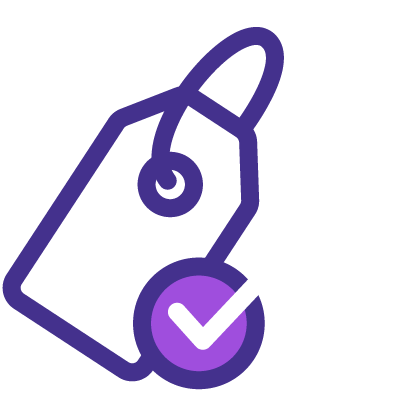
Best price in the industry
You won't find better value in the marketplace. If you do find a lower price, we will beat it.
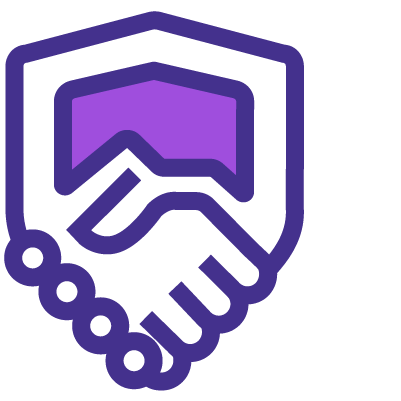
Trusted & Approved
We are accredited by PeopleCert on behalf of AXELOS
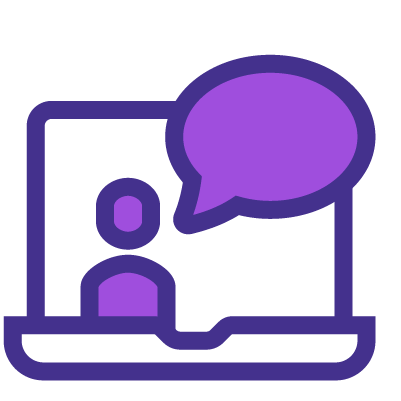
Many delivery methods
Flexible delivery methods are available depending on your learning style.
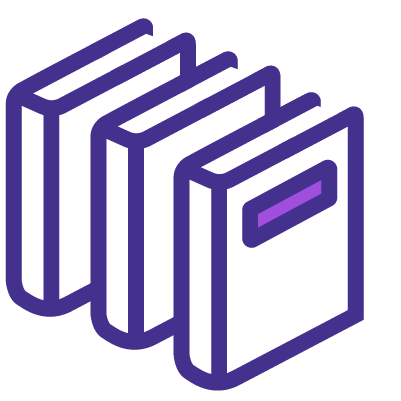
High quality resources
Resources are included for a comprehensive learning experience.



"Really good course and well organised. Trainer was great with a sense of humour - his experience allowed a free flowing course, structured to help you gain as much information & relevant experience whilst helping prepare you for the exam"
Joshua Davies, Thames Water


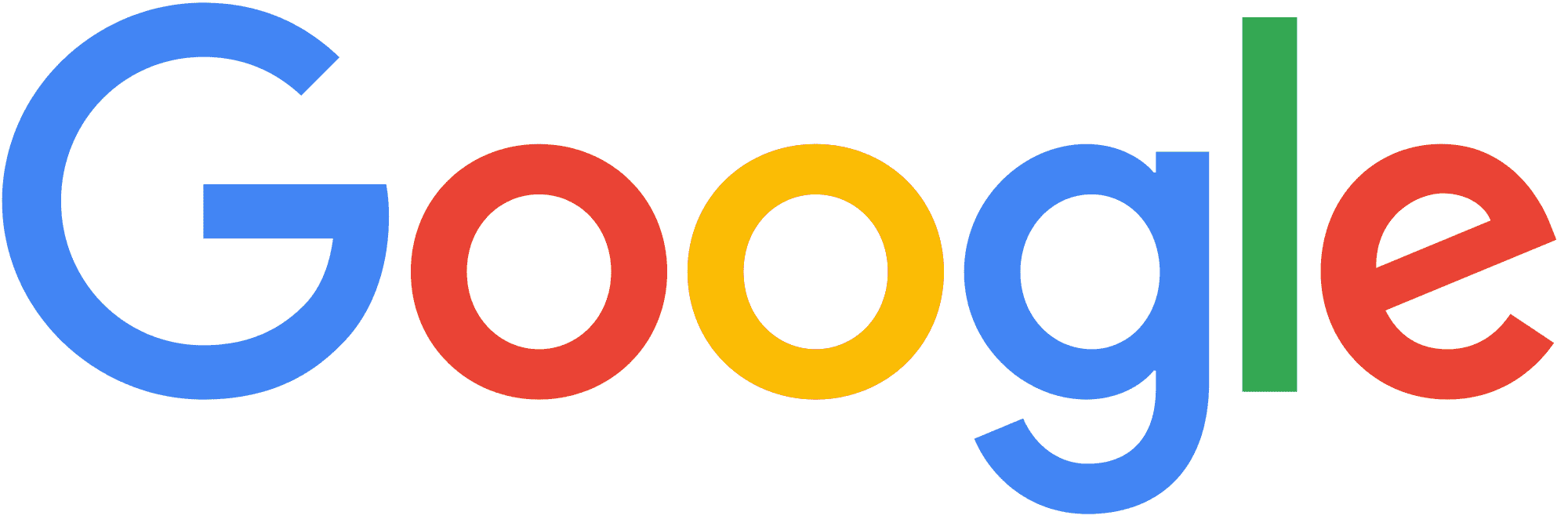
Looking for more information on Microsoft Office Training
 Top 12 Microsoft Teams Interview Questions with Answers
Top 12 Microsoft Teams Interview Questions with Answers How to Use Microsoft Teams? A Detailed Guide
How to Use Microsoft Teams? A Detailed Guide What is Power BI Embedded? Everything You Need to Know
What is Power BI Embedded? Everything You Need to Know How to Use PowerPoint? A Complete Guide
How to Use PowerPoint? A Complete Guide What is Microsoft Word: Everything You Need to Know
What is Microsoft Word: Everything You Need to Know What is PowerPoint Presentation with Features & Examples?
What is PowerPoint Presentation with Features & Examples? Microsoft Teams Issues : Best Ways to Resolve
Microsoft Teams Issues : Best Ways to Resolve






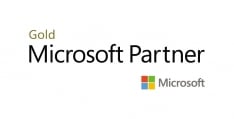
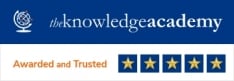







 If you wish to make any changes to your course, please
If you wish to make any changes to your course, please


