We may not have the course you’re looking for. If you enquire or give us a call on 01344203999 and speak to our training experts, we may still be able to help with your training requirements.
Training Outcomes Within Your Budget!
We ensure quality, budget-alignment, and timely delivery by our expert instructors.
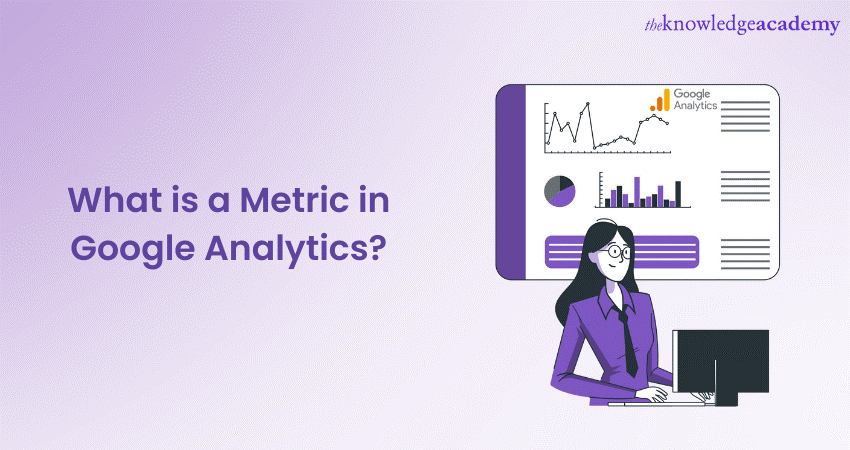
What is a Metric in Google Analytics - this fundamental question lies at the core of understanding the powerful web analytics tool i.e., Google Analytics. Metrics are measurements that are used to analyse various aspects of a website. This tool plays a pivotal role in unravelling the performance and intricacies of websites, helping businesses make informed decisions to drive success. Thus, it’s crucial to learn about this dynamic tool to drive your business towards success. Here you will learn What is a Metric in Google Analytics, how it is calculated and how to set it up. Keep reading to learn more!
Table of Contents
1) What are Metrics?
2) 14 useful Metrics in Google Analytics
3) How are Metrics calculated?
4) How to set up Metrics in Google Analytics?
5) Conclusion
What are Metrics?
Metrics are quantitative measurements used to assess and evaluate various aspects of a business or website's performance. In the context of Digital Marketing and website analysis, Metrics provide valuable data and insights into user behaviour, engagement, and overall success. These measurable data points enable businesses to make data-driven decisions and optimise their strategies effectively.
In Digital Marketing, Metrics are essential for assessing the performance of marketing campaigns, online advertisements, and social media efforts. Common Metrics in Digital Marketing include Click-Through Rates (CTR), conversion rates, Cost Per Click (CPC), and Return on Investment (ROI). These Metrics help marketers gauge the effectiveness of their online initiatives and make necessary adjustments to improve results.
Learn the use of technology for marketing with our Digital Marketing Courses!
14 useful Metrics in Google Analytics
Now that you understand What is a Metric in Google Analysis, let us discuss the 14 usefull Metrics in Google Analytics:.
Acquisition Metrics
Acquisition Metrics are Key Performance Indicators (KPIs) that businesses use to measure the effectiveness of their sales in attracting and gathering new customers and users. These Metrics provide insights into various company channels and strategies to gain new customers and can help assess the ROI. Let us understand the important aspects of this in more detail:
a) Organic vs. Paid Sessions
Organic channels refer to visitors who arrive at your websites through non-paid Search Engine Results Pages (SERPs). On the other hand, Paid Search entails visitors who reach your site by clicking on an advertisement within a SERP. You can access this data in the Channels section of your Google Analytics account. In case you are accessing the Metrics through an Application Programming Interface (API), use ga:acquisitionTrafficChannel parameter.
The Organic Search Metric measures the effectiveness of your Search Engine Optimisation (SEO) strategies, while Paid Seach measures the success of your advertising campaigns. Both Metrics carry importance, but organic traffic is key for the sustaining growth of your website over time.
In addition to comparing Organic and Paid Search for marketing analysis, it's valuable to utilise organic SERP traffic to estimate how well your content performs in relation to other organic results on platforms like Google.
b) Google Ads
Linking your Google Ads and Google Analytics account provides access to complete Metrics, allowing the analysis of post-ad click or impression customer behaviour on your website. The Search Queries section offers in-depth data, including Click Through Rates and Conversion Rates, for each search query that led to a site session, and if you are using the API, use ga:adMatchedQuery for access.
c) Search Console – Queries
In the Search Console section of your Google Analytics account, you will find thorough insights into Organic Search performance, allowing you to examine queries with strong positions but low Click Through Rates and Landing Pages with relatively high Click Through Rates but poor ranking.
Behaviour Metrics
Behaviour Metrics are a set of Metrics that provide insights into how users interact with your website or application. These Metrics help you understand user engagement, content performance, and overall user journey on your digital platform. The following are some of its various types:
a) Newsletter Opens
By implementing email tracking within your Google Analytics account, you can discover the significance of your email campaigns and study the traffic based on various attributes like browsers and demographic details. This valuable data can be accessed within the Behaviour section under Events and Overview.
Simply scroll to the Events section and choose the event related to your newspaper clicks. Further insights can be discovered by selecting the "Secondary dimension" option, allowing you to analyse how Newsletter Opens relate to other Metrics, such as device type.
b) Average Time on Page
To measure user satisfaction and the effectiveness of your marketing efforts in attracting the right audience, you can assess how long visitors spend on your web page by navigating to the Behaviour section, clicking on Overview, and then selecting "Avg. Time on Page" option from the dropdown menu above the primary graph. When using the API, you can refer to ga:avgTimeOnPage.
The Average Time on the Page serves as a key engagement indicator. A high Average Time on the Page indicates an enthusiastic interest from visitors in your content and an inclination to explore your website further. You can also examine this Metric for individual pages to understand which content performs exceptionally well or requires improvement.
c) Top Queries in Search
Google Analytics allows you to go through the site search data on your website, allowing the tracking of User Queries and customer insights obtained from search bar entries. To access this value Metric, you can navigate to the Behaviour section and click on Site Search.
Once you have started collecting site search data, you can monitor your user's Search Queries, providing insights into the content they anticipate finding on your site. Additionally, you can identify which search terms result in high engagement, measured by Metrics like time spent after a search or exit rates.
d) Top 10 Landing Pages
Utilising the Landing Pages Metric helps in pinpointing the pages that attract the highest volume of traffic, promoting assessments of User Experience (UX), contact effectiveness, and the success of marketing campaigns. This metric is conveniently located within the Behaviour section under the Landing Page option.
e) AdSense Revenue
You can establish a connection between your AdSense account and Google Analytics to monitor advertising performance. Once Linked, you'll find the relevant data under Publisher's Behaviour section. Here, you will gain access to essential Metrics like Impressions, Clicks, and Revenue, shedding light on your page monetisation effectiveness and offering insights for optimisation. When using API, use Metrics like ga:adsenseRevenue and ga:adsenseAdsViewed to access the information.
Conversion Metrics
Conversion Metrics in Google Analytics offer a complete view of your website or app's usefulness in prompting desired actions, including sales, sign-ups, downloads, and valuable engagements. These Metrics play an important role in shaping your digital strategy and enhancing your online presence. Some of the Conversion Metrics are:
a) Goals
Goals represent a recognisable difference in user interaction on a website, where each Goal represents a specific objective. These objectives can vary from common actions like purchases or user registration to more nuanced achievements like page visits or content downloads. On the other hand, monitoring Conversion Rates over time allows you to access the significance of marketing initiatives in driving goal completions and dig in additional user Metrics to acquire insights into the factors influencing their outcomes. To access the goal Conversion Rate, simply navigate to Conversion>Goals>Overview and click on the dropdown menu above the graphs.
User Engagement Metrics
Engagement Metrics in Google Analytics offer an outlook on how users interact with your website. It also contains options like pageview, session duration, and bounce rates, providing essential insights to measure the quality of User Experiences and the significance of content. Ultimately, this guides your strategies for improved online engagement and user satisfaction.
a) Number of Users and Sessions
The Users Metric represents the count of individuals who have visited a website within a specific timeframe, while Sessions denotes the models when users actively interact with sites. For example, 100 Users and 200 Sessions suggest that, on an average, each user visited the site twice during the designated period.
To access User and Session data, navigate to the Audience>Overview section in your Google Analytics account. From there, you can choose to view either Sessions or Users by selecting the appropriate options from the dropdown menu located directly above the main graph.
You can use ga:users and ga:sessions when using the API for Metrics. These Metrics offer a swift and general assessment of marketing efforts. Following this data from time to time allows you to distinguish the impact of campaigns on website traffic and the frequency of user interactions with the site.
b) Average Session Duration
The Average Session Duration signifies the typical time users spend on a website in a single visit. To access this Metric, head to the Audience> Overview and select it from the dropdown menu above the initial graph. If you prefer using the API, refer to ga:avgSessionDuration. This Metric serves as a valuable top-level indicator of user engagement.
c) Average Pages Per Session
The average number of pages per session represents the mean number of pages viewed by a user in a single visit to your website. You can locate this Metric within the dropdown menu in the Audience section, specifically under the Overview section.
On the other hand, when using the API, refer to ga:pageviewsPerSession. Estimating the number of pages, a user interacts with servers is another valuable indicator of user engagement. However, it is advisable to consider both this Metric and Average Session Duration, as factors like user funnels or the volume of content, such as lengthy text passages, can influence the balance between Session Duration and page views.
d) Ratio of New to Returning Visitors
Within the Audience>Overview section, you have the option to juxtapose two Metrics by selecting the "Select a Metric" option, situated to the right of the primary dropdown. If you are using the API, these Metrics correspond to ga:user and ga:newUsers.
By contrasting the Ratio of New Users with returning users, you can calculate the significance of your campaigns in attracting either fresh or existing visitors. Both Metrics hold meaning, as returning users may suggest a potential boost in Lifetime Value (LTV), whereas an uptick in new users may signal overall growth.
e) Bounce Rate
The Bounce Rate indicates the percentage of users who exist on a website after viewing just one page. This Metric is accessible via the dropdown menu within the Audience section under Overview or, if you are using the API, through ga:bounceRate.
A high Bounce Rate may indicate several potential issues, such as technical glitches, inadequate content, relevance to user needs, pages lacking internal links or Call To Action (CTAs), or misalignment in targeting within marketing campaigns.
When faced with a high Bounce Rate, it is best to segment your site's visitors to uncover the underlying problem. For example, at the bottom of the Overview page, select the "Browser" option to assess whether the site's performance varies among visitors using different web browsers.
How are Metrics calculated?
In Google Analytics, user Metrics are computed through two fundamental approaches:
a) Overview totals: When using the overview total approach, Metrics are calculated as summary statistics for your website. This means that data from Sessions and Users across your site are summed up to provide a high-level overview. For example, you are interested in knowing the Bounce Rate. In that case, Google Analytics will calculate the Bounce Rate by dividing the total of all single-page sessions by the total number of Sessions on your website.
b) Linked to report dimensions: The link to the reporting approach provides a more detailed perspective. It involves associating a Metric with or more reporting dimensions. Dimensions are details or characteristics of user interactions, such as the source/medium of traffic, geographical location, device type, or landing page. When Metrics are linked to dimensions, their values are quantified or segmented based on the selected dimension. An example of a Metric in Google Analytics is when you can calculate the Bounce Rate for specific traffic sources, such as organic search paid or social media.
Learn more about Google Analytics with our Google Analytics Masterclass!
How to set up Metrics in Google Analytics?
Setting up Metrics in Google Analytics is essential to track and analyse website performance accurately. Follow these steps to get started:
Creating a Google Analytics account
In order to access valuable insights about your website's performance using Google Analytics, the initial step is to establish an Google Analytics account. This account serves as a fundamental tool for monitoring and analysing critical Metrics that can assist in making informed decisions based on data. Here's how to do it:
1) Sign up: Visit the Google Analytics website and sign in using your Google account. If you don't have one, create a new account.
2) Create a property: Click on "Admin" in the bottom-left corner, then select "Create Property" option. Enter your website's name, URL, and other required details.
3) Get tracking id: After creating the property, you'll receive a unique tracking ID. This ID is essential for integrating Google Analytics with your website.
Installing tracking code on your website
It is essential to include the Google Analytics tracking code on your website during the setup process. Integrating this code into your pages will allow Google Analytics to gather significant information on user behaviour, interactions, and traffic sources. Here's how to install tracking code:
1) Choose implementation method: Google Analytics offers different implementation methods. The most common one is adding the tracking code to each page's HTML just before the closing tag.
2) Copy the tracking code: Go to your Analytics account and navigate to "Admin" > "Tracking Info" > "Tracking Code." Copy the provided code snippet.
3) Add code to your website: Paste the code snippet into the HTML of your website's pages. Ensure it appears on every page you want to track.
4) Verify installation: After implementing the tracking code, verify it by visiting your website. Google Analytics may take some time to collect data.
Setting up goals and conversions
Setting up goals allows you to define and measure specific user actions that align with your business objectives. By configuring goals, you can track key interactions and evaluate the success of your website in achieving desired outcomes.
1) Define your goals: Determine the key actions you want users to take on your website, such as completing a purchase, filling out a contact form, or reaching a specific page.
2) Create goals: In your Google Analytics account, go to "Admin" > "View" > "Goals" > "+ New Goal." Choose the appropriate goal type and set up the specific details.
3) Configure e-commerce tracking: If your website includes an online store, enable e-commerce tracking to measure transaction-related Metrics.
4) Set up conversions: Conversions can be tied to specific goals or tracked separately. To set up conversion, go to "Admin" > "View" > "Goals" > "+ New Goal" to add additional conversions.
Register for our Data-Driven Marketing Masterclass Course and learn efficient marketing techniques!
Conclusion
We hope that after reading this blog, you have understood everything about What is a Metric in Google Analytics. Understanding and utilising Key Metrics in Google Analytics is paramount for successful website management. By analysing bounce rates, conversion rates, Time on page, and exit rates, along with monitoring traffic sources, geographic data, and user devices, businesses can make informed decisions to optimise performance and enhance user experiences.
Learn how to advertise your products through Google with our Google Ads Masterclass!
Frequently Asked Questions
Upcoming Digital Marketing Resources Batches & Dates
Date
 Digital Marketing Course
Digital Marketing Course
Fri 20th Sep 2024
Fri 15th Nov 2024







 Top Rated Course
Top Rated Course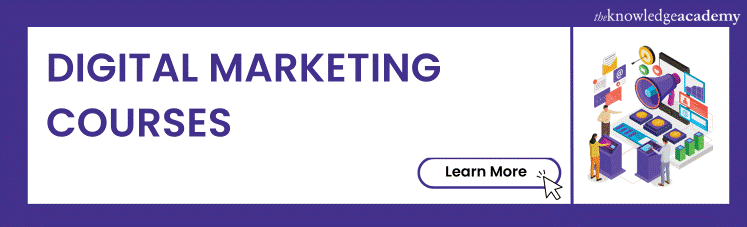



 If you wish to make any changes to your course, please
If you wish to make any changes to your course, please


