We may not have the course you’re looking for. If you enquire or give us a call on 01344203999 and speak to our training experts, we may still be able to help with your training requirements.
Training Outcomes Within Your Budget!
We ensure quality, budget-alignment, and timely delivery by our expert instructors.
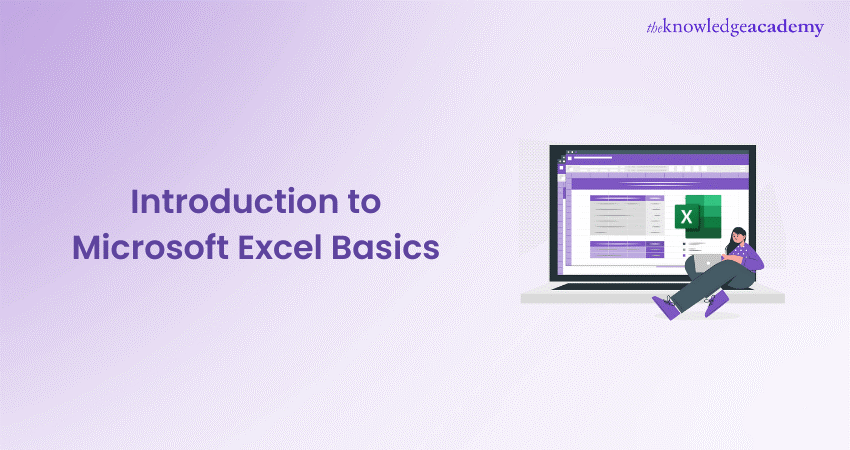
Every job requires you to have at least basic Excel skills, including Excel skills for business. Thus, learning Microsoft Excel Basics is important, as it has a significant impact on both your personal and professional life. These Excel Basics are useful, especially in your workplace, where you complete repetitive tasks.
In this blog you are going to learn why these Microsoft Excel Basics are the fundamental features and functionalities of Excel, . So, let’s learn more about Excel layout, elements, entering data, formulas and functions!.
Table of Contents
1) What is Microsoft Excel Basics?
2) Important elements of MS Excel
3) MS Excel Basics: Terms you must know
4) Documents you can create post learning the Basics of Excel
5) Ease your task with these basic Excel keyboard shortcuts
6) Conclusion
What is Microsoft Excel Basics?
Microsoft Excel is one of the most popular and used spreadsheet tools which is used for data analysis, complex calculations and visualisations. There are some Excel Basics which can help you to understand its interface, how you can create and format spreadsheets and most importantly perform basic calculations using Basic Excel Formulas and Functions. These are the few things basic Excel skills will help you accomplish:
1) Storing and importing data
2) Number crunching
3) Text manipulation
4) Designing graphs and charts
5) Templates/Dashboards
6) Automating workflows
Important elements of MS Excel
First, let’s learn about the most important and basic Excel elements you need to understand as a beginner. These include the following:
1) Cell: A cell is the smallest but most helpful element of Excel. You can type, copy, and paste your data (numbers or text) into the cell. You can alter the size, font colour, background colour, borders, and other features of a cell. A cell's address, which includes its column number and row number, serves as a unique identifier for each cell (If a cell is on the 17th row and column F, then its address will be F17).
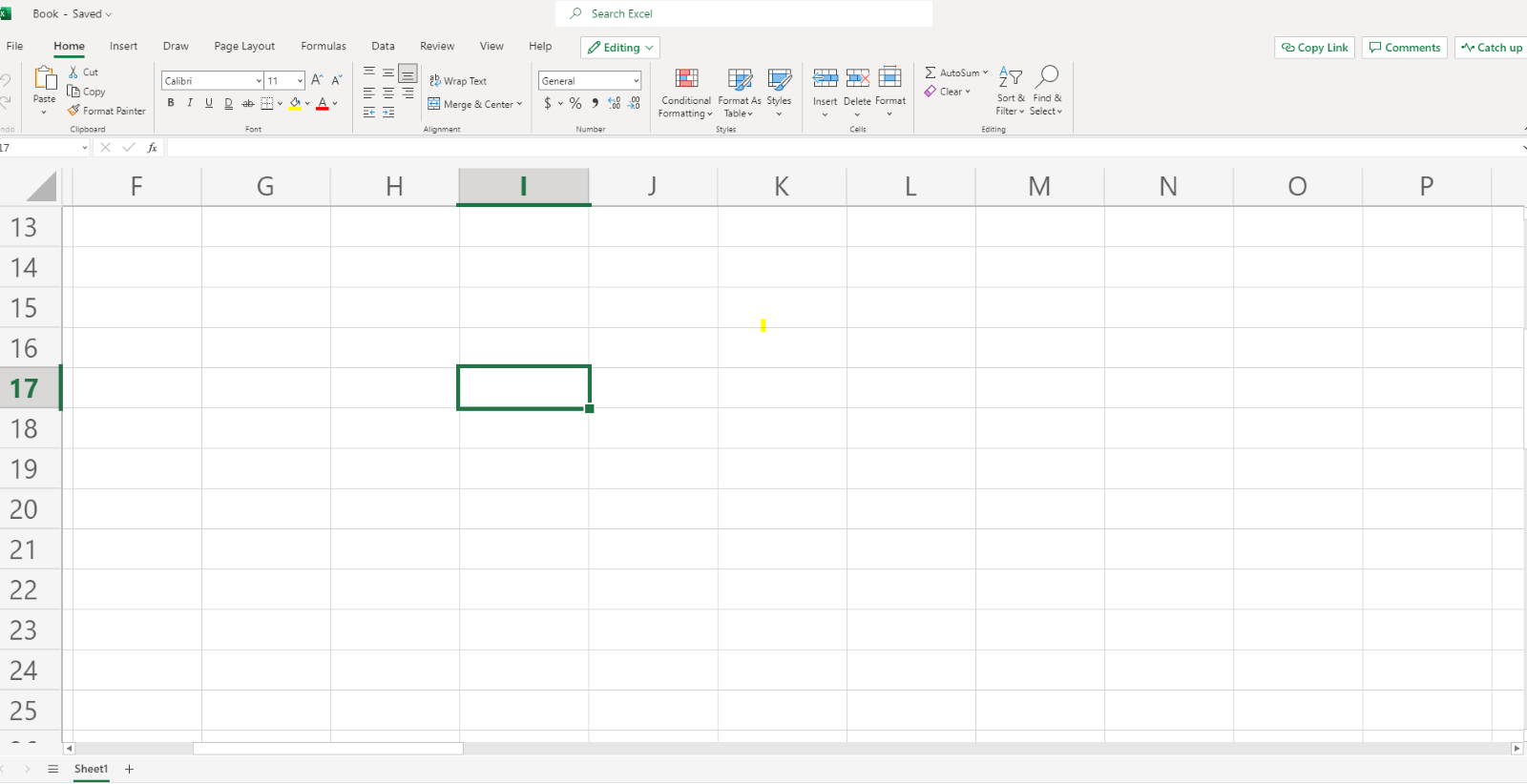
2) Worksheet: A worksheet contains a set of cells. It also includes an invisible draw layer that holds charts, images and diagrams. You can access extra worksheets at the bottom of the window.
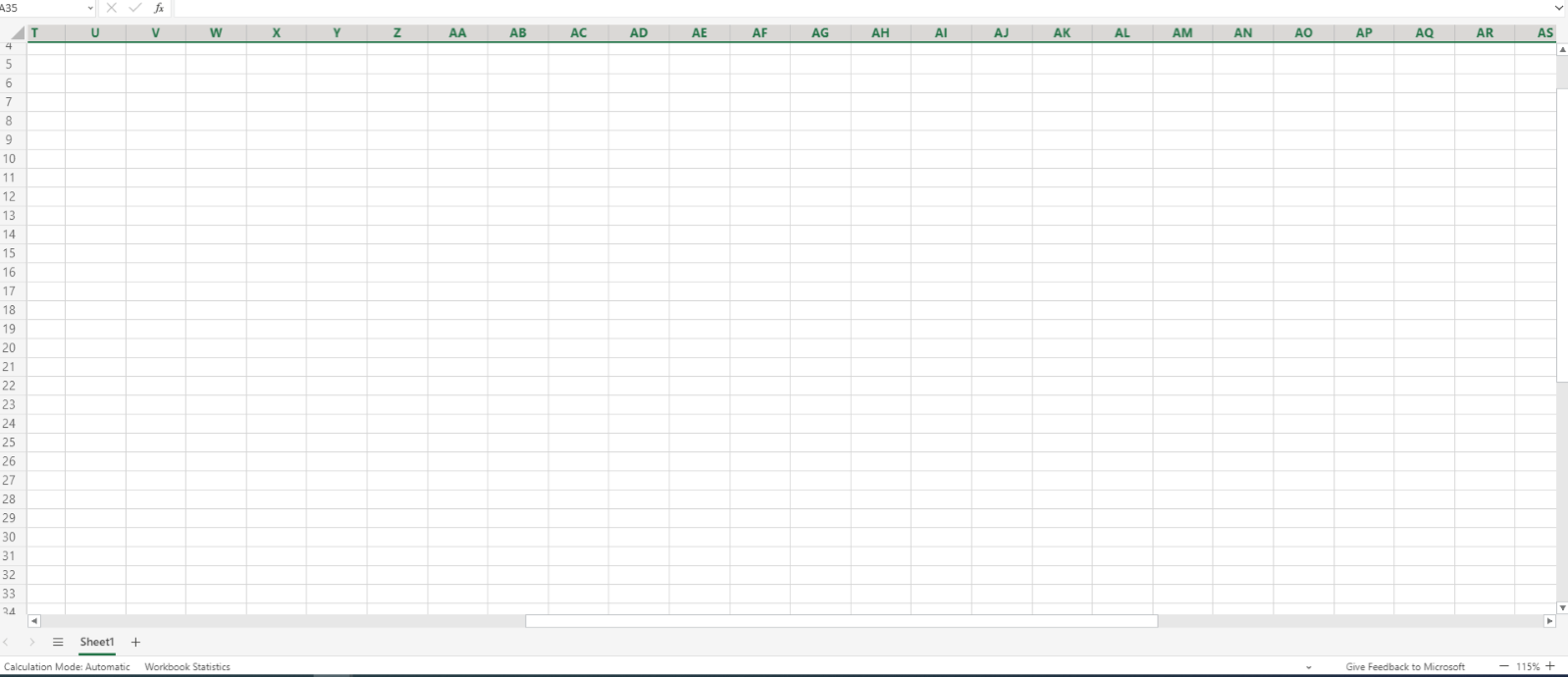
3) Workbook: A workbook is a separate file in MS Excel. Each workbook contains one or more worksheets within. Therefore, a workbook is often called a worksheet or a collection of worksheets. Worksheets can be added or removed, hidden without being deleted from the workbook, and the arrangement of your worksheets can be modified.
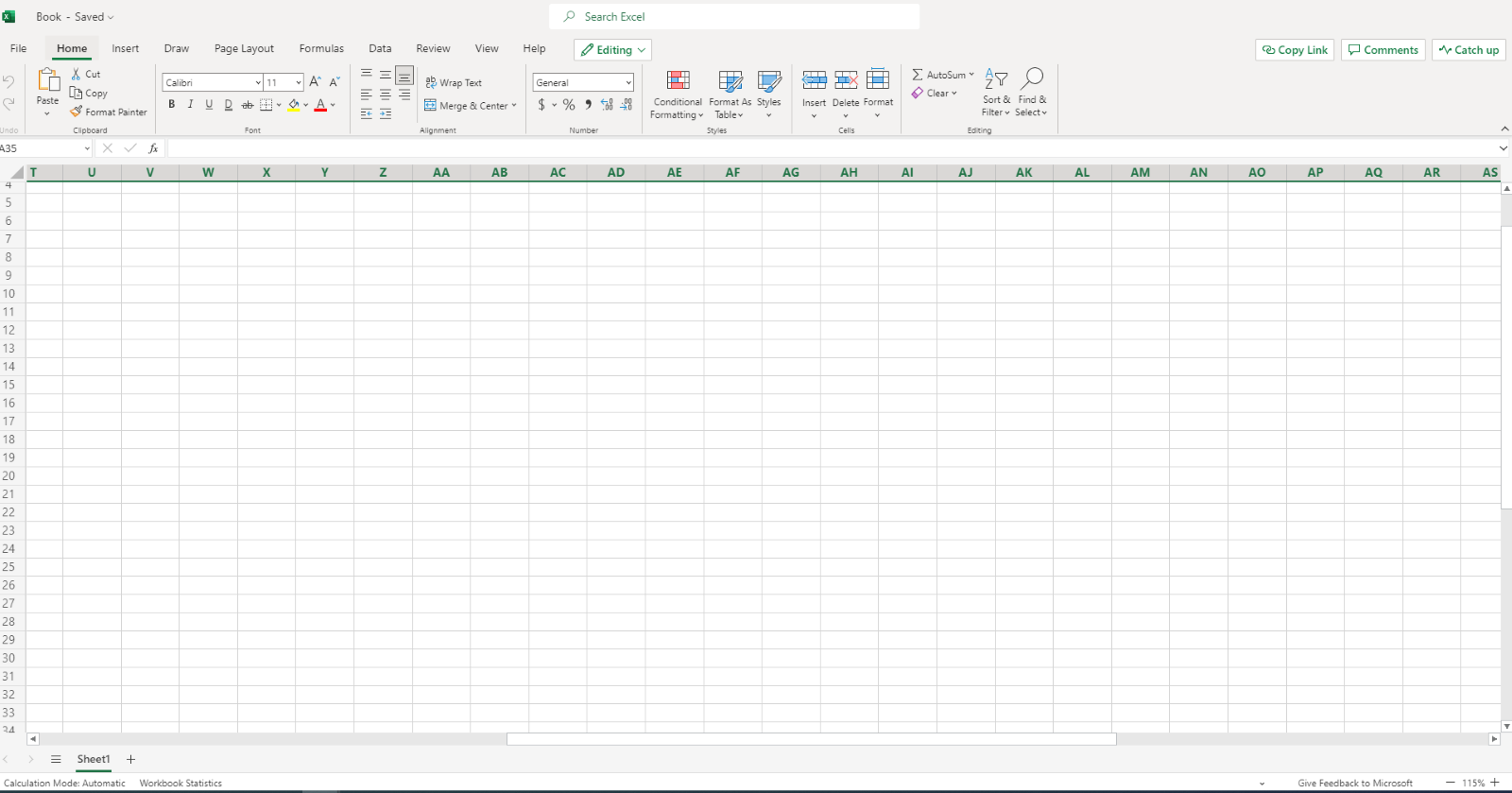
4) Spreadsheet grid: All your data, charts and drawings can be filled in these grids. The spreadsheet shows rows and columns of an active spreadsheet. An Excel file can have multiple sheets. If you want to use more rows and columns, you can do it by scrolling to the right or the bottom.
5) Active cells: A particular cell you select and work on is an active cell. The address of the cell will be displayed in the address bar. To edit a cell, you can double-click on it or use F2.
6) Address bar: In the address bar, you can view the active cell's particular address. It will display the address of the first cell in the range if you have selected more than one cell.
7) Columns: Column refers to the vertical set of cells in the Excel sheet. Each worksheet consists of 16384 columns in total. From A to XFD, each column's identity alphabet is unique, and by clicking on a column's header, you can select that entire column.
8) Rows: Rows are the horizontal set of cells. Each worksheet contains 1048586 total rows. They are numbered as 1,2,3, and so on.
9) Fill handle: The fill handle refers to the small dot or bold mark on the lower right corner of the active cell. It assists in filling values, text series, and serial numbers by just clicking on it and extending it downwards.
10) Formula bar: This is a bar where you can enter a formula; it is below the ribbon. It allows you to enter a formula in a cell and displays the content of the currently active cell.
11) Ribbon: All of the options menus in Microsoft Excel 2007 have been replaced with ribbons. Ribbon tabs are a collection of distinct choice groups that contain further options.
12) Title bar: Your workbook's name will appear in the title bar, followed by the "Microsoft Excel".
13) File menu: It is a menu containing options like save, save as, open, print and share among other Excel options.
14) Status bar: This is a thin bar present at the bottom of the Excel window. Here you will get the status of everything in your sheet.
15) Sheet size: At last, you can zoom in or zoom out sheet size at the right corner of the status bar.
MS Excel Basic: Terms you must know
There are two terms often used in Excel when performing calculations: Excel Formulas and Functions. However, these terms are often misunderstood and thought to be the same by many. So, let's explore the Difference between Function and Formula in Excel, as well as their respective utilities:
Formula
The formula in Excel represents expressions that are used to perform calculations of values in single or multiple cells together. For example – When we put C3+C4+C5+C6, we can find the sum value of values from C3 to C6.
Function
Functions refer to pre-defined formulas present in Excel. Functions will help you avoid entering each formula by yourself. These functions also have names that are commonly used in our daily lives. For example: =SUM(C3:C6). This function can help you add all the values from C3 to C6.
Build your career as a Data Analyst, learn to prepare tables. charts, sheets and reports with our Data Analysis Training using MS Excel!
Documents you can create post learning the Basics of Excel
Here’s a list of documents that can easily be created with the help of Excel Basics:
1) Balance sheets – This document aids in getting a holistic view of a company's financial health.
2) Income statements – These documents aids in tracking a company’s sales and financial standing.
3) Marketing budgets - Excel is one of the most reliable tools for managing budgets. It can be used to develop and monitor marketing budgets and expenditures.
4) Editorial reports – creating editorial reports with Excel will help you track your content creation easily with its tab and custom time range options.
5) Calendar – you can easily track events and other information relating to dates by creating a monthly calendar sheet in Excel.
6) Marketing reports – Every marketing professional needs a dashboard to view all the reports in one place. Marketing reports can easily be created with Excel.
7) Leads calculator - Excel is a great tool for developing different kinds of calculators including one for tracking leads and traffic because of its powerful computational capabilities.
Learn Excel shortcuts with our Excel Masterclass Training – join today!
Ease your task with these basic Excel keyboard shortcuts
Creating reports can be a time-consuming task. You can use Excel to navigate, format and select the data required with the help of Excel. Here are a few keyboard shortcuts that can help ease your task when working with MS Excel.
1) To create a new workbook - PC: Ctrl-N | Mac: Command-N
2) To select an entire row - PC: Ctrl-Space | Mac: Shift-Space
3) To select an entire column - PC: Ctrl-Space | Mac: Control-Space
4) To select the rest of the rows - PC: Ctrl-Shift-Right/Left | Mac: Command-Shift-Right/Left
5) To select the rest of the column - PC: Ctrl-Shift-Down/Up | Mac: Command-Shift-Down/Up
6) To add hyperlink - PC: Ctrl-K | Mac: Command-K
7) To open format cells window - PC: Ctrl-1 | Mac: Command-1
8) To auto sum selected windows - PC: Alt-= | Mac: Command-Shift-T
Conclusion
We hope that from this blog you understood the Microsoft Excel Basics. We would also advise that you should also learn Advanced MS Excel Skills so that you can be well-versed in Excel to crack any job interview and land your dream job.
Want to learn how to create advanced formulas and macros in MS Excel? Join our Microsoft Excel Expert MO201 Training now!
Frequently Asked Questions

Microsoft Excel Basics can help you streamline personal budgeting and financial management. With these Basics you can create detailed budgets, track your expenses and analyse your spending patterns. You can also use formulas and functions for calculations and pivot tables for data summary.

Microsoft Excel Basics play a crucial role in career advancement and professional growth, by helping you enhance your analytical, organisational, and data management skills. You will also be able to increase your efficiency and support strategic decision-making in your organisation.

The Knowledge Academy takes global learning to new heights, offering over 30,000 online courses across 490+ locations in 220 countries. This expansive reach ensures accessibility and convenience for learners worldwide.
Alongside our diverse Online Course Catalogue, encompassing 17 major categories, we go the extra mile by providing a plethora of free educational Online Resources like News updates, Blogs, videos, webinars, and interview questions. Tailoring learning experiences further, professionals can maximise value with customisable Course Bundles of TKA.

The Knowledge Academy’s Knowledge Pass, a prepaid voucher, adds another layer of flexibility, allowing course bookings over a 12-month period. Join us on a journey where education knows no bounds.

The Knowledge Academy offers various Microsoft Excel Training and Certification courses, including Microsoft Excel Masterclass, Microsoft Excel VBA and Macro Training, and Excel for Accountants Masterclass. These courses cater to different skill levels, providing comprehensive insights into Microsoft Excel methodologies.
Our Office Applications blogs covers a range of topics related to PRINCE2, offering valuable resources, best practices, and industry insights. Whether you are a beginner or looking to advance your Project Management skills, The Knowledge Academy's diverse courses and informative blogs have you covered.
Upcoming Office Applications Resources Batches & Dates
Date
 Microsoft Excel Course
Microsoft Excel Course
Mon 13th May 2024
Mon 3rd Jun 2024
Mon 17th Jun 2024
Mon 1st Jul 2024
Mon 15th Jul 2024
Mon 5th Aug 2024
Mon 19th Aug 2024
Mon 2nd Sep 2024
Mon 16th Sep 2024
Mon 7th Oct 2024
Mon 21st Oct 2024
Mon 4th Nov 2024
Mon 18th Nov 2024
Mon 2nd Dec 2024
Mon 9th Dec 2024
Mon 16th Dec 2024







 Top Rated Course
Top Rated Course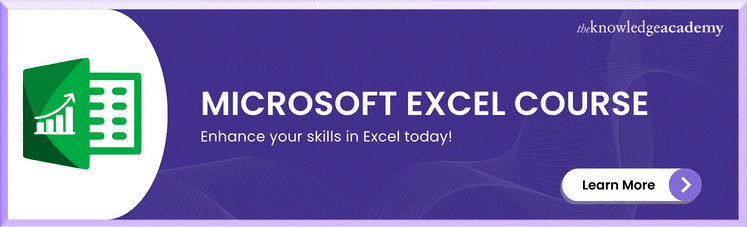



 If you wish to make any changes to your course, please
If you wish to make any changes to your course, please


