Get a custom course package
We may not have any package deals available including this course. If you enquire or give us a call on 01344203999 and speak to our training experts, we should be able to help you with your requirements.
Module 1: Introduction to GIMP
Module 2: Running GIMP
Module 3: Main Windows in GIMP
Module 4: Working with Images
Module 5: Plugins
Module 6: Files
Module 7: Drawing Simple Objects
Module 8: Creating and Using Selections
Module 9: Dialogs and Docking
Module 10: Paths
Module 11: Working with Digital Camera Photos
Module 12: Preparing Images for the Web
Module 13: Text
Module 14: Script-Fu
Module 15: Required Parameters
Module 16: Description of the List Elements
Module 17: Activating the Command


The GIMP Training Course is designed for photographers, graphic designers, digital artists, and individuals interested in image editing and manipulation. This training is essential for individuals seeking to enhance their skills in using GIMP (GNU Image Manipulation Program), a versatile and free image editing software. The following professionals can greatly benefit from attending this course:
There are no formal prerequisites for this GIMP Training Course. However, familiarity with graphic designing can be beneficial for the delegates.
GIMP, as part of Animation and Design Courses, stands as a pivotal tool in digital graphics and image manipulation. It offers a versatile platform for creativity, essential in today's visually driven media landscape. This course delves into GIMP's functionalities, catering to the growing demand for skilled digital artists and designers.
Professionals in animation design, including those in Animation Design Course and Graphic Design Animation, must master GIMP to enhance their design capabilities. This expertise is crucial for graphic designers, animators, game developers, and digital artists who aim to excel in Animation Courses. GIMP proficiency elevates their creative output and efficiency in the competitive digital arena.
This 2-day training by the Knowledge Academy, part of Animation Training, equips delegates with essential GIMP skills. Delegates will learn advanced image editing, graphic design techniques, and animation fundamentals, integral to Design Courses. The course is tailored to boost proficiency and confidence in GIMP, enhancing their professional portfolio.
Course Objectives
Upon completion, delegates will possess a comprehensive understanding of GIMP’s capabilities, enabling them to apply their skills in various Animation and Design Courses. They will be equipped to create sophisticated digital artwork, enhance images, and develop basic animations, significantly contributing to their professional growth in the field of digital design and animation.




Why choose us
Experience live, interactive learning from home with The Knowledge Academy's Online Instructor-led GIMP Training. Engage directly with expert instructors, mirroring the classroom schedule for a comprehensive learning journey. Enjoy the convenience of virtual learning without compromising on the quality of interaction.
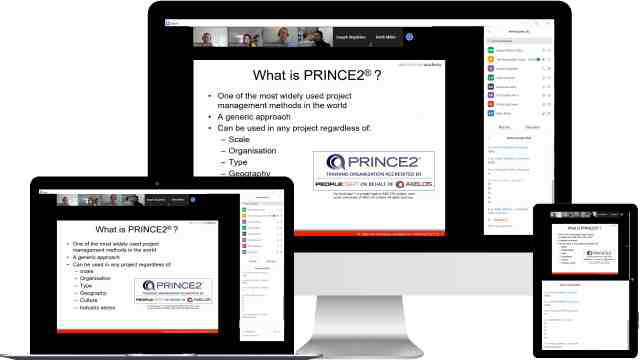
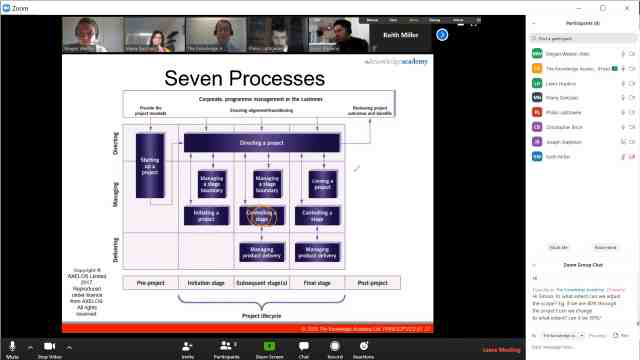
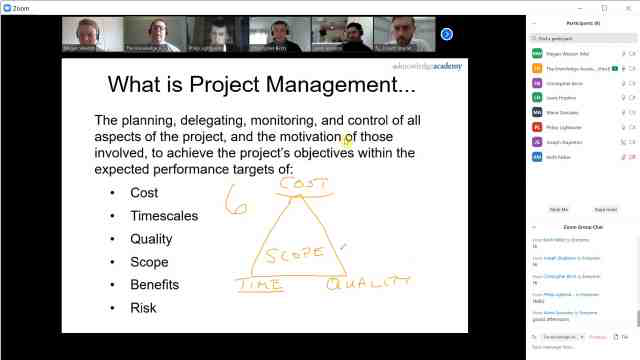
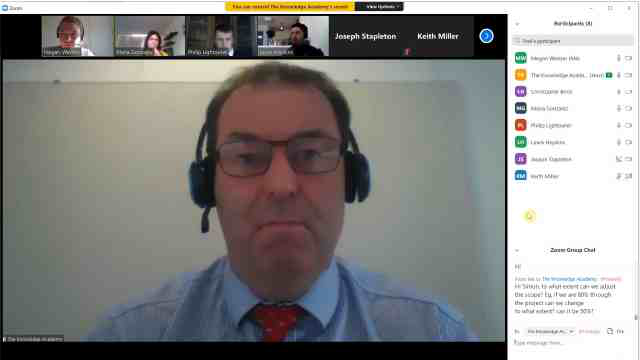
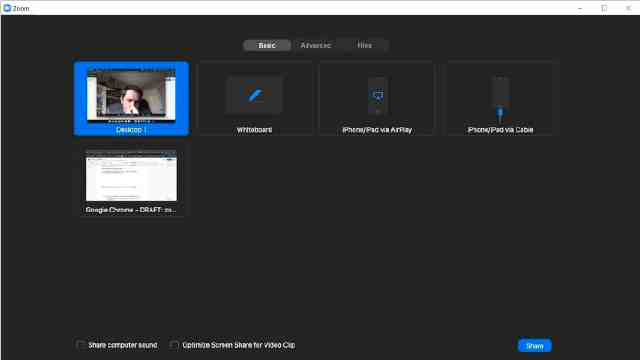
Unlock your potential with The Knowledge Academy's GIMP Training, accessible anytime, anywhere on any device. Enjoy 90 days of online course access, extendable upon request, and benefit from the support of our expert trainers. Elevate your skills at your own pace with our Online Self-paced sessions.
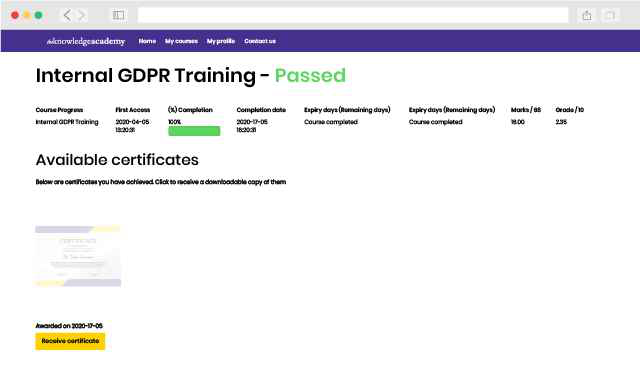
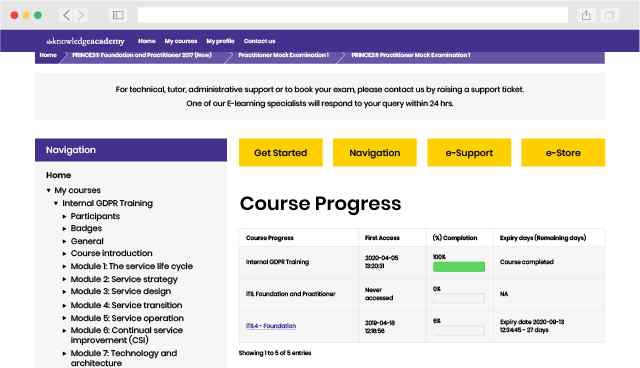
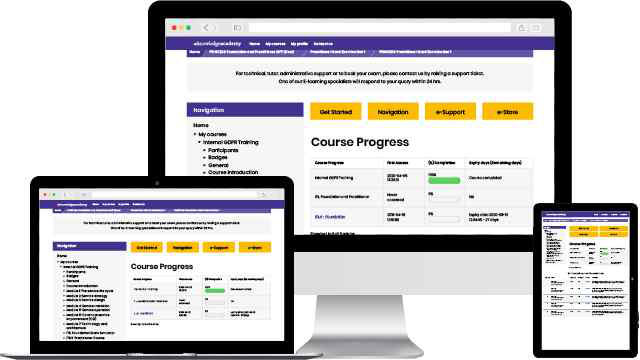
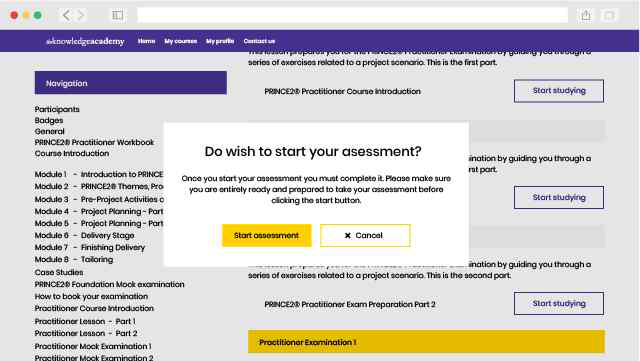
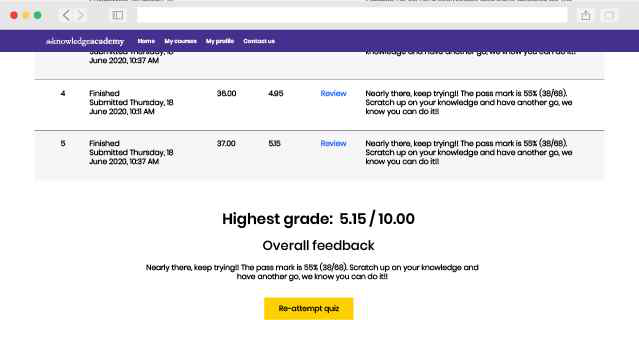
Experience the most sought-after learning style with The Knowledge Academy's GIMP Training. Available in 490+ locations across 190+ countries, our hand-picked Classroom venues offer an invaluable human touch. Immerse yourself in a comprehensive, interactive experience with our expert-led GIMP Training sessions.

Boost your skills with our expert trainers, boasting 10+ years of real-world experience, ensuring an engaging and informative training experience

We only use the highest standard of learning facilities to make sure your experience is as comfortable and distraction-free as possible

Our Classroom courses with limited class sizes foster discussions and provide a personalised, interactive learning environment

Achieve certification without breaking the bank. Find a lower price elsewhere? We'll match it to guarantee you the best value
Streamline large-scale training requirements with The Knowledge Academy’s In-house/Onsite GIMP Training at your business premises. Experience expert-led classroom learning from the comfort of your workplace and engage professional development.

Leverage benefits offered from a certification that fits your unique business or project needs

Cut unnecessary costs and focus your entire budget on what really matters, the training.

Our GIMP Training offers a unique chance for your team to bond and engage in discussions, enriching the learning experience beyond traditional classroom settings

The course know-how will help you track and evaluate your employees' progression and performance with relative ease

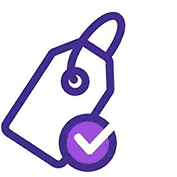
You won't find better value in the marketplace. If you do find a lower price, we will beat it.

Flexible delivery methods are available depending on your learning style.
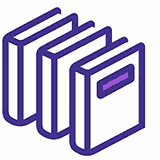
Resources are included for a comprehensive learning experience.



"Really good course and well organised. Trainer was great with a sense of humour - his experience allowed a free flowing course, structured to help you gain as much information & relevant experience whilst helping prepare you for the exam"
Joshua Davies, Thames Water


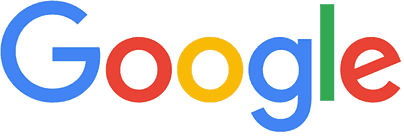
 London
London Birmingham
Birmingham Bristol
Bristol Milton Keynes
Milton Keynes Manchester
Manchester Reading
Reading Glasgow
Glasgow Edinburgh
Edinburgh Southampton
Southampton Virtual
Virtual Bath
Bath Liverpool
Liverpool Nottingham
Nottingham Bedford
Bedford Bolton
Bolton Newcastle
Newcastle Brighton
Brighton Bournemouth
Bournemouth Bracknell
Bracknell Cardiff
Cardiff Bromley
Bromley Cambridge
Cambridge Burton Upon Trent
Burton Upon Trent Norwich
Norwich Buxton
Buxton Sheffield
Sheffield Belfast
Belfast Dublin
Dublin Canterbury
Canterbury Aberdeen
Aberdeen Maidstone
Maidstone Carlisle
Carlisle Chatham
Chatham Chelmsford
Chelmsford Chester
Chester Chichester
Chichester Chorley
Chorley Cirencester
Cirencester Colchester
Colchester Corby
Corby Coventry
Coventry Crewe
Crewe Darlington
Darlington Derby
Derby Doncaster
Doncaster Dundee
Dundee Dunfermline
Dunfermline Exeter
Exeter Fleet
Fleet Gatwick
Gatwick Gloucester
Gloucester Guildford
Guildford Harrogate
Harrogate Heathrow
Heathrow High Wycombe
High Wycombe Hinckley
Hinckley Inverness
Inverness Ipswich
Ipswich Kingston upon Hull
Kingston upon Hull Lincoln
Lincoln Leicester
Leicester Luton
Luton Middlesbrough
Middlesbrough Northampton
Northampton Oxford
Oxford Peterborough
Peterborough Plymouth
Plymouth Poole
Poole Portsmouth
Portsmouth Preston
Preston Slough
Slough Solihull
Solihull Stoke-on-Trent
Stoke-on-Trent Sunderland
Sunderland Swansea
Swansea Swindon
Swindon Teesside
Teesside Tonbridge
Tonbridge Wakefield
Wakefield Warrington
Warrington Warwick
Warwick Watford
Watford Windsor Town
Windsor Town Wokingham
Wokingham Wolverhampton
Wolverhampton Worcester
Worcester Wrexham
Wrexham York
York
 Back to course information
Back to course information
We may not have any package deals available including this course. If you enquire or give us a call on 01344203999 and speak to our training experts, we should be able to help you with your requirements.
 If you miss out, enquire to get yourself on the waiting list for the next day!
If you miss out, enquire to get yourself on the waiting list for the next day!

close


Press esc to close

close
Fill out your contact details below and our training experts will be in touch.



Back to Course Information