We may not have the course you’re looking for. If you enquire or give us a call on 01344203999 and speak to our training experts, we may still be able to help with your training requirements.
Training Outcomes Within Your Budget!
We ensure quality, budget-alignment, and timely delivery by our expert instructors.
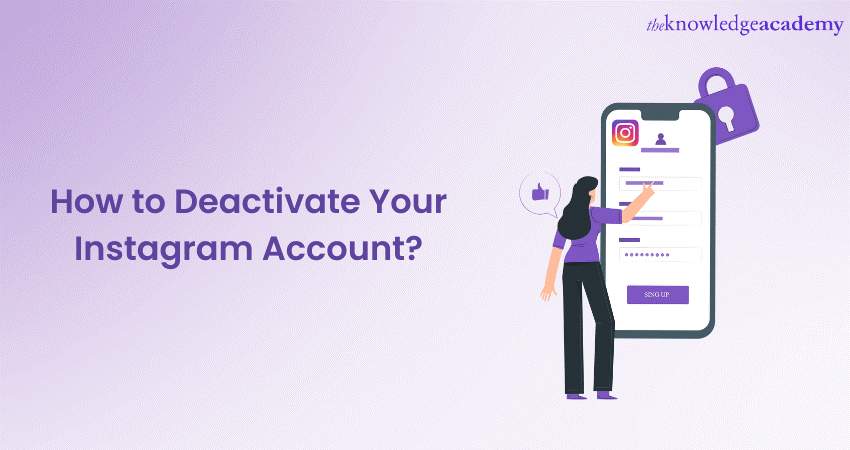
Are you considering taking a break from Instagram or stepping away from social media for a while? Deactivating your Instagram Account might be the solution you need. However, if you’re wondering ”How to Deactivate Your Instagram Account?” then this blog is just for you.
According to Statista, Instagram reached an active user count of two billion in January 2023. Despite its popularity, sometimes you can lose interest in a platform over time. Deactivating your account is a simple process that can be done in just a few steps. Keep reading our blog to gain a complete understanding of on how to Deactivate Your Instagram Account.
Table of Contents
1) Preparing to Ddeactivate your account
2) Step-by-step guide on how to Deactivate Your Instagram Account
3) What happens upon Ddeactivating your Instagram Aaccount?
4) How to Rreactivate your Instagram Aaccount?
5) How to delete an Instagram Aaccount permanently?
6) Conclusion
Preparing to deactivate your account
Before deactivating your Instagram Account, it's essential to take a few preparatory steps. These steps will guarantee a smooth transition and help you retain your data and followers if you decide to reactivate in the future.
1) Backing up your data: Save a copy of your photos, videos, and other content by downloading them to your device or using Instagram's data export feature.
2) Managing connected apps: Review the third-party apps and services connected to your Instagram account and revoke access to those you no longer use or trust.
3) Notifying your followers: Consider informing your followers about your temporary departure or providing alternative ways to stay in touch, such as sharing your email address or another social media platform.
Level up your Instagram Marketing skills with our Instagram Marketing Masterclass Course!
Step-by-step guide on How to Deactivate Your Instagram Account
Now that you've made the necessary preparations, let's walk through the steps on how to deactivate Instagram account:
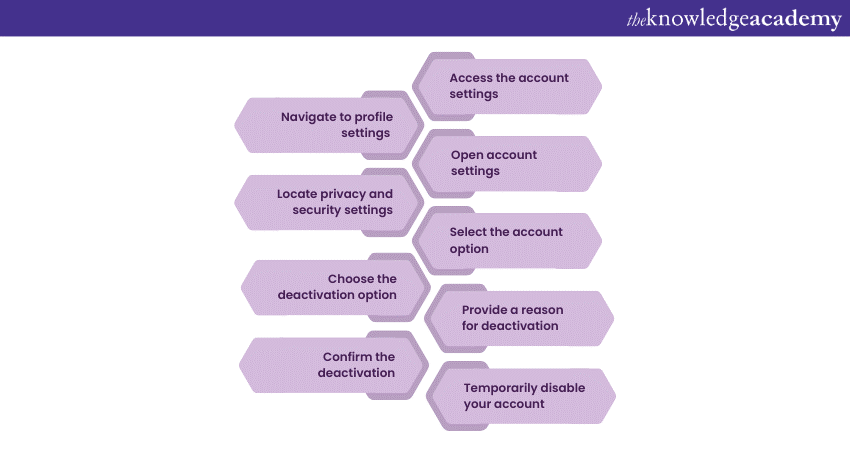
Access the account settings
Open the Instagram app or visit the Instagram website on a browser of your choice and log in with your username and password.
Navigate to Profile settings
Once you're logged in, tap on the Profile icon which you will find on the bottom right corner of your screen. This will take you to your profile page.
Open account settings
On your Instagram Profile page, look for the three horizontal lines or the gear icon (depending on your device) at the top right corner of the screen. Tap on it to open the Account settings menu.
Locate Privacy and Security settings
Scroll down the settings menu and find the "Settings" option. Tap on it to reveal additional options. Look for the "Privacy and Security" section and tap on it to proceed.
Select the Account option
In the "Privacy and Security" section, you'll find various account-related settings. Tap on the "Account" option to access the account settings.
Choose the Deactivation option
Once you're in the Account settings, scroll down until you find the "Temporarily Disable Account" option. Tap on it to proceed with the Deactivation process.
Provide a reason for Deactivation
Instagram will ask you to choose the motive behind your deactivation from a drop-down menu. This step is optional, but you can select the most appropriate reason that reflects your decision.
Confirm the deactivation
After selecting the reason (or choosing "Something else"), you'll be prompted to re-enter your Instagram account password for security purposes. Type in your password to confirm the deactivation.
Temporarily disable your account
Once you've entered your password, tap on the "Temporarily Disable Account" button to proceed with the Deactivation process. Instagram may display a confirmation message to ensure that you understand the consequences of deactivation. Read the message carefully and tap "Yes" or "OK" to confirm.
Elevate your Social Media expertise with our introductory Social Media Masterclass Course!
What happens on deactivating your Instagram account?
Understanding the implications of deactivating your Instagram account is crucial. Here's what you need to know:
1) Temporary Deactivation vs Permanent Deletion: When you choose to Deactivate your Instagram Account, it is a temporary measure that suspends your account's visibility and activity. Your account, along with your profile, posts, and followers, will be hidden from other users. However, if you decide to Reactivate in the future, your account will be fully restored, including all your data and connections. On the other hand, permanent deletion is an irreversible action that results in the complete removal of your account and all associated data. Once permanently deleted, your account cannot be recovered.
2) Effects on your profile, posts, and followers: When you Deactivate your Instagram Account, your profile, posts, comments, and other activity become temporarily invisible to other users. This means that your profile won't be accessible, your posts won't appear on the platform, and your comments will be hidden. However, it's important to note that your data is not deleted during deactivation. If you choose to reactivate your account, all your profile information, posts, and comments will be restored, allowing you to pick up where you left off.
3) Restrictions during Deactivation: While your Instagram Account is Deactivated, you won't be able to perform any actions on the platform. This includes posting new content, liking or commenting on posts, sending direct messages, or making changes to your profile. Your Account and data remain securely stored during this period, ensuring that everything is intact for when you decide to reactivate. It's important to remember that you won't have access to your Instagram Account until you choose to reactivate it.
How to Reactivate your Instagram Account?
If you've previously deactivated your Instagram account and now wish to return, you can reactivate it easily. Here's how:
1) Logging back in: To Reactivate your Instagram Account, start by opening the Instagram app or visiting the website. On the login screen, fill in the username and password associated with your Deactivated Account.
2) Confirming Reactivation: After entering your login credentials, Instagram will recognise that you're attempting to Reactivate your account. You may be prompted with a message or a verification step to confirm that you indeed want to Reactivate your account.
3) Account reactivation: Once you've completed the necessary verification or confirmation steps, Instagram will reactivate your account. You will regain full access to your profile, posts, comments, and all other features and functionalities.
Upon reactivation, your account will appear as it did before you deactivated it. Your profile information, posts, followers, and following will be restored, allowing you to seamlessly resume your Instagram experience.
It's important to note that the reactivation process is straightforward and does not require any additional steps beyond logging back in. Instagram values User Experience and aims to make it as simple as possible for users to return to the platform after a temporary break.
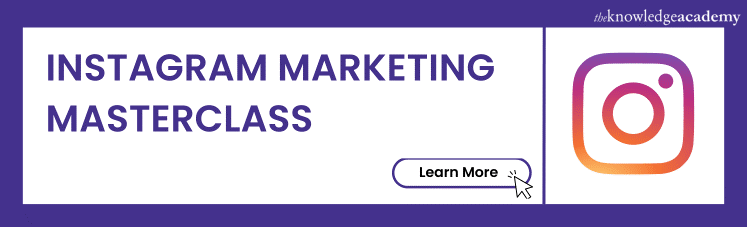
How to delete an Instagram Account permanently?
If you are convinced that you will not be needing Instagram or simply don’t plan to use this platform, learning how to delete your account permanently will be helpful to you. Before you proceed with any of the steps mentioned below, understand this will erase your account for good, also it’ll remove any images, video contacts and previously made comments.
Deleting your account permanently on Instagram makes sure it cannot be retrieved after a certain period of time. On an added note, Instagram doesn't save previously used usernames even after account deletion to prevent false identity issues. As a result, if you ever wish to make a different account on Instagram, you simply won't be able to use your previous username anymore if someone else uses that name before you do.
If you still feel like deleting your account on Instagram, either for personal reasons or simply due to boredom, there are two ways to do it, based on the device and platform you are using to run your Instagram, the steps for deletion may slightly vary from each other, these steps are as follows:
Permanently deleting your Instagram Account on Desktop
If you are using a desktop or other devices to access Instagram through a web browser page, you can follow the following steps to delete your Instagram IDid:
Step 1: Log in to Instagram and go to the Delete Your Account delete your account page.
Step 2: Opening the deletion page on Instagram will lead you to user inputs. The input section will ask for your reason behind deleting the page and present you with different options in the drop box. Select the answer based on your preference.
Step 3: Lastly to verify if the account deletion is being done by the right person and the owner of the account, Instagram will ask for your password. Enter the password to proceed with the account deletion.
Step 4: One you click “Delete”, a request for account deletion will be submitted. This will lead to a 30-day period of non-activity, to make sure you don’t wish to keep this account. If you do not access this account for 30 days straight, it will be successfully deleted from the platform.
Additional note: Please understand that you cannot access your account within this said period of 30 days, and if you do, the deletion process will be cancelled. You should also note that ion some instances an account deletion can take up to 90 days. Hence, based on the time taken, if you wish your account to be deleted, refrain from opening it.
Permanently deleting your Instagram Account on Android and iOS
For mobile users who use the Instagram application, the process can be a bit different. Here are the steps to follow for successful deletion of your ID on both Android and iOS devices:
a) Deleting your Instagram account on iOS: The process is relatively simple, start by selecting you your Profile icon and find the three horizontal lines menu icon. This should open the Settings and Privacy option, which will allow you to access your account. Within your Account settings, you can go for a Delete account and choose the Continue Deleting Account option. This should open a questionnaire for the deletion process, answer them and proceed to click Ook to finish the process.
b) Deleting your Instagram Account on Android: The process is mostly the same on iOS, you can start by selecting your Profile icon and clicking on the three horizontal lines menu icon. Go to Settings and Privacy, which should lead you to the accounts center. In the Aaccount center you should be able to access personal details, then Aaccount Ownership and Control which will allow you to Deactivate or delete your account.
If you possess multiple accounts, then select the account you want to delete. Choose the Delete Account option and continue. This will open a questionnaire and ask for your reason behind deletion, once you enter your reason follow up with your password. Once you have entered your password and chosen the Continue option, select the “Delete Account” option to finally confirm your account deletion.
Conclusion
Taking a break from Instagram or Deactivating your account is a personal decision that should be based on your needs and circumstances. By following the steps outlined in this blog, you can deactivate your Instagram account with ease and make an informed choice about your social media presence. Hope this blog told you all you needed to know about How to Deactivate Your Instagram Account!
Unlock the power of Digital Marketing with our comprehensive Digital Marketing Courses!
Frequently Asked Questions
Upcoming Digital Marketing Resources Batches & Dates
Date
 Digital Marketing Course
Digital Marketing Course
Fri 17th May 2024
Fri 19th Jul 2024
Fri 20th Sep 2024
Fri 15th Nov 2024







 Top Rated Course
Top Rated Course


 If you wish to make any changes to your course, please
If you wish to make any changes to your course, please


