We may not have the course you’re looking for. If you enquire or give us a call on 01344203999 and speak to our training experts, we may still be able to help with your training requirements.
Training Outcomes Within Your Budget!
We ensure quality, budget-alignment, and timely delivery by our expert instructors.
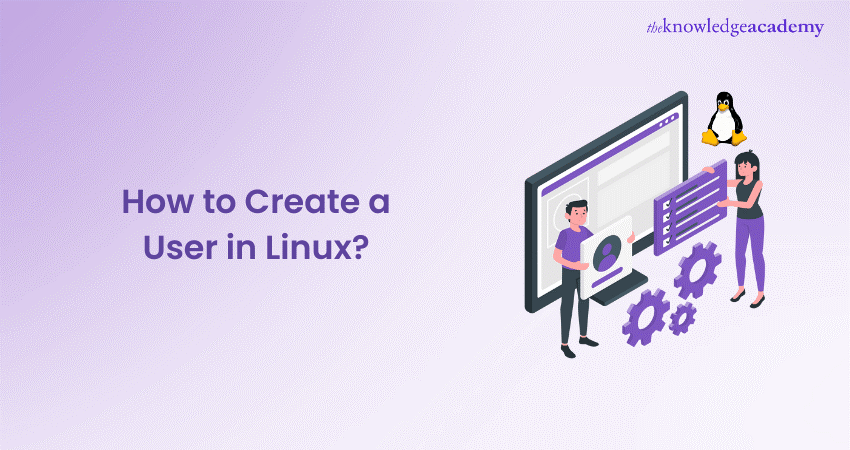
As a powerful and versatile Operating System, Linux offers robust User Management capabilities. Creating user accounts is a fundamental aspect of Linux administration, allowing you to control access and provide individualised experiences for different users. This blog will guide you through the process of How to Create User in Linux, covering various methods and best practices to ensure effective User Management.
Table of Contents
1) Understanding User Management in Linux
2) Different ways to create a User in Linux
3) Setting User properties
4) User Management best practices
5) Conclusion
Understanding User Management in Linux
In the realm of Linux, User Management is known to play a crucial role in maintaining a secure and organised system. Let's delve deeper into the concept of user management and its significance in the Linux ecosystem.
What is a User in Linux?
In Linux, a User refers to an individual account representing either a person or a system process. Each User possesses a unique username, which serves as their identifier within the system. With user accounts, Linux ensures multiple Users can coexist on the same machine, each with personalised settings, preferences, and access privileges.
User privileges and permissions
User privileges and permissions are fundamental aspects of User Management in Linux. It employs a robust permissions system that governs how Users interact with files, directories, and system resources. These permissions, typically assigned to files and directories, determine who can read, write, or execute them.
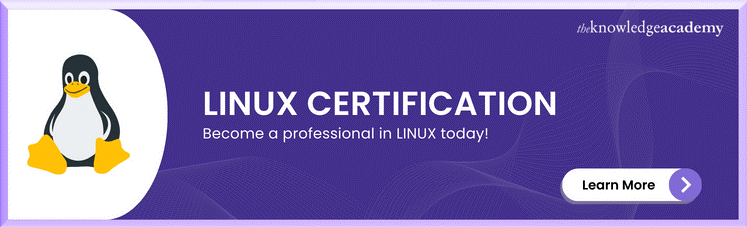
Types of Users
Users are typically categorised into three main types:
a) Superuser (root): The superuser, commonly known as "root," possesses unrestricted access to the system and holds absolute control. This account is reserved for system administrators and should be used judiciously to prevent unintended damage or security breaches.
b) Regular users: Regular users are the standard user accounts created on a Linux system. They have limited privileges and can only access and modify files and directories where permission is granted.
c) System users: System users are used to execute background services or run specific system processes. They are usually associated with daemons or system applications and don't require interactive login capabilities.
User Management goes beyond simply creating and deleting user accounts. It involves tasks such as modifying user properties, assigning passwords, and managing user groups to ensure efficient and secure access control. By effectively managing user accounts, system administrators can ensure that access to sensitive data and critical system functions remains limited to authorised individuals or processes. An idea about the types of users can help in understanding how to add user in Linux.
Different ways to create a user in Linux
When it comes to creating user accounts in Linux, there are several methods at your disposal. In this section we will explore how to add user in Linux. Let's explore three common approaches to creating users in a Linux environment.
Using the useradd command
The useradd command is a powerful and versatile tool for creating user accounts via the command line. With this method, you can specify various parameters to define the user's properties. For example, you can set the username, home directory, default shell, and more.
To create a user using the useradd command, open a terminal and enter the following:
sudo useradd -m -s /bin/bash username
Here, "username" represents the desired username for the new user. The -m flag ensures that a home directory is created for the user, and the -s flag specifies the default shell (in this case, /bin/bash). You can adjust these options based on your requirements.
Adding a user with the adduser command
The adduser command offers a more user-friendly and interactive way of creating user accounts in Linux. This method prompts you for essential information and automatically sets up the user's home directory and default shell.
To use the adduser command, open a terminal and enter the following: “sudo adduser username”. Replace "username" with your preferred username. The command will prompt you to enter additional details, such as the user's full name, password, and other optional information. The adduser command simplifies the user creation process by guiding you through the necessary steps and automating certain configurations. This command helps to add user in Linux.
Join our Linux Shell Programming course to take your scripting prowess to the next level!
Creating a user with the graphical interface
Many Linux distributions provide graphical tools for User Management, making it even more accessible for users who prefer a visual interface. These tools, often found in system settings or User Management applications, offer an intuitive way to create and manage user accounts.
To create a user using the graphical interface, follow these general steps (specifics may vary depending on your Linux distribution):
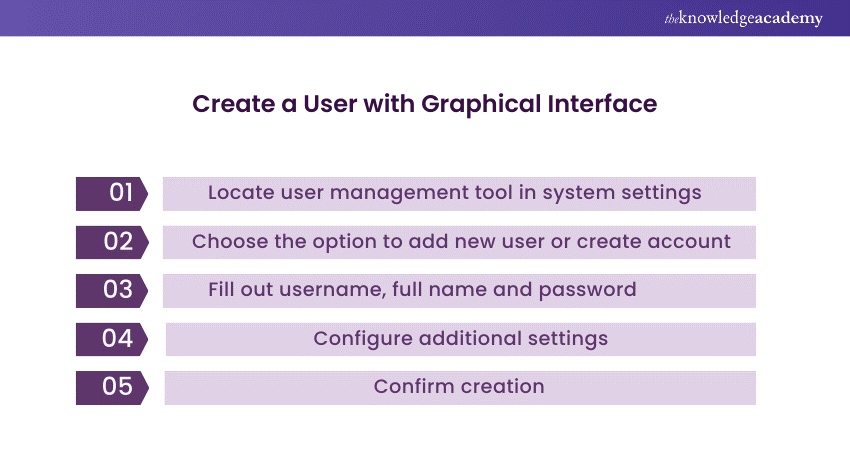
1) Locate the User Management tool in the system settings or administrative applications.
2) Look for an option to add a new user or create an account.
3) Fill out the required fields, such as username, full name, and password.
4) Optionally, configure additional settings such as the user's home directory, default shell, or group memberships.
5) Confirm the creation of the user account, and the system will handle the necessary configurations.
Using the graphical interface provides a visually guided approach to user creation, particularly beneficial for those less familiar with the command line. With these steps the process to add user in Linux becomes simpler and effective.
Want to become a proficient Linux System Administrator? Sign up for our specialised Administering Linux Systems course now!
Setting user properties
After creating a user account in Linux, it's essential to configure and customise various user properties to ensure proper User Management. Let's explore some common tasks involved in setting user properties in Linux.
Modifying user account details
Linux provides utilities such as usermod and chfn, which allow administrators to modify user account details as needed. These utilities enable you to update various user properties, including the user's full name, home directory, default shell, and more.
To modify user account details using the usermod command, open a terminal and enter the following: “sudo usermod -c "New Full Name" -d /new/home/directory -s /new/shell username”. Replace "New Full Name" with the updated full name of the user, "/new/home/directory" with the new home directory path, "/new/shell" with the desired default shell, and "username" with the username of the user whose details you wish to modify.
This command allows you to easily adjust user properties to reflect changes such as name updates or reconfigured file system structures.
Assigning a password
To enhance security, it's crucial to assign a strong password to each user account. Linux provides the passwd command to manage user passwords effectively.
To assign or change a user's password, open a terminal and enter the following: “sudo passwd username.” Next, replace "username" with the username of the user whose password you wish to set or change. The system will then prompt you to enter and confirm the new password.
It's important to encourage users to choose strong passwords that amalgamate uppercase and lowercase letters, numbers, and special characters. Regularly updating passwords is also recommended to maintain a secure environment.
Managing user groups
In Linux, user groups play a vital role in organising and managing user accounts. Group membership determines the shared access and permissions granted to users.
To manage user groups, Linux offers utilities like usermod and graphical user interface tools. These tools enable administrators to assign users to specific groups, create new groups, and modify group memberships.
Using the usermod command, you can add a user to one or more groups. Open a terminal and enter the following: “sudo usermod -aG groupname username”. Replace "groupname" with the name of the group you want to add the user to, and "username" with the username of the user. By managing user groups effectively, you can streamline permission management and provide users with appropriate access to shared resources.
User Management best practices
Effective User Management involves implementing certain best practices to enhance security and maintain system integrity. Consider the following recommendations:
Enforcing strong passwords
Encourage users to choose strong passwords and enforce password policies that require regular password changes. Additionally, consider implementing multi-factor authentication for critical user accounts.
Limiting user privileges
Assign privileges and permissions based on the principle of least privilege. Grant users only the rights necessary to perform their tasks and avoid granting administrative privileges unless absolutely required.
Regularly reviewing and updating user accounts
Perform periodic audits of user accounts to identify and remove inactive or unnecessary accounts. This helps minimise the potential for security breaches and ensures that user access remains up to date.
Master the essentials of Linux with our comprehensive LINUX Fundamentals course. Today!
Conclusion
All in all, creating and managing user accounts in Linux is a vital aspect of system administration. By following the methods outlined in this blog post, you now know How to Create User in Linux, configure their properties, and enforce security measures. Remember to regularly review and update user accounts to maintain a secure and well-organised system. We explained the various aspects you should keep in mind to add user in Linux.
Unlock your potential in Linux through our Linux Certification today!
Frequently Asked Questions

Users can be created in Linux using the ‘Useradd’ command, and a password can then be added for the User using the ‘passwd’ command, e,g, ‘passwd test’. This command will prompt you to enter a dedicated password for the User. Linux also gives the option of adding a password with encryption using the ‘-p’ option on ‘Useradd’, although not a recommended step with regards to security.

You can create a new User in the Linux system with another home directory for the sake of a dedicated directory allotted to that User. Each Linux system comes with ‘Useradd’ which can create and update User accounts. The command can be executed to add a new User and the flag ‘-m’ notifies ‘Useradd’ to make a dedicated home directory for the new User.

All the Users on a Linux system are stored in a file called as ‘/etc/passwd’. These Users can be created as an account for a real person or connected to a particular system service or function. The ‘/etc/passwd’ file encompasses information pertaining to the Users on the system.

The Knowledge Academy offers various Linux Certification Courses, including Linux Fundamentals Course, UNIX Fundamentals, UNIX Shell Programming and more. These courses cater to different skill levels, providing comprehensive insights into the Microsoft Exchange Server in Linux.
Our IT Infrastructure and Networking Blogs covers a range of topics related to Linux, offering valuable resources, best practices, and industry insights. Whether you are a beginner or looking to advance your IT Infrastructure and Networking skills, The Knowledge Academy's diverse courses and informative blogs have you covered.

The Knowledge Academy takes global learning to new heights, offering over 30,000 online courses across 490+ locations in 220 countries. This expansive reach ensures accessibility and convenience for learners worldwide.
Alongside our diverse Online Course Catalogue, encompassing 17 major categories, we go the extra mile by providing a plethora of free educational Online Resources like News updates, Blogs, videos, webinars, and interview questions. Tailoring learning experiences further, professionals can maximise value with customisable Course Bundles of TKA.
Upcoming IT Infrastructure & Networking Resources Batches & Dates
Date
 LINUX Fundamentals Course
LINUX Fundamentals Course
Thu 16th May 2024
Thu 12th Sep 2024
Thu 14th Nov 2024







 Top Rated Course
Top Rated Course


 If you wish to make any changes to your course, please
If you wish to make any changes to your course, please


