We may not have the course you’re looking for. If you enquire or give us a call on 01344203999 and speak to our training experts, we may still be able to help with your training requirements.
Training Outcomes Within Your Budget!
We ensure quality, budget-alignment, and timely delivery by our expert instructors.
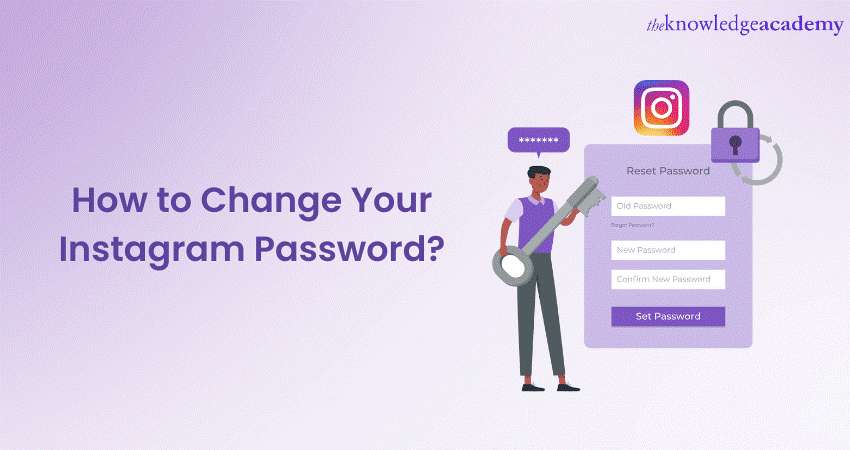
In this digital age, you can stay connected with people across the globe through different Social Media platforms. However, protecting your Social Media accounts and maintaining caution against sharing any kind of personal data is crucial. One of the most popular Social Media Platforms today is Instagram, where millions of users can share their photos and videos.
It is also one of the most popular platforms where you can connect with people from all around the world. However, since most of us are using Instagram on a day-to-day basis, there is always the risk of your personal data getting leaked online. One of the best ways to protect your privacy is by setting a strong Instagram Password. So, How to Change Your Instagram Password?
Regularly updating your password is crucial for enhancing the security of your Instagram account. Learn the step-by-step process of How to Change Your Instagram Password securely. Explore the blog to keep your account safe from any unauthorised access.
Table of Contents
1) Steps to Change your Instagram Password on different devices
a) Steps to Change your Instagram Password on the mobile app
b) Steps to Change your Instagram Password on the desktop site
c) Steps to reset your Instagram Password if you've forgotten it
2) Additional tips for a strong and secure Password
3) Conclusion
Steps to Change your Instagram Password on different devices
Follow these steps if you want you want to Change your Instagram Password on different devices:
Steps to Change your Instagram Password on the mobile app
If you want to change your password from the mobile app, follow these simple quick and easy steps:
a) You have to open the app.
b) Next, select your account icon. You will find this in the lower right corner of your profile.
c) After that, click on the three horizontal lines, or the hamburger menu. You can find this on the top right corner of your profile.
d) Then tap on “Settings and privacy”.
e) Then click on “Accounts Center”.After clicking on this option, you will be presented with the Meta digital workspace.
f) On that page, click on “Password and Security”.There will be two sections - “Login & Recovery”, and “Security Checks”.
g) Select the option “Change Password”.
h) Once you click on “Change Password” you will be taken to a different page.
i) In this page, you have to select the Instagram account to which you want to change your Password of.
j) Then upon clicking on the account, you will be taken to a digital workspace, title “Change Password”, where you will be asked to put your “Current Password”, your “New Password” and “Retype New Password”
k) Fill all the details.
l) After this, click on “Change Password”.
Steps to Change your Instagram Password on the desktop site
To change your Instagram Password from your desktop, follow these steps:
a) You have to log into your account on the Instagram website.
b) Then, after your homepage opens, click on the hamburger menu, or the three horizontal lines.
c) You will find this in the bottom left corner of the screen.
d) Next, you are going to click on “Settings”.
e) Then click on “See more in Accounts Center”.
f) Go to the “Password” and “Security” tab.
g) Then click on “Change Password”.
h) Select your account and then type out your current password and new password.
i) Once you are done, click on “Change Password”.
Steps to reset your Instagram Password if you've forgotten it?
If you want to reset your Instagram Password because you have forgotten it, you can follow these few short steps:
a) When you try to login in your Instagram account, you’ll see that you’ll be asked to put your “Username, email or mobile number”, and “Password”.
b) If you don’t remember your password, click on “Forgot password?”, after entering your username, or email or mobile number.
c) Instagram will send a login link either in your email or SMS message. This login link will help you to reset your password.
d) Click on the link. You will be taken to a digital workspace, where you will be asked to create a new Password.
e) After creating a new Password, confirm it.
f) Click on “Reset Password”, to save your new Password.
Elevate your Social Media expertise with our introductory Social Media Masterclass Course!
Additional tips for a strong and secure Password
Creating a strong and secure login code is crucial for protecting your Instagram account from potential hacking attempts. Here are some additional tips to enhance your account’s security:
1) Avoid using common phrases or easily guessable information: Steer clear of using personal information such as your name, username, birthdate, or any easily discoverable details. Hackers use automated tools that can quickly guess common Passwords based on personal information.
2) Use a mix of characters: Include an amalgamation of uppercase and lowercase letters, along with special characters and numbers in your Password. Mixing different types of characters increases the complexity and makes it harder to crack.
3) Make it lengthy: The longer your Password, the more secure it becomes. Aim for a minimum of eight characters, but ideally, strive for a login code that is at least twelve characters long. The longer the passkey, the more difficult it is for hackers to guess or crack through brute force methods.
4) Don't reuse Passwords: It's essential to use unique Passwords for each online account you have. Reusing Passwords across multiple platforms puts all your accounts at risk. If one account is compromised, hackers can gain access to your other accounts as well.
5) Regularly update your Password: Periodically changing your Password adds an extra layer of security. Aim to update your Instagram login code every few months or whenever you suspect any unusual account activity. By doing so, you reduce the chances of unauthorised access and keep your account protected.
6) Enable two-factor authentication (2FA): Two-factor authentication provides an additional layer of security for your Instagram account. By enabling 2FA, you will be prompted to fill in a verification code that will be sent to your mobile device or email address along with your password when logging in from an unrecognised device.
7) Be cautious of phishing attempts: Always be vigilant and cautious when clicking on links or providing your security code information. Double-check the website URL and ensure you are entering your Password on the official Instagram login page.
Conclusion
Securing your Instagram account is paramount in today's digital domain. Following this ultimate guide lets you know How to Change Your Instagram Password effectively. By taking these measures, you can confidently enjoy using Instagram while keeping your account protected from potential threats. Hope this blog has equipped you with the knowledge on How to Change Instagram Password!
Unlock the power of digital marketing with our comprehensive Digital Marketing Courses!
Frequently Asked Questions
Upcoming Digital Marketing Resources Batches & Dates
Date
 Instagram Marketing Course
Instagram Marketing Course
Fri 13th Sep 2024
Fri 29th Nov 2024







 Top Rated Course
Top Rated Course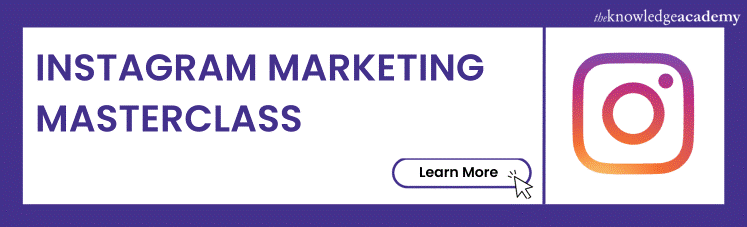



 If you wish to make any changes to your course, please
If you wish to make any changes to your course, please


