We may not have the course you’re looking for. If you enquire or give us a call on 01344203999 and speak to our training experts, we may still be able to help with your training requirements.
Training Outcomes Within Your Budget!
We ensure quality, budget-alignment, and timely delivery by our expert instructors.
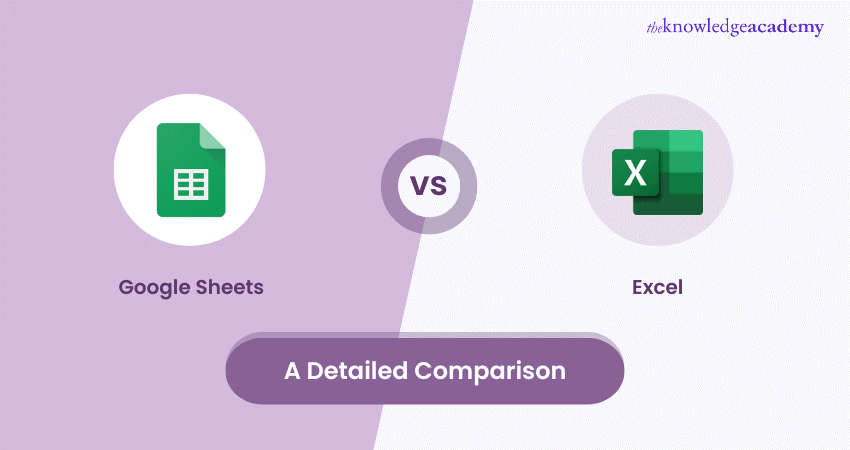
Google Sheets and Microsoft Excel are both powerful tools for managing spreadsheets, but they cater to different needs. While both offer robust spreadsheet capabilities, they each have their own strengths and weaknesses. This blog will delve deeper into these differences to help you choose the right tool for your specific requirements, ensuring you make the most informed decision for your business needs.
Table of Contents
1) A quick comparison of Google Sheets vs Excel
2) Excel is better for solitary work; Google Sheets is more collaborative.
3) Who's winning the AI competition: Google vs Excel?
4) Built-in features vs. External dependencies
5) Benefits of Google Sheets vs Microsoft Excel
6) Drawback of Google Sheets vs Microsoft Excel
7) Excel vs. Google Sheets: Which should you choose?
8) Conclusion
A Quick comparison of Google Sheets vs Excel
If you are looking for a basic spreadsheet app at no cost to you, Google Sheets is the right choice. If you are looking for powerful tools for managing and manipulating data and don't mind spending cash on a spreadsheet app, Excel may be a better fit. Here is a quick comparison of both applications:
1) Interface
The Excel interface comes across as a little intimidating for the spreadsheet novice. It includes several tabs jam-packed with features, many of which are left unlabelled or represented by tiny icons that a skimming eye could easily miss. When navigating through tabs, you might feel a little claustrophobic and overwhelmed with options.
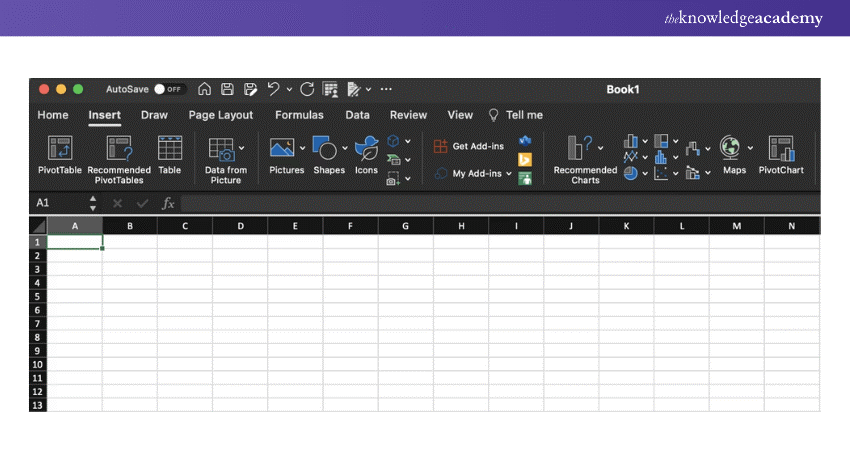
On the other hand, Google Sheets' interface is relatively minimalistic and includes labelled options organised into dropdown menus. Since it doesn't cram its features into the header, it remains uncluttered and easier to navigate.
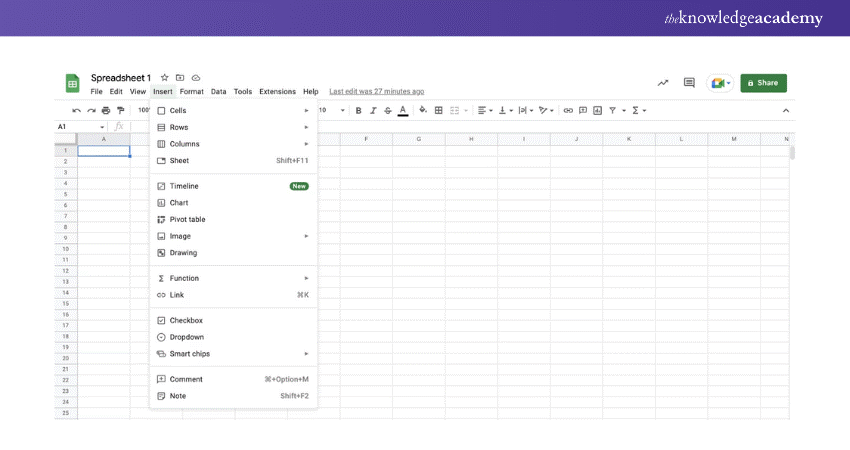
2) The price ranges
Google Sheets stands out as more accessible compared to Excel, especially when considering the cost. Google Sheets is free for individual users, making it an attractive option for personal use. In contrast, Excel requires a payment of £128.23 per device or an annual subscription of £56.10 through Microsoft 365 Personal. However, for businesses, the costs between Google Sheets and Microsoft 365 are similar, and the extensive features of Microsoft 365 may give it an advantage for professional use.
3) Information analysis and display
Both Excel and Google Sheets are equipped with a vast array of formulas, with Excel offering a slightly more extensive range—nearly 500 in total. This makes tasks such as accounting, data organisation, and statistical analysis straightforward and efficient.
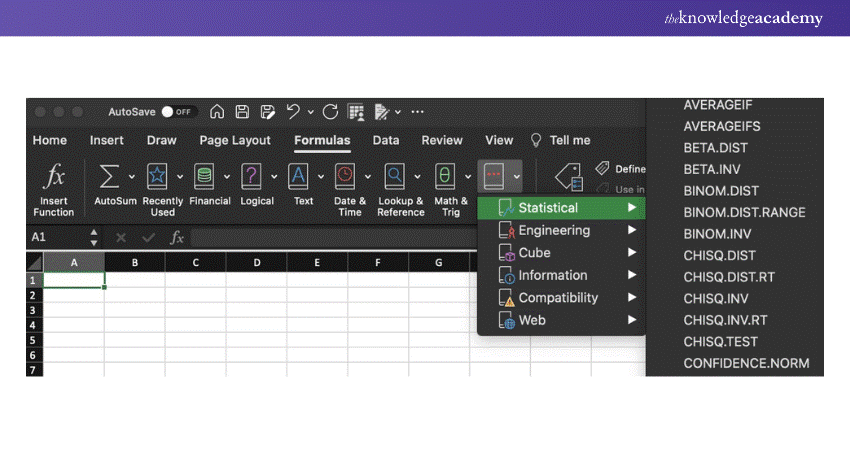
Excel truly excels in advanced Data Analysis. For instance, its "What-If Analysis" feature under the Data tab allows you to test different scenarios using its advanced formulas. You could, for example, calculate the number of units you need to sell in the last month of a quarter to meet your financial goals. Additionally, Excel’s new Copilot AI enhances these capabilities by providing smarter data insights with minimal effort.
Excel also outperforms in creating and managing pivot tables. It has a dedicated "PivotChart Analyse" tab, which offers extensive options to manipulate and visualise data, such as generating a bar chart to summarise the information.
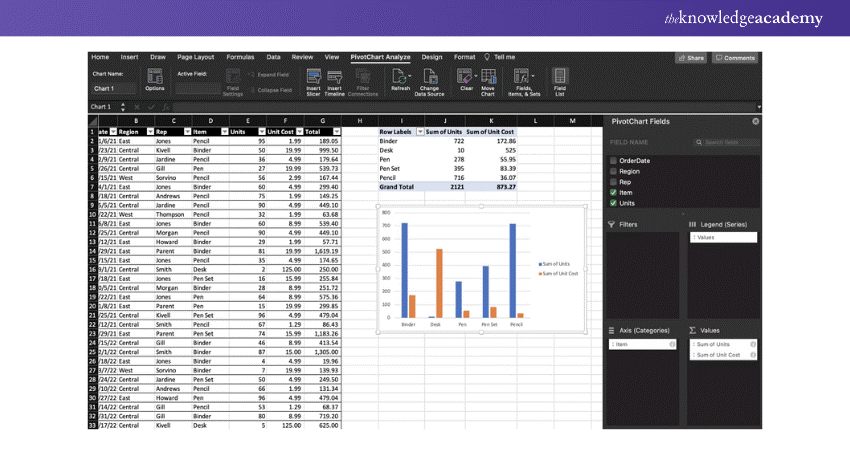
While Google Sheets does allow you to create pivot tables, it lacks the advanced features found in Excel for manipulating and visualising this data.
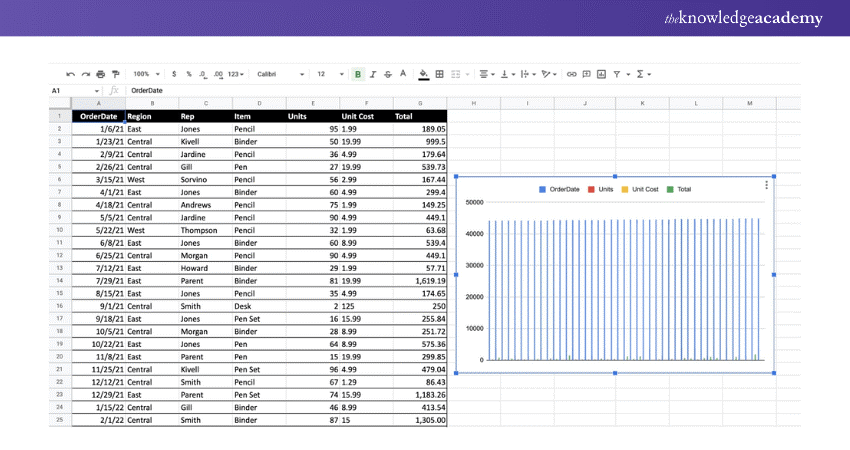
When it comes to Data Visualisation, Excel is unrivalled. For instance, using Excel's "Recommended Charts" feature after selecting a large dataset can suggest various effective ways to present data, such as showing unit costs over time.
In contrast, Google Sheets offers fewer Data Visualisation options. When selecting a similar dataset, Sheets might produce a graph that lacks relevance or clarity, requiring manual adjustments to match the sophistication of Excel’s outputs. This distinct advantage in data handling and visualisation makes Excel a superior choice for users needing robust analytical tools
Excel is better for solitary work; Google Sheets is more collaborative.
Google Sheets excels in collaborative features, allowing multiple teammates to edit the same spreadsheet simultaneously. Each user can see others' selections and changes in real-time, streamlining teamwork and ensuring that all edits are consolidated.
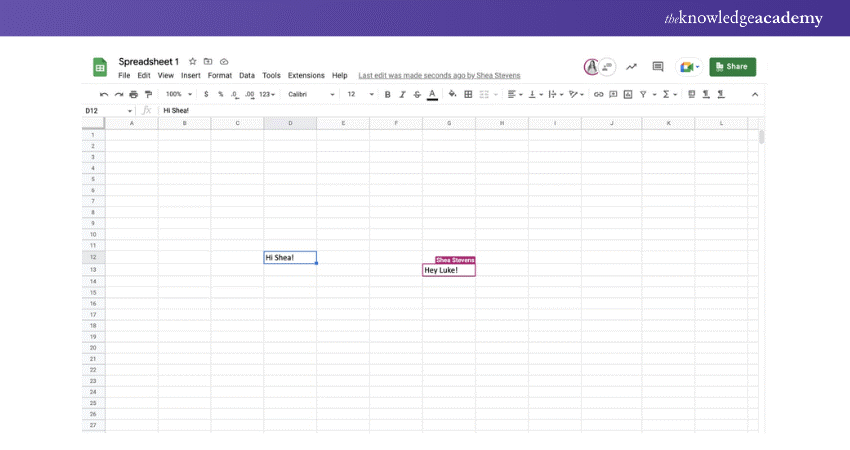
This platform also integrates a chat feature, enhancing communication among team members as they work together in the document.
Additionally, Google Sheets maintains a detailed version history at the top of every document, making it easy to track changes and revert to previous versions if necessary. This is particularly useful in a collaborative environment where many hands are involved.
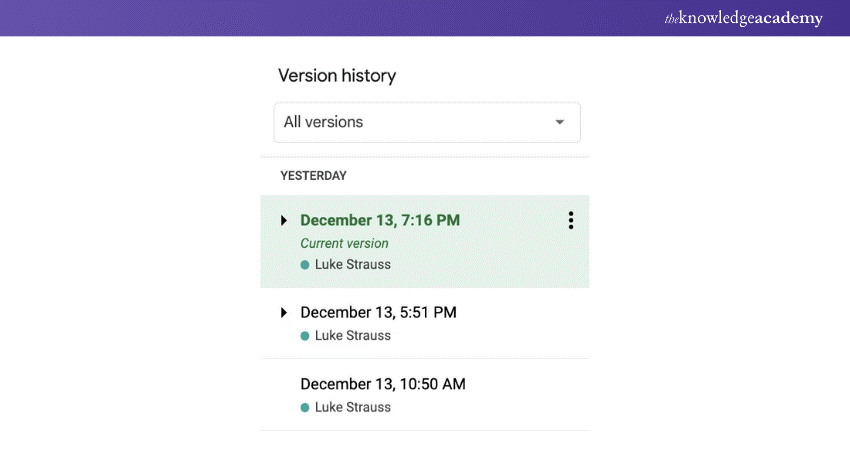
In contrast, Excel is not primarily known for its collaboration capabilities. While Excel for the web does support real-time collaboration, the desktop versions can suffer from compatibility issues that complicate cooperative efforts. Excel is traditionally seen as a robust offline tool built more for individual use than for team collaboration.
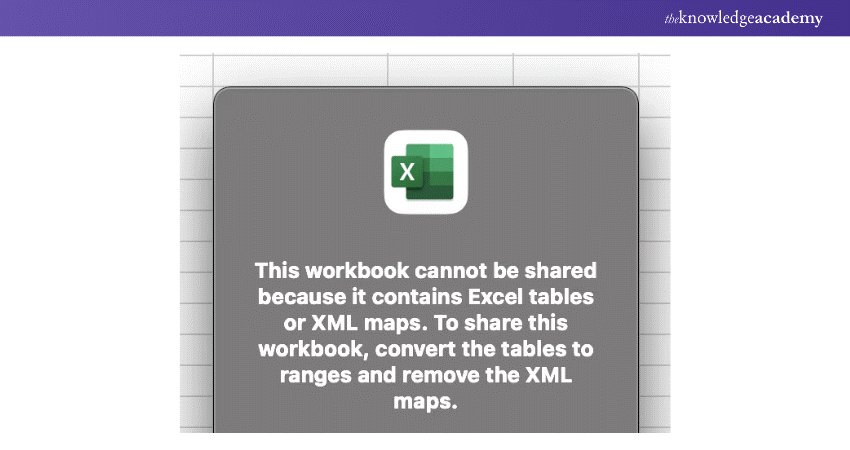
Google Sheets is designed as an online-first tool, with collaboration embedded in its core functionality. While it can be used offline, enabling this feature requires an additional step, reflecting its primary design for online use.
Discover vital Excel functions for Business Analytics with our Business Analytics With Excel Masterclass – sign up today!
Who's winning the AI competition: Google vs Excel?
Microsoft's Copilot for Excel is emerging as a vital tool for those who need to dive deep into their data, transforming rows and columns into actionable insights. It's celebrated for its ability to perform in-depth Data Analysis, quickly organise data into clear structures, and effortlessly generate pivot tables. It's particularly noted for its trend identification capabilities, making it a powerful asset for forecasting and strategic planning.
On the other hand, Google Sheets champions a more accessible approach with its Duet AI. This AI focuses on simplifying spreadsheet tasks, enabling users to organise data or create project plans quickly. It's designed to streamline the initial setup, allowing users to jump straight into collaboration—perfect for creating project trackers or budget sheets with minimal fuss.
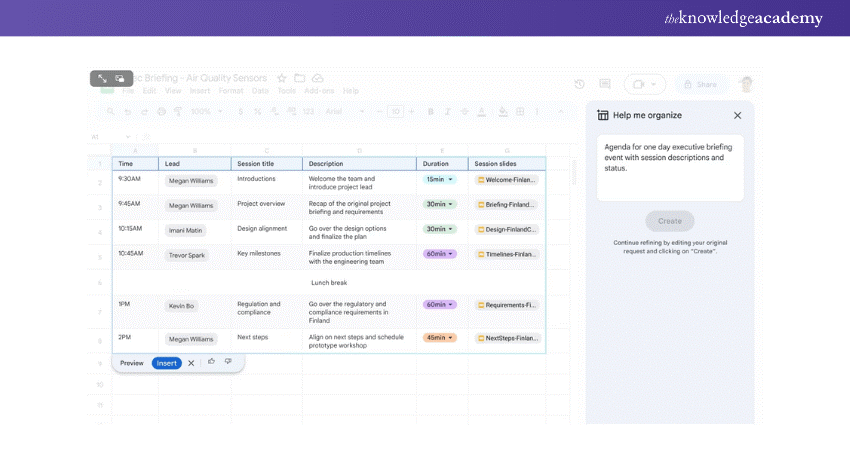
So, what's the verdict? If you're looking to deeply analyse data and refine your spreadsheets, Microsoft's Copilot is your go-to. However, if you prioritise a collaborative environment where AI helps make data manipulation accessible to all team members, Google's Duet AI aligns with this goal.
Both platforms are advancing their respective areas, reshaping how Data Analysis and collaboration are handled in spreadsheets.
Built-in Features vs. External Dependencies
Excel can help you with Data Analysis as it is equipped with advanced tools to help you manage and analyse data. For example, navigate to Excel's Data tab, and you will see advanced statistical tests like t-Tests, z-Tests, and ANOVAs built into the platform. At the same time, to perform an ANOVA test in Google Sheets, you need to first download the XLMiner Analysis Toolpak.
The spreadsheet app offers some stats features, but Excel's built-in tools go beyond our expectations. For example, the app has a Data from Picture option that is capable of pulling data from an image and organising it into cells.
While you'd need to merge some cells to precisely match the table, Excel read the data and placed it into cells. This feature is not available in Google Sheets.
Having a huge add-ons library can help you achieve niche tasks, but there are some downsides. It takes some extra time to install them and third-party add-ons can be fussy if they don't update alongside Google Sheets.
This potentially causes glitches with your spreadsheets and may also put you at risk of cyber-attacks if developers fail to update their add-ons or apply the right security measures. Other than that, if something goes wrong, it is not up to Google to assist you. It's up to the developer, who may or may not support you. Moreover, we can say the same about its Duet AI. While Google Sheets does a great job covering basic needs, if you need more powerful AI features like Microsoft's Copilot, you will need add-ons.
Learn to create and prepare Gantt charts by registering for our Excel Training With Gantt Charts!
Benefits of Google Sheets vs Microsoft Excel
Both Google Sheets and Microsoft Excel offer unique advantages, but Google Sheets stands out for its affordability and superior collaboration features.
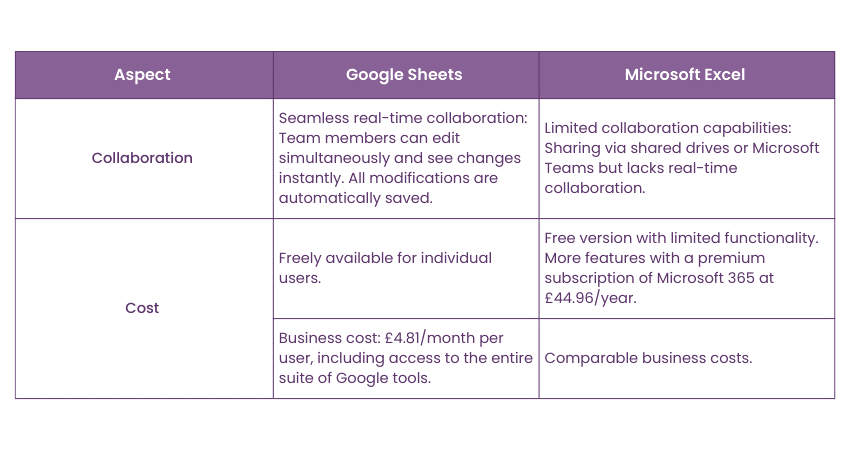
Cost
Google Sheets excels in collaboration. By sharing a spreadsheet, team members can edit simultaneously and see each other's changes in real-time, with all modifications automatically saved. This ensures everyone is always working with the most up-to-date version. In contrast, Excel's collaboration capabilities are more limited. While you can share an Excel spreadsheet via a shared drive or upload it to Microsoft Teams, it lacks the seamless real-time collaboration that Google Sheets provides.
Collaboration
Google Sheets is freely available for individual users, making it highly accessible. For businesses, it costs just £4.81 per month per user, which includes access to the entire suite of Google tools. Microsoft Excel, on the other hand, offers a free version with limited functionality. To unlock all features within Excel, you must subscribe to the full suite of Microsoft products at £44.96 a year.
These key differences highlight why Google Sheets might be more appealing for those prioritising cost efficiency and collaborative work, while Excel remains a robust option for users needing advanced functionalities that are not reliant on real-time team collaboration.
Drawback of Google Sheets vs. Microsoft Excel
Google Sheets, like any software, has its disadvantages, mainly concerning security and data errors.
Security
While the ability to collaborate on Google Sheets is beneficial, the ease of sharing spreadsheets through email could potentially expose sensitive company data to unauthorised access. In contrast, Microsoft Excel, which lacks built-in online collaboration features, does not face this issue, potentially making it more secure for sensitive data handling.
Data errors
The collaborative nature of Google Sheets means that with many people updating a sheet simultaneously, it's easy to overlook errors. Pinpointing who made a specific error can also be challenging. While Google Sheets allows you to revert to earlier versions to fix errors in data or formulas, this process can be cumbersome and time-consuming.
Excel vs Google Sheets: Which should you choose?
Excel is designed with advanced data analytics in mind, showcasing AI capabilities like trend analysis and predictive modelling. These features cater to users who need depth and complexity in data handling, making Excel ideal for individuals working on detailed and intensive data projects.
Conversely, Google Sheets focuses on enhancing collaboration. Its AI features are designed to simplify teamwork, allowing groups to manage and interpret data more efficiently in a user-friendly environment.
In summary, Excel is the best choice for solo workers who require robust Data Analysis tools, while Google Sheets is better suited for teams seeking an easy-to-use spreadsheet solution that excels in collaborative features.
Enhance your professional skills with our Microsoft Office Training – register today!
Conclusion
When exploring and comparing Microsoft Excel and Google Sheets, assess the specific features and functions you require. Also, prioritise your needs, and establish a budget. You might consider trying both applications to determine which one suits your preferences and workflow better. We hope this blog helped you get a better idea about Google Sheets Vs Excel.
Frequently Asked Questions

Whether Google Sheets is better than Excel depends on your needs. Google Sheets excels in real-time collaboration and accessibility from any device, while Excel is superior for advanced Data Analysis and handling large datasets.

Whether Google Sheets is better than Excel depends on your needs. Google Sheets excels in real-time collaboration and accessibility from any device, while Excel is superior for advanced Data Analysis and handling large datasets.

The Knowledge Academy takes global learning to new heights, offering over 30,000 online courses across 490+ locations in 220 countries. This expansive reach ensures accessibility and convenience for learners worldwide.
Alongside our diverse Online Course Catalogue, encompassing 17 major categories, we go the extra mile by providing a plethora of free educational Online Resources like News updates, Blogs, videos, webinars, and interview questions. Tailoring learning experiences further, professionals can maximise value with customisable Course Bundles of TKA.

The Knowledge Academy’s Knowledge Pass, a prepaid voucher, adds another layer of flexibility, allowing course bookings over a 12-month period. Join us on a journey where education knows no bounds.

The Knowledge Academy offers various Microsoft Excel Courses, including Microsoft Excel Masterclass, Excel for Accountants Masterclass, and Business Analytics With Excel Masterclass. These courses cater to different skill levels, providing comprehensive insights into Excel methodologies.
Our Office Applications Blogs cover a range of topics related to Microsoft Excel, offering valuable resources, best practices, and industry insights. Whether you are a beginner or looking to advance your Excel skills, The Knowledge Academy's diverse courses and informative blogs have you covered.
Upcoming Batches & Dates
Date








 Top Rated Course
Top Rated Course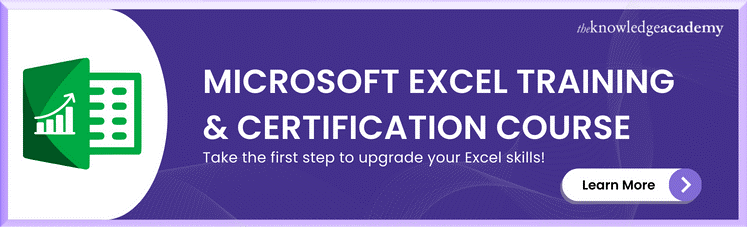



 If you wish to make any changes to your course, please
If you wish to make any changes to your course, please


