We may not have the course you’re looking for. If you enquire or give us a call on 01344203999 and speak to our training experts, we may still be able to help with your training requirements.
Training Outcomes Within Your Budget!
We ensure quality, budget-alignment, and timely delivery by our expert instructors.
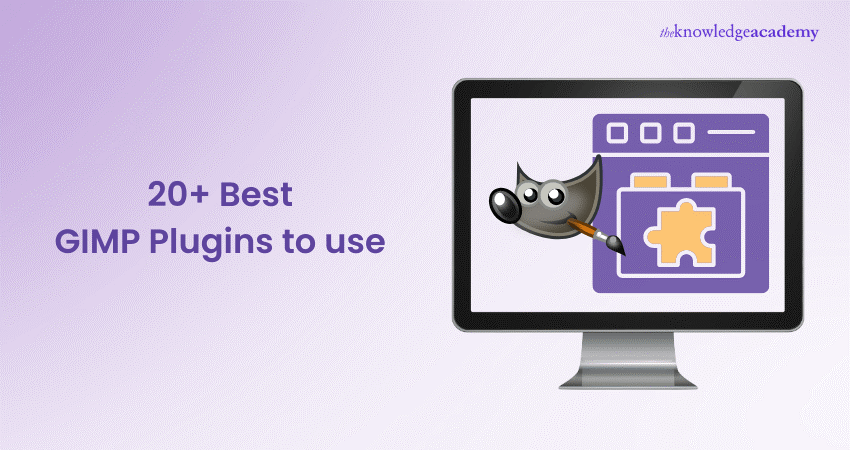
Although GIMP stands out as the premier free alternative to Photoshop, there are avenues to enhance its functionality further, and this is where GIMP Plugins play a crucial role. These additions frequently streamline workflows, introducing elements that might be challenging to implement otherwise or even introducing entirely new features that were previously unavailable in GIMP.
Regrettably, the GIMP registry is no longer actively managed; discovering Plugins is a somewhat challenging task. Despite this, various Plugins are available, and the key lies in determining the most effective ones and understanding the process of acquiring them. In this blog, we explore various GIMP Plugins. The 20+ best GIMP Plugins include RawTherapee, Nik Collection, Beautify, Lensfun, Refocus, Darktable, Resynthesizer, Liquid Rescale and more. Read further to learn more!
Table of Contents
1) How to Install GIMP Plugins
a) Automatic procedure
b) Manual procedure
2) 21 Best GIMP Plugins
3) Conclusion
How to Install GIMP Plugins?
GIMP Plugins are available in two varieties: those that come neatly packaged for automatic installation and those that necessitate a manual installation process. Let's delve into the workings of each method.
1) Automatic procedure
For Windows users, consider yourself fortunate, as procuring packaged GIMP Plugins for Mac and Linux can be a challenging endeavour.
Once you have located and downloaded the file, a simple double-click will initiate the installation process, seamlessly integrating the Plugin as if it were standalone software. Follow the provided instructions, and your task is complete.
Regardless of your operating system, ensure you obtain these self-installing files from reputable sources. Additionally, keeping your antivirus software up to date is prudent to guard against any potential threats.
2) Manual procedure
Most GIMP Plugins are typically compressed into a downloadable .zip file. Your initial step involves extracting the contents of this file and saving the uncompressed files to your desktop, which is sufficient.
The process becomes slightly more intricate as you need to place these files in the correct directory for GIMP to recognise them. The uncompressed files will be designated as either "PY" or "SCM," identifiable by examining the file extension or checking under "File Type." Take note of their type, as this will dictate their destination.
1) Navigate to Preferences and scroll down to Folders, possibly expanding the Folders section.
2) If your files are of the PY type, scroll down and select Plugins. If they are of the SCM type, scroll down and choose Scripts.
3) Two folders will be visible. Opt for the one commencing with "Users."
4) Click the "Show file location in the file manager" button located in the top right-hand corner of the dialogue.
5) Transfer your uncompressed files to this folder.
6) Restart GIMP.
7) Restarting GIMP prompts it to load the Plugins, ensuring that everything is set up and ready for use.
21 Best GIMP Plugins
GIMP Plugins exhibit considerable diversity, and over the years, some classic ones have vanished. Fortunately, these have been substituted with genuinely impressive software, guaranteeing that GIMP continues to be a compelling choice for image processing, standing as a viable alternative to Photoshop, Lightroom, and Luminar AI. The following are the best GIMP Plugins:
1) RawTherapee
RawTherapee is a sophisticated open-source raw image processing software designed for photographers seeking precise control over their digital images. Crafted explicitly for working with raw files directly from camera sensors, it boasts a non-destructive editing approach, preserving the original file while allowing comprehensive adjustments. The software provides various advanced editing tools, including exposure adjustments, white balance correction, tone mapping, and curve adjustments, empowering users to tune image parameters for optimal results.
2) Nik Collection
The NIK Collection is a renowned suite of image editing Plugins, initially developed by Nik Software and later acquired by Google. This collection offers powerful and diverse tools for enhancing and transforming photographs. Components like Analog Efex Pro, Color Efex Pro, Silver Efex Pro, HDR Efex Pro, and Viveza cater to creative and practical editing needs. Widely integrated with software like Adobe Photoshop and Lightroom, the NIK Collection remains a popular choice among photographers, providing a seamless and efficient way to apply innovative filters and effects, fostering artistic expression and enhancing the overall quality of images.
3) Beautify
Beautify emerges as a top Plugin, having a range of features that set it apart, such as the following:
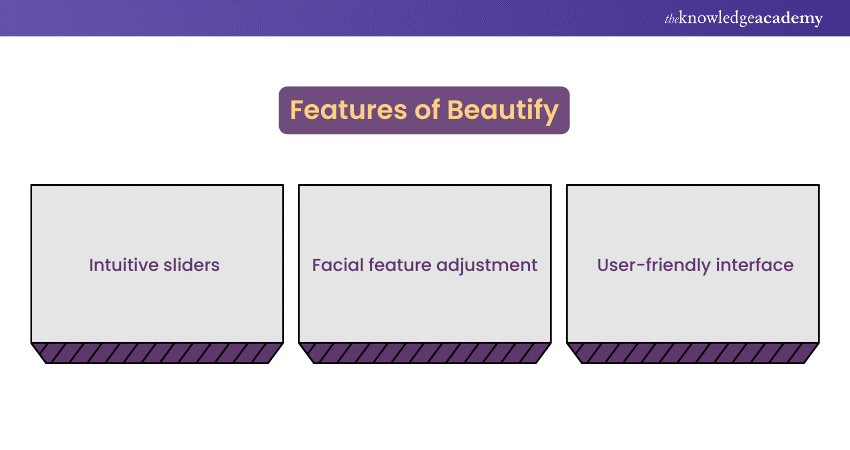
1) Intuitive sliders: Beautify introduces a set of user-friendly sliders, simplifying the process of facial enhancement and making it accessible even for beginners.
2) Facial feature adjustment: With precision, users can tweak skin tones, address imperfections, and refine facial contours, allowing for comprehensive customisation of portrait shots.
3) User-friendly interface: The Plugin's interface is designed for ease of use, ensuring a seamless and hassle-free experience for those looking to enhance the visual appeal of their images.
Elevate your design game with the Maxon Cinema 4D Masterclass – Unleash limitless creativity in 3D; Join now!
4) Lensfun
Lensfun stands out as one of the best Plugins, offering a range of features that enhance the quality and accuracy of image editing. The following are its key features:
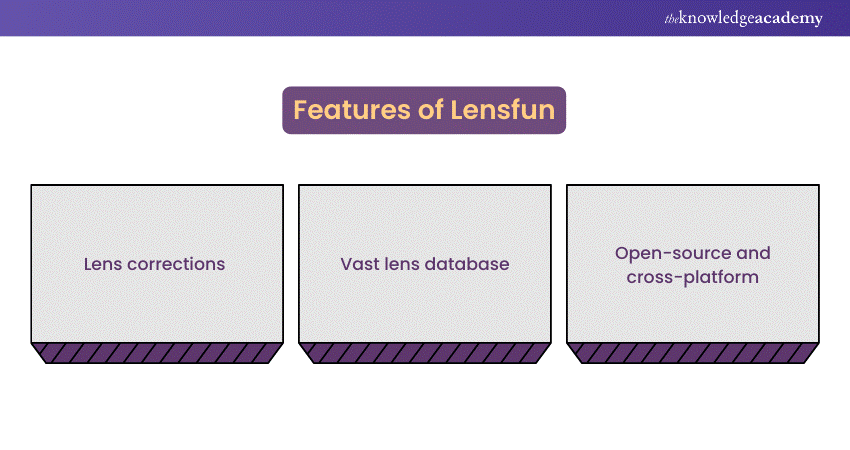
1) Lens corrections: Lensfun provides extensive capabilities for correcting lens distortions, chromatic aberrations, and vignetting. This ensures that images maintain optical accuracy and clarity, especially when dealing with various camera and lens combinations.
2) Vast lens database: The Plugin boasts a comprehensive database of lens profiles, encompassing a broad range of camera models and lens types. This extensive library allows for precise corrections tailored to specific equipment, enhancing the overall quality of image reproduction.
3) Open-source and cross-platform: Being open-source software, Lensfun is freely accessible to users. Its cross-platform compatibility ensures photographers on different operating systems, including Windows, macOS, and Linux, can benefit from its lens correction capabilities.
5) Refocus
Refocus stands out as a premier Plugin, delivering exceptional features to elevate image sharpness and clarity. This essential tool offers:
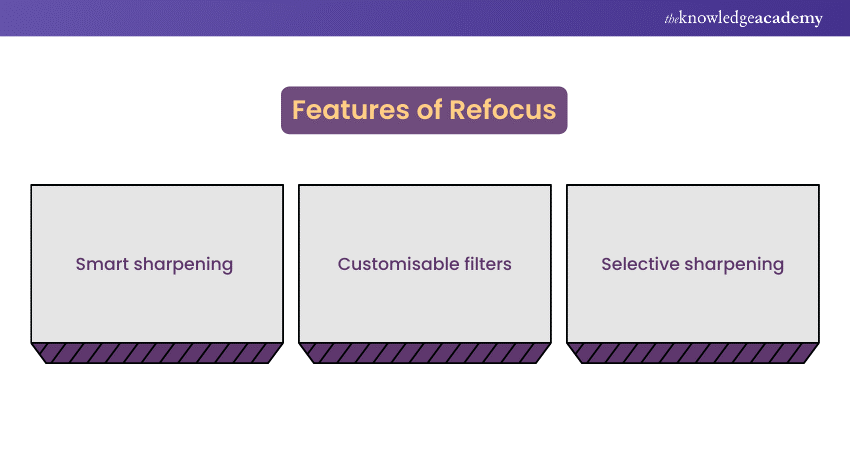
1) Smart sharpening: Implements intelligent algorithms for optimal image sharpness without introducing artefacts.
2) Customisable filters: Provides a range of filters tailored to various types of images, allowing users to fine-tune the sharpening effect.
3) Selective sharpening: Enables users to pinpoint specific areas for sharpening while maintaining overall image balance.
6) Darktable
Darktable stands out as a premier Plugin, offering an array of powerful features for advanced photo editing:
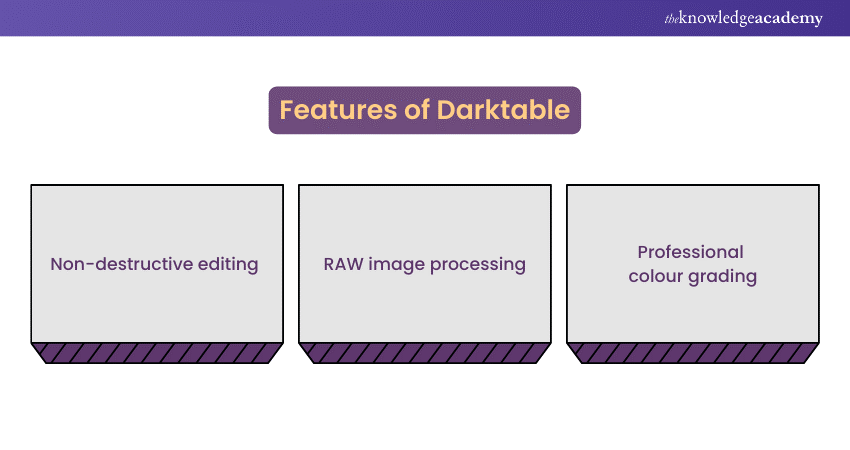
1) Non-destructive editing: Enables editing without altering the original image, preserving data integrity.
2) RAW image processing: Specialised tools for handling RAW image files, ensuring optimal image quality.
3) Professional colour grading: Precise control over colour adjustments, enhancing image vibrancy.
7) Resynthesizer
The Plugin includes advanced texture synthesis capabilities, enabling users to generate realistic textures and patterns based on the content of an image. The following are its key features:
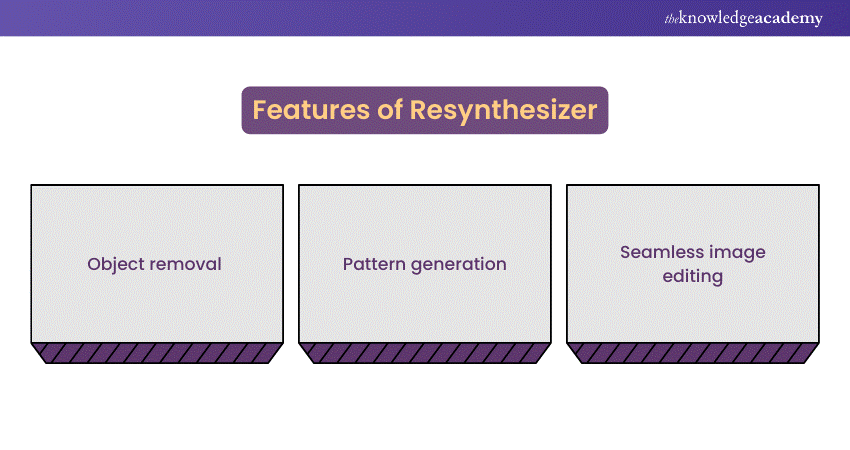
1) Object removal: With Resynthesizer, users can effortlessly remove objects or blemishes from photos while maintaining a natural and cohesive appearance.
2) Pattern generation: It facilitates the creation of intricate patterns and textures, providing a versatile tool for graphic design and creative projects.
3) Seamless image editing: Resynthesizer seamlessly integrates with GIMP, offering a powerful solution for smooth and effective image editing, making it an indispensable plugin for users looking to enhance their editing capabilities.
8) Liquid Rescale
Liquid Rescale employs content-aware scaling, seam carving, and smart masking to dynamically resize images, preserving key details to provide flexible retouching options for professionals. Its key features include the following:
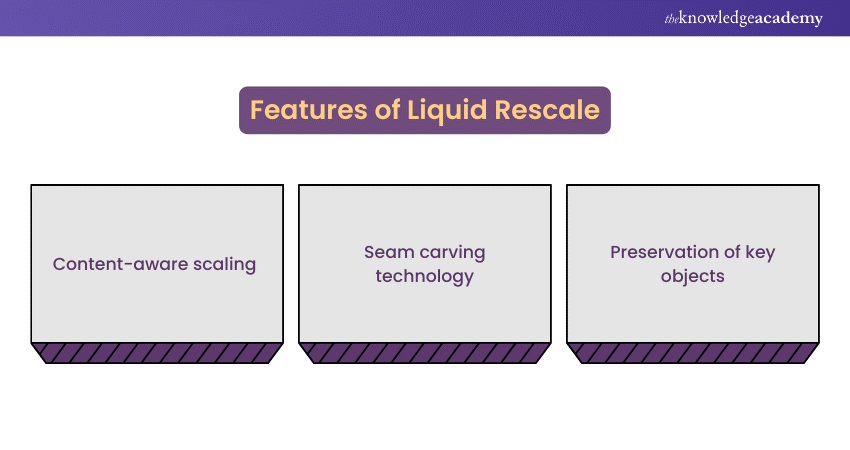
1) Content-aware scaling: Liquid Rescale excels in content-aware scaling, intelligently adjusting image dimensions while preserving key elements and details.
2) Seam carving technology: It employs seam carving technology to resize images dynamically, allowing for non-uniform scaling that retains important features and avoids distortion.
3) Preservation of key objects: The Plugin identifies and protects specified objects or areas during resizing, ensuring crucial elements remain unchanged.
9) Palette Generator
Palette Generator stands out as one of the Plugins revolutionising colour selection and design. This tool simplifies the creation of vibrant and harmonious colour schemes, making it indispensable for Graphic Designers and Artists. Key features include:
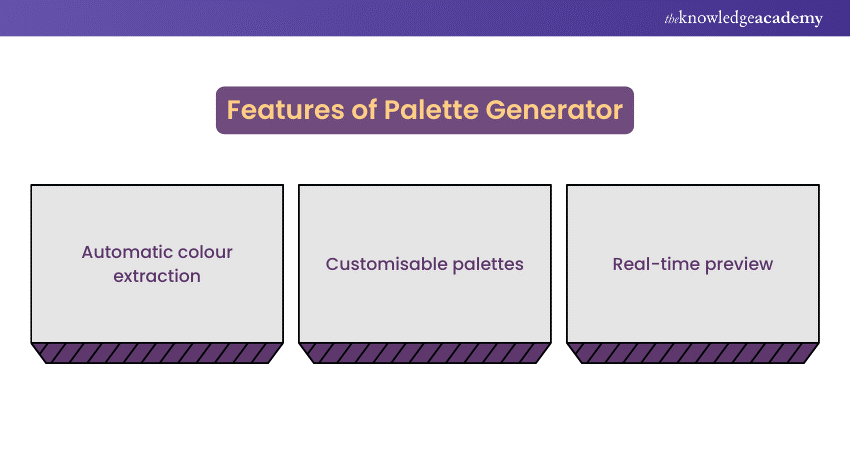
1) Automatic colour extraction: Efficiently extracts colours from images, streamlining the palette creation process.
2) Customisable palettes: Allows users to fine-tune and customise colour palettes according to their preferences.
3) Real-time preview: Provides a real-time preview of generated palettes, facilitating quick adjustments.
Empower your e-learning prowess with the Articulate Storyline Training Masterclass – Transform ideas into interactive experiences, register for mastery today!
10) Cyan
Cyan emerges as a Plugin, providing a suite of features that elevate the image editing experience. This tool is designed to meet the diverse needs of Digital Artists and Photographers seeking advanced capabilities within the GIMP environment. Its key features include the following:
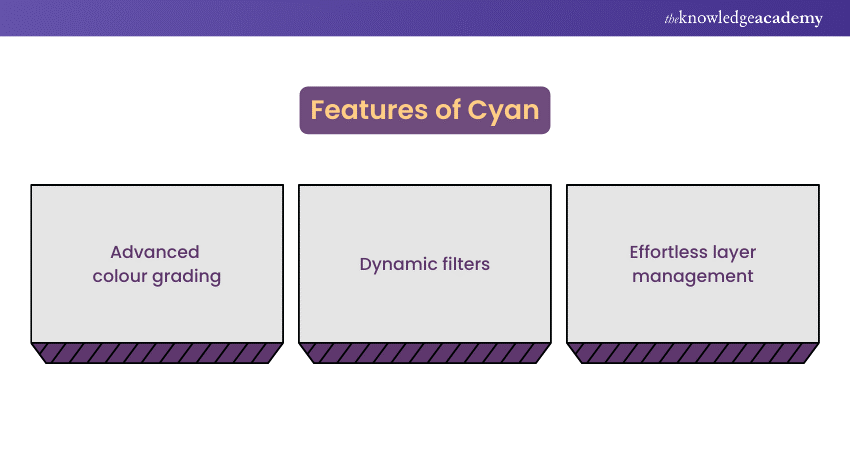
1) Advanced colour grading: Cyan excels in nuanced colour grading, allowing users to achieve tailored tones and hues.
2) Dynamic filters: The Plugin introduces a range of active filters for creative effects, seamlessly enhancing images with unique visual styles.
3) Effortless layer management: Cyan simplifies complex layer management, enabling users to organise and manipulate layers easily.
11) Hugin
Hugin stands out as a premier Plugin, offering advanced panorama stitching capabilities to seamlessly integrate multiple images into panoramic masterpieces. The following are its key features:
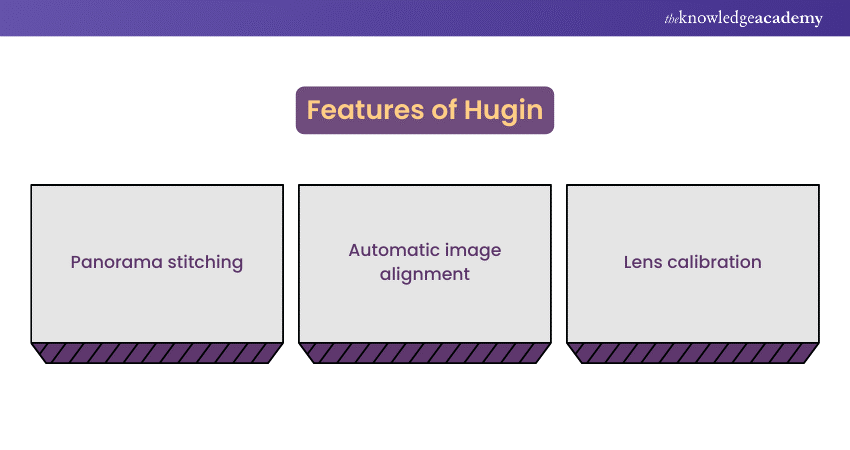
1) Panorama stitching: Hugin excels in creating panoramic images by intelligently merging multiple photos into a cohesive whole.
2) Automatic image alignment: The Plugin automatically employs sophisticated algorithms to align and match overlapping images for a seamless panorama.
3) Lens calibration: Hugin includes tools for lens calibration, correcting distortions and optimising image geometry.
12) Contrast Fix
Contrast Fix is a Plugin dedicated to enriching image depth and visual impact. This essential tool provides a range of features tailored to enhance contrast and elevate the overall quality of your photographs. It includes key features such as:
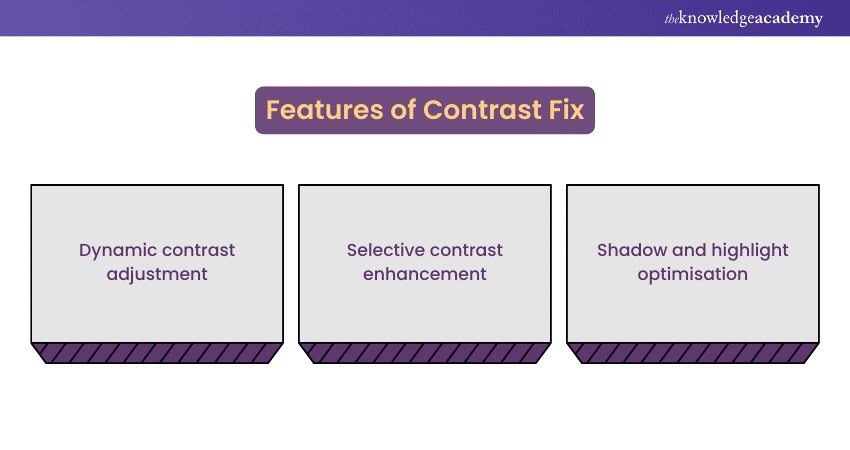
1) Dynamic contrast adjustment: Fine-tune contrast levels dynamically for a captivating visual impact.
2) Selective contrast enhancement: Target specific areas to amplify contrast without affecting the entire image.
3) Shadow and highlight optimisation: Effortlessly balance shadows and highlights for a more nuanced and detailed appearance.
13)Stitch Panorama
Stitch Panorama is an exceptional Plugin designed to merge multiple images seamlessly into panoramic compositions. This invaluable tool streamlines the panoramic stitching process with its user-friendly features:
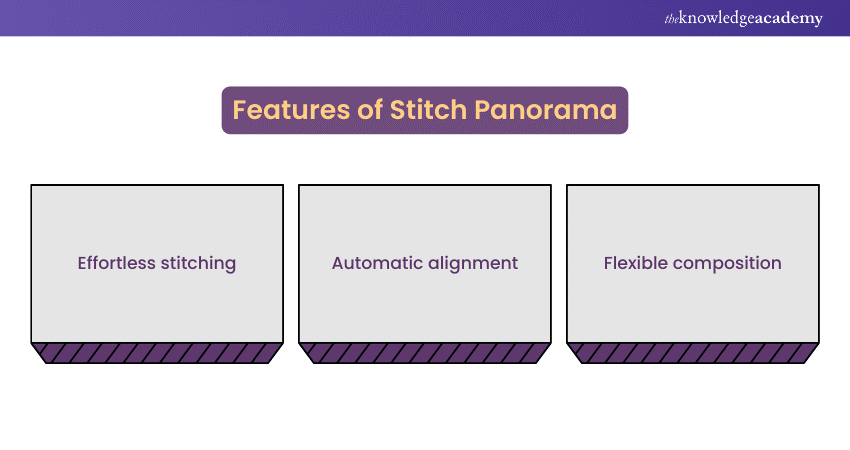
1) Effortless stitching: Simplifies the creation of panoramic images by seamlessly merging multiple photos.
2) Automatic alignment: Precisely aligns images for a cohesive panorama, compensating for any discrepancies in the source photos.
3) Flexible composition: Allows users to adjust the composition by choosing different blending modes and alignment options.
14) UFRaw
UFRaw stands out as an exceptional Plugin, seamlessly integrating with the popular image editor to provide photographers with powerful raw image processing capabilities. Its intuitive interface and extensive features make it an invaluable tool for users seeking precise control over their photographic content.
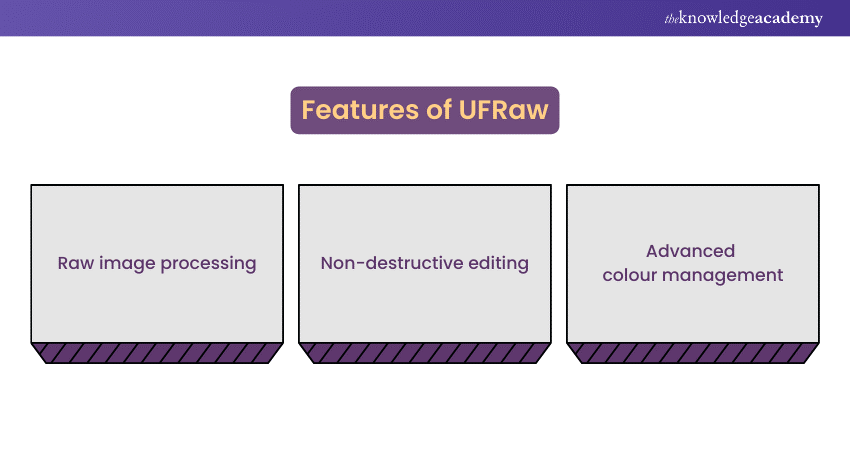
1) Raw image processing: Enables direct manipulation of raw image data for optimal quality.
2) Non-destructive editing: Preserves original raw files during the editing process.
3) Advanced colour management: Offers precise control over colour balance and tonal adjustments.
15) GREYC's Magic for Image Computing (G'MIC)
G'MIC is a comprehensive image processing framework that extends GIMP's capabilities with a vast collection of filters and effects. It provides various artistic and technical enhancements, including filters for image retouching, artistic stylisation, and various transformations.
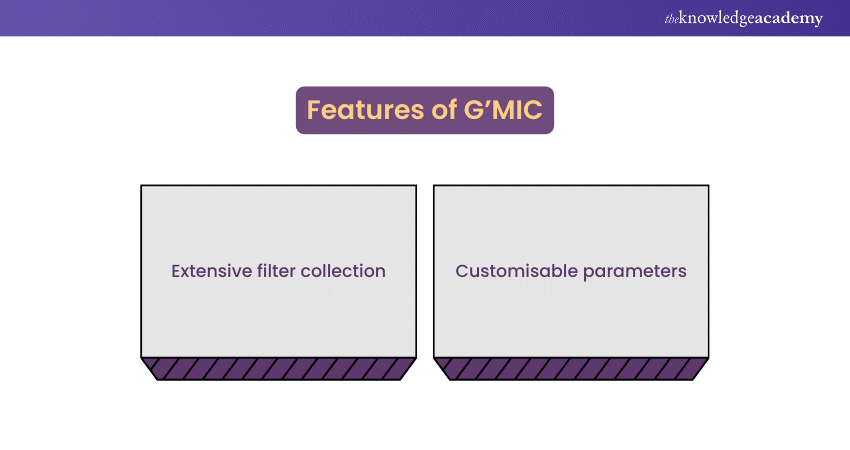
1) Extensive filter collection: G'MIC offers a vast array of filters covering both artistic and technical domains. Users can access filters for image enhancement, stylization, and various transformations, providing a broad spectrum of creative possibilities.
2) Customisable parameters: The plugin allows users to fine-tune filter parameters, providing a high level of control over the applied effects. This customization feature ensures that users can tailor the filters to meet their specific editing requirements and achieve the desired results.
16) Save for Web
Save for Web stands out as a premier Plugin, providing a solution for optimising images for the web. Streamlining the process of saving images in web-friendly formats, this Plugin enhances efficiency and ensures optimal online display.
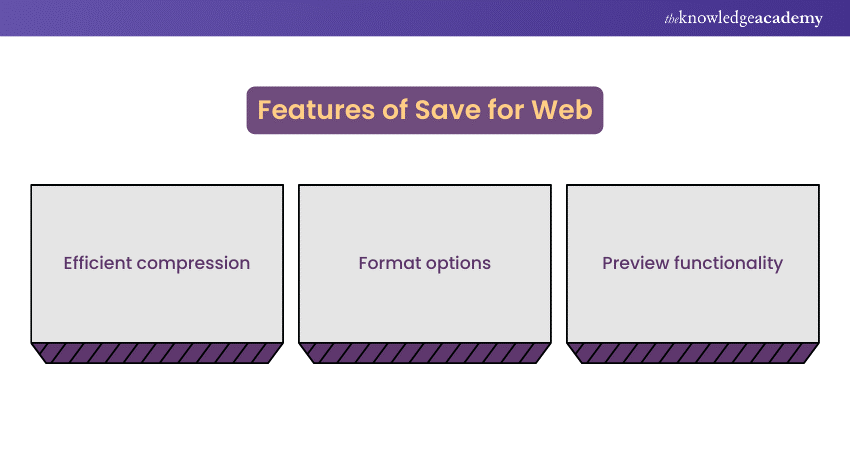
1) Efficient compression: Allows users to compress images without compromising quality, optimising file sizes for faster web loading.
2) Format options: Supports various web-friendly formats such as JPEG, PNG, and GIF, providing flexibility for different use cases.
3) Preview functionality: Enables users to preview compression settings before saving, ensuring the desired balance between quality and file size.
17) Wavelet Denoise
Wavelet Denoise stands out as a Plugin that employs advanced wavelet algorithms to enhance image quality. Its effectiveness lies in the following features:
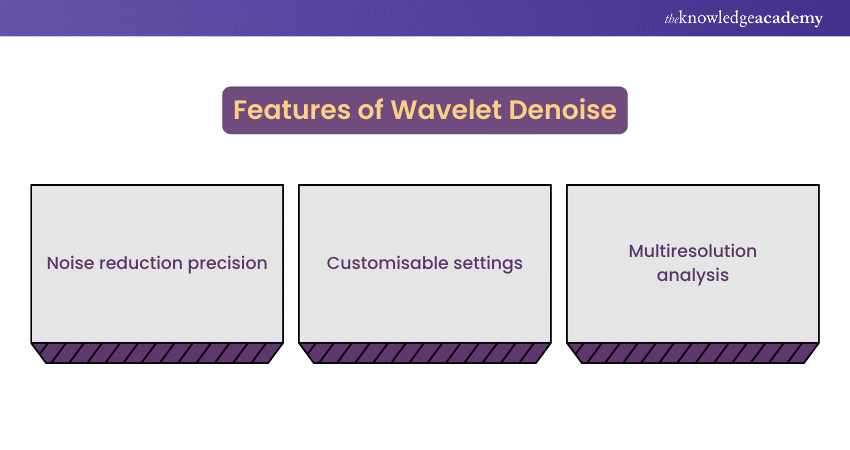
1) Noise reduction precision: Wavelet Denoise excels in reducing noise while preserving intricate details in images.
2) Customisable settings: Users can fine-tune denoising parameters, tailoring the process to specific image characteristics.
3) Multiresolution analysis: The Plugin operates on multiple scales, allowing for comprehensive noise reduction across varying frequencies.
18) Watermark
Watermark, a standout plugin, is a powerful tool for protecting and branding your images. It seamlessly integrates into the GIMP environment, offering essential features to customise and apply watermarks efficiently.
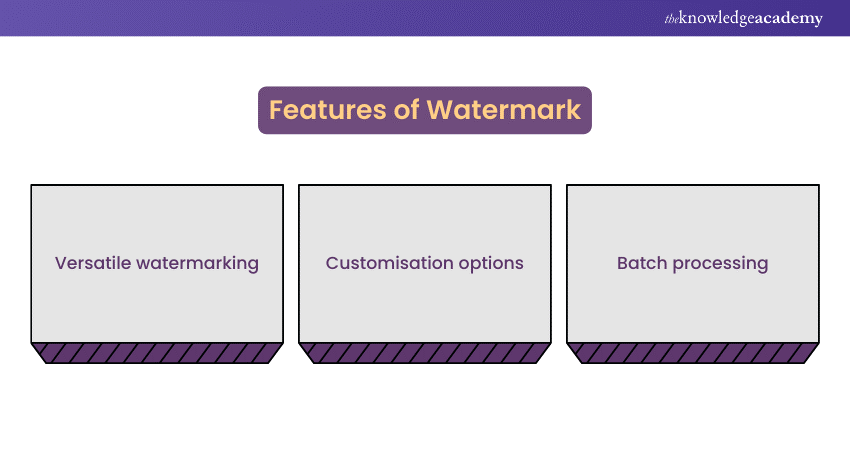
1) Versatile watermarking: Easily add text or image watermarks to your photos.
2) Customisation options: Adjust opacity, size, and position for a tailored watermark appearance.
3) Batch processing: Apply watermarks to multiple images simultaneously, saving time and effort.
19) Elsamuko's Filters
Elsamuko's Filter stands out as a premier Plugin, renowned for its transformative features that enhance image editing capabilities. This dynamic Plugin offers a plethora of functionalities, including:
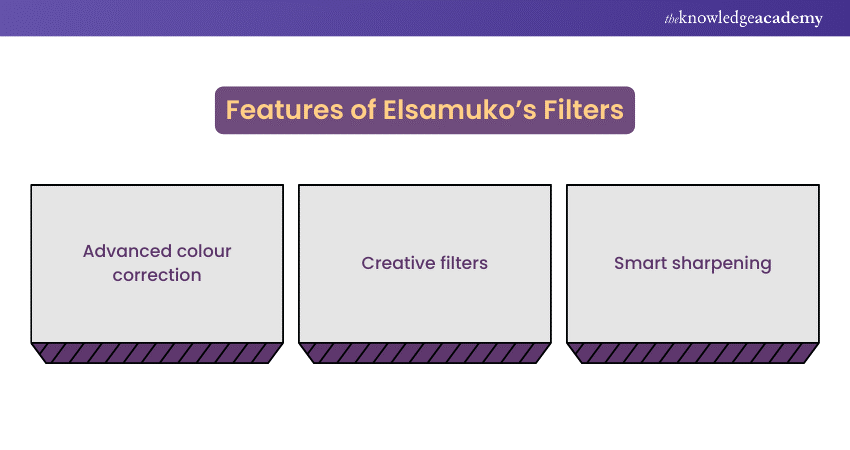
1) Advanced colour correction: Elsamuko's Filter provides sophisticated tools for precise colour adjustments, allowing users to achieve the desired tonal balance in their images.
2) Creative filters: With a diverse array of creative filters, users can add artistic effects, textures, and unique visual elements to their photographs.
3) Smart sharpening: The Plugin includes intelligent sharpening tools, enabling users to enhance image clarity without compromising quality.
20) FX Foundry
FX Foundry stands out as one of the best Plugins, enriching the photo editing experience by expanding the software's capabilities. This comprehensive Plugin offers an array of features, making it an essential toolkit for GIMP users seeking advanced and diverse editing options.
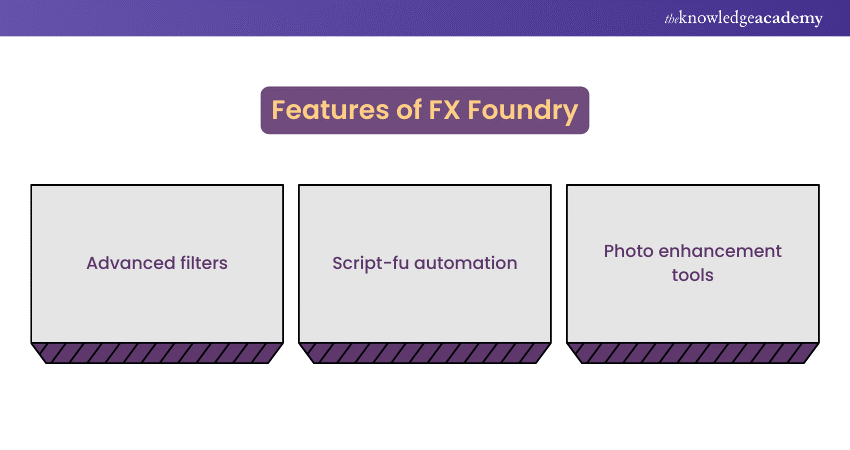
1) Advanced filters: FX Foundry introduces a multitude of advanced filters, ranging from artistic effects to practical enhancements.
2) Script-fu automation: It includes Script-Fu scripts for efficient automation of repetitive tasks and streamlining complex editing processes.
3) Photo enhancement tools: The Plugin provides tools for enhancing photo quality, adjusting colours, and refining overall image aesthetics.
21) Filter Pack
Introducing the Filter Pack, a standout Plugin renowned for its transformative capabilities in image editing. This comprehensive Plugin enhances GIMP's functionality with a range of powerful features, making it a must-have for creative enthusiasts. Key features of the Filter Pack include the following:
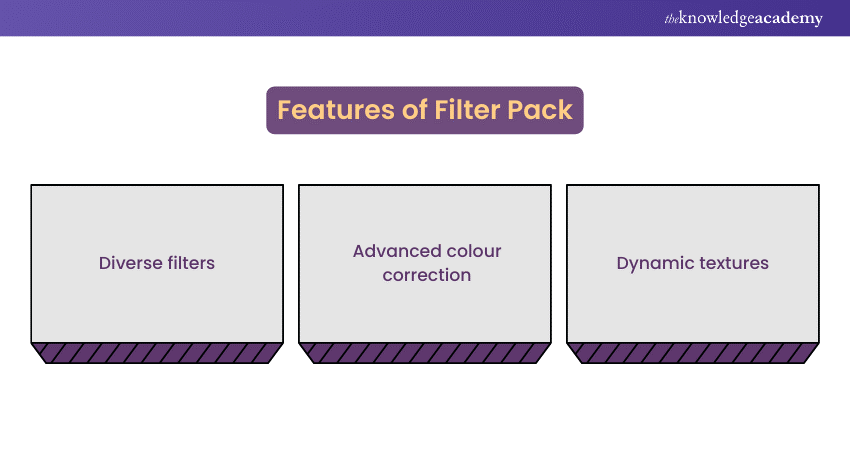
1) Diverse filters: Enrich your images with creative filters, from artistic effects to stylistic enhancements.
2) Advanced colour correction: Precise control over colour adjustments allows vibrant and nuanced images.
3) Dynamic textures: Add depth and dimension to your creations with various dynamic textures and overlays.
Unlock your creative potential with our Animation and Design Training – Transform ideas into captivating visuals; Join now!
Conclusion
Incorporating Plugins into GIMP has the potential to entirely reshape your software experience, unveiling fresh possibilities and positioning it as a credible contender alongside Photoshop. Recently, it has been a competitive option against Lightroom and Adobe Camera RAW. We hope our blog has helped you understand what GIMP Plugins are!
Unlock the full potential of Graphic Design with our GIMP Training – Master the art of image manipulation and unleash your creativity, Join now!







 Top Rated Course
Top Rated Course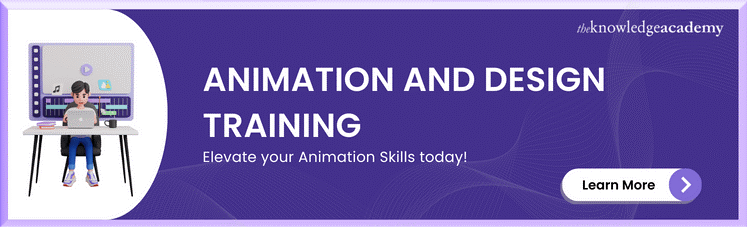




 If you wish to make any changes to your course, please
If you wish to make any changes to your course, please


