We may not have the course you’re looking for. If you enquire or give us a call on 01344203999 and speak to our training experts, we may still be able to help with your training requirements.
Training Outcomes Within Your Budget!
We ensure quality, budget-alignment, and timely delivery by our expert instructors.
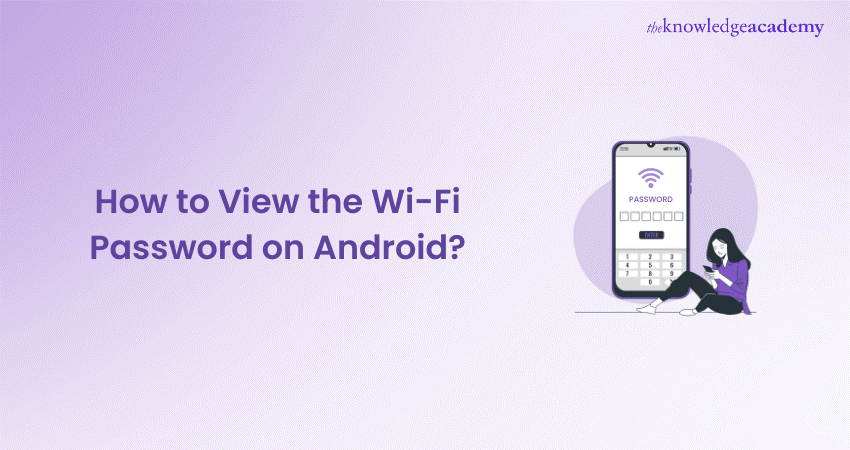
In today’s technology-driven world, almost everyone uses an Android smartphone of various brands. Given such a huge variety of Androids available today, it is understandable that people might not know How to View the Wi-Fi Password on Android device.
But you need not worry more! Read this blog to discover How to View the Wi-Fi Password on Android using methods tailored to various preferences and skill levels, from built-in features to third-party apps. By following these simple instructions, you'll gain the ability to effortlessly retrieve Wi-Fi Passwords. Let's get started on this journey of discovery!
Table of Contents
1) Methods to view the Wi-Fi Password on Android
a) Method 1: Retrieve Wi-Fi Passwords for connected networks that are not saved
b) Method 2: Viewing Wi-Fi Password on Android via router settings
c) Method 3: How to access saved Wi-Fi Passwords on Android devices
d) Method 4: Locating Wi-Fi Passwords on Android using third-party apps
e) Method 5: Connecting to Wi-Fi networks using QR codes on Android
f) Method 6: Discovering saved Wi-Fi Passwords on Android with ADB commands
2) Conclusion
Methods to view the Wi-Fi Password on Android
Following are the methods designed to answer the question: How to View Wi-Fi Password on Android device effortlessly;
Method 1: Retrieve Wi-Fi Passwords for connected networks that are not saved
Although sharing your Wi-Fi Password with others might be necessary sometimes, maintaining its security and privacy should always be your top priority. Here's a step-by-step tutorial to help you:
1) On your Android phone, open the Settings app.
2) Find and press the Connections option.
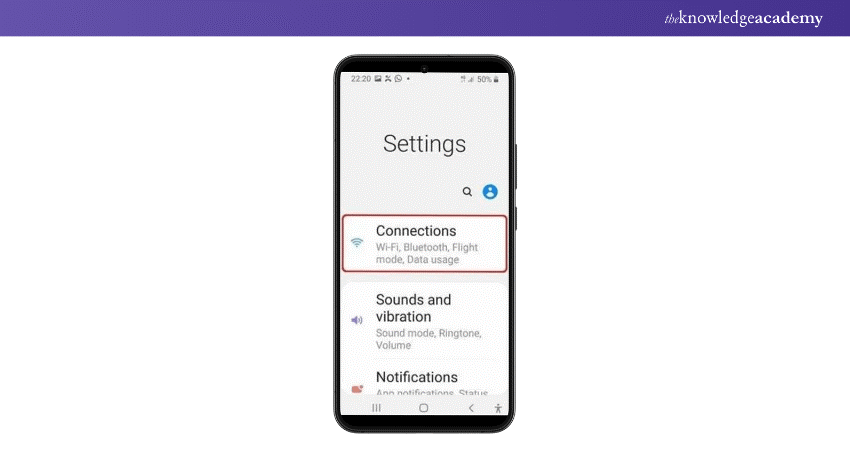
3) Select the Wi-Fi option from the drop-down list.
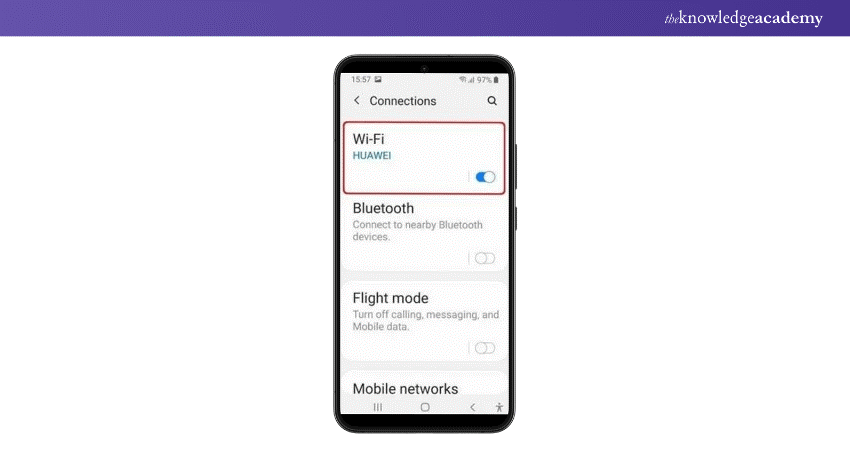
4) Click on the name of the Wi-Fi network you are currently connected to find its password.
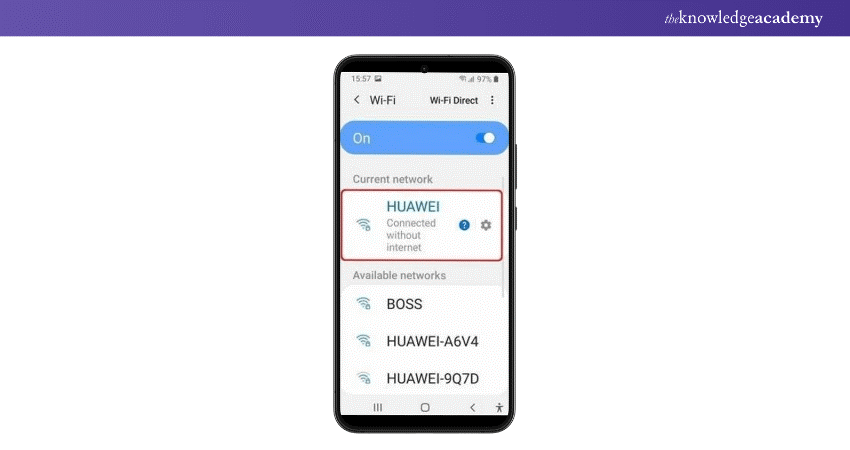
5) From the bottom of the screen, choose the QR Code icon.
![]()
6) Screenshot the QR code or use another device to scan it directly.
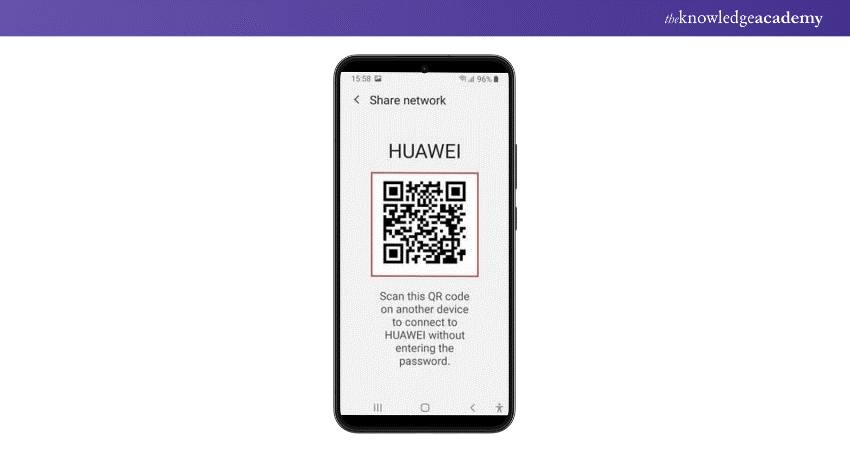
With different Android operating system versions, the above-mentioned processes might differ slightly.
Method 2: Viewing Wi-Fi Password on Android via router settings
You may view your home or workplace network's Wi-Fi Passwords by going into the router's settings. Using this method, you will need knowledge of your router's login credentials to view the Wi-Fi Password. Usually, the manual contains this information, or it is pasted on the router's back. On an Android device, follow these steps to view the Wi-Fi Password from your router settings:
1) Go to the Wi-Fi settings on the device you are using.
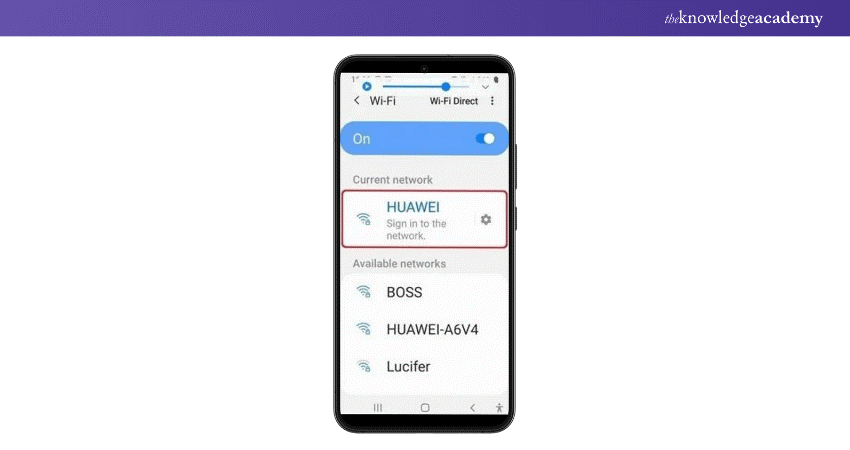
2) Clicking on the Wi-Fi network you are currently connected to will give you the IP address. The IP address is usually either 192.168.1.1 or 192.168.1.0.
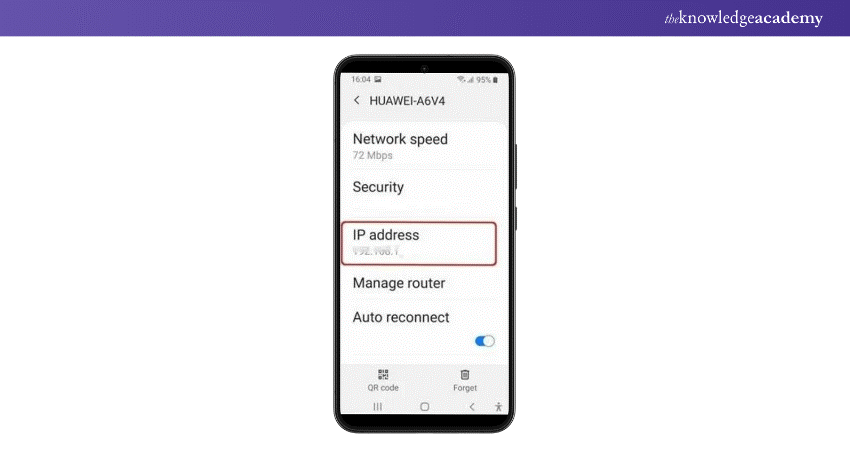
3) In the search bar of your browser, type the IP address.
4) Enter the router's Wi-Fi credentials. Typically, "admin" is used as both the username and password.
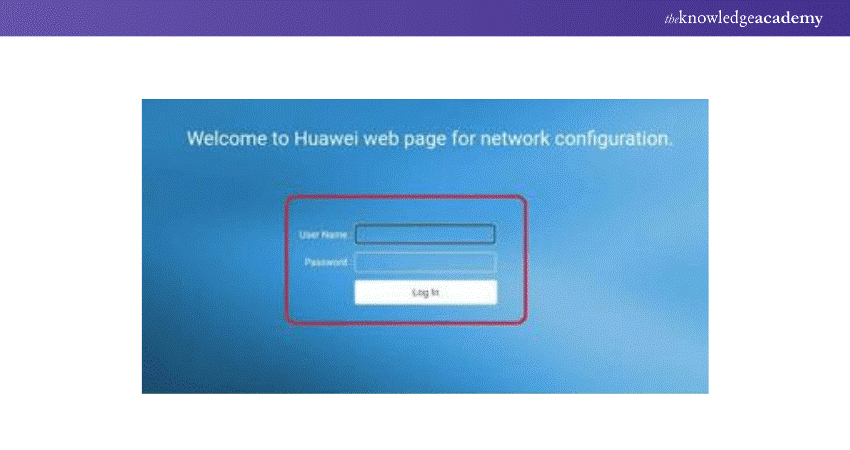
5) Find the network password under the Wi-Fi name in the router's Wi-Fi settings from the Home Screen.

To protect your network from potential attacks, choose a strong password that is different from others.
Method 3: How to access saved Wi-Fi Passwords on Android devices
On your mobile device, you may need to get the Wi-Fi Password for a network that you have saved, but you are not in close range of the network. Follow these steps to access saved Wi-Fi Passwords:
1) Just swipe down the Android smartphone's Status Bar
2) To expand internet options, tap the Wi-Fi logo
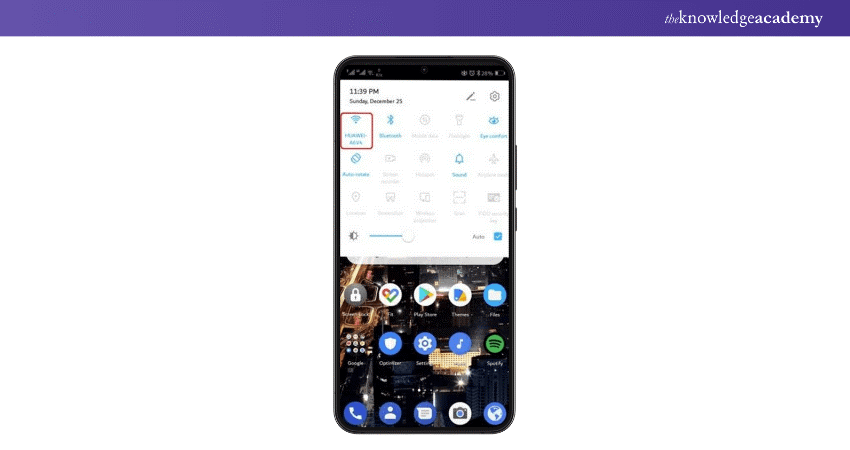
3) Press the three dots located in the upper-right corner of the screen
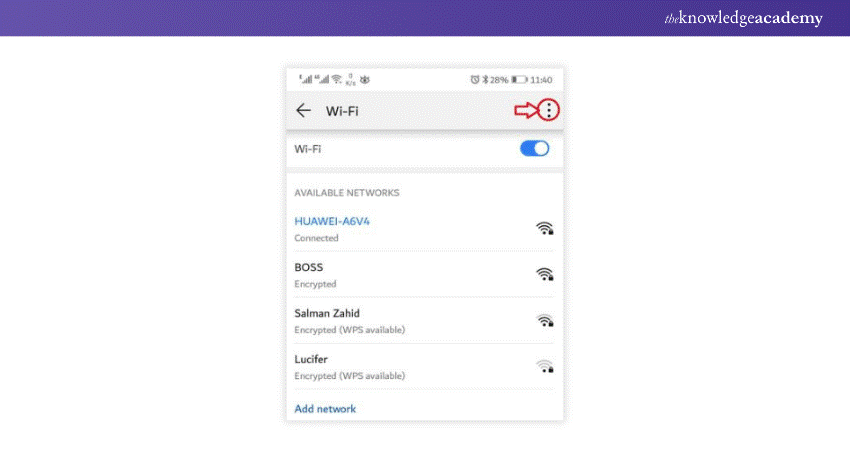
4) Go to the Wi-Fi settings now.
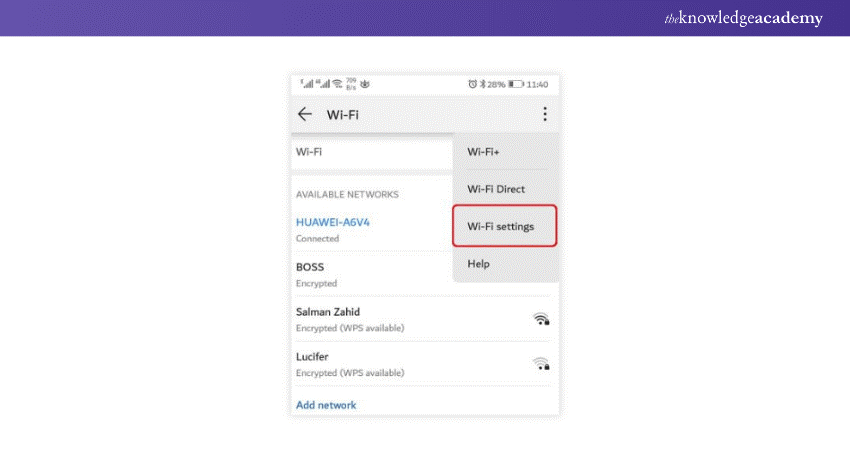
5) Navigate to saved networks within the Wi-Fi settings.
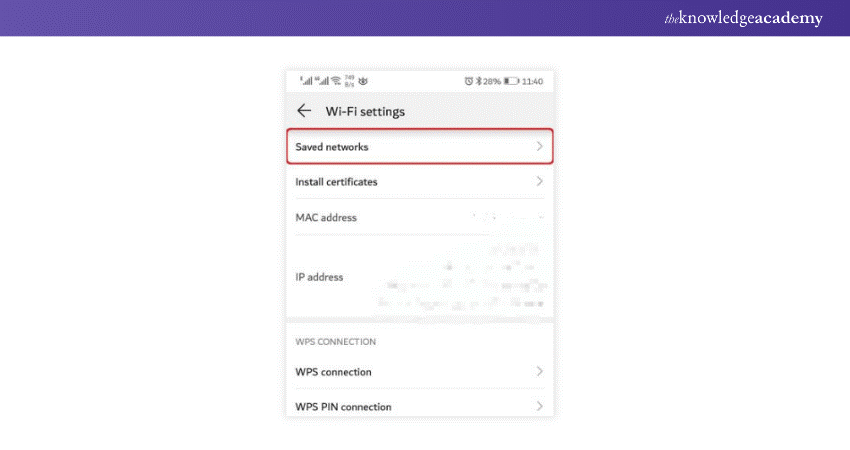
6) To view the password for the Wi-Fi network, tap on it.
To view the Wi-Fi Password, you may occasionally need to root your device.
Unlock your potential in App & Web Development Training! Explore our comprehensive training courses and start your journey today!
Method 4: Locating Wi-Fi Passwords on Android using third-party apps
The top apps for locating your Wi-Fi Password are listed below:
1) Wi-Fi Passwords Map Instabridge
To view the Wi-Fi Password on an Android device using Instabridge, follow these instructions:
1) Go to the Google Play Store and download the Instabridge app
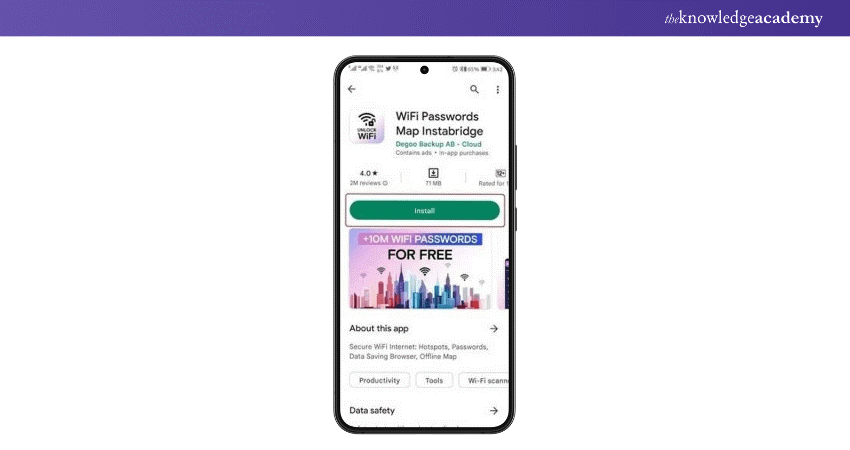
2) Sign up by opening the app on your Android device
3) After you've logged into the app. You see a map of available Wi-Fi networks
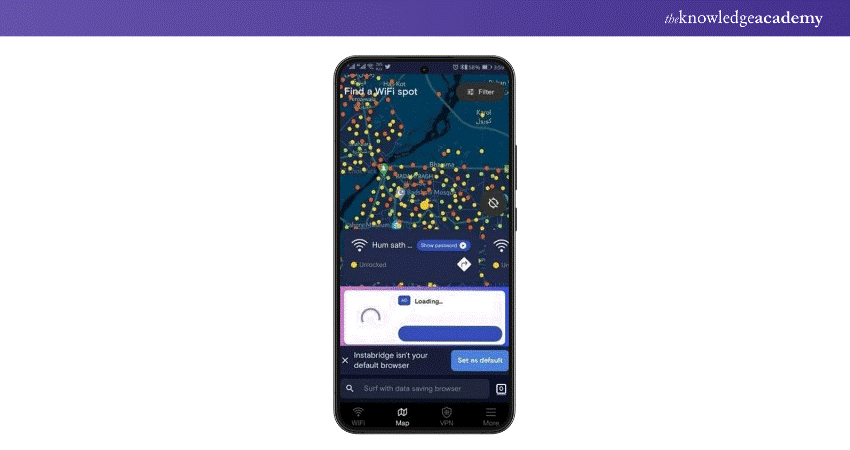
4) Select any network and click the show password option.
5) You can see the Wi-Fi Password here. Utilise it to establish a connection.
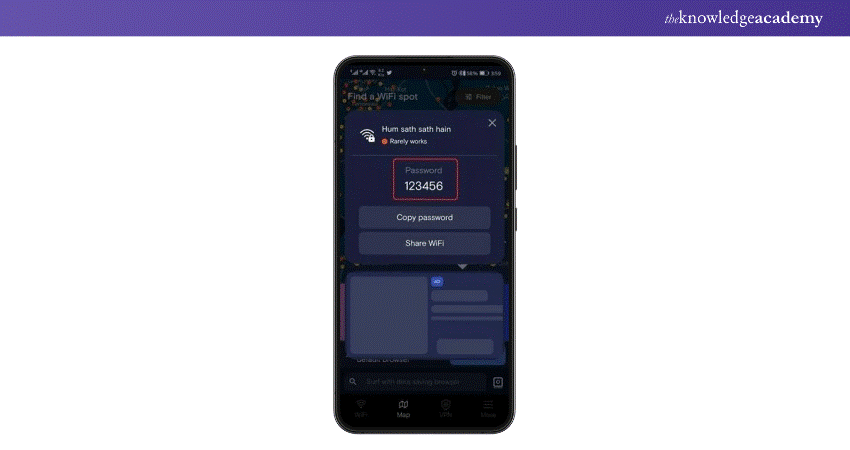
2) Wi-Fi Magic
Access to a database of public Wi-Fi Passwords is made simple using Wi-Fi Magic. You must register for an account to use the app. Wi-Fi Magic uses colour coding to show the status of various Wi-Fi networks:
1) Green for password-free networks
2) Yellow indicates networks where connection requires sign-up
3) Red for networks with password protection
Method 5: Connecting to Wi-Fi networks using QR codes on Android
To obtain the Wi-Fi Password straight from QR codes, follow the guidelines given below:
1) On the Android phone, if you wish to connect to the Wi-Fi, open the Camera app.
2) Find the option labelled QR Scanner, then give it a tap.
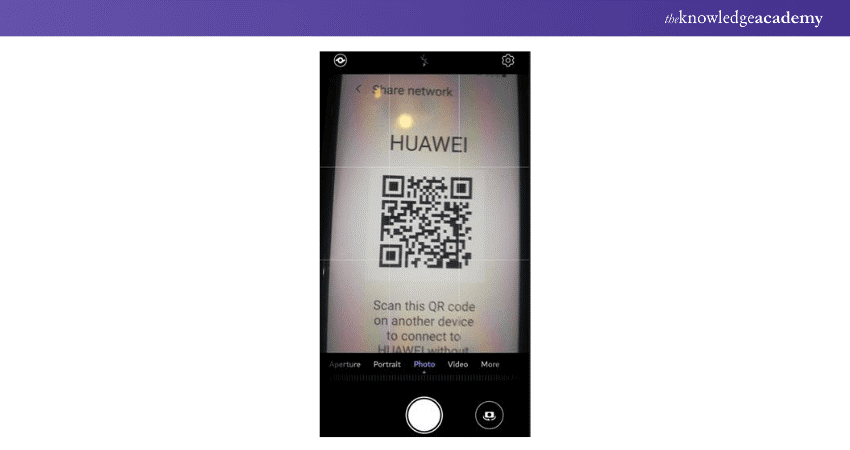
3) Select the screenshot from your gallery or use the other device's QR code scanner to open the code.
4) After scanning it, you'll be given the choice to join that network. Tap on that.
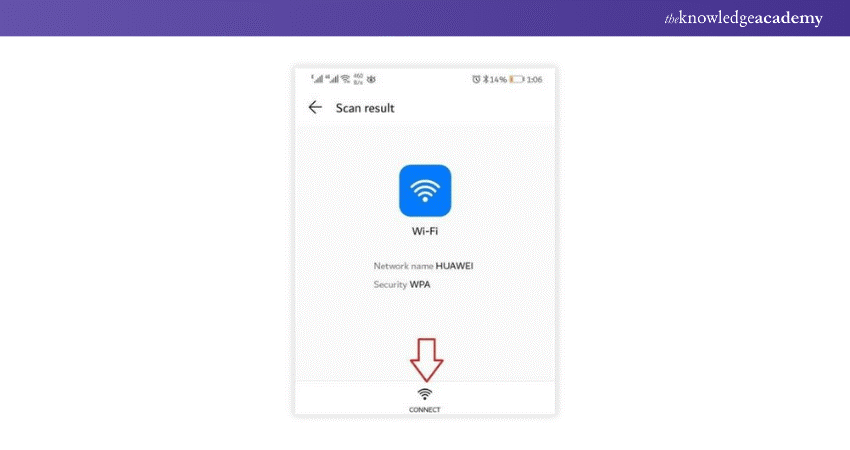
Kickstart your Mobile App Development journey with our Mobile App Development Training Using Flutter Course today!
Method 6: Discovering saved Wi-Fi Passwords on Android with ADB commands
To find any saved Wi-Fi Password on your Android phone, follow these steps:
1) Opt for a USB cable to link your Android handset to your PC.
2) Enable USB debugging on your Android device. Go to Settings > About phone > Tap on "Build number" seven times to enable Developer options.
3) Now, go back to Settings > Developer options > Enable USB debugging.
4) Install Android Debug Bridge (ADB) on your computer if you haven't already. You can download it from the Android developer website.
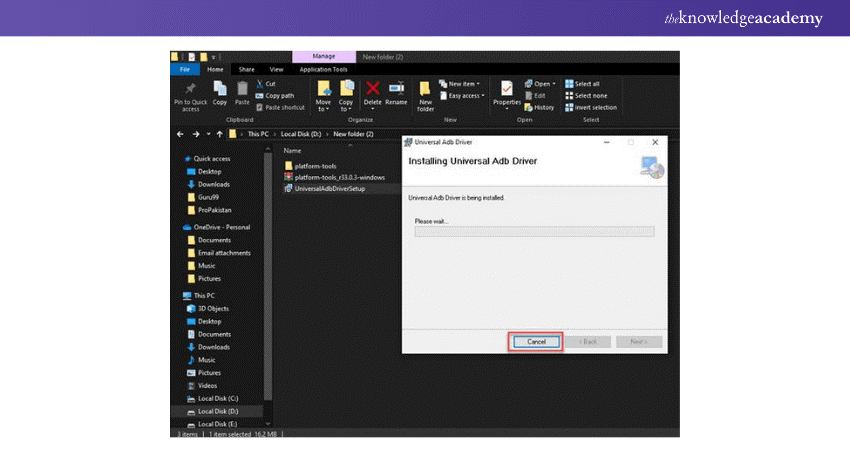
5) Open a command prompt or terminal window on your computer.
6) Navigate to the directory where ADB is installed.
7) Enter the following command to connect to your Android device: “adb devices”.
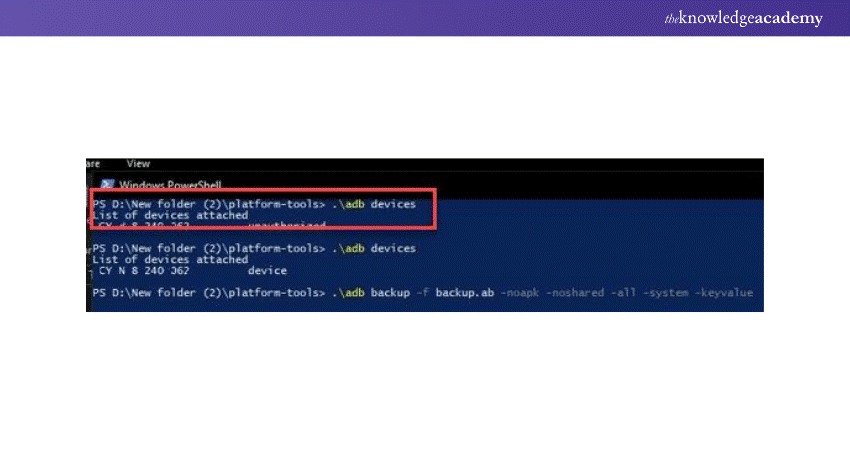
8) Once your device is detected, enter the following command to access the device's shell: “adb shell”.
9) Now, enter the following command to access the directory where Wi-Fi configuration files are stored: “cd /data/misc/wifi/”.
10) Mention the files in this directory by using the command: “ls”.
11) Look for a file named "wpa_supplicant.conf" and enter the following command to view its contents: “cat wpa_supplicant.conf ”.
12) Scroll through the output to find the network SSID and corresponding passwords listed under the "network" section.
Explore our comprehensive Mobile App Development Course and become a Mobile App Development expert today!
Conclusion
Mastering How to View the Wi-Fi Password on Android enhances connectivity management. Various methods explored empower seamless credential access, ensuring uninterrupted digital connectivity in your digital endeavours. Incorporate these techniques into your routine for effortless password management and enhanced digital experiences.
Level up your Android skills! Explore our Android App Development Course now!
Frequently Asked Questions

To share your Wi-Fi Password, go to your device settings, select the Wi-Fi network, and choose the "Share Password" option.

Find the Wi-Fi network for which you want to share the password and tap on the (i) icon next to it. Choose the "Forget" or "Forget Network" option. Then, reconnect to the network and enter the new password when prompted.

The Knowledge Academy takes global learning to new heights, offering over 30,000 online courses across 490+ locations in 220 countries. This expansive reach ensures accessibility and convenience for learners worldwide.
Alongside our diverse Online Course Catalogue, encompassing 17 major categories, we go the extra mile by providing a plethora of free educational Online Resources like News updates, Blogs, videos, webinars, and interview questions. Tailoring learning experiences further, professionals can maximise value with customisable Course Bundles of TKA.

The Knowledge Academy’s Knowledge Pass, a prepaid voucher, adds another layer of flexibility, allowing course bookings over a 12-month period. Join us on a journey where education knows no bounds.

The Knowledge Academy offers various blogs on App & Web Development Training, including Mobile App Development Course, Android App Development Course, Mobile App Development Training Using Flutter and more. These courses cater to different skill levels, providing comprehensive insights into What is a Mobile App.
Our Programming & DevOps Blogs cover a range of topics related to App & Web Development, offering valuable resources, best practices, and industry insights. Whether you are a beginner or looking to advance your Programming skills, The Knowledge Academy's diverse courses and informative blogs have you covered.
Upcoming Programming & DevOps Resources Batches & Dates
Date
 Mobile App Development Course
Mobile App Development Course
Fri 26th Jul 2024
Fri 25th Oct 2024







 Top Rated Course
Top Rated Course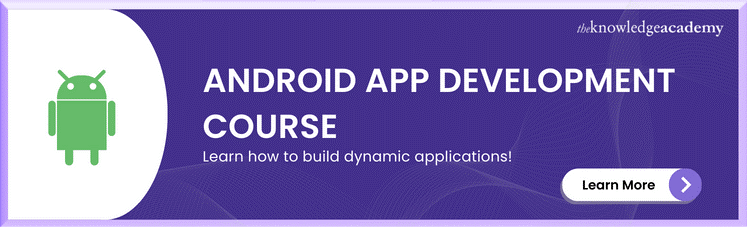



 If you wish to make any changes to your course, please
If you wish to make any changes to your course, please


