We may not have the course you’re looking for. If you enquire or give us a call on 01344203999 and speak to our training experts, we may still be able to help with your training requirements.
Training Outcomes Within Your Budget!
We ensure quality, budget-alignment, and timely delivery by our expert instructors.

Excel reports are frequently prepared in the business world. Microsoft Excel is the principal tool for carrying out all of these tasks. However, many people who utilise this tool do not know about What is VBA in Excel. Visual Basic Application or VBA is for professionals handling a lot of data, familiarity with this Microsoft application is essential.
Over 30 million people worldwide use Excel on an everyday basis. An intermediary level of Excel knowledge will make your life so easy that you can't think of doing your tasks without its help. So, why wait more?
This blog is for you if you spend hours doing the same repetitive tasks every day!
Table of Contents
1) What is VBA in Excel?
2) Why to use Excel VBA?
3) What can you do with VBA?
4) How to access Excel VBA in Excel?
5) Must know Visual Basic for Application shortcuts
6) Conclusion
What is VBA in Excel?
Microsoft developed Visual Basic for Application, an event-driven programming language used to build office applications. It is provided free of cost to Microsoft Office users to create small programs. It is helpful to add new functions to your Office applications and in the MS Office suite. Additionally, you may utilise this tool to engage readers of your document in ways unique to your organisation's demands.
VBA is a subset of Visual Basic 6.0, where Basic stands for Beginners All-Purpose Symbolic Instruction Code. VBA can be used to develop automation processes, Windows PI and user-defined functions. Besides, it is used to analyse large volumes of data and create and maintain complex financial models. You can also manipulate the user interface features of the host applications using VBA.

Why to use Excel in VBA?
VBA allows you to use English statements to write instructions for creating various apps. You may simply drag and drop the interface controls in VBA's user interface, making it easy to use and understand. It also allows you to modify Excel's functions based on your requirements. Now, Let's see ways in which you can leverage VBA to get your tasks done quickly:
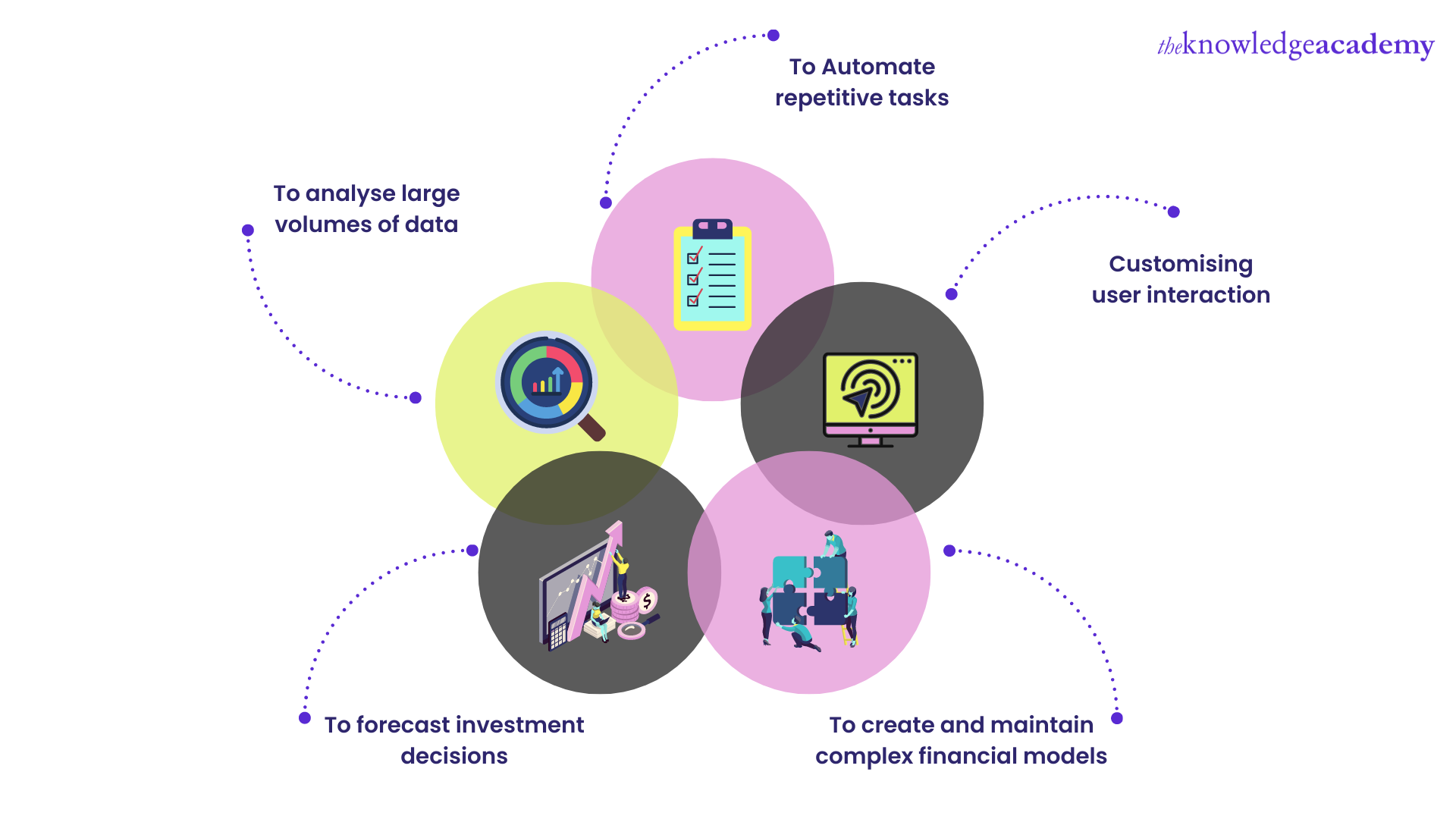
To analyse large volumes of data
Professionals dealing with the finance domain have to review large volumes of data as a part of their daily activities. They will have to go through all the data and derive insight from it, which will be beneficial to the business. So if you also belong to the finance sector, this tool is going to help you. The macros, with the help of this tool, could be designed so that the data may be analyzed quickly.
To automate repetitive tasks
VBA is the best solution for you if you regularly perform the same tasks on Excel. You can easily automate all these tasks and others that you have to do more than 100 times. This tool supports you with automating almost all editing changes you do yourself.
Customising user interaction
Sometimes you want your users to engage with an Office application or document in a different way that is not included in the default application. You might wish to ask users to perform something specifically, for instance, when they open, save, or print a document. You can easily do this with VBA.
To create and maintain complex financial models
If you are working in the financial sector, VBA can be a handy tool if you want to develop trading and pricing models. This can also be useful to other professionals in preparing risk management models like Project Managers.
The VBA program can create financial ratios that let analysts examine the patterns and performance of two or more entities over a specified period.
To forecast investment decisions
Financial analysts and investment bankers frequently have to choose between two or more investment situations. For instance, finance specialists must consider a merger's financial implications to decide whether it is feasible. To get an overview of the projected outcomes, experts can use VBA to construct macros that simulate investment situations. The results obtained can be used by decision-makers to make informed decisions.
Become an Expert by learning how to create advanced Excel formulas, macros and much more in our Microsoft Excel Expert Training - sign up now!
What can you do with VBA?
Now that you know What is VBA in Excel, let’s have a look at some of its common uses. Some of the main uses of VBA in Excel include the following:
Automation: Eliminate most of the manual or repetitive tasks associated with Excel, Word, PowerPoint, or any other Office application. For example, use VBA in Excel to format documents, automatically generate complex spreadsheets, or update PowerPoint presentations.
Custom functions: Make custom functions in Excel that can be called directly within cell formulas. That helps in the custom calculations not offered within the standard list of Excel functions.
a) Interactivity: Make your documents and spreadsheets livelier by using VBA to respond to what the user does, like clicking on a button or changing the value in a cell. This way, your documents and spreadsheets become more dynamic and, hence, easier to use.
Integration: For example, you can make the Office applications work together, such as taking data from an Excel worksheet using VBA and then making a PowerPoint slideshow automatically out of that data.
b) Data analysis: You can do complex data analysis tasks which are more complex than what could be done by standard Excel tools such as PivotTables and charts. In fact, VBA can process huge volumes of data and carry out quite complex calculations and even statistical analysis.
Database management: This makes it possible to connect external databases either from Excel or Access through VBA. This provides the ability to manipulate data from the respective database right within the Office applications.
Custom forms and controls: Create user-friendly and custom user forms for entering data and interacting with the user in either Excel or Access. This will increase usability in both your spreadsheets and databases and allow for a friendly interface with which you can interact.
User interface customisation: Modify an Office application menu, toolbar, or dialogue box by adding your own or changing the existing. This enables you to standardize your workflow and increase access to commands that are normally used.
Email handling: Automate the sending and receiving of processed emails in Outlook. This can be done by writing an add-in for Outlook with VBA that could generate emails when something gets triggered or triggered, thus making the email sending and receiving process automatic.
How to access VBA in Excel?
When you press Alt + F11 to access the VBA window in any Office program, you will see the file structure tree on the top left with the following on your screen:
a) Bottom left – Properties
b) Bottom centre and bottom right – debug pane
c) Majority of the screen in the centre and top right – the coding section
Here’s what it will look like:
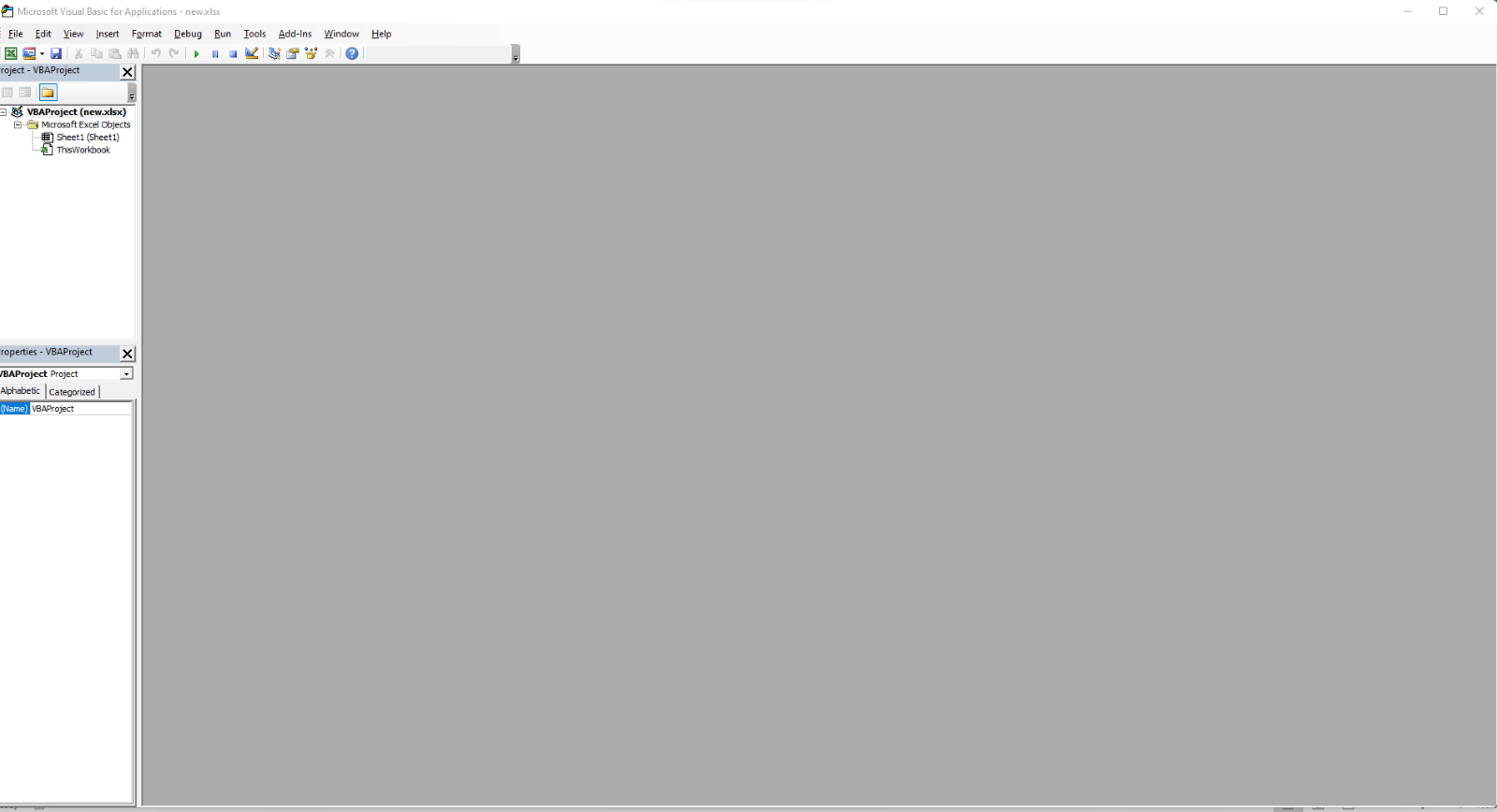
Most users are typically engaged in coding-related tasks. Only new macro files created using the file structure section are utilised for this purpose. Only more complex macros that employ User Forms to design graphical user interfaces for the macro will make use of the properties section in the macro's bottom left.
The majority of the code is done in the coding part. Here, you can design, program, and save macros. Once the macro code has been created and saved, it can be connected to particular Excel model triggers. The macro can be started by pressing a worksheet button or changing specific cells. Additionally, the easiest way to use a macro is to attach it to a particular button.
Apply for the Visual Basic For Applications VBA Training course to learn how to automate repetitive tasks!
Must know Visual Basic for Application shortcuts
If you're looking to use VBA in Excel and make your tasks much easier, use the following shortcuts:
a) To open VBA Editor – Press Alt + F11
b) To close the VBA editor – Press Alt + F4
c) To display all macros – Press Alt + F8
d) To return to the spreadsheet- Press Alt + F4
e) To open the code editor – Press F7
f) To display the help section – Press F1
g) For autocomplete – Press Ctrl + Space
h) To activate the menu bar – Press F10
i) To go to the beginning of the line –click on Home
j) To run the error handler – Press Alt + F5
k) To toggle between the VBA editor and spreadsheet– Press Alt + F11
l) To Switch between the last two windows – Press Alt + F6
Note – If you're wondering how to open VBA in Excel, even after using Alt + F11, the developer tab may be missing from your Excel ribbon.
You will first have to add the developer tab in the ribbon by following this step - File > Options > Customise Ribbon.
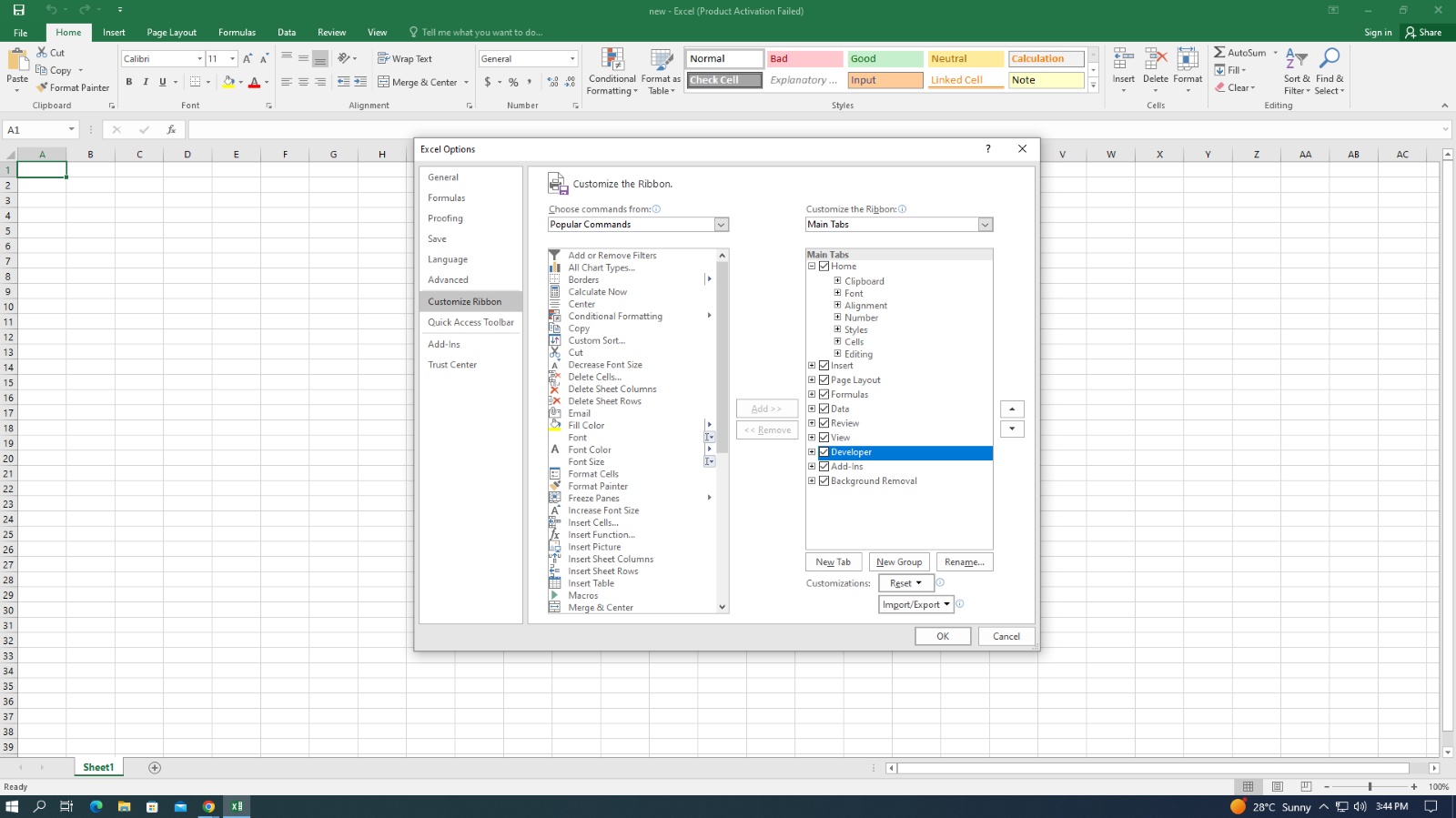
Ensure that the developer option is checked, and then you will have the developer tab in your Excel sheet.

Conclusion
Now that you read this blog think of all the possibilities you can use this tool to make your task easier. Learn VBA and take advantage of many powerful features provided by Microsoft Excel. Learning What is VBA in Excel has been proved fruitful for years to automate procedures, create macros, and assist people in simplifying tasks, now is your turn!
Update your Excel skills now by joining the Microsoft Excel VBA and Macro Training!
Frequently Asked Questions

Mastering PDF to Excel conversion tools can significantly enhance your career prospects by improving your efficiency in data management and analysis. It enables you to quickly extract and manipulate data, leading to better decision-making and increased productivity, making you an asset in data-driven roles across various industries.

Converting PDFs to Excel in an organisational setting streamlines data analysis and reporting. It facilitates the manipulation of large datasets, improves data accuracy by reducing manual entry errors which improves in the decision-making process.

The Knowledge Academy takes global learning to new heights, offering over 30,000 online courses across 490+ locations in 220 countries. This expansive reach ensures accessibility and convenience for learners worldwide.
Alongside our diverse Online Course Catalogue, encompassing 17 major categories, we go the extra mile by providing a plethora of free educational Online Resources like News updates, Blogs, videos, webinars, and interview questions. Tailoring learning experiences further, professionals can maximise value with customisable Course Bundles of TKA.

The Knowledge Academy’s Knowledge Pass, a prepaid voucher, adds another layer of flexibility, allowing course bookings over a 12-month period. Join us on a journey where education knows no bounds.

The Knowledge Academy offers various VBA Courses under Programming Training, including Visual Basic Course, PHP Course, Basic Perl Programming Training and more. These courses cater to different skill levels, providing comprehensive insights into How to Create a Project Plan in Excel.
Our Office Applications Blogs covers a range of topics related to Visual Basic, offering valuable resources, best practices, and industry insights. Whether you are a beginner or looking to advance your Office Applications skills, The Knowledge Academy's diverse courses and informative blogs have you covered.
Upcoming Office Applications Resources Batches & Dates
Date
 Microsoft Excel Course
Microsoft Excel Course
Mon 5th Aug 2024
Mon 19th Aug 2024
Mon 2nd Sep 2024
Mon 16th Sep 2024
Mon 7th Oct 2024
Mon 21st Oct 2024
Mon 4th Nov 2024
Mon 18th Nov 2024
Mon 2nd Dec 2024
Mon 9th Dec 2024
Mon 16th Dec 2024
Mon 13th Jan 2025
Mon 3rd Feb 2025
Mon 10th Mar 2025
Mon 7th Apr 2025
Mon 19th May 2025
Mon 9th Jun 2025
Mon 14th Jul 2025
Mon 4th Aug 2025
Mon 8th Sep 2025
Mon 6th Oct 2025
Mon 10th Nov 2025
Mon 1st Dec 2025







 Top Rated Course
Top Rated Course


 If you wish to make any changes to your course, please
If you wish to make any changes to your course, please


