We may not have the course you’re looking for. If you enquire or give us a call on 01344203999 and speak to our training experts, we may still be able to help with your training requirements.
Training Outcomes Within Your Budget!
We ensure quality, budget-alignment, and timely delivery by our expert instructors.
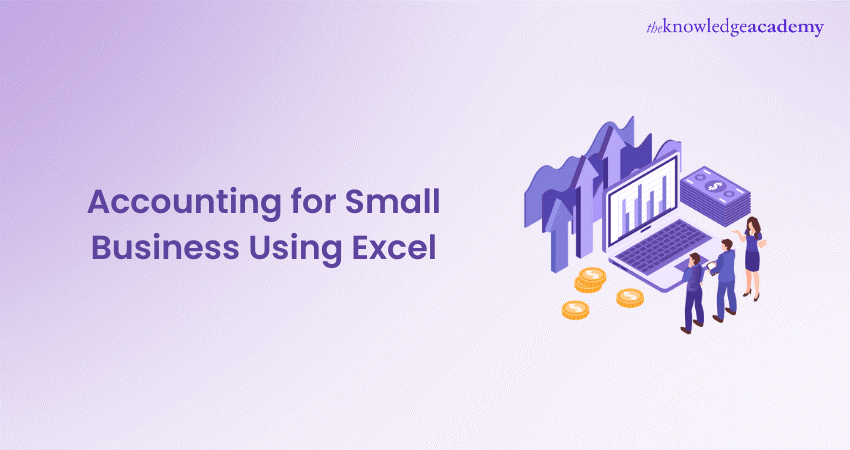
Do you want to simplify complex business problems? Are you wondering how you can achieve this feat with little effort? Then Microsoft Excel is your answer. If you have qualifications in financial fields and want to conduct Accounting for Small Business Using Excel, follow our blog.
In this blog, we have explained in detail how you can achieve this feat and keep track of business records, even if it involves a lot of transactions or maintaining financial assets. Read this blog further to learn how you can benefit from using Excel.
Table of Contents
1) What is Excel Accounting?
2) How to use Excel for your small business Accounting needs?
3) Advantages of Excel Accounting
4) Excel Functions for Accounting Efficiency
5) Conclusion
What is Excel Accounting?
Excel Accounting represents the performance of accountancy and financial management-related duties using Microsoft Excel, a program that generates a spreadsheet for businesses or individuals. More often than not, Excel is up to the task because it is adaptable, accessible, and can handle complex arithmetic, which makes it a popular choice.
Accountants, financial analysts and small business owners usually choose it because it typically involves the following activities:
a) Bookkeeping: This involves reflecting financial transactions, such as incomes, expenses, or bank transactions, with some order. Excel makes it easy to create a ledger, journal, and Accounting documents, among other things.
b) Financial reporting: In addition, a statement of financial accounts that includes information about balance sheets, income statements, and cash flow statements. The power of Excel comes with Formula capability and charting so that financial ratios such as Debt-equity ratio and trends over time can be automatically calculated.
c) Budgeting and forecasting: Excel can build budgets and forecasts in great detail that will aid in planning for the future and projecting income, costs, and cash flow.
d) Analysis: Excel allows in-depth data analysis using advanced tools like PivotTables, VLOOKUP, and conditional formatting to examine financial information, spot patterns, and make confident business calls.
e) Tax preparation: This prepares all necessary papers and records, making it easier to file accurate returns.
How to use Excel for your Small Business Accounting needs?
Using Excel for your small business Accounting requirements is a way of gaining Accounting influence over finance economically and efficiently. Excel can be used for particular Accounting tasks, including budget management, creating invoices, paying companies' expenses, handling accounts receivable and payable, and bank reconciliations. Let's see some more ways it can be used:
1) Budget management
a) Create a budget template: Create a table in Excel or even an electronic budget. It should cover headings such as sales, materials, and labour with their estimated amount, face amount, and variance.
b) Enter monthly forecasts: Populate the corresponding category for each, showing your monthly forecasted amounts.
c) Track actual expenses and income: In the column, the amounts you spend and earn your revenue while you run your business.
d) Analyse variances: Use Excel formulas to compare forecasted and actual amounts. Evaluate different performances to identify areas where the business is overshooting or undershooting its targeted results.
2) Generating invoices
a) Invoice template: Create invoice template in Excel, including organisational logo, contacts, invoice number, customer details, product/service description, amount due, and payment terms.
b) Automate calculations: Calculate totals, the tax, and other discounts automatically using formulas.
c) Save and send: The invoices should be saved accordingly and stored as individual files. It is also possible to convert the Excel files to PDF and email them to clients immediately.
3) Recording expenses
a) Expense tracker: Devise a sheet to track and list the business expenses that apply to you. In your record, provide the date, supplier, category, cost, and payment form.
b) Receipts: Attach or tag electronic copies of receipts to the spreadsheet for traceability and confirmation.
c) Monthly review: At the end of each month, sum up the categories of expenses and trends. This helps you identify unnecessary spending.
4) Handling accounts receivable and payable
a) Accounts receivable: Make a ledger to record all issued invoices among customers, including private names, invoice numbers, amount, invoice date, due date, and payment status. Update it routinely and include payments in a timely fashion.
b) Accounts payable: You should also keep a register here to track supplier debt, including supplier name, invoice number, quantity, invoice date, due date, and payment status. This avoids bills for late payment.
5) Performing bank reconciliations
a) Bank statement spreadsheet: Start with a spreadsheet in which one column will have all transactions, including those from your bank statement, and another will include all related transactions from your business book.
b) Match transactions: Check that the statement matches your records. Be sure they are the same. Highlight any discrepancies.
c) Adjustments: Correct entered data for a mistake, non-entry of the transaction, or bank fee deduction.
Enhance your Microsoft Excel skills today- register now for our Microsoft Excel Training & Certification Course!
Advantages of Excel Accounting
Due to its versatility and widespread availability, Excel Accounting offers several advantages, making it a go-to solution for many small businesses and financial professionals. Here's how Excel Accounting stands out:
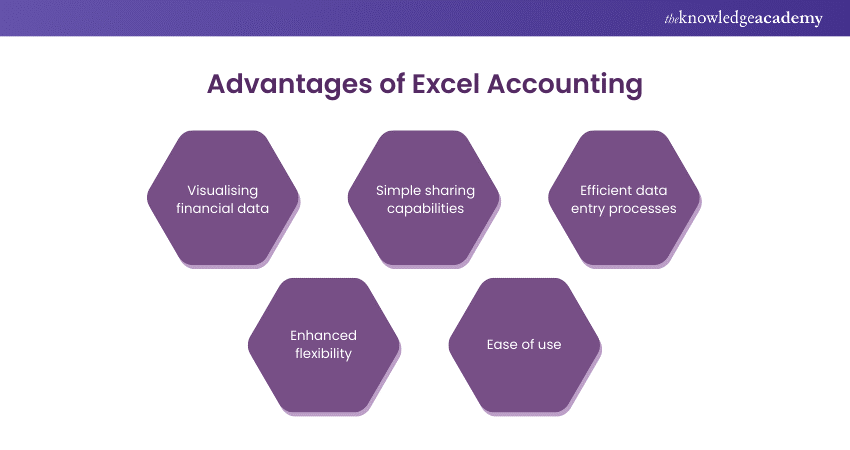
1) Visualising financial data
The multiple options for charts in Excel provide means for converting hiding into graphically appealing and easy-to-interpret visual presentations. Pie charts, bar graphs, line charts, and scatter plots are within a finger's reach by pressing a few buttons, which assists financial data visualisation, trends, and forecasts.
Conditional formatting is specifically designed to enable the user to point out significant indices, e.g., overdue payments or deviations in the estimate, by changing the colour of cells by their values. Then, it highlights crucial financial facts right on the screen.
2) Simple sharing capabilities
Considering Excel's fame, many stakeholders already know the file format, which means there is no concern about how to share the spreadsheets as they can be understood.
Several cloud Excel versions for Office365 subscribers have now surfaced, simultaneously allowing multiple editing and viewing of documents. This means synchronisations between financial advisors, professionals and even the finance team will no longer be an issue.
3) Efficient data entry processes
Excel products allow users to design invoices, expense reports, and financial reporting templates. After the prototype is prepared, it will remain unchanged and can be used infinitely to speed up the data entry stage.
Another vital way Excel helps to make spreadsheet data more reliable is that its data validation option can filter out information entries that are not formatted correctly, leading to fewer mistakes in data input.
4) Enhanced flexibility
A customisable setup is different from dedicated Accounting software in that it has a pre-defined structure. Excel allows you to customise your bookkeeping system to match your unique requirements. You can integrate formulas, reports, and analyses to the extent that your business requires. Excel can easily be used for simple bookkeeping tasks like invoices to a complex model financial system needed by any size business.
5) Ease of use
Most people use Excel in their education or workplaces, so they are comfortable with its interface and navigation. You will note that many tutorials, forums, and online courses are available for accountancy that cover the usage of Excel. It enables saving time by offering a large number of solutions for various (and even unique) questions.
Learn how you can collaborate easily and share data with Excel – sign up now for our Microsoft Excel Course!
Excel functions for Accounting efficiency
In addition to the functions of Excel, such as financial analysis and Accounting efficiency, the insights it brings to financial data make it indispensable to every accountant and financial analyst. Here’s how you can leverage Excel's capabilities for Accounting purposes:
1) Sorting and filtering data
a) Sorting: You can sort data by date, amount, or even alphabetically, which saves the time you need to spend sorting among many operations in Excel by just clicking a few buttons. This is greatly helpful for entering transactions and customer data, maintaining accounts, and preparing financial statements.
b) Filtering: Filtering is a feature that allows you to display a subset of data that meets specific criteria only. Filtered expenses can be a list of expenditure items made by only a certain period, category, or other criteria, allowing you to analyse specific parts of your finances.
2) Applying conditional formatting
Conditional formatting makes the cells based on their values more enticing by default. In accountancy, you may adopt this to stress the amount due, specific expenses beyond the figure, or any discrepancies between the budgeted and actual. It will quickly show you what’s trending and unusual with your data.
3) Utilising formulas and functions
Excel's formulas and functions make it stand out in financial management and across different functional areas. Here are a few essential ones:
a) SUM, AVERAGE, MIN, MAX: For easy integration across all inputted data ranges.
b) VLOOKUP/HLOOKUP: This is used to locate specific data in a table of integers.
c) IF and Nested IFs: Nowadays, you can use Logical Comparisons.
d) SUMIF, COUNTIF, AVERAGEIF: To conditional sums, counts, and mean averages.
e) XNPV, XIRR: Sophisticated financial analyses, including net present worth and internal rate of return, allow one to determine a nation's relative wealth.
4) Employing pivot tables
Pivot tables can be your best tool for a fast and accurate summary and analysis of extensive data. They help primarily with report generating, which can be as specific as aggregating financial data by category, period, or any criteria of your choice—as such, utilising the Pivot Tables, where you can get an overview of the situation or investigate the details.
5) Creating charts and graphs
Visualisation of the data reveals complex information, which is quite challenging to comprehend. Excel provides several plot types, such as pie charts illustrating expense structure, line charts demonstrating financial tendencies through time, and bar charts comparing income and expense plots through business segments.
Learn how you can use Excel for Accounting with our Excel for Accounting Course – Join now!
Conclusion
We hope this blog taught you how to conduct Accounting for Small Business Using Excel. Excel is a cost-effective and flexible solution for managing finances. With features like formulas, pivot tables, and charts. It supports budgeting, forecasting, and financial analysis. While it may have limitations for more extensive operations, its accessibility makes it an invaluable tool for small business owners.
Enhance your skills on worksheets and data with our Excel Training with Gantt Charts – register now!
Frequently Asked Questions

To create categories in Excel, designate a column or row header for your categories. Then, list the categories in the designated cells.

To track small business expenses in Excel, create a spreadsheet with columns for date, vendor, category, amount, and payment method. Record each expense as it occurs. Use Excel's SUM function to calculate total expenses by category or month. Regularly review and reconcile expenses for accurate financial tracking.

The Knowledge Academy takes global learning to new heights, offering over 30,000 online courses across 490+ locations in 220 countries. This expansive reach ensures accessibility and convenience for learners worldwide.
Alongside our diverse Online Course Catalogue, encompassing 17 major categories, we go the extra mile by providing a plethora of free educational Online Resources like News updates, Blogs, videos, webinars, and interview questions. Tailoring learning experiences further, professionals can maximise value with customisable Course Bundles of TKA.

The Knowledge Academy’s Knowledge Pass, a prepaid voucher, adds another layer of flexibility, allowing course bookings over a 12-month period. Join us on a journey where education knows no bounds.

The Knowledge Academy offers various Microsoft Excel Training & Certification Course, including Excel for Accounting Course, Microsoft Excel Course, and Business Analytics With Excel Course. These courses cater to different skill levels, providing comprehensive insights into Excel methodologies
Our Office Applications blogs covers a range of topics related to Excel, offering valuable resources, best practices, and industry insights. Whether you are a beginner or looking to advance your Excel skills, The Knowledge Academy's diverse courses and informative blogs have you covered.
Upcoming Office Applications Resources Batches & Dates
Date
 Excel for Accounting Course
Excel for Accounting Course
Fri 3rd May 2024
Fri 28th Jun 2024
Fri 19th Jul 2024
Fri 30th Aug 2024
Fri 27th Sep 2024
Fri 25th Oct 2024
Fri 22nd Nov 2024







 Top Rated Course
Top Rated Course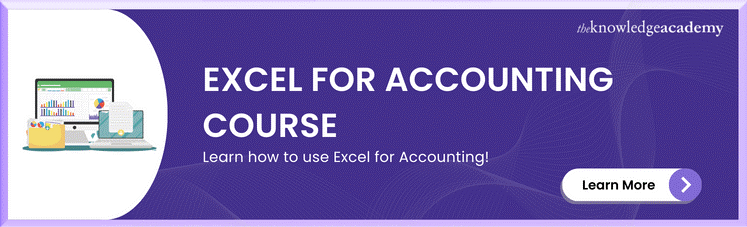



 If you wish to make any changes to your course, please
If you wish to make any changes to your course, please


