Get a custom course package
We may not have any package deals available including this course. If you enquire or give us a call on 01344203999 and speak to our training experts, we should be able to help you with your requirements.
Module 1: Take Your First Steps with Power Automate for Desktop
Module 2: Power Automate for Desktop Development Essentials
Module 3: Build Your First Power Automate for Desktop Flow
Module 4: Define Input and Output Parameters in Power Automate
Module 5: Integrate Desktop Flows with Outlook Connector in Power Automate for Desktop
Module 6: Connect a Cloud Flow to Desktop Flows in Power Automate for Desktop
Module 7: Use AI Builder to Process Invoice Forms in Power Automate
Module 8: Use the Teams Connector in Power Automate
Module 9: Run a Power Automate for Desktop Flow in Unattended Mode
Module 10: Optimise Your Business Process with Process Advisor
Module 11: Handle Variables in Power Automate for Desktop
Module 12: Automate Repetitive Tasks Using Loops in Power Automate for Desktop
Module 13: Adjust Process Behaviour Using Conditional Actions with Power Automate for Desktop
Module 14: Configure Flow Control in Power Automate for Desktop
Module 15: Generate Power Automate for Desktop Flows by Recording
Module 16: Configure Exception and Error Handling in Power Automate for Desktop
Module 17: Control File and Folder Handling in Power Automate for Desktop
Module 18: Web Automation in Power Automate for Desktop
Module 19: Use Power Automate for Desktop to Interact with Windows and Applications
Module 20: Excel Automation in Power Automate for Desktop
Module 21: Automating Email Handling in Power Automate for Desktop
Module 22: Automate System, Workstation, and Services Actions in Power Automate for Desktop
Module 23: Communicate Using Message Boxes in Power Automate for Desktop Flows
Module 24: Text Manipulation in Power Automate for Desktop
Module 25: Simulate Mouse and Keyboard Actions by Using Power Automate for Desktop
Module 26: Combine Power Automate Desktop and Cloud Flows
Module 27: Database Handling in Power Automate for Desktop
Module 28: Active Directory Handling in Power Automate for Desktop
Module 29: Scripting in Power Automate for Desktop
Module 30: OCR Technologies in Power Automate for Desktop
Module 31: Get Started with Custom Connectors in Microsoft Power Platform
Module 32: Configure Custom Connectors with Authenticated APIs in Microsoft Power Platform
Module 33: Introduction to Microsoft Power Platform Security and Governance


The Microsoft Power Automate RPA Developer PL500 Training is intended for professionals who aim to develop, implement, or manage automation solutions using Power Automate. The professionals who will benefit from this course are:
Prerequisites for the Microsoft Power Automate RPA Developer PL500 Training include prior experience with JSON, cloud flows, Azure services, and integrating solutions with REST and SOAP services. Additionally, proficiency in data analysis using Microsoft Excel, VBScript, VBA, HTML, JavaScript, at least one programming language, and familiarity with the Microsoft Power Platform suite (AI Builder, Power Apps, Dataverse, and Power Virtual Agents) is required.
The Microsoft Power Automate RPA Developer PL500 Training stands out as a vital training programme. It focuses on empowering professionals with the skills needed to create automated workflows using Microsoft Power Automate. This course is crucial for anyone looking to streamline business processes, reduce manual tasks, and enhance operational efficiency.
Proficiency in Microsoft Power Automate is essential for IT Professionals, Business Analysis, and Operations Management. Mastering this tool enables individuals to automate repetitive tasks, thereby saving time and resources. Professionals seeking to improve productivity, data accuracy, and workflow efficiency will find this course particularly beneficial.
This 4-day training programme equips delegates with the knowledge and skills to develop, implement, and manage automated workflows. Delegates will learn through practical exercises and real-world scenarios, ensuring they can apply their newfound skills immediately in their work environment. The course covers essential aspects of RPA development, making it an invaluable resource for aspiring automation specialists.
Course Objectives
After completing the course certification, delegates will possess a robust understanding of Microsoft Power Automate. They will be well-equipped to drive efficiency and innovation within their organisations, leveraging automation to achieve business goals.




Why choose us
Experience live, interactive learning from home with The Knowledge Academy's Online Instructor-led Microsoft Power Automate RPA Developer PL500. Engage directly with expert instructors, mirroring the classroom schedule for a comprehensive learning journey. Enjoy the convenience of virtual learning without compromising on the quality of interaction.
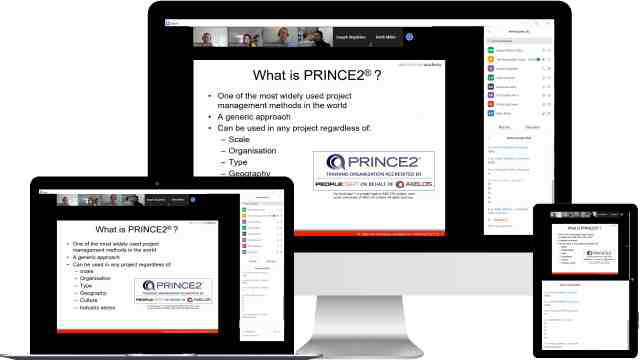
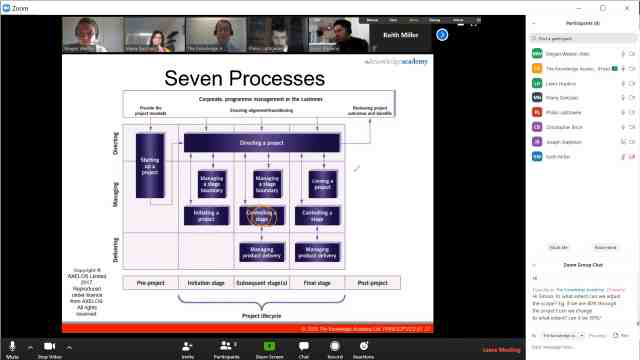
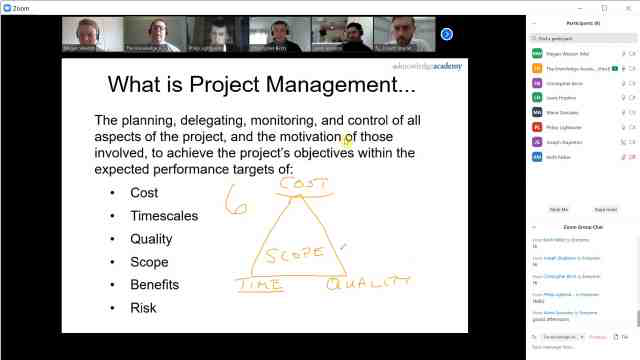
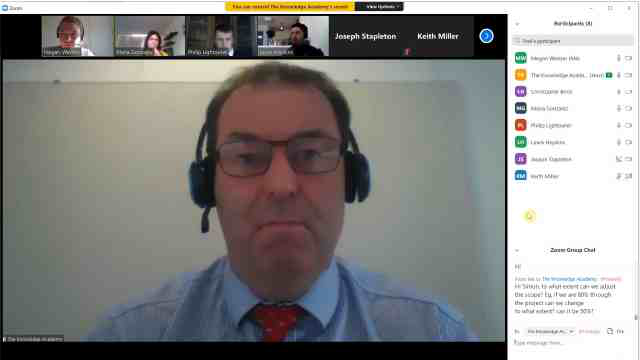
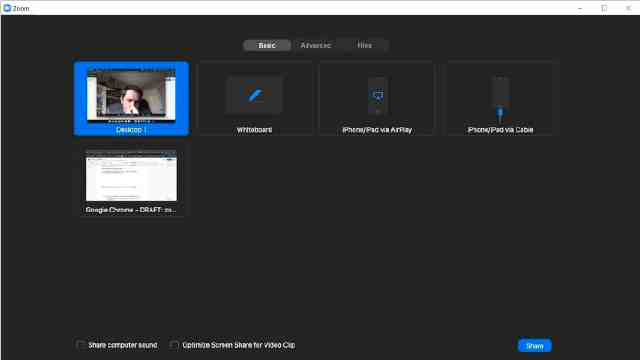
Unlock your potential with The Knowledge Academy's Microsoft Power Automate RPA Developer PL500, accessible anytime, anywhere on any device. Enjoy 90 days of online course access, extendable upon request, and benefit from the support of our expert trainers. Elevate your skills at your own pace with our Online Self-paced sessions.
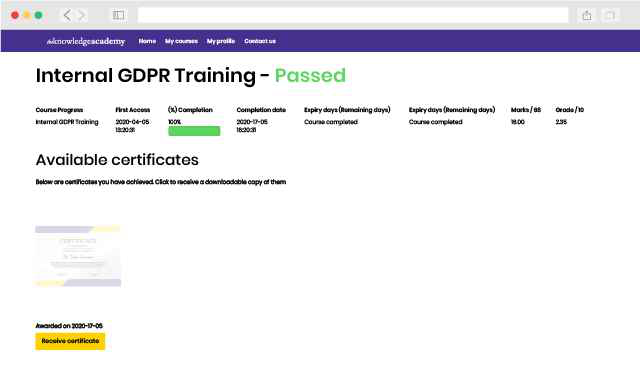
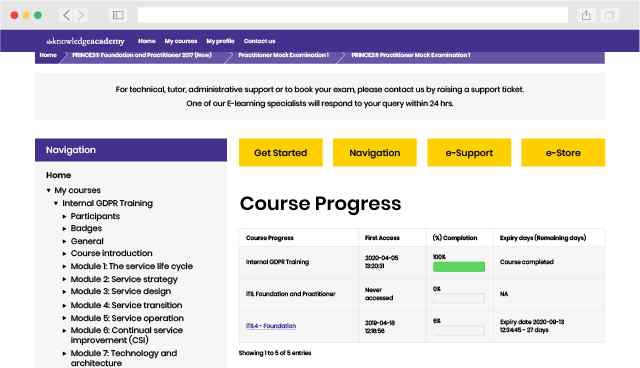
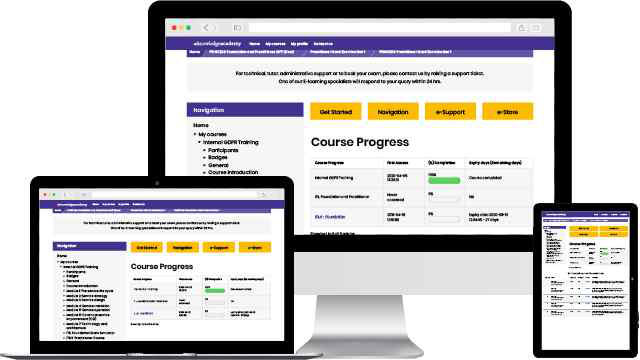
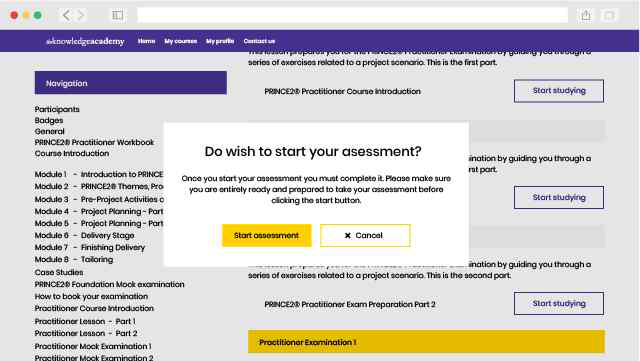
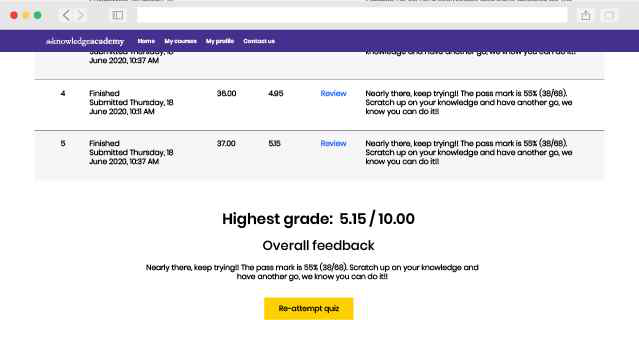
Experience the most sought-after learning style with The Knowledge Academy's Microsoft Power Automate RPA Developer PL500. Available in 490+ locations across 190+ countries, our hand-picked Classroom venues offer an invaluable human touch. Immerse yourself in a comprehensive, interactive experience with our expert-led Microsoft Power Automate RPA Developer PL500 sessions.

Boost your skills with our expert trainers, boasting 10+ years of real-world experience, ensuring an engaging and informative training experience

We only use the highest standard of learning facilities to make sure your experience is as comfortable and distraction-free as possible

Our Classroom courses with limited class sizes foster discussions and provide a personalised, interactive learning environment

Achieve certification without breaking the bank. Find a lower price elsewhere? We'll match it to guarantee you the best value
Streamline large-scale training requirements with The Knowledge Academy’s In-house/Onsite Microsoft Power Automate RPA Developer PL500 at your business premises. Experience expert-led classroom learning from the comfort of your workplace and engage professional development.

Leverage benefits offered from a certification that fits your unique business or project needs

Cut unnecessary costs and focus your entire budget on what really matters, the training.

Our Microsoft Power Automate RPA Developer PL500 offers a unique chance for your team to bond and engage in discussions, enriching the learning experience beyond traditional classroom settings

The course know-how will help you track and evaluate your employees' progression and performance with relative ease
Very good.

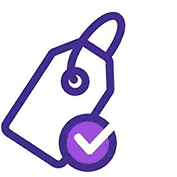
You won't find better value in the marketplace. If you do find a lower price, we will beat it.
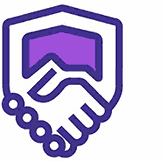
The Knowledge Academy is a Microsoft Silver Partner, hence we are fully accredited

Flexible delivery methods are available depending on your learning style.
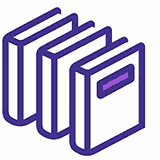
Resources are included for a comprehensive learning experience.



"Really good course and well organised. Trainer was great with a sense of humour - his experience allowed a free flowing course, structured to help you gain as much information & relevant experience whilst helping prepare you for the exam"
Joshua Davies, Thames Water


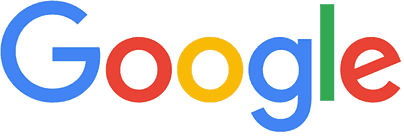
 London
London Birmingham
Birmingham Bristol
Bristol Milton Keynes
Milton Keynes Manchester
Manchester Reading
Reading Glasgow
Glasgow Edinburgh
Edinburgh Southampton
Southampton Virtual
Virtual Bath
Bath Liverpool
Liverpool Nottingham
Nottingham Bedford
Bedford Bolton
Bolton Newcastle
Newcastle Brighton
Brighton Bournemouth
Bournemouth Bracknell
Bracknell Cardiff
Cardiff Bromley
Bromley Cambridge
Cambridge Burton Upon Trent
Burton Upon Trent Norwich
Norwich Buxton
Buxton Sheffield
Sheffield Belfast
Belfast Dublin
Dublin Canterbury
Canterbury Aberdeen
Aberdeen Maidstone
Maidstone Carlisle
Carlisle Chatham
Chatham Chelmsford
Chelmsford Chester
Chester Chichester
Chichester Chorley
Chorley Cirencester
Cirencester Colchester
Colchester Corby
Corby Coventry
Coventry Crewe
Crewe Darlington
Darlington Derby
Derby Doncaster
Doncaster Dundee
Dundee Dunfermline
Dunfermline Exeter
Exeter Fleet
Fleet Gatwick
Gatwick Gloucester
Gloucester Guildford
Guildford Harrogate
Harrogate Heathrow
Heathrow High Wycombe
High Wycombe Hinckley
Hinckley Inverness
Inverness Ipswich
Ipswich Kingston upon Hull
Kingston upon Hull Lincoln
Lincoln Leicester
Leicester Luton
Luton Middlesbrough
Middlesbrough Northampton
Northampton Oxford
Oxford Peterborough
Peterborough Plymouth
Plymouth Poole
Poole Portsmouth
Portsmouth Preston
Preston Slough
Slough Solihull
Solihull Stoke-on-Trent
Stoke-on-Trent Sunderland
Sunderland Swansea
Swansea Swindon
Swindon Teesside
Teesside Tonbridge
Tonbridge Wakefield
Wakefield Warrington
Warrington Warwick
Warwick Watford
Watford Windsor Town
Windsor Town Wokingham
Wokingham Wolverhampton
Wolverhampton Worcester
Worcester Wrexham
Wrexham York
York
 Back to course information
Back to course information
We may not have any package deals available including this course. If you enquire or give us a call on 01344203999 and speak to our training experts, we should be able to help you with your requirements.
 If you miss out, enquire to get yourself on the waiting list for the next day!
If you miss out, enquire to get yourself on the waiting list for the next day!

close


Press esc to close

close
Fill out your contact details below and our training experts will be in touch.



Back to Course Information