We may not have the course you’re looking for. If you enquire or give us a call on 01344203999 and speak to our training experts, we may still be able to help with your training requirements.
Training Outcomes Within Your Budget!
We ensure quality, budget-alignment, and timely delivery by our expert instructors.
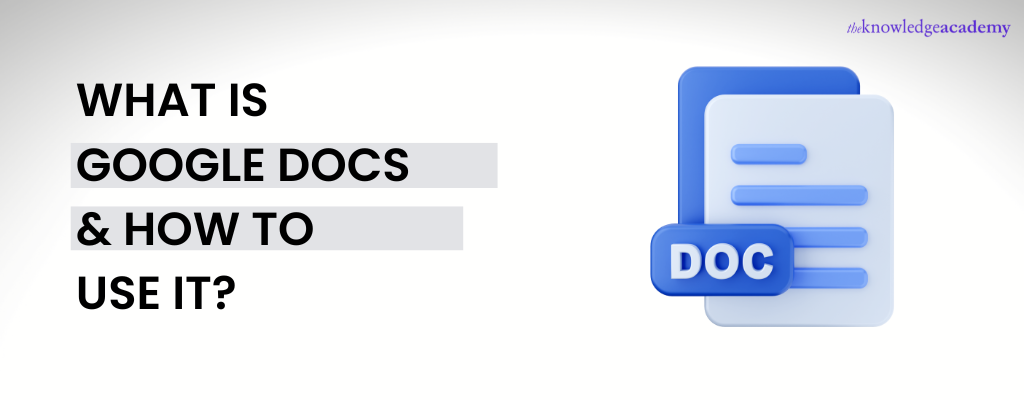
According to Axios research, more than 2 million users are active on Google Docs.
It’s become the most popular web-based application that runs for free and possesses every possible feature that a word processing application can offer, such as creating, editing, and sharing, along with some excellent additional features.
This blog will shed some light on what is Google Docs and how to get started with it.
Sign up for our End User Training course to hone your technical skills and meet business requirements!
Table of Contents
1) What is Google Docs?
2) The Step-by-Step guide to using Google Docs on a Computer
3) The Step-by-Step guide to using Google Docs on Android
4) The Step-by-Step guide to using Google Docs on iPhone or iPad
5) Conclusion
What is Google Docs?
Google Docs is a word processor application explicitly used to create, edit, and import online documents in different file formats and fonts. The collaborative feature in Google Docs makes it stand out from competitors like Microsoft Office. The introduction of this feature on Google Docs gravitated a lot of users towards this application and was later adopted by Microsoft Office. If you're using Google Docs on mobile devices, you need the required apps, while if you're using it on the web, you just need a strong internet connection and a web browser, and you're good to go!
The best part about using Google Docs is its accessibility on multiple platforms, such as iPad, Android, and iPhone. In addition, with Google Docs, you can easily collaborate and share the same document with different people, make suggestions, and track revisions. It is best to use for both real-time and solo collaborations.
The documents created on Google Docs are compatible with different word processing applications and presentations and can be quickly published and printed as web pages. Another silver lining of using Google Docs is the frequent updating of its features and the active online group to resolve grievances.
Want to become proficient in Google Docs? Head on to our Google Docs Masterclass course today!
The Step-by-Step guide to using Google Docs on a Computer
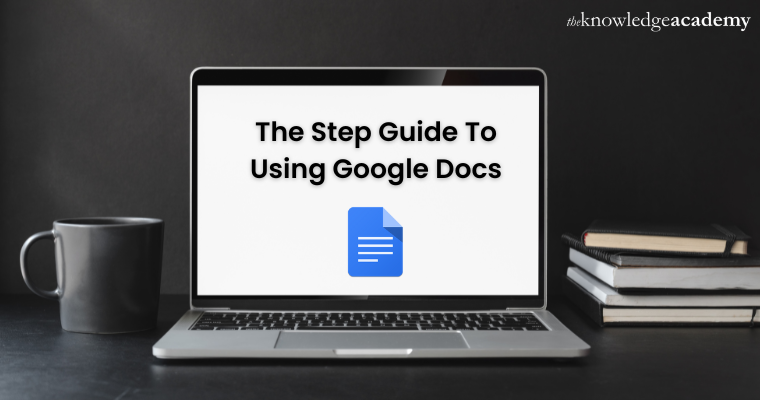
The first step towards getting started with Google Docs is to create a Gmail account or Google account. If you already have an existing account, you can use that and skip this step. Once you have created the Google account, you can directly hop on to this website, with the login credentials.
Step 1 – Create a New Document
1) Once you’re done with this, you can create a new document from scratch. It can be done by hovering the cursor over the "+" icon. You can easily find the multicoloured icon in the upper left corner and choose a template.
2) You will find many quirky and professional templates to quickly get started with documents without worrying about the design. Some of the users' most commonly used templates are project proposals, resumes, meeting notes, email newsletters, and more.
3) If you're creating a Google form, you can also use these templates to make it more appealing. Head on over to the website. You can either choose from the fonts or paragraphs.
Step 2- Format and Edit
1) To edit or format the document, you can open the Google Docs document.
2) Once you’ve opened the document, select the word you want to edit. Double-click the word by using the cursor, and voila! You're good at editing text! Likewise, you can edit multiple texts.
3) You can also redo and undo actions by clicking on the redo or undo buttons at the top.
4) You can also format the fonts or paragraphs by selecting the font option and adding the heading, title, and table of contents.
Step 3- Share
You can easily share the folders or files and select who can view, comment on, and edit them.
The Step-by-Step guide to using Google Docs on Android
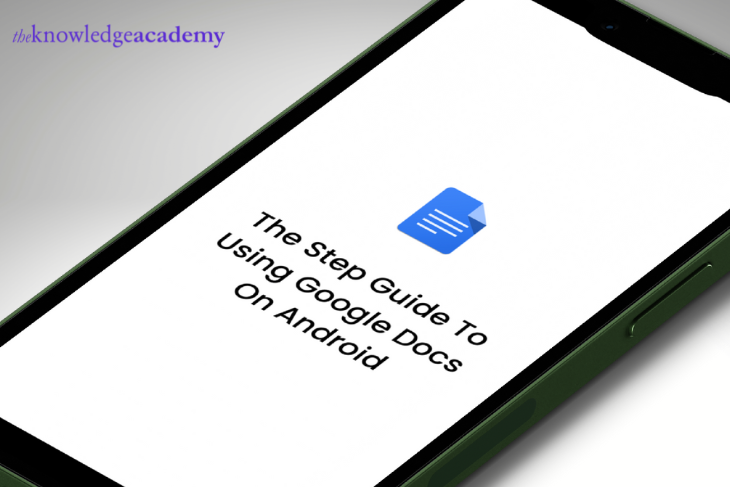
Another added benefit of using Google Docs is that it's not just easily accessible on the website; you can also use the Google Docs app on Android and further edit, create, and view the documents.
Step 1- Download the app from the Google play app
1) Open the Google Play app on either your Android tablet or phone.
2) Search for Google Docs on it and install the app.
Step 2- Create a new document
Once you’ve downloaded the app, you can easily create the document on it.
1) Open the Google Sheets, Docs, or Slides app.
2) You will find the new “+” in the bottom corner. Click on it.
3) You can choose the template that you’re looking for. Simply select the template by tapping on it, and it is ready to use.
Step3- Edit
1) Open the Google Docs app on your Android tablet or phone.
2) Select Edit after opening the file.
3) Double-tap the selected word, and if you want to select more texts, you can move the blue markers.
4) Get started with the editing.
5) You also get the option to redo or undo an action by simply clicking the redo or undo button. You also have the option to work with various file formats.
Step 4- Share
You can also share folders or files with others, allowing them to view, comment on, and edit the document.
The Step-by-Step guide to using Google Docs on iPad and iPhone
The Google Docs app works similarly on iPad and iPhone, where you can easily view, create, and edit Google documents.
Step 1- Download
1) Open the App Store on your iPad or iPhone.
2) Search for Google Docs in the store.
3) Install the Google Docs app on the phone
Step 2- Create a new document
Once you’ve installed the app, you can make the most of the Google template.
1) Open the Google Docs, Slides, or Sheets app on the iPad or iPhone.
2) Click on the (+) in the bottom right corner.
3) You can select the template that you would like to go forward with.
4) Click on the desired template, and you’re good to go.
5) You can also format the fonts or paragraphs, add a table of contents, and add headings or titles.
Step 3- Edit
1) Open a document on your iPad or iPhone.
2) Open the file that you want to edit, and then tap it.
3) You can move the blue markers to select more words by double-tapping the word you want to select.
4) It's good to start with editing, and you can also redo or undo an action by simply tapping on the "redo" or "undo" option.
5) Besides, you will also find ample file formats on the iPad or iPhone.
Step 4- Share
You can easily share folders or files with others and grant them permission to edit, view, or comment on them.
Conclusion
The easy-to-access and user-friendly interface of google Docs makes it easy to edit, create, and share documents with others. Also, you can make the best use of Google Docs by accessing professional and personal documents.
In addition, it enables you to share and collaborate on documents with multiple people, so you don't have to get bothered about saving the content because it gets automatically saved. It's the cherry on top!
Frequently Asked Questions
Upcoming Office Applications Resources Batches & Dates
Date
 Google Docs Training
Google Docs Training
Tue 30th Jul 2024
Tue 26th Nov 2024







 Top Rated Course
Top Rated Course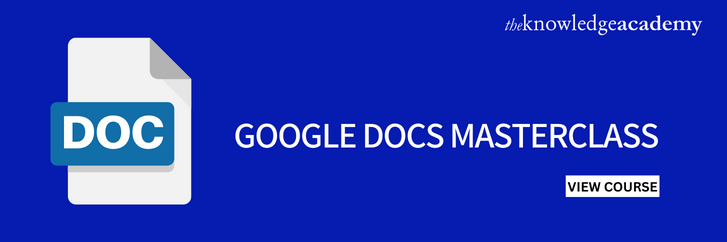
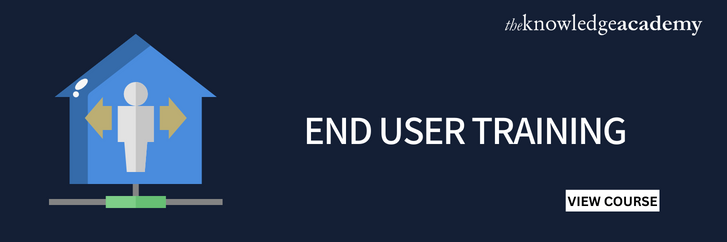



 If you wish to make any changes to your course, please
If you wish to make any changes to your course, please


