We may not have the course you’re looking for. If you enquire or give us a call on 01344203999 and speak to our training experts, we may still be able to help with your training requirements.
Training Outcomes Within Your Budget!
We ensure quality, budget-alignment, and timely delivery by our expert instructors.
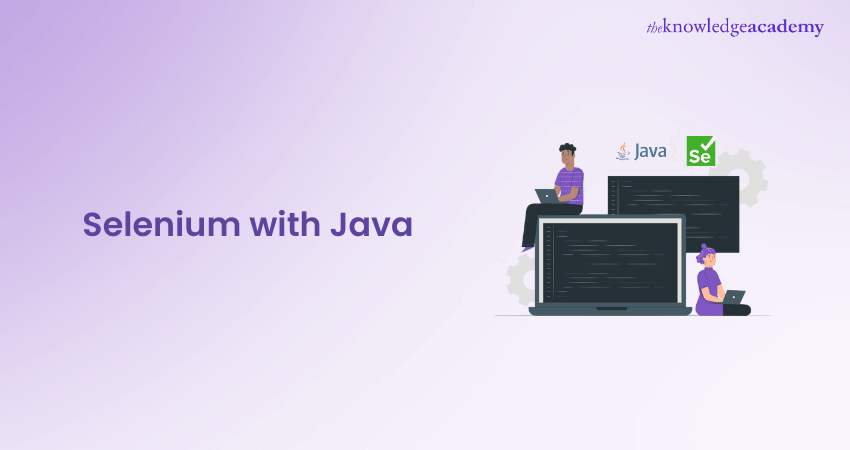
The web Development process allows you to choose from multiple popular web automation tools. These tools are available to test and improve your Web Development process. Each of these automation tools can be operated with different programming languages. However, using Selenium with Java is considered the most optimal combination of these languages and testing tools.
According to a survey held by Selenium, Java users are expected to receive 67% of language support out of all programming languages. If you also wish to utilise the benefits of Selenium using Java in your Web Development process, this blog will teach you how to use Selenium with Java, the necessity of using Selenium with Java, and some additional tips for using them together.
Table of Contents
1) What is Selenium?
2) How does Selenium WebDriver work?
3) Why choose Selenium with Java?
4) What are the pre-requisites for the setup and configuration of Selenium in Java?
5) How to set up Selenium with Java for Web Automation Testing?
6) How to start using Selenium in Java?
7) Additional tips for using Selenium with Java
8) Things to remember while using Selenium with Java
9) Conclusion
What is Selenium?
Selenium is an open-source framework that automates the testing process over numerous web applications. In the Selenium interface, there are provisions where the users can write scripts in various programming languages. Selenium has specific features that are built using four different tools. These tools are as follows:
a) Selenium Remote Control
b) Selenium Grid
c) Selenium IDE
d) Selenium WebDriver
Selenium supports several web browsers, such as Chrome, Safari, Firefox, Mozilla, etc. Of all the programming languages used to write test scripts, Java is one of the most popular and best used with Selenium.
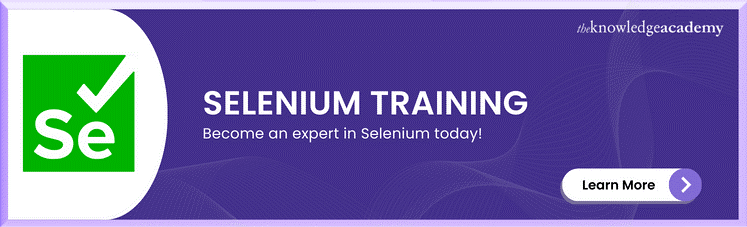
How does Selenium WebDriver work?
Selenium WebDriver is a unique tool that is used for automating web browsers. These points will explain how it works:
a) It communicates directly with the web browser and controls it. It differs from Selenium Remote Control, which injects JavaScript code into the browser to perform different operations.
b) It provides bindings for several programming languages such as Java, C#, Python, Ruby, etc. It allows the users to write test scripts in a language they are compatible with.
c) Web browsers like Chrome, Firefox, Internet Explorer, etc., have unique WebDriver, such as ChromeDriver, GeckoDriver, and Internet Explorer Driver (IEDriver). These unique WebDrivers interact with the browsers differently.
d) After the users run a Selenium script, the WebDriver send commands to the browser's driver. These commands are then interpreted and executed by the same browser.
e) The browser driver on the server side accepts the HTTP requests continuously coming from the client side. These requests come via the communication protocol.
f) After the requests are accepted, the browser driver interacts with the real browser, which drives it to carry out the actions defined in the automation scripts.
g) If there are versions that are earlier than Selenium 4, the JSON wire protocol is used to communicate between the client and the server. However, from Selenium 4, the JSON wire protocol replaces the WebDriver W3C protocol, which helps direct communication between the Selenium Client libraries and the intended browser.
h) After all the elements are located from the scripts, the WebDriver performs various actions such as clicking, typing, selecting from the dropdowns, checking boxes, etc.
i) To deal with asynchronous operations, the WebDriver waits for specific conditions, such as elements becoming visible, clickable, etc., before executing those actions.
Why choose Selenium with Java?
A web testing process generally consists of two core elements: a testing tool used to perform the test and a programming language used to operate it. Choosing the right tool and language is entirely up to a Developer’s personal preference based on their needs. However, some essential points should be considered while doing so.
Your experience with a particular programming language, its readability, and how fast the language performs can be an essential factor. Similarly, testing tools can be its inbuilt features and the scope of its effectiveness. Certain factors will make you consider Selenium with Java as your optimal choice.
Engage in MultiBrowser testing with the right set of insights, ace Selenium’s tools, and perform dynamic data logging with Selenium Immersion With C#.
What are the prerequisites for the setup and configuration of Selenium in Java?
Several prerequisites must be taken care of before writing Selenium tests with Java. These prerequisites are as follows:
a) Users need to set up the latest version of Java Development Kit (JDK).
b) To write the Java codes, they need an Integrated Development Environment (IDE) such as Eclipse, IntelliJ IDEA, etc.
c) Selenium WebDriver must be downloaded, and the Java bindings for Selenium must be downloaded.
d) For the web browser that the users want to automate, the corresponding driver needs to be downloaded, which will serve as a link between the users’ tests in Selenium and the browser.
e) Automation tools such as Maven or Gradle must be used in Java projects.
f) Basic knowledge of Java and web technologies should be there, which is crucial for writing effective test scripts.
g) The web browser that is intended to be automated by the user should be installed on the system.
How to set up Selenium with Java for Web Automation Testing?
Here’s a step-by-step guide to setting up Selenium with Java:
Step 1: Install Java Development Kit (JDK)
1) Download the JDK from Oracle’s official website. Choose the version suitable for your operating system.
2) Install the JDK by running the downloaded installer. Follow the on-screen instructions to complete the installation.
3) Set up environment variables:
a) JAVA_HOME: Set this to the path where JDK is installed.
b) PATH: Add the path to the JDK’s bin directory to the system PATH variable.
4) Verify installation: Open a command prompt or terminal and type java -version to ensure the correct version is installed.
Step 2: Download Selenium Java Client Driver
1) Visit the Selenium official website and navigate to the downloads section.
2) Download the Java client driver. It comes as a ZIP file containing all the necessary JAR files.
Step 3: Install and Setup Eclipse IDE
1) Download Eclipse IDE from the Eclipse Foundation website.
2) Extract the downloaded file and run the Eclipse installer.
3) Launch Eclipse and set up a workspace directory where your projects will be stored.
Step 4: Add Selenium Java Client Driver to the Project’s Class Path
1) Create a new project in Eclipse: File → New → Java Project.
2) Add the Selenium JARs to the project:
a) Right-click on the project folder → Build Path → Configure Build Path.
b) Click on ‘Libraries’ tab → ‘Add External JARs…’ → Select the JAR files from the extracted Selenium Java client driver.
Step 5: Create a Maven-based Java Project (Optional)
1) Create a new Maven project if you prefer to manage dependencies via Maven:
a) File → New → Other → Maven → Maven Project.
2) Add Selenium dependency to your pom.xml file:
|
|
Writing your first test
Here how you can write test:
a) Create a new Java class within your project.
b) Import Selenium libraries at the beginning of your class:
|
import org.openqa.selenium.WebDriver; import org.openqa.selenium.chrome.ChromeDriver; |
c) Set the path to your WebDriver executable:
|
System.setProperty("webdriver.chrome.driver", "/path/to/chromedriver"); |
d) Instantiate the WebDriver and navigate to a webpage:
|
WebDriver driver = new ChromeDriver(); driver.get("http://www.example.com"); |
e) Interact with web elements using the WebDriver methods.
Running the test
Run the test as a Java application. Then, observe the automated browser actions performed by Selenium.
Note: Remember, the above steps are a basic guide to get you started. As you progress, you’ll learn about advanced topics like handling different web elements, managing waits, and implementing Page Object Model (POM) for better test maintainability.
How to start using Selenium with Java?
The basic step to starting working with Selenium with Java is installing the necessary elements within the Java program. Java runs on the JVM, which converts the Java code into byte code, and the Java just-in-time compiler then compiles these byte codes into the necessary machine code.
This means the users can run Selenium irrespective of the OS, provided they have a browser driver compatible with their browser. Selenium is a library offered within Java that allows users to work with the necessary content, and these libraries possess the essential data to operate on Selenium.
These libraries can be included within the code that they have written using the Java import function. The second step to working with Selenium is using an environment that will help them support and run the programs in Java. They need a run time environment to achieve this, such as Eclipse, IntelliJ, NetBeans and many other options in Java.
Lastly and most importantly, users must import the necessary Selenium library from this link. This allows them to work with Selenium in Java. Here is an example of a Java program that automates a web browser using Selenium. This program uses the search box after navigating their browser’s homepage. The program will print the search results and then close the browser.
|
import org.openqa.selenium.By; import org.openqa.selenium.WebDriver; import org.openqa.selenium.WebElement; import org.openqa.selenium.chrome.ChromeDriver; // Importing necessary files to operate Selenium Java // Selenium Java integrates chrome browser driver here public class SeleniumExample { public static void main(String[] args) { // Set the path to the ChromeDriver executable System.setProperty("webdriver.chrome.driver", "path/to/chromedriver"); // Create a new instance of the ChromeDriver WebDriver driver = new ChromeDriver(); // Navigate to a web page driver.get("https://www.google.com"); // Find the search box element and enter a search term WebElement searchBox = driver.findElement(By.name("q")); searchBox.sendKeys("Selenium WebDriver in Java"); // Java syntax to Submit the search form searchBox.submit(); // Java syntax to start Wait for the search results to load driver.manage().timeouts().implicitlyWait(10, TimeUnit.SECONDS); // Java syntax to Print the title of the search results page System.out.println("Page title: " + driver.getTitle()); // Close the browser driver.quit(); } } |
Gain knowledge of importing Selenium libraries with Selenium Testing Framework Training!
Additional tips for using Selenium with Java
While using Selenium, there are certain practices you can follow to improve your testing experience. Here are some tips that help them use Selenium with Java more efficiently.
a) Implicit or explicit wait: Considering Java's excellent speed, it is extremely necessary to achieve synchronisation in Selenium. To do this, users can choose the correct waiting method between implicit and explicit wait in your Java programs based on their needs. This will pause a testing tool long enough for the web page to catch up with it, or vice versa.
b) Reports with screenshots: Screenshots act as proof of failure and an aid to the person responsible for debugging a webpage. They also hold insights for clients if a Quality Analysis Tester wishes to share them.
c) Asserting test validations: It is important to validate the tests in the Selenium WebDriver. This can be done using frameworks like JUnit and TestNG to keep the testing build reliable.
d) Avoid browser-specific scripts: You can declare libraries that allow you to work with a certain browser in Selenium. However, you must test how your browser works across various platforms. Hence try to make your code as cross friendly as possible. Additionally, the framework should be data-driven, which allows them to test the data in different combinations. This allows for a thorough testing process.
Things to remember while using Selenium with Java
The aspects that need to be remembered while using Selenium with Java are:
a) Users need to use the proper Selenium locators as they make the program more reliable and help it execute faster.
b) A data-driven framework must be used to execute the Selenium tests successfully.
c) If the users don’t want the script to fail, they must give the test script a specific halt time.
d) The test cases need to be asserted in Selenium. These assertions can be done with the help of several frameworks, such as JUnit and TestNG.
e) Reports should always be prepared if there are any failures. These reports show the Developers the issues that the testers are facing.
Conclusion
Selenium with Java is an extremely powerful automation platform which allows users to use their web testing process. Java is one of many languages used to operate Selenium tools, the most popular Selenium-compatible languages. With this blog, we hope that you have understood the benefits of using Selenium with Java.
Do you want to learn more about Selenium WebDriver? Register now for our Selenium WebDriver With Python Training!
Frequently Asked Questions

Java is considered best for Selenium due to its robustness, platform independence, and extensive library support. It’s widely adopted in the industry, making it a familiar choice for many Developers, which facilitates easier test script writing and maintenance

In Selenium with Java, the primary tool used is the Selenium WebDriver. It interacts directly with the browser, allowing for complex automation scripts that can work across different browsers and platforms. WebDriver is compatible with Java’s ecosystem, enhancing test capabilities.

The Knowledge Academy takes global learning to new heights, offering over 30,000 online courses across 490+ locations in 220 countries. This expansive reach ensures accessibility and convenience for learners worldwide.
Alongside our diverse Online Course Catalogue, encompassing 17 major categories, we go the extra mile by providing a plethora of free educational Online Resources like News updates, blogs, videos, webinars, and interview questions. Tailoring learning experiences further, professionals can maximise value with customisable Course Bundles of TKA.

The Knowledge Academy’s Knowledge Pass, a prepaid voucher, adds another layer of flexibility, allowing course bookings over a 12-month period. Join us on a journey where education knows no bounds.

The Knowledge Academy offers various Selenium Training, including Selenium Immersion With C#, Selenium Testing Framework and Selenium WebDriver With Python Training. These courses cater to different skill levels, providing comprehensive insights into Selenium Send Keys.
Our Programming and DevOps Blogs cover a range of topics related to Selenium, offering valuable resources, best practices, and industry insights. Whether you are a beginner or looking to advance your Selenium Testing skills, The Knowledge Academy's diverse courses and informative blogs have you covered.
Upcoming Programming & DevOps Resources Batches & Dates
Date
 Introduction to Test Automation with Selenium Web Driver
Introduction to Test Automation with Selenium Web Driver
Fri 28th Jun 2024
Fri 27th Sep 2024
Fri 27th Dec 2024







 Top Rated Course
Top Rated Course


 If you wish to make any changes to your course, please
If you wish to make any changes to your course, please


