We may not have the course you’re looking for. If you enquire or give us a call on 01344203999 and speak to our training experts, we may still be able to help with your training requirements.
Training Outcomes Within Your Budget!
We ensure quality, budget-alignment, and timely delivery by our expert instructors.
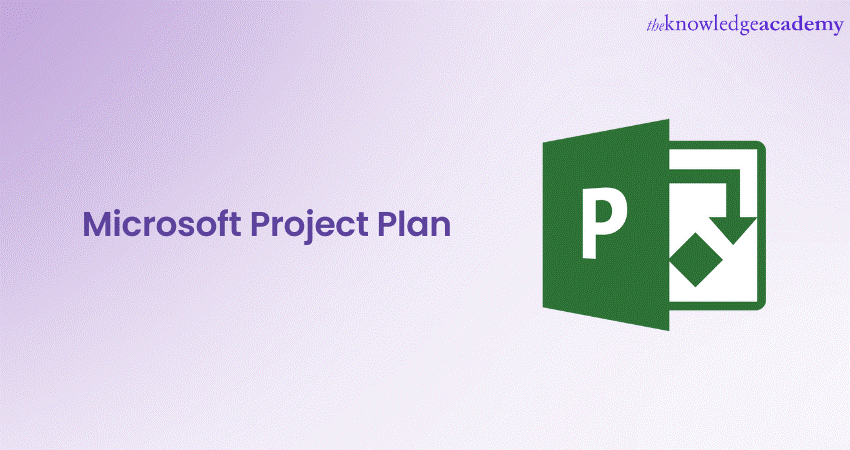
Are you using physical boards and charts to plan your complicated projects? If yes, then it is time to switch to Microsoft Project Plan. Microsoft Project Plan is a tool for Project Management that helps users manage projects effectively to ensure successful completion on time and within budget.
However, only a few organisations are aware of the many benefits that this Planner can provide. This is the era of digitalisation; businesses will eventually need to shift to digital platforms to make their work efficient. But why wait for the wave of change to sway your business away? It is time to adapt to Microsoft’s Project Plan. Not sure what is it? Read this blog to learn about different Microsoft Project Plans, features, and benefits.
Table of Contents
1) Microsoft Project Plans: A detailed explanation
2) Microsoft Project Online Plan – 1
3) Microsoft Project Online Plan – 3
4) Microsoft Project Online Plan – 5
5) Side-by-side comparison of different Microsoft Project Plans
6) Conclusion
Microsoft Project Plans: A detailed explanation
For ages, Project Managers and management professionals worldwide have used charts, PPTs, and physical boards to plan their entire projects. They spend hours designing eye-catching PPTs and detailed charts, only to discover that the project’s original objective has changed altogether.
So, to eliminate their workload and support Project Managers to plan and execute projects effortlessly, Microsoft has developed cloud-based software solutions. The new Microsoft Project Management Software: Microsoft Project Plan, helps professionals efficiently make strategic decisions and help them get better control over projects, programs and portfolios.
It is accessible through Project Online Desktop Client or web browser. Currently, there are three online plans available with Microsoft 365 package. These plans are as follows:
1) Project Plan 1
2) Project Plan 3
3) Project Plan 5
These MS Project Plans are integrated with SharePoint and utilise its features, including security groups, web parts etc. Also, the projects created in Microsoft’s Project Planner gets saved in Office 365’s SharePoint Content Database. Furthermore, for reporting purposes, it utilises Power BI to analyse its data and offer templates to view reports of various kinds.
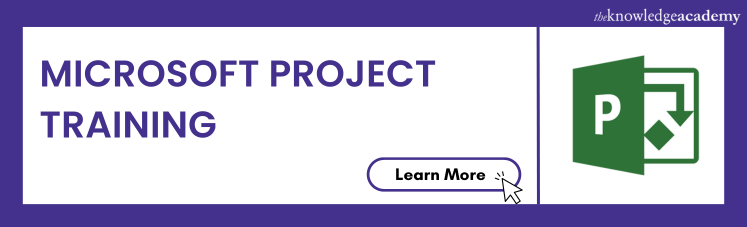
Microsoft Project Online Plan – 1
The Microsoft Project Plan 1 is a relatively new license introduced to simplify planning projects. It perfectly combines with Microsoft 365 to provide effortless and seamless Project Management and data reporting experience. Microsoft offers this plan for £8 per month. Some of the features included with the Project Plan 1 package are as follows:
1) Streamlined task scheduling: Project Managers, team members, and other project members can schedule their tasks by quickly reorganising them in a simplified manner.
2) Visualised timelines: The users can easily visualise the task path of their projects, including important projects, projects in progress and due projects. It allows users to highlight their tasks and projects to understand their differences.
3) Timesheets: All the project and non-project time spent on payroll, invoicing, and other tasks can be easily reported using Plan 1.
4) Project Home: This feature of the Plan 1 provides a centralised dashboard to navigate the users to access their plans. It offers to create new projects easily and quickly access important, top-of-mind projects or open projects most recently worked on.
5) Pre-built reports: Plan 1 offers automated reports to track the progress of the projects, resources, programs and portfolios.
6) Easy communication and collaboration: Microsoft Plan 1, integrated with MS Teams, offers easy communication among the team regarding the project plan. It also allows transferring files, sharing ideas and much more across Teams.
Microsoft Project Online Plan – 3
Previously known as Project Online Professional, the MS Project Plan 3 is a useful and realistic tool for Project Management. Plan 3 is available from anywhere worldwide and offers a desktop copy of the Microsoft Project Standard with each plan per user. It is available to users for £24 per month per user. The following are some features of Plan 3 that make it easy to operate:
1) Built-in templates: Plan 3 has built-in templates to plan projects easily. These templates are designed to understand users’ needs and provide options accordingly. Users can pick their favourite template from MS Project Plan or visit office.com.
2) Assists in making informed decisions: The plan allows the users to make baseline comparisons between the actual progress and the original plan. Therefore, they can make appropriate decisions relating to the project.
3) Better reporting options: Plan 3 also offers automatically generated reports for the users to track the project’s progress, resources, programs and portfolios. They provide reports such as task status reports, resource allocation reports, and project cost reports.
4) Gantt charts: Gantt charts help the Project Management teams visualise projects and the tasks included within them. They can also track the progress of the project using these visual representations.
5) Customisable: Plan 3 allows the users to customise their project planners to meet their requirements.
6) Timeline view: This feature of the Project Plan 3 assists the users in understanding the relationship between different tasks by highlighting the direction of the project and its timelines.
7) Integrated with other tools: Plan 3 is integrated with other Microsoft tools and services, including Microsoft Teams, SharePoint, and Excel. This integration promotes effortless data exchange and collaboration across different platforms.
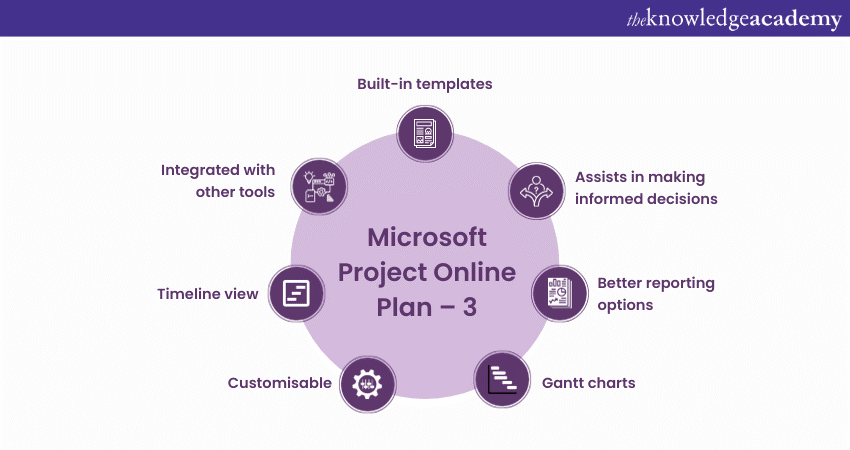
Gain in-depth knowledge of creating a project schedule with our Microsoft Project Masterclass.
Microsoft Project Online Plan – 5
Project Online Premium version of the Microsoft Project Plan has been renamed to Microsoft Project Plan 5. The best way to access the entire Project Online Platform is by purchasing Plan 5. This plan offers an easy-to-use functionality and better efficiency to Project Managers that further help customise Project Management Operations.
Using Plan 5, the users can plan, prioritise, and manage the entire project in one go. They can also analyse portfolio investments from any corner of the world. The cost to purchase this Plan is £44 per month. Additionally, a desktop copy of Microsoft Project Standard is also available with each plan per user. Some of the features of Project Plan 5 are as follows:
1) Readily available: The users can access Plan 5 from any part of the world and at any time of the day. They can not only view the project plan but also submit reports and communicate while being in different time zones.
2) Portfolio selection and optimisation: By comparing project proposals and strategic business drivers, users can develop various portfolio scenarios to determine the most suitable path for their project.
3) Customisable views: The project plan created in Plan 5 by the users can be viewed in multiple formats. They can also choose between grid, board and timeline views according to their preference and comfort.
4) Built-in roadmaps: The prebuilt roadmaps of Plan 5 let the users visualise projects and examine progress across projects, programs and portfolios.
5) Advanced scheduling and analysis: Project Plan 5 offer advanced scheduling capabilities, including task scheduling, baselines and critical path analysis. This helps the professionals access and optimise project schedules and identify possible delays and “what if” scenarios.
6) Promotes collaboration and communication: Plan 5 offers collaboration features to facilitate communication among team members. Stakeholders can view plans, update task statuses, and participate in discussions. This promotes transparency and keeps everyone informed about the project’s progress.
7) Resource management: Resource allocation can be easily facilitated using Project Plan 5. The users can define resources, assign them across tasks and check their availability and workload. This helps in a balanced allocation of resources throughout the project.
Side-by-side comparison of different Microsoft Project Plans
|
Feature |
Project Plan 1 |
Project Plan 3 |
Project Plan 5 |
|
Availability of Project home options |
Yes |
Yes |
Yes |
|
Grid view |
Yes |
Yes |
Yes |
|
Availability of board view |
Yes |
Yes |
Yes |
|
Timeline view with Gantt chart |
Yes |
Yes |
Yes |
|
Collaboration and communication |
Yes |
Yes |
Yes |
|
Project Planning and scheduling |
Yes |
Yes |
Yes |
|
Reporting functionality |
Yes |
Yes |
Yes |
|
Timesheet submission capability |
No |
Yes |
Yes |
|
Resource management capability |
No |
Yes |
Yes |
|
Access to roadmap |
Read-only access |
Yes |
Yes |
|
Desktop client availability |
No |
Yes, up to 5 PCs |
Yes, up to 5 PCs |
|
Portfolio selection and optimisation capability |
No |
No |
Yes |
|
Demand management capability |
No |
No |
Yes |
|
Integrated apps |
• Project for the web,
|
• MS Project for the web • Project Online • Project Online desktop client |
• Microsoft Project for the web • Project Online • Project Online desktop client |
Conclusion
Microsoft Project Plan is one of a kind. Anyone finding it challenging to plan projects can use the readily available, easy-to-use and loaded features of Online Project Plans. Teams cannot only edit them but can also collaboratively build a successful plan for their projects.
Learn how skilfully manage projects using Microsoft Project. Register for our Microsoft Project Training now!
Frequently Asked Questions
Upcoming Office Applications Resources Batches & Dates
Date
 Microsoft Project Training Course
Microsoft Project Training Course
Tue 14th May 2024
Tue 4th Jun 2024
Tue 18th Jun 2024
Tue 2nd Jul 2024
Tue 16th Jul 2024
Tue 6th Aug 2024
Tue 20th Aug 2024
Tue 3rd Sep 2024
Tue 17th Sep 2024
Tue 8th Oct 2024
Tue 22nd Oct 2024
Tue 5th Nov 2024
Tue 19th Nov 2024
Tue 3rd Dec 2024
Tue 10th Dec 2024
Tue 17th Dec 2024







 Top Rated Course
Top Rated Course


 If you wish to make any changes to your course, please
If you wish to make any changes to your course, please


