We may not have the course you’re looking for. If you enquire or give us a call on 01344203999 and speak to our training experts, we may still be able to help with your training requirements.
Training Outcomes Within Your Budget!
We ensure quality, budget-alignment, and timely delivery by our expert instructors.
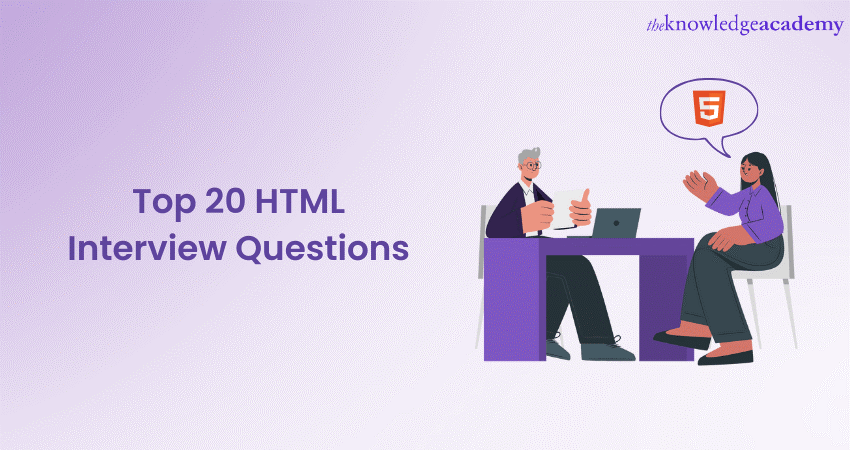
Building a career in the Web Development and Programming field offers a variety of opportunities, particularly if you have mastered Hypertext Markup Language (HTML). Thus, it is crucial to prepare yourself with HTML Interview Questions. It will help you stand out with a comprehensive understanding of HTML.
According to W3Techs, approximately 97% of the websites use HTML as their markup language. With such usage of this Web Development language, organisations require individuals who have mastered HTML. So, it’s better to prepare yourself beforehand and impress recruiters with your exceptional knowledge and skills. In this blog, you will learn the top 20 HTML Interview Questions and answers from basic to advanced concepts. Read more to learn!
Table of Contents
1) Basic HTML Interview Question
2) HTML5 Interview Question
3) Questions on forms and inputs
4) Advanced HTML Interview Questions
5) Conclusion
Basic HTML Interview Question
To master HTML interviews, you first need to go through some of the basic HTML Interview Questions and answers. This will help you polish your fundamental skills in HTML and provide you with a strong foundation. Let's have a quick look at these basic questions:
1. What is HTML, and what does it stand for?
The Hypertext Markup Language (HTML) is a standard markup language used to structure and create content on the World Wide Web. HTML is the backbone of web pages, providing the essential structure and format for displaying text, images, links, and multimedia content. It uses tags and attributes to outline the elements on a web page and how they should be presented to the user
2. Explain the structure of a basic HTML document.
A basic HTML document consists of several key elements. The most significant elements of a basic HTML document are as follows:
- declaration: Specifies the HTML version being used.
- element: The root element that contains all other HTML elements.
- element: Contains meta-information about the document, such as the title and character encoding.
element:</b> The title element sets the title of the web page, which is seen in the browser's title bar or tab. </li> </ol> <ol start="5"> <li><b><body> element:</b> This element contains the visual content of the web page, such as the text, images, links, and more. </li> </ol> <p><b><H3> 3. What are HTML tags, and how are they different from HTML elements?</b><b> </b></p> <p>HTML tags are the foundational blocks of HTML documents. They are enclosed in angle brackets, like <tag>, and define the structure and behaviour of elements on a web page. For example, <p> defines a paragraph, and <a> defines a hyperlink. </p> <p>HTML elements, on the other hand, consist of the opening tag, content, and a closing tag (e.g., <p>content</p>). Elements are the actual components that appear on the web page and are created using tags. The opening tag specifies the start of the element, while the closing tag marks its end. Some elements, like line breaks (<br>) and images (<img>), are self-closing and do not require a closing tag. </p> <p><b><H3> 4. Describe the purpose of the <DOCTYPE> declaration.</b><b> </b></p> <p>The <!DOCTYPE> declaration, typically placed at the beginning of an HTML document, serves two main purposes: </p> <ol> <li>It informs web browsers and validators about the HTML version being used in the document (e.g., HTML5). This helps browsers render the page correctly and apply the appropriate parsing rules. </li> </ol> <ol start="2"> <li>It ensures backward compatibility by triggering "standards mode" in modern browsers. This ensures that web pages are displayed consistently across different browsers and versions. </li> </ol> <p>Without a valid <!DOCTYPE> declaration, web browsers may resort to "quirks mode," which can lead to rendering inconsistencies and compatibility issues. Therefore, including a proper <!DOCTYPE> declaration is crucial for maintaining consistent and predictable web page rendering. </p> <p><b><H3> 5. Differentiate between block-level and inline-level elements in HTML.</b><b> </b></p> <p>Block-level elements create a block or box within the document's layout. They typically start on a new line and stretch across the full width of their parent container. Common block-level elements include <div>, <p>, <h1> to <h6>, <ul>, <ol>, and <li>. </p> <p>On the other hand, inline-level elements do not create new blocks but rather flow within the content of a block-level element. They do not start on a new line and only occupy as much width as necessary. Examples of inline-level elements include <a>, <span>, <strong>, <em>, and <img>. </p> <p>Understanding the distinction between these two types of elements is crucial for controlling the layout and structure of a web page, as block-level elements are often used for structuring content, while inline-level elements are used for styling and formatting within that content. </p> <p><a href="https://www.theknowledgeacademy.com/courses/app-and-web-development-training/introduction-to-html/" target="_blank"><b>CTA: Introduction to HTML</b></a> </p> <p><img src="file:///C:/Users/NEHA~1.BHA/AppData/Local/Temp/msohtmlclip1/01/clip_image001.png" /> </p> <p><b><H2> HTML5 Interview Question</b> </p> <p>HTML5 is an important topic to be considered while preparing for the HTML Interview Questions and answers. Some of the most important questions are as follows: </p> <p><b><H3> 6. List some new features introduced in HTML5 compared to its predecessors.</b><b> </b></p> <p>HTML5 brought several significant enhancements over its predecessors. Some of the most important changes are as follows: </p> <ol> <li><b>Semantics:</b> HTML5 introduced semantic elements like <header>, <nav>, <section>, and <footer that provide clearer structure and meaning to web content. It improves accessibility and Search Engine Optimisation (SEO). </li> </ol> <ol start="2"> <li><b>Audio and video:</b> HTML5 added native support for embedding audio and video content using the <audio> and <video> elements, reducing the need for third-party plugins like Flash. </li> </ol> <ol start="3"> <li><b>Canvas:</b> The <canvas> element allows dynamic rendering of graphics. As a result, it enables the development of interactive games, data visualisation, and more without relying on external plugins. </li> </ol> <ol start="4"> <li><b>Web storage: </b>HTML5 introduced localStorage and sessionStorage to store data locally in the browser, offering a more efficient alternative to cookies. </li> </ol> <ol start="5"> <li><b>Web workers:</b> Web workers enable multi-threading in web applications. As a result, it enhances performance by running scripts in the background without affecting the main UI thread. </li> </ol> <ol start="6"> <li><b>Geolocation:</b> HTML5 provides a geolocation Application Programming Interface (API) for obtaining a user's location facilitating location-based services and content. </li> </ol> <ol start="7"> <li><b>Offline web applications</b>: With technologies like the Application Cache (AppCache) and Service Workers, HTML5 allows web apps to work offline and provide a more reliable user experience. </li> </ol> <p><b><H3> 7. What are semantic elements in HTML5, and why are they important?</b><b> </b></p> <p>Semantic elements in HTML5 are tags that convey meaning about the structure and content of a web page. Examples include <header>, <nav>, <article>, <section>, <footer>, and <figure>. They are essential for the following reasons: </p> <ol> <li><b>Accessibility:</b> Semantic elements provide clearer document structure, making web content more accessible to screen readers and assistive technologies. </li> </ol> <ol start="2"> <li><b>SEO:</b> Search engines use semantic markup to better understand and index web pages, improving search rankings. </li> </ol> <ol start="3"> <li><b>Styling</b>: Semantic elements simplify Cascading Style Sheets (CSS) styling and layout, making it easier to create consistent and responsive designs. </li> </ol> <ol start="4"> <li><b>Maintenance:</b> Semantic HTML5 code is more maintainable and readable, facilitating collaboration among developers. </li> </ol> <p><b><H3> 8. How do you embed audio and video in an HTML5 document?</b><b> </b></p> <p>To embed audio and video in an HTML5 document, you can use the <audio> and <video> elements. The following is the structure to embed audio in an HTML5 document: </p> <p><audio controls> </p> <p> <source src="audio.mp3" type="audio/mpeg"> </p> <p> Your browser does not support the audio element. </p> <p></audio> </p> <p> </p> <p>Use the following structure to embed video in an HTML5 document: </p> <p><video controls width="400"> </p> <p> <source src="video.mp4" type="video/mp4"> </p> <p> Your browser does not support the video element. </p> <p></video> </p> <p>The controls attribute adds playback controls like play, pause, and volume. Multiple <source> elements can be included to provide alternative formats for broader browser compatibility. </p> <p><b><H3> 9. What is the <canvas> element, and what is it used for in HTML5?</b><b> </b></p> <p>The <canvas> element in HTML5 is used for dynamic rendering of graphics, including 2D drawings, animations, and interactive content. It provides a drawing context via JavaScript, allowing you to create charts, games, visualisations, and custom graphics. For example, you can create a canvas and draw a simple rectangle. Here's how: </p> <p><canvas id="myCanvas" width="200" height="100"></canvas> </p> <p><script> </p> <p> var canvas = document.getElementById("myCanvas"); </p> <p> var context = canvas.getContext("2d"); </p> <p> context.fillStyle = "blue"; </p> <p> context.fillRect(0, 0, 200, 100); </p> <p></script> </p> <p>Canvas is widely used for creating interactive web applications and games because it allows for real-time rendering and user interaction. </p> <p><b><H3> 10. Explain the purpose of local storage in HTML5 and how it differs from cookies.</b><b> </b></p> <p>Local storage in HTML5 is facilitated by the localStorage object that allows web applications to store data locally in the user's browser. It differs from cookies in the following ways: </p> <p>--alt= “Difference between Cookies and Local storage”-- </p> <p><img src="file:///C:/Users/NEHA~1.BHA/AppData/Local/Temp/msohtmlclip1/01/clip_image002.png" /> </p> <ol> <li><b>Storage capacity:</b> Local storage offers significantly more storage space (typically 5-10 MB) compared to cookies (usually limited to 4 KB per cookie). </li> </ol> <ol start="2"> <li><b>Data handling:</b> Local storage allows storing structured data as key-value pairs, whereas cookies primarily store small, unstructured text data. </li> </ol> <ol start="3"> <li><b>Data transmission: </b>Every HTTP request sends Cookies to the server, increasing server load and affecting performance. While local storage data remains on the client side, reducing server load. </li> </ol> <ol start="4"> <li><b>Expiry:</b> Cookies can expire, while local storage data persists until explicitly cleared or removed by the user. </li> </ol> <ol start="5"> <li><b>Security:</b> Cookies can be vulnerable to security risks like Cross-site Scripting (XSS) attacks, while local storage is less prone to such vulnerabilities. </li> </ol> <p>Local storage is ideal for storing user preferences, caching data for offline use, and maintaining client-side state. It offers a more efficient and versatile solution than cookies for certain tasks. </p> <p><b><H2> Questions on forms and inputs</b> </p> <p>Forms and inputs are crucial elements of HTML language. The following HTML Interview Question will help you understand everything you need to know about HTMS forms and inputs: </p> <p><b><H3> 11. How do you create a basic HTML form?</b><b> </b></p> <p>Creating a basic HTML form is simple. To begin, you need to use the <form> element, which serves as a container for various input elements. Here's a simple example: </p> <p><!DOCTYPE html> </p> <p><html> </p> <p><head> </p> <p> <title>Basic Form In the above example, the







 Top Rated Course
Top Rated Course



 If you wish to make any changes to your course, please
If you wish to make any changes to your course, please


