We may not have the course you’re looking for. If you enquire or give us a call on 01344203999 and speak to our training experts, we may still be able to help with your training requirements.
Training Outcomes Within Your Budget!
We ensure quality, budget-alignment, and timely delivery by our expert instructors.
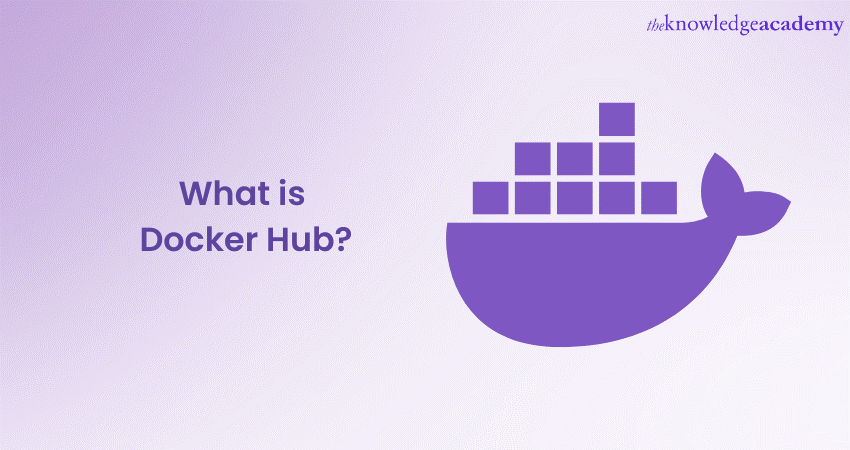
In the rapidly evolving field of Software Development and Deployment, Docker has emerged as a game-changer, revolutionising the way applications are built, shipped, and run. At the heart of this revolution lies Docker Hub – a central platform that plays a pivotal role in the world of containerisation.
For people willing to get a deeper understanding of this software, first require to understand the Hub that facilitates it. Read this blog to learn about What is Docker Hub, its importance and its features. Also, explore how to navigate and set it up.
Table of Contents
1) Understanding what is Docker Hub
2) Key features of Docker Hub
3) Why use Docker Hub?
4) 4 best practices for Docker Hub security
5) Getting started with Docker Hub
6) Webhooks
7) Docker Hub pricing
8) Conclusion
Understanding what is Docker Hub
Docker Hub serves as a central Hub for container images, acting as a vital component in the Docker ecosystem. It offers many features designed to simplify the containerisation process and enhance developer productivity. One of the most significant advantages of Docker Hub is its vast collection of official and verified images. Official images are maintained directly by the software's original creators. This ensures authenticity and reliability. Verified images, on the other hand, are thoroughly tested and trusted by Docker, assuring users of their quality.
Moreover, it provides an intuitive web interface, making it effortless to browse, search, and discover repositories. To grasp its significance fully, it's essential to understand the key aspects that make Docker Hub an indispensable tool for developers and organisations.
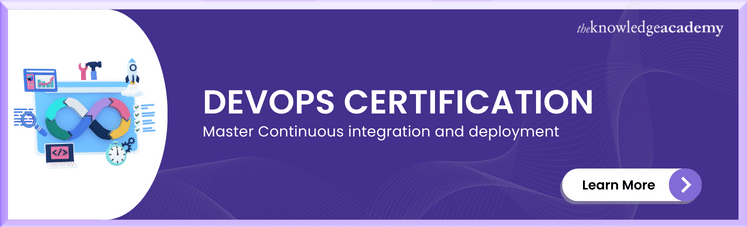
Key features of Docker Hub
After understanding What is Docker Hub, it’s time to look at its key components in detail. So, let’s explore them, their key features and their importance:
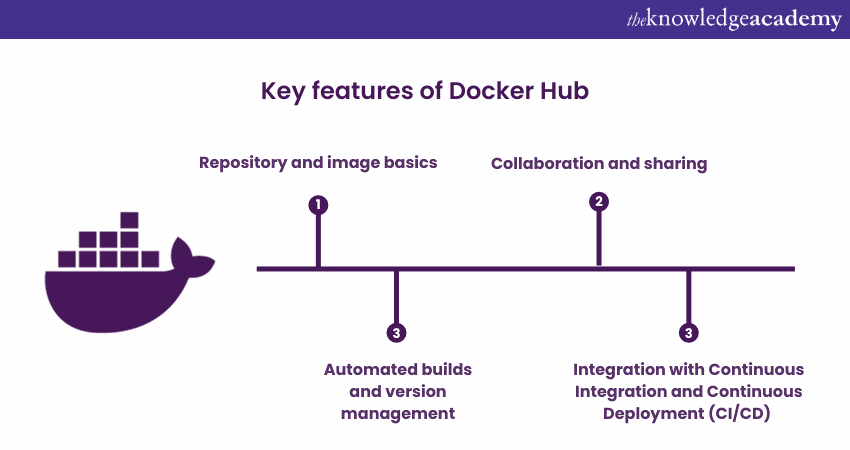
Repository and image basics
At the heart of Docker Hub lies the concept of repositories and images. A repository is a collection of related container images, each representing a packaged application or software.
These images are the building blocks of containerisation, containing all the necessary code, dependencies and libraries required to run the application seamlessly. Docker Hub allows users to create both public and private repositories.
The Hub houses an extensive library of repositories catering to a variety of needs, from popular software stacks to niche development tools. These repositories are not only created and maintained by Docker itself but also contributed by the thriving Docker community. This collaborative approach ensures a rich and ever-growing selection of images available for use.
Collaboration and sharing
Docker Hub's collaborative nature fosters sharing and collaboration among developers worldwide. Open-source projects benefit greatly from the platform, as developers can contribute their images to public repositories, enabling others to use and build upon their work.
Furthermore, it facilitates collaboration within organisations through private repositories. Businesses can maintain their container images privately, controlling access and ensuring the security of sensitive applications. This level of flexibility caters to both individual developers and enterprises, making Docker Hub a versatile solution for any scenario.
Start your Docker journey today with our Certified Agile DevOps Professional (CADOP) Course - sign up now!
Automated builds and version management
Docker Hub streamlines the process of image creation and maintenance through automated builds. Whenever changes are made to a codebase or a repository, it can automatically trigger image rebuilds. This ensures that the latest version is always available. Moreover, this automation significantly reduces manual overhead and guarantees up-to-date and consistent container images.
Version management is also made seamless with Docker Hub. It allows developers to control and organise different versions of their images efficiently. Users can tag images with specific version numbers or labels, making it easy to keep track of changes and revert to previous states if needed.
Integration with Continuous Integration and Continuous Deployment (CI/CD)
Docker Hub's integration with CI/CD pipelines enhances the overall Software Development lifecycle (SDLC). Developers can incorporate its automated builds into their CI/CD workflows, enabling a smooth and efficient process from code changes to deployment.
CI/CD pipelines can automatically trigger image builds on Docker Hub whenever new code is committed to the repository. This ensures that any changes are rapidly reflected in the container images. This tight integration streamlines development practices and supports agile methodologies, where rapid iteration and deployment are key.
Why use Docker Hub?
There are various advantages of using Docker Hub which are discussed below:
Docker Hub has different kinds of reliable images that have been checked for security and quality. These include the following:
a) Verified publisher images: These are images from software vendors which is verified by Docker
b) Docker certified images: Docker ensures that these images follow best practices and don't fall for any kind of external vulnerabilities.
c) Official images: These are handpicked by Docker and help to build a strong base for your projects, as they follow best practices and are based on essential base images.
Each type of image comes with a different level of trust, and you can consider this trust when picking or sharing images on Docker Hub.
Docker Hub's free plan offers some useful features for container repositories that are listed below:
a) You can have as many public repositories as you want.
b) You get one private repository and up to three people can work on it with you.
c) You can do some basic testing with this free plan to get a feel for how Docker Hub works.
However, there are rules for this free plan that limit how often you can upload and download data every six hours. This limitation makes the free plan not very suitable for most modern development and DevOps processes.
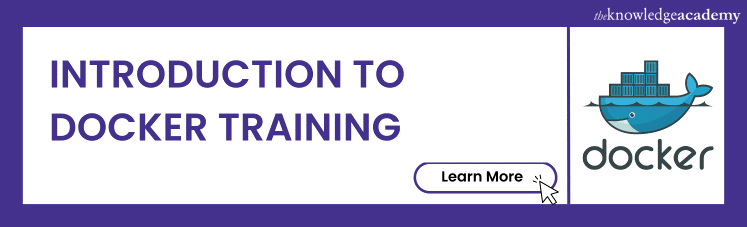
4 best practices for Docker Hub security
Listed below are the four main best practices for Docker Hub security:
Select the right base image
When picking a base image for your Docker project, follow these two important tips:
a) Pick a trusted source: Docker Hub has several certificates, but it's best to choose ones with higher trust levels. Official images are the most trusted. If not the official images, you can use Docker Certified and Verified Publisher images.
b) Go for the smallest image that fits your needs: It's smart to choose the smallest base image that still meets your project's requirements. Smaller images are easier to work with, download faster, take up less space, and reduce the chances of security issues since they have fewer dependencies that could be vulnerable.
Use multi-stage builds
Multi-stage builds are used to create a Docker file that is easy to understand and maintain. Here, you can use different images that include various artifacts necessary for that particular stage of the development process.
Scan images during development
Creating Docker images from a Docker file and then rebuilding them can bring various security vulnerabilities to your system. It is essential to make image scanning mandatory to ensure that vulnerabilities are detected at an early stage.
Scan images during production
Regularly examining your container images is essential for identifying potential security threats. Failure to follow this step can bring various security threats to your operational system. Even though an image may seem fully secure in the previous scan, the security of that image can change over time as new vulnerabilities emerge.
Getting started with Docker Hub
To begin your journey with Docker Hub, the first step is to create a Docker Hub account. The registration process is simple and requires only a few simple steps, that are as follows:
Setting up an account
a) Open your web browser and navigate to the Docker Hub website https://hub.docker.com/.
b) Click on the "Sign Up" option placed at the top right corner of the page. You will be required to enter your email address, username, and password.
c) After submitting your details, Docker Hub will send a verification email to the address you entered. Check your inbox and click on the verification link to finalise the registration process.
d) Once verified, you will be greeted with a warm welcome to Docker Hub. Also, the account is now active and ready to use.
Navigating the Docker Hub interface
Upon logging into Docker Hub, you will be presented with a user-friendly interface that offers easy navigation and access to a wealth of container images and repositories. Here are the main components of the Docker Hub interface:
a) Dashboard: The Dashboard is your personalised landing page. It displays recommended images, repositories you have interacted with and relevant updates from the Docker community.
b) Search Bar: Located at the top of the page, the search bar allows you to explore Docker Hub's vast collection of container images. You can search by keywords, categories, and even filter results based on popularity and official status.
c) Featured images: Docker Hub often highlights featured images on the homepage. These are popular, high-quality container images recommended by Docker or the community.
d) Repositories: You can access your repositories and manage them from the "Repositories" tab. Here, you can create new repositories upload images and organise your existing containers.
e) Explore: The "Explore" section lets you browse images by categories, including programming languages, databases, operating systems, and more. This makes it easy to discover new tools and applications for your projects.
f) Official images: Docker Hub's "Official Images" section showcases images that are officially maintained by the software vendors. These images have undergone rigorous testing, ensuring their reliability and safety.
g) Verified images: In the "Verified Images" section, you will find images that have been verified by Docker. This indicates that they meet the company's quality standards and security requirements.
h) Your profile: Click on your profile picture to access your account settings, manage your repositories, and review your activity on Docker Hub.
Searching and pulling images to your local machine
Now that you are familiar with the Docker Hub interface let's explore how to find and pull container images to your local machine:
a) Search for images: Use the search bar to find images related to your project. For example, if you are developing a web application using Node.js, you can search for "Node.js" to find relevant images.
b) Choose the image: Browse the search results and select the image that best suits your needs. Click on the image to view its details, including the available tags and descriptions.
c) Pull the image: Once you have chosen the image and identified the specific version you want, copy the "pull" command provided on the image page. Open the terminal or command prompt and paste the command to start pulling the image.
d) Monitor progress: The image will start downloading to your local machine. You will see progress updates in the terminal, indicating the download status.
e) Verify the pull: Once the pull is complete, you can verify that the image is now available on your local system using the "Docker Images" command. This will display a list of all images stored on your machine.
Webhooks
Webhooks are like a way for a computer to tell another computer to do something, and then get a response without waiting around. Consider it a POST request sent to API-URL and can be described in Docker HUB. Here's how it is used:
a) To configure webhooks, select the ‘Webhooks’ tab on the Docker Hub repository which is shown in the image below:
b) Now, put a name for the Webhooks.
c) Give a desired destination webhook URL link where webhook POST requests will be delivered:
Docker Hub pricing
Discussed below are the pricing options of Docker Hub:
a) Personal Plan: This is for individual developers who want a basic Docker Hub account. You can have as many private repositories as you need, up to 100 public repositories, and you get 1 GB of monthly bandwidth.
b) Pro Plan: This is designed for teams and small businesses who need more features and bandwidth. It offers unlimited private and public repositories, 10 GB of monthly bandwidth, and priority support.
c) Team Plan: Suited for larger teams and businesses needing more users and bandwidth. It has all the Pro plan features and offers 50 GB of monthly bandwidth per user.
d) Business Plan: Geared towards enterprise customers needing advanced features and support. It includes everything in the Team plan, 200 GB of monthly bandwidth per user, dedicated support, and image scanning.
|
Plan |
Price per month |
Price per year |
|
Personal |
£5 |
£50 |
|
Pro |
£11 |
£108 |
|
Team |
£21 per user |
£200 per user |
|
Business |
£35 per user (minimum of 5 users) |
£300 per user (minimum of 5 users) |
Conclusion
Understanding Docker Hub is crucial for harnessing the power of containerisation effectively. It is an invaluable tool for developers and organisations seeking to optimise their application development and deployment processes. So, embrace its power and unlock a world of possibilities to innovate and deliver software faster and more efficiently.
Level up your potential for programming with our Certified DevOps Security Professional Course!
Frequently Asked Questions
Upcoming Programming & DevOps Resources Batches & Dates
Date
 Docker Course
Docker Course







 Top Rated Course
Top Rated Course


 If you wish to make any changes to your course, please
If you wish to make any changes to your course, please


