We may not have the course you’re looking for. If you enquire or give us a call on +61 272026926 and speak to our training experts, we may still be able to help with your training requirements.
Training Outcomes Within Your Budget!
We ensure quality, budget-alignment, and timely delivery by our expert instructors.
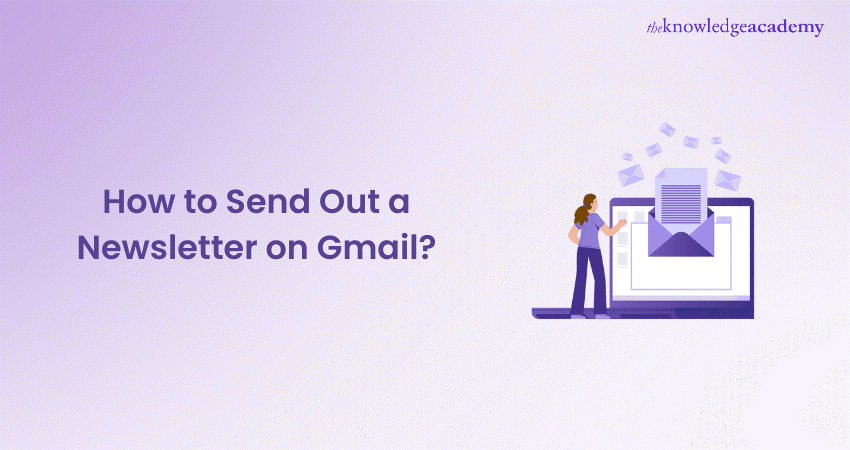
Are you a business owner looking to grow your brand reach? Maybe you have heard of sending Newsletters to prospective or existing clients to retain or catch their attention? Sending Newsletters through Gmail offers an effective means of communication with your audience. But do you know How to Send Out a Newsletter on Gmail?
The blog simplifies sending Newsletters via Gmail, providing clear steps for beginners and experts alike. Explore how to master sending Newsletters via Gmail and enhance your Email Marketing skills with this comprehensive blog on How to Send Out a Newsletter on Gmail.
Table of Contents
1) How to create and Send Out a Newsletter on Gmail?
2) What are the drawbacks of sending a Gmail Newsletter?
3) Valuable tips for crafting Gmail Newsletters
4) Is Gmail suitable for Email Marketing?
5) Conclusion
How to create and Send Out a Newsletter on Gmail?
Here are seven simple steps on How to Send a Newsletter in Gmail, but before that, you must also learn how to create one. So, let’s get started:
1) Establish a group Email Newsletter
a) Verify that you are currently signed into your Google account.
b) After doing this, open your browser and navigate to Google Groups. On the upper left corner, click the "Create Group" button.
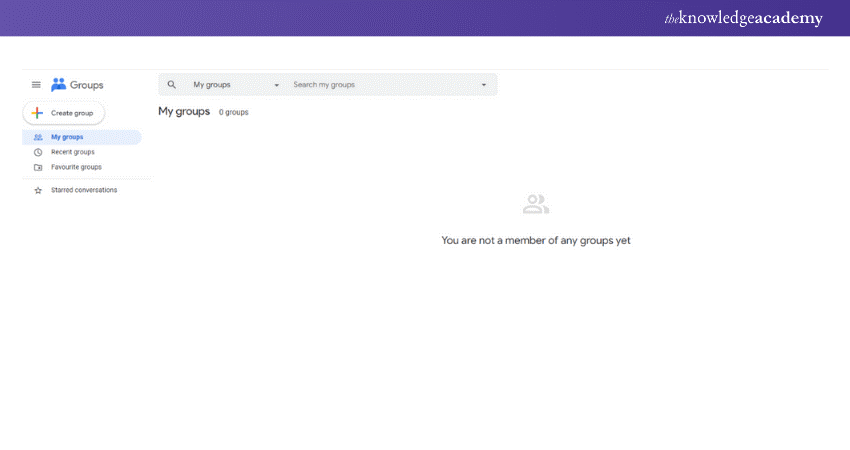
c) When you click it, a window opens where you can name and describe your new group and create an email for it. Remember that you must write a distinct email. When you're finished, click the "Next" option. Here's how:
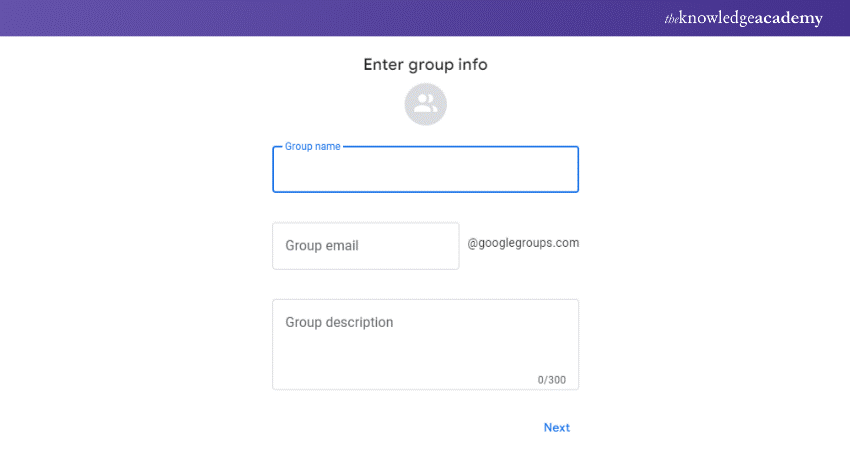
d) The privacy options for your group will then need to be selected. Decide which administrator rights and preferences you want. Again, click on the "Next" button.
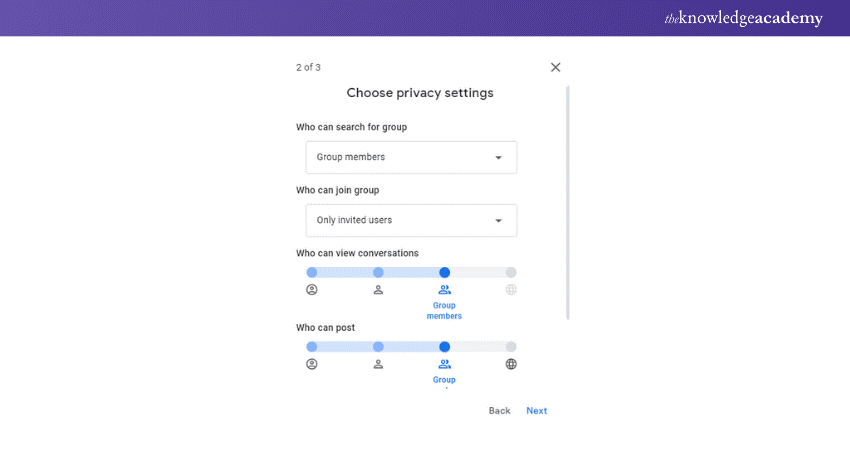
e) This will display a third window where you can customise an invitation message and add the individuals you want to be on your email list. You can also copy and paste contacts from a Google Docs list here.
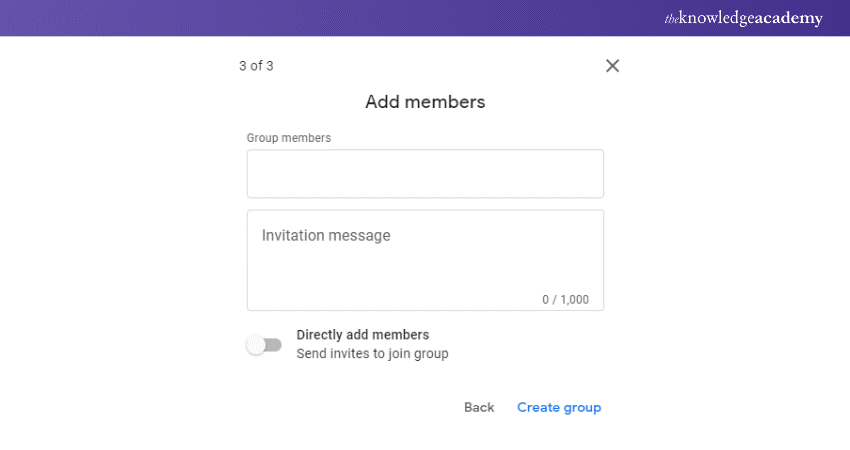
f) After completion, select "Create Group."
2) Select from a variety of Gmail Newsletter templates available in Google Docs
Here's how you can select Newsletters from Google Docs:
Open Google Docs; there should be a Template Gallery in the upper right corner. It will appear like this:
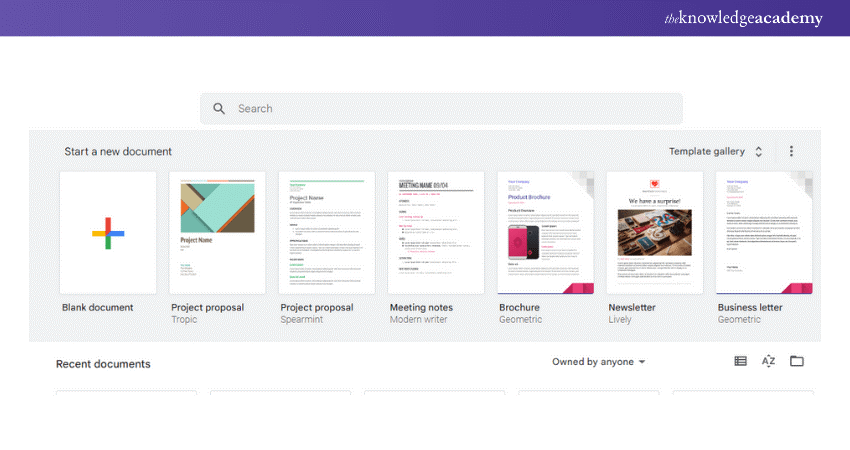
There are plenty of options available to you. You can use Google Docs' many free templates available online if you can't find anything you like.
3) Customise your chosen Newsletter template to suit your needs within Gmail
a) After choosing a template, Google Docs will allow you to open it. You will be able to modify and personalise it here.
b) Insert images, contact details, and your company's logo to make your Newsletter stand out.
c) Remember to consider good design concepts as well. Restricting clashing colours and font styles is a smart idea, even if you're utilising a template.
d) It's important to avoid overloading your template with visually demanding text and images. To avoid this, make use of white space.
4) Develop the content for your email Newsletter
Your Newsletter needs more than just a beautiful layout to attract readers to return. The guidelines for excellent content must also be followed to. These are a few to get you started:
a) Even the most well-written material may fall flat if your audience needs to be considered. So, know your audience.
b) Your readers must find value in the content you provide. You can't limit your Newsletter to advertisements and sales pitches. That will quickly become old for the users, and you risk your email ending up in the Spam bin.
c) When writing your email, keep its intended recipient in mind. That will have an impact on your content. Would you like to increase sales? Boost awareness of the brand? Become a thought leader in the business? Your objectives will determine your material.
Master strategic business marketing with our comprehensive Business Marketing Strategies Training!
5) Transfer your completed Email Newsletter to Gmail
After you've finished adding the content and modifying the template of your choice, it's time to transfer them to Gmail and learn How to a Newsletter in Gmail:
a) 'Ctrl+A' will select every image and content you want.
b) 'Ctrl+C' will make a copy.
c) Click on the "Compose" button in Gmail. The email should open with nothing in it. To paste your Email Newsletter, press 'Ctrl+V'.
6) Input the email addresses of your group recipients and craft a subject line
Now, you just need to fill in the recipient field and subject line. Use the email address from the Google Group you set up as the recipient (in the ‘To’ field). Finish off your email by crafting a subject line that resonates with your Newsletter content and engages your audience.
7) Dispatch your Email Newsletter
Before sending it out, check your Newsletter draft again for mistakes or formatting problems. Click the "Send" button. When everything is done, send your Newsletter to your subscribers.
Elevate your digital presence with our Social Media Marketing Course!
What are the drawbacks of Sending a Gmail Newsletter?
While Gmail is a convenient platform for sending Newsletters, it has its limitations. Some drawbacks include:
a) Limited customisation options compared to dedicated Email Marketing platforms.
b) Risk of emails being marked as spam, especially if sent to many recipients.
c) Lack of advanced tracking and analytics features for monitoring campaign performance.
Despite these drawbacks, Gmail can still be a viable option for sending Newsletters, especially for small businesses or individuals with limited resources.
Discover the fundamentals of marketing with our Introduction To Marketing Training!
Valuable tips for crafting Gmail Newsletters
Now that you know How to Send Out a Newsletter on Gmail, to make the most of your Gmail Newsletters, consider implementing the following tips:
a) Keep your content concise and relevant to your audience's interests.
b) To make your Newsletters easier to read, include attractive visuals like pictures and videos.
c) Try different kinds of subjects to increase engagement and open rates.
d) Regularly review and optimise your email list to ensure it remains up-to-date and engaged.
Is Gmail suitable for Email Marketing?
Email Marketing through Gmail has its limitations. For those familiar with specialised Newsletter platforms, the drawbacks are clear:
a) Personalisation of emails is not possible.
b) Customisation features are limited.
c) Audience segmentation is challenging due to basic contact management.
d) Lack of analytics means you can’t track email performance.
e) Testing capabilities, like A/B testing for subject lines, are absent.
However, Gmail can be suitable for certain scenarios. It’s adequate for infrequent Newsletter blasts or promoting singular events. It can also add a touch of sophistication to simple invitations, such as for a company event.
Learn the intricacies Email Marketing with our Email Marketing Course!
Conclusion
Mastering How to Send Out a Newsletter on Gmail is vital for effective Email Marketing. Despite limitations, Gmail offers a user-friendly platform for small businesses and individuals. You can engage effectively with your subscribers by crafting compelling content, segmenting your audience, and adhering to best practices. Remember to monitor feedback and adjust strategies accordingly for the best results.
Boost your email management skills with our Gmail Course For Productive Email Management Training!
Frequently Asked Questions

To format an email like a Newsletter, use a clear layout with headings, images, and links. Incorporate engaging content and ensure it is mobile-friendly for optimal readability.

The pages of a Newsletter can greatly vary depending on its content, design, and layout preferences. Newsletters typically range from one to several pages.

The Knowledge Academy takes global learning to new heights, offering over 30,000 online courses across 490+ locations in 220 countries. This expansive reach ensures accessibility and convenience for learners worldwide.
Alongside our diverse Online Course Catalogue, encompassing 17 major categories, we go the extra mile by providing a plethora of free educational Online Resources like News updates, Blogs, videos, webinars, and interview questions. Tailoring learning experiences further, professionals can maximise value with customisable Course Bundles of TKA.

The Knowledge Academy’s Knowledge Pass, a prepaid voucher, adds another layer of flexibility, allowing course bookings over a 12-month period. Join us on a journey where education knows no bounds.

The Knowledge Academy offers various blogs on Marketing Courses, including Email Marketing Course, Mobile Marketing Course, Introduction to Marketing Training, Social Innovation Course and more. These courses cater to different skill levels, providing comprehensive insights into Content Management.
Our Digital Marketing Blogs cover a range of topics related to Marketing, offering valuable resources, best practices, and industry insights. Whether you are a beginner or looking to advance your Digital Marketing skills, The Knowledge Academy's diverse courses and informative blogs have you covered.
Upcoming Digital Marketing Resources Batches & Dates
Date
 Gmail Course for Productive Email Management Training Course
Gmail Course for Productive Email Management Training Course
Fri 31st May 2024
Fri 2nd Aug 2024
Fri 27th Sep 2024
Fri 1st Nov 2024







 Top Rated Course
Top Rated Course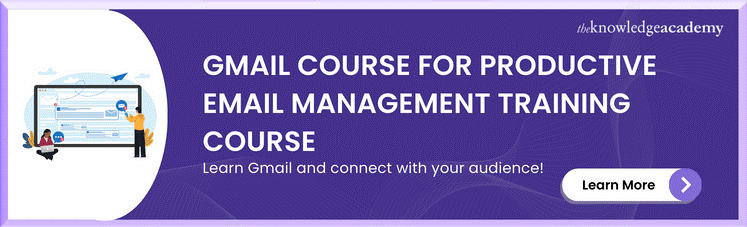



 If you wish to make any changes to your course, please
If you wish to make any changes to your course, please


