Windows Server Administration 55371AC Training Course Outline
Module 1: Windows Server Administration
- Overview of Windows Server Administration Principles and Tools
- Introducing Windows Server 2022
- Overview of Windows Server Core
Lab: Deploying and configuring Windows Server Core
- Deploying and Configuring Server Core
- Implementing and Using Remote Server Administration
Module 2: Identity Services in Windows Server
- Overview of AD DS
- Deploying Windows Server domain controllers
- Overview of Azure AD
- Implementing Group Policy
- Overview of AD CS
Lab: Implementing Identity Services and Group Policy
- Deploying a New Domain Controller on Server Core
- Configuring Group Policy
- Deploying and Using Certificate Services
Module 3: Network Infrastructure Services in Windows Server
- Deploying and Managing DHCP
- Deploying and Managing DNS Services
- Deploying and Managing IPAM
Lab: Implementing and configuring network infrastructure services in Windows Server
- Deploying and Configuring DHCP
- Deploying and Configuring DNS
- Implementing IPAM
Module 4: File Servers and Storage Management in Windows Server
- Volumes and File Systems in Windows Server
- Implementing Sharing in Windows Server
- Implementing Storage Spaces in Windows Server
- Implementing Data Deduplication
- Implementing iSCSI
- Deploying DFS
Module 5: Hyper-V Virtualisation and Containers in Windows Server
- Hyper-V in Windows Server
- Configuring VMs
- Securing Virtualisation in Windows Server
- Containers in Windows Server
- Overview of Kubernetes
Lab: Implementing and Configuring Virtualisation in Windows Server
- Creating and Configuring VMs
- Installing and Configuring Containers
Module 6: High Availability in Windows Server
- Planning for Failover Clustering Implementation
- Creating and Configuring Failover Clusters
- Overview of Stretch Clusters
- High Availability and Disaster Recovery Solutions with Hyper-V VMs
Lab: Implementing Failover Clustering
- Configuring iSCSI Storage
- Configuring a Failover Cluster
- Deploying and Configuring a Highly Available File Server
- Validating the Deployment of the Highly Available File Server
Module 7: Disaster Recovery in Windows Server
- Hyper-V Replica
- Backup and Restore Infrastructure in Windows Server
Lab: Implementing Hyper-V Replica and Windows Server Backup
- Implementing Hyper-V Replica
- Implementing Backup and Restore with Windows Server Backup
Module 8: Windows Server Security
- Credentials and Privileged Access Protection in Windows Server
- Hardening Windows Server
- JEA in Windows Server
- Securing and Analysing SMB Traffic
- Windows Server Update Management
Lab: Configuring Security in Windows Server
- Configuring Windows Defender Credential Guard
- Locating Problematic Accounts
- Implementing LAPS
Module 9: RDS in Windows Server
- Overview of RDS
- Configuring a Session-Based Desktop Deployment
- Overview of Personal and Pooled Virtual Desktops
Lab: Implementing RDS in Windows Server
- Implementing RDS
- Configuring RemoteApp Collection Settings
- Configuring a Virtual Desktop Template
Module 10: Remote Access and Web Services in Windows Server
- Overview of RAS in Windows Server
- Implementing VPNs
- Implementing NPS
- Implementing Always on VPN
- Implementing Web Server in Windows Server
Lab: Deploying Network Workloads
- Implementing Web Application Proxy
- Implementing VPN in Windows Server
- Deploying and Configuring Web Server
Module 11: Server and Performance Monitoring in Windows Server
- Overview of Windows Server Monitoring Tools
- Using Performance Monitor
- Monitoring Event Logs for Troubleshooting
Lab: Monitoring and Troubleshooting Windows Server
- Establishing a Performance Baseline
- Identifying the Source of a Performance Problem
- Viewing and Configuring Centralised Event Logs
Module 12: Upgrade and Migration in Windows Server
- AD DS Migration
- Storage Migration Service
- Windows Server Migration Tools
Lab: Migrating server workloads
- Selecting a Process to Migrate Server Workloads
- Planning How to Migrate Files by Using Storage Migration Service
 To help and support our clients we are providing a limited number of 250 daily discount codes. Hurry, first come, first served!
To help and support our clients we are providing a limited number of 250 daily discount codes. Hurry, first come, first served!

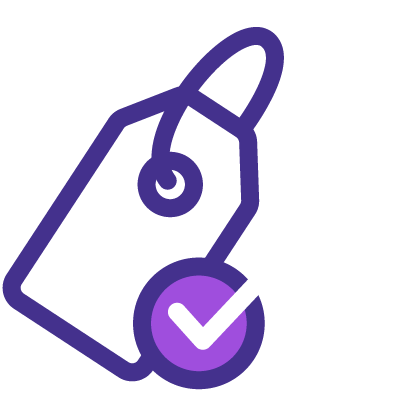
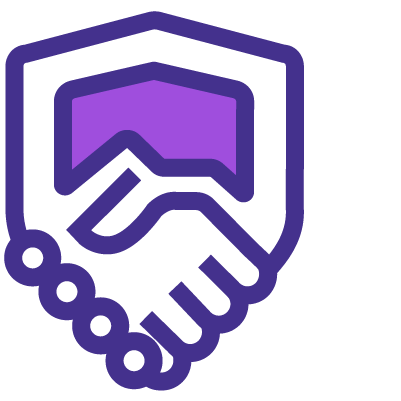
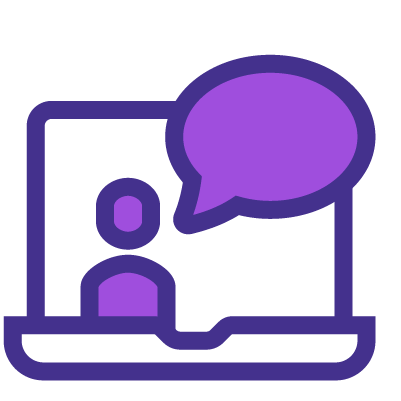
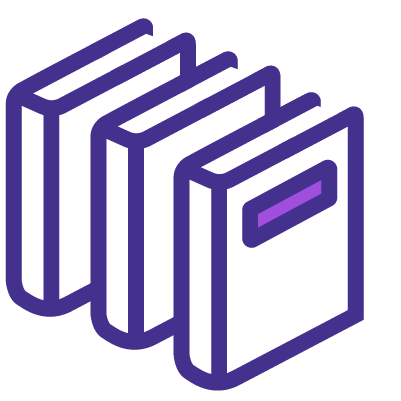





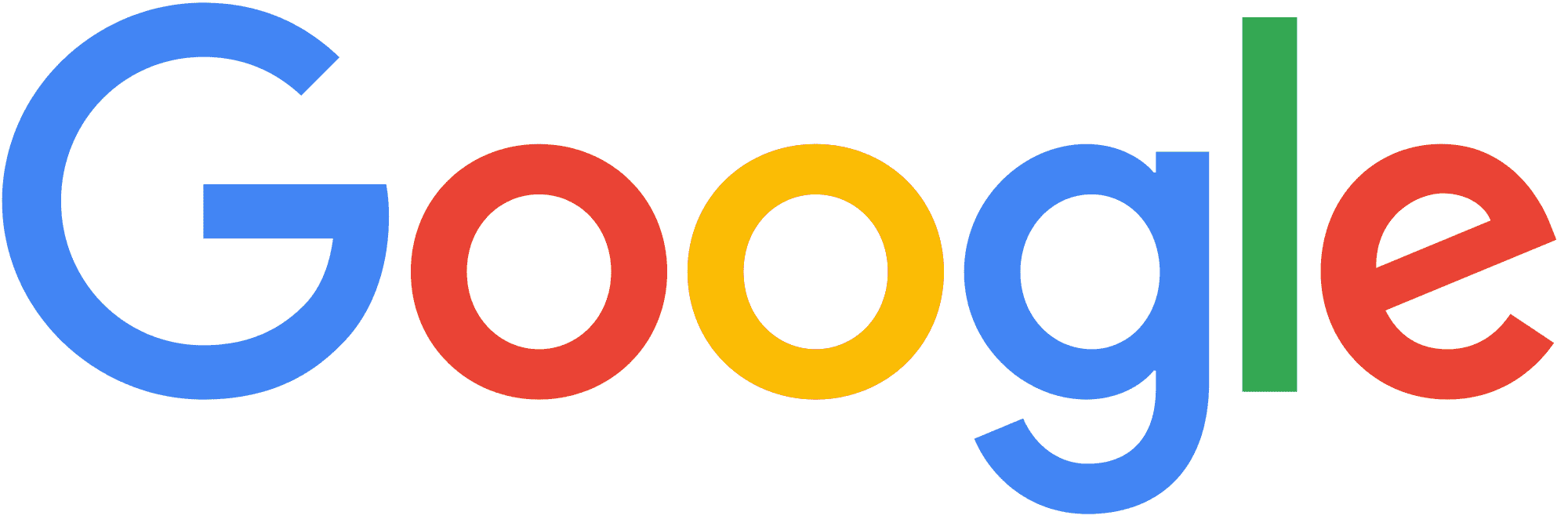
 How to Use Windows Server Migration Tools?
How to Use Windows Server Migration Tools? Windows Server Standard vs Datacenter: Key Differences
Windows Server Standard vs Datacenter: Key Differences Microsoft Windows Server Licensing Guide Updated
Microsoft Windows Server Licensing Guide Updated Windows Server Standard vs Datacenter: Key Differences
Windows Server Standard vs Datacenter: Key Differences Top 10 Microsoft Windows Server Features
Top 10 Microsoft Windows Server Features






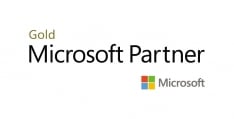




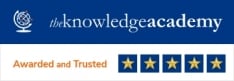




 If you wish to make any changes to your course, please
If you wish to make any changes to your course, please


