Get a custom course package
We may not have any package deals available including this course. If you enquire or give us a call on +1 7204454674 and speak to our training experts, we should be able to help you with your requirements.
Module 1: Email Model
Module 2: Getting Started with Outlook
Module 3: Working with Attachments
Module 4: Flagging Messages
Module 5: Junk Email
Module 6: Working with the Calendar
Module 7: People
Module 8: Tasks
Module 9: Working with Rules
Module 10: Scheduling Meetings


The Microsoft Outlook Masterclass in the United States is designed to provide participants with expert-level proficiency in using Microsoft Outlook, a powerful email and personal information management software application. This course can be useful for the following professionals:
There are no formal prerequisites for the Microsoft Outlook Masterclass. However, a basic understanding of email concepts, calendar, and task management would be beneficial for the delegates.
Microsoft Outlook, an email client widely used for communication that goes beyond email management by encompassing calendars, tasks, contacts, notes, and appointments. In a professional context, Outlook is not just an email platform; it's a tool for effectively organizing personal data. Mastering Outlook is highly relevant for individuals seeking to streamline communication and enhance productivity.
Proficiency in Microsoft Outlook is essential for professionals across diverse industries, especially business owners, employees, and anyone who relies on email communication and organization. Individuals in roles related to customer relationship management, task management, and appointments should aim to master this subject. Knowledge of Outlook in the United States enhances productivity and efficiency, increasing the value of professionals.
The Knowledge Academy's 1-day Microsoft Outlook Masterclass in the United States equips delegates with specific tips and tricks to use Outlook more effectively. During the course, delegates will gain practical insights into managing calendars, handling file attachments, utilizing the reading pane, and sending messages with flags.
Course Objectives
Upon completion of this Microsoft Office Certification Course in the United States, delegates will have the knowledge and skills to use Microsoft Outlook more effectively, enhancing their communication and personal data management capabilities. They will benefit from improved email organization, task management, and appointment scheduling, ultimately contributing to increased productivity and value in their professional roles.




Why choose us
Experience live, interactive learning from home with The Knowledge Academy's Online Instructor-led Microsoft Outlook Training. Engage directly with expert instructors, mirroring the classroom schedule for a comprehensive learning journey. Enjoy the convenience of virtual learning without compromising on the quality of interaction.
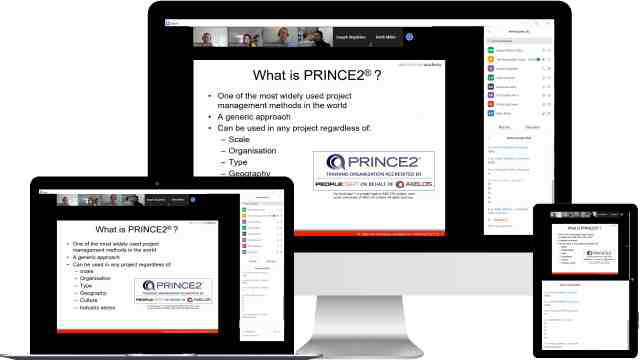
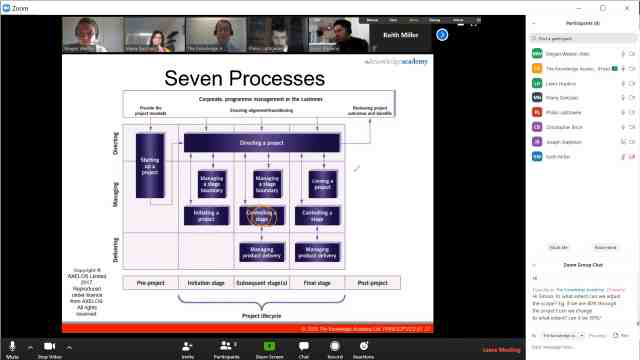
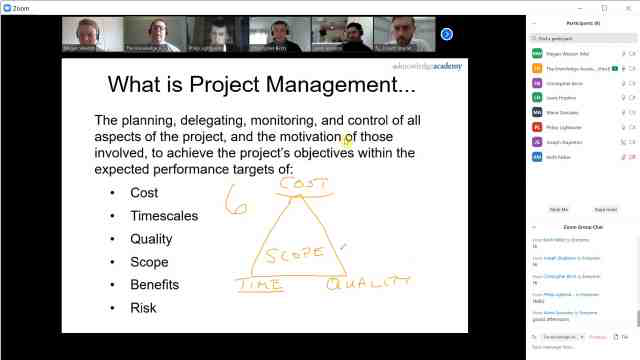
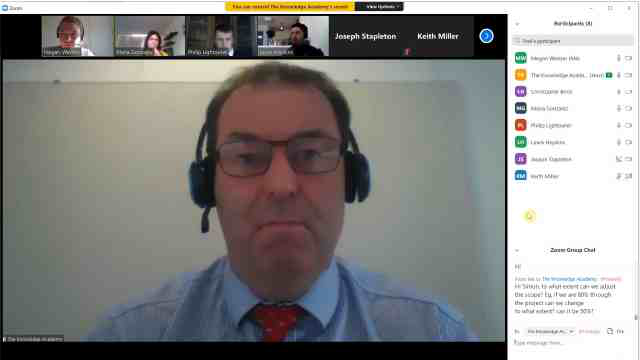
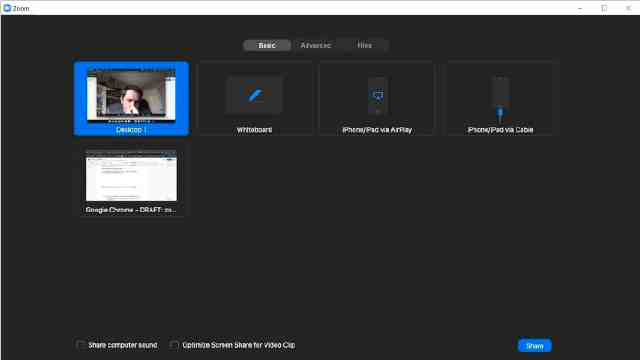
Unlock your potential with The Knowledge Academy's Microsoft Outlook Training, accessible anytime, anywhere on any device. Enjoy 90 days of online course access, extendable upon request, and benefit from the support of our expert trainers. Elevate your skills at your own pace with our Online Self-paced sessions.
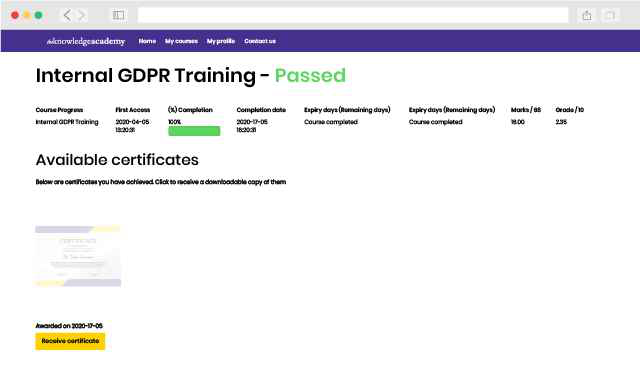
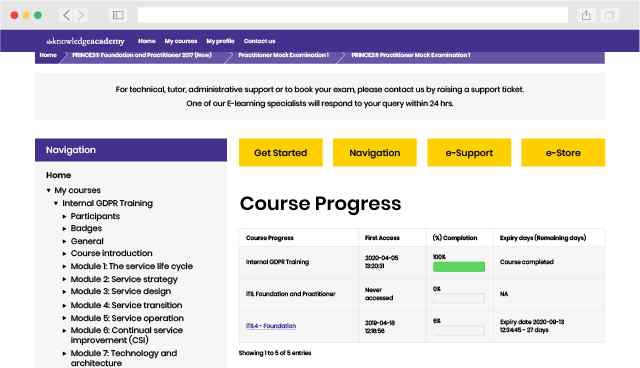
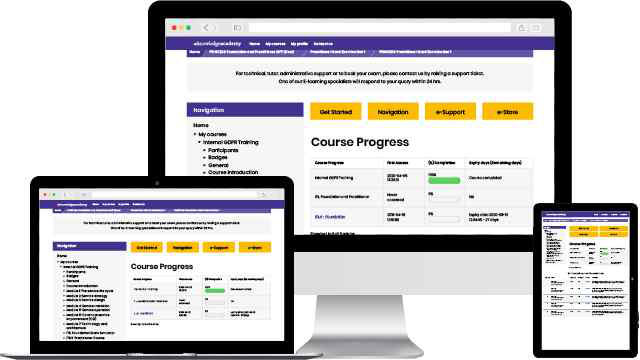
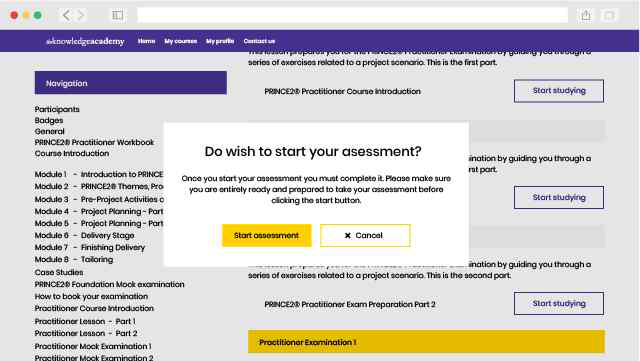
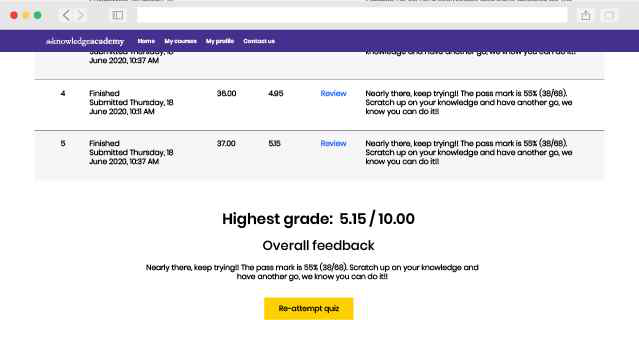
Very good teacher, who teaches concisely and coherently.
The trainer was good in my opinion and explained well.
greatr

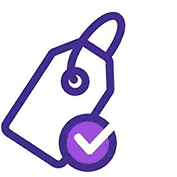
You won't find better value in the marketplace. If you do find a lower price, we will beat it.

Flexible delivery methods are available depending on your learning style.
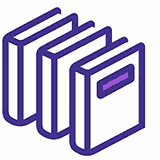
Resources are included for a comprehensive learning experience.



"Really good course and well organised. Trainer was great with a sense of humour - his experience allowed a free flowing course, structured to help you gain as much information & relevant experience whilst helping prepare you for the exam"
Joshua Davies, Thames Water


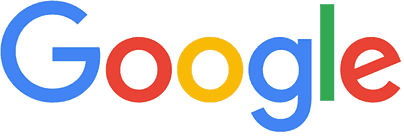
 Atlanta
Atlanta New York
New York Houston
Houston Dallas
Dallas Denver
Denver Seattle
Seattle Los Angeles
Los Angeles Chicago
Chicago San Francisco
San Francisco Philadelphia
Philadelphia San Diego
San Diego Phoenix
Phoenix Boston
Boston Austin
Austin Detroit
Detroit San Jose
San Jose Tampa
Tampa Colorado Springs
Colorado Springs Portland
Portland Sacramento
Sacramento Minneapolis
Minneapolis San Antonio
San Antonio Irvine
Irvine Las Vegas
Las Vegas Miami
Miami Bellevue
Bellevue Pittsburgh
Pittsburgh Baltimore
Baltimore Fairfax
Fairfax Orlando
Orlando Raleigh
Raleigh Salt Lake City
Salt Lake City Columbus
Columbus Oklahoma City
Oklahoma City Nashville
Nashville Charleston
Charleston Columbia
Columbia Cleveland
Cleveland Cincinnati
Cincinnati Memphis
Memphis Richmond
Richmond Virginia Beach
Virginia Beach Louisville
Louisville Fort Lauderdale
Fort Lauderdale Indianapolis
Indianapolis Des Moines
Des Moines Grand Rapids
Grand Rapids New Orleans
New Orleans Wichita
Wichita Charlotte
Charlotte Hartford
Hartford New Jersey
New Jersey Anchorage
Anchorage Omaha
Omaha Honolulu
Honolulu Albuquerque
Albuquerque Baton Rouge
Baton Rouge Iowa City
Iowa City Albany, NY
Albany, NY Boise
Boise Milwaukee
Milwaukee Tucson
Tucson Kansas City
Kansas City St Louis
St Louis Jacksonville
Jacksonville
 Back to course information
Back to course information
We may not have any package deals available including this course. If you enquire or give us a call on +1 7204454674 and speak to our training experts, we should be able to help you with your requirements.
 If you miss out, enquire to get yourself on the waiting list for the next day!
If you miss out, enquire to get yourself on the waiting list for the next day!

close


Press esc to close

close
Fill out your contact details below and our training experts will be in touch.



Back to Course Information