We may not have the course you’re looking for. If you enquire or give us a call on +1 6474932992 and speak to our training experts, we may still be able to help with your training requirements.
Training Outcomes Within Your Budget!
We ensure quality, budget-alignment, and timely delivery by our expert instructors.
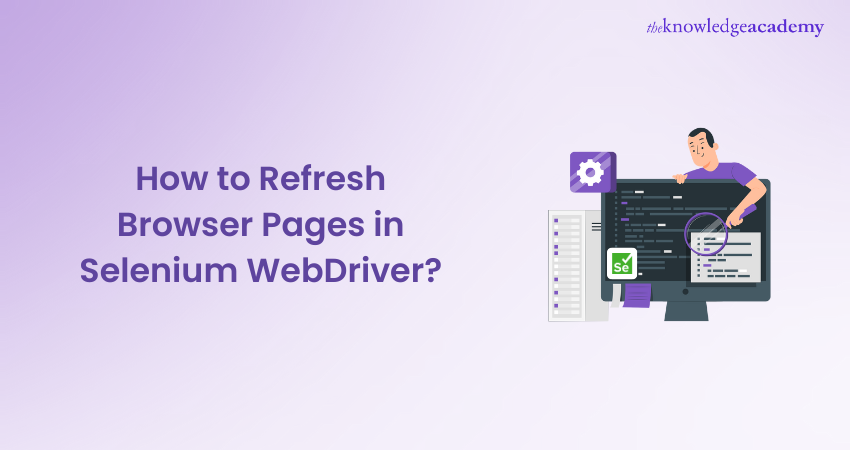
Selenium is renowned as the top choice for web browser automation tools, largely attributed to its user-friendly nature. Mastering “How to Refresh Pages in Selenium WebDriver” is a fundamental skill for any Selenium user.
This blog will guide you through the steps on " How to Refresh Pages in Selenium Webdriver". Continue reading for an in-depth exploration!
Table of Contents
1) Commands used to Refresh Browser Page in Selenium WebDriver
a) driver.navigate.refresh command
b) navigate() method
c) get() method
d) sendKeys() using F5 Key
e) sendKeys() using ASCII Code
2) Conclusion
Commands used to Refresh Browser Page in Selenium WebDriver
Refreshing a browser page is a common task in Selenium WebDriver, and there are several commands that can be used to achieve this. Here’s an explanation of a few commands in detail:
driver.navigate.refresh command
The driver.navigate().refresh() command in Selenium WebDriver is used to refresh the current web page.
When you navigate to a web page using Selenium, sometimes the web page may change, and you may need to refresh the page to ensure you are testing the most up-to-date version of the page.
To use driver.navigate().refresh(), you need to create a new instance of the WebDriver and navigate to the page you want to refresh. Then, you can call the refresh() method on the navigate() object of the driver.
Here's an example to use this in Java:
|
WebDriver driver = new ChromeDriver(); driver.get("https://www.example.com"); // some actions here... driver.navigate().refresh(); // refreshes the current web page |
This is a typical use case for the navigate().refresh() method in Selenium, which is used to reload the current page. Just make sure that the “some actions here…” part contains valid Selenium commands for the actions you want to perform before refreshing the page.
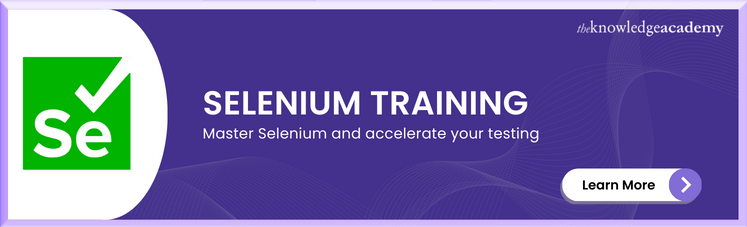
navigate() method
The navigate() method can be used in a recursive way to refresh a page on Selenium WebDriver. It is available in the WebDriver interface and returns an object of type Navigation that provides a set of methods for controlling browser navigation.
To refresh the current web page, call the refresh() method on the Navigation object returned by driver.navigate().
Here's an example to use this in Java:
|
// Initialize WebDriver and open a Chrome browser window WebDriver driver = new ChromeDriver(); // Navigate to the specified URL driver.get("https://www.example.com"); // Perform some actions on the page (e.g., click a button, enter text, etc.) // ... // Refresh the current page driver.navigate().refresh(); |
get() method
In Selenium WebDriver, you can also use the get() method to refresh the current web page. The get() method is available in the WebDriver interface and is used to navigate the browser to a specific URL. When you call the get() method on the current URL of the browser, it will refresh the current page.
Here's an example to use this in Java:
|
// Create a new instance of ChromeDriver WebDriver driver = new ChromeDriver(); // Navigate to the specified URL driver.get("https://www.example.com"); // Perform some actions on the page (e.g., click a button, enter text, etc.) // ... // Refresh the page by navigating to the current URL again driver.get(driver.getCurrentUrl()); |
Explore more about Testing Frameworks. Sign up for the Selenium Testing Framework Training now!
sendKeys() using F5 Key
On Selenium WebDriver, you can use the sendKeys() method to simulate pressing keyboard keys, including the F5 key, to refresh the current web page.
To send the F5 key using sendKeys(), you must first locate an element on the page, such as the element. You can then call the sendKeys() method on that element, passing in the Keys.F5 constant as the argument.
Here's an example to use this in Java:
|
// Create a new instance of ChromeDriver WebDriver driver = new ChromeDriver(); // Navigate to the specified URL driver.get("https://www.example.com"); // Find the body element of the page WebElement bodyElement = driver.findElement(By.tagName("body")); // Send the F5 key to the body element to refresh the page bodyElement.sendKeys(Keys.F5); |
Note: Make sure you have imported the Keys class at the beginning of your code
|
import org.openqa.selenium.Keys; |
This will ensure that the Keys.F5 is recognized by the compiler and your code runs without any issues.
The findElement() method is used to locate the element on the page. Then the sendKeys() method is called on that element, passing in the Keys.F5 constant as the argument. This will simulate pressing the F5 key and refresh the current page.
Try our Selenium WebDriver with Python Training today and master Selenium!
sendKeys() using ASCII Code
In Selenium WebDriver, you can use the sendKeys() method to simulate typing keyboard keys, including special characters, using ASCII codes.
To send a key using its ASCII code, you can use the sendKeys() method to send a string containing the character represented by the ASCII code.
Here's an example to use this in Java:
|
WebDriver driver = new ChromeDriver(); driver.get("https://www.example.com"); WebElement inputElement = driver.findElement(By.id("input")); inputElement.sendKeys(Character.toString((char) 102)); // send ASCII code for "f" |
This code will indeed send the character ‘f’ to the input element because 102 is the ASCII value for ‘f’. The sendKeys() method is used to simulate typing into an element, which may set its value
You can use this approach to send any character using its ASCII code. Simply replace 102 in the example above with the ASCII code for the desired character.
Wish to use Selenium method in different languages? Try our Selenium Immersion With C# Course now!
Conclusion
With this blog, we hope you were able to grasp How to Refresh Pages in Selenium WebDriver. The techniques and instructions outlined are instrumental for automating the refresh process in web browsers through Selenium. Beginning with these fundamental refresh commands is essential as they lay the groundwork for exploring the extensive capabilities of automation with Selenium WebDriver.
Get to know the fundamentals of Automation Testing with Introduction to Test Automation With Selenium Web Driver Course. Sign up now!
Frequently Asked Questions

To check if a page is refreshed in Selenium, you can assert the presence of an element before and after the refresh. Alternatively, use JavaScript to check jQuery.active status or sessionStorage flags to confirm the refresh.

Resetting a browser in Selenium can be done by using driver.quit() to close the browser and end the session. This ensures a fresh state for the next test. For a soft reset, clear cookies and cache, or navigate to a neutral page like ‘about:blank’ before starting a new test.

The Knowledge Academy takes global learning to new heights, offering over 30,000 online courses across 490+ locations in 220 countries. This expansive reach ensures accessibility and convenience for learners worldwide.
Alongside our diverse Online Course Catalogue, encompassing 17 major categories, we go the extra mile by providing a plethora of free educational Online Resources like News updates, Blogs, videos, webinars, and interview questions. Tailoring learning experiences further, professionals can maximise value with customisable Course Bundles of TKA.

The Knowledge Academy’s Knowledge Pass, a prepaid voucher, adds another layer of flexibility, allowing course bookings over a 12-month period. Join us on a journey where education knows no bounds.

The Knowledge Academy offers various Selenium Training, including Selenium Immersion With C#, Selenium Testing Framework and Selenium WebDriver With Python Training. These courses cater to different skill levels, providing comprehensive insights into Selenium Send Keys.
Our Programming and DevOps Blogs cover a range of topics related to Selenium, offering valuable resources, best practices, and industry insights. Whether you are a beginner or looking to advance your Selenium Testing skills, The Knowledge Academy's diverse courses and informative blogs have you covered.
Upcoming Programming & DevOps Resources Batches & Dates
Date
 Introduction to Test Automation with Selenium Web Driver
Introduction to Test Automation with Selenium Web Driver
Fri 19th Jul 2024
Fri 1st Nov 2024







 Top Rated Course
Top Rated Course


 If you wish to make any changes to your course, please
If you wish to make any changes to your course, please


