We may not have the course you’re looking for. If you enquire or give us a call on +32 35001305 and speak to our training experts, we may still be able to help with your training requirements.
Training Outcomes Within Your Budget!
We ensure quality, budget-alignment, and timely delivery by our expert instructors.
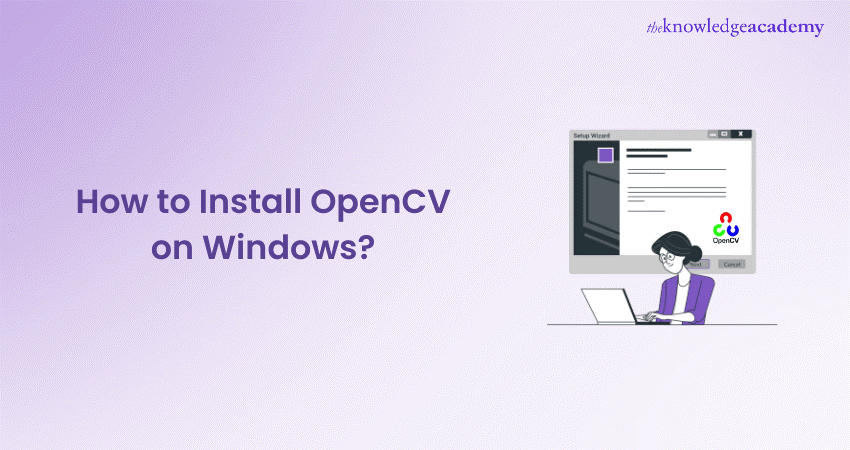
Are you willing to go on the journey of digital world with illustrations and videos? The first step is understanding How to Install OpenCV on Windows. Don’t worry; it’s not as complicated as it sounds. Through this blog, we will demonstrate how to use the library and provide you with all the means you need to fully exploit the capabilities of OpenCV in your projects.
Table of Contents
1) Introduction to Python for OpenCV
2) Installing OpenCV on Windows using PIP
a) Prerequisites
b) Step 1: Open command prompt
c) Step 2: Upgrade PIP
d) Step 3: Install OpenCV
e) Step 4: Verify installation
3) Troubleshooting
4) Conclusion
Introduction to Python for OpenCV
OpenCV is a monumental open-source library pivotal for computer vision, machine learning, and image processing. It’s integral to the real-time operations essential in modern systems. Utilising OpenCV enables the analysis of images and videos to detect objects, facial features, and even handwritten text.
When paired with libraries like Numpy, Python becomes a powerful tool for manipulating OpenCV’s array structures for in-depth analysis. We employ vector space to discern image patterns and their distinct characteristics and execute mathematical operations on these attributes.
Installing OpenCV on Windows using PIP
Installing OpenCV on Windows using PIP is straightforward and involves a few simple steps. OpenCV, also known as Open Source Computer Vision Library, is an open-source machine learning and computer vision software library. It’s widely used for various applications, including facial recognition, object detection, and motion tracking. Here, we will guide you through the ways you can follow steps to install OpenCV on your Windows computer.
Prerequisites
Before installing OpenCV, ensure your system has Python and PIP installed. Python, a programming language used to write scripts, and PIP is a package manager that simplifies the installation of software packages in Python.
To check if Python is installed, open the Command Prompt and type:
|
python --version |
If Python is installed, the version number will be displayed. If not, you’ll need to install It first.
To check if PIP is installed, type the following command in the Command Prompt:
|
pip --version |
If PIP is not installed, you must install it before proceeding.
Step 1: Open command prompt
Press Win + R, type cmd, and press Enter. This will open the Command Prompt, where you will type the installation commands.
Step 2: Upgrade PIP
It’s good practice to ensure that PIP is up-to-date. To upgrade PIP, type the following command:
|
pip install --upgrade pip |
Step 3: Install OpenCV
Now, you’re ready to install OpenCV. Type the following command to install the main OpenCV package:
|
pip install opencv-python |
If you need the additional contrib modules which provide extended functionality, use:
|
pip install opencv-contrib-python |
Wait for the installation to complete. Depending on your internet connection and system speed, this may take a few minutes.
Step 4: Verify installation
To verify that OpenCV has been installed correctly, perform a version check by typing the following commands in the Python environment:
|
import cv2 print(cv2.__version__) |
If OpenCV is installed correctly, the installed version will be printed.
Installing OpenCV on Windows using PIP is a simple process that can be completed in just a few steps. With OpenCV installed, you can explore the vast possibilities of computer vision and machine learning in your Python applications. Remember to always check for the latest version of OpenCV to take advantage of new features and improvements.
Unlock new opportunities in the field of Computer Vision and Artificial Intelligence with our expert-led Face Recognition Training!
Troubleshooting
If you encounter any issues during the installation, such as errors related to Zlib not being found, consider the following solutions:
a) Ensure that your system’s environment variables are set correctly.
b) Try installing a different version of OpenCV that may be more compatible with your system.
c) Consult the official OpenCV documentation or community forums for specific error messages.
Stay ahead in the rapidly evolving fields of AI and biometrics with our Face and Speech Recognition Courses!
Conclusion
And there you have it—a straightforward journey on How to Install OpenCV on Windows. We’ve covered everything from the initial setup to using Pip for a quick installation. With OpenCV installed, you can dig into the depths of computer vision and machine learning in your Python applications. Make sure that you check out the most recent release of OpenCV to enjoy the new features and fix the bugs.
Unlock the power of Computer Vision with our OpenCV with Python Training and turn your ideas into intelligent applications!
Frequently Asked Questions

Ensure you have Python installed on your system. OpenCV requires Python, so setting it up beforehand will make the installation smoother.

Yes, OpenCV is compatible with Python 3. For a hassle-free setup, you can install it using Pip, Python’s package installer.

The Knowledge Academy takes global learning to new heights, offering over 30,000 online courses across 490+ locations in 220 countries. This expansive reach ensures accessibility and convenience for learners worldwide.
Alongside our diverse Online Course Catalogue, encompassing 17 major categories, we go the extra mile by providing a plethora of free educational Online Resources like News updates, Blogs, videos, webinars, and interview questions. Tailoring learning experiences further, professionals can maximise value with customisable Course Bundles of TKA.

The Knowledge Academy’s Knowledge Pass, a prepaid voucher, adds another layer of flexibility, allowing course bookings over a 12-month period. Join us on a journey where education knows no bounds.

The Knowledge Academy offers various Face and Speech Recognition Courses, including CMUSphinx Training and OpenCV with Python Training. These courses cater to different skill levels, providing comprehensive insights into Augmented Reality vs Virtual Reality.
Our Advanced Technology Blogs cover a range of topics related to OpenCV, offering valuable resources, best practices, and industry insights. Whether you are a beginner or looking to advance your OpenCV skills, The Knowledge Academy's diverse courses and informative blogs have you covered.







 Top Rated Course
Top Rated Course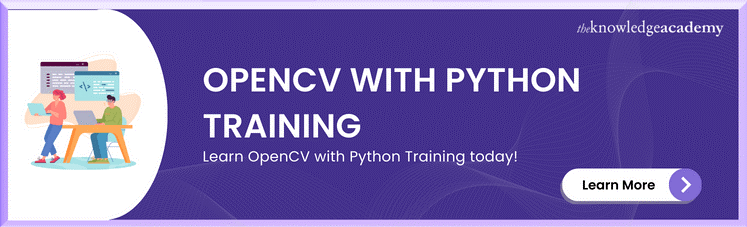




 If you wish to make any changes to your course, please
If you wish to make any changes to your course, please


