Get a custom course package
We may not have any package deals available including this course. If you enquire or give us a call on +1 7204454674 and speak to our training experts, we should be able to help you with your requirements.
Module 1: Introduction to GIMP
Module 2: Running GIMP
Module 3: Main Windows in GIMP
Module 4: Working with Images
Module 5: Plugins
Module 6: Files
Module 7: Drawing Simple Objects
Module 8: Creating and Using Selections
Module 9: Dialogs and Docking
Module 10: Paths
Module 11: Working with Digital Camera Photos
Module 12: Preparing Images for the Web
Module 13: Text
Module 14: Script-Fu
Module 15: Required Parameters
Module 16: Description of the List Elements
Module 17: Activating the Command


The GIMP Training Course in the United States is designed for photographers, graphic designers, digital artists, and individuals interested in image editing and manipulation. This training is essential for individuals seeking to enhance their skills in using GIMP (GNU Image Manipulation Program), a versatile and free image editing software. The following individuals can greatly benefit from attending this course:
There are no formal prerequisites for this GIMP Training Course. However, familiarity with graphic designing can be beneficial for the delegates.
GIMP, as part of Animation and Design Courses in the United States, stands as a pivotal tool in digital graphics and image manipulation. It offers a versatile platform for creativity, essential in today's visually driven media landscape. This course delves into GIMP's functionalities, catering to the growing demand for skilled digital artists and designers.
Professionals in animation design, including those in Animation Design Course and Graphic Design Animation, must master GIMP to enhance their design capabilities. This expertise is crucial for graphic designers, animators, game developers, and digital artists in the United States who aim to excel in Animation Courses. GIMP proficiency elevates their creative output and efficiency in the competitive digital arena.
This 2-day training by the Knowledge Academy, part of Animation Training in the United States, equips delegates with essential GIMP skills. Delegates will learn advanced image editing, graphic design techniques, and animation fundamentals, integral to Design Courses. The course is tailored to boost proficiency and confidence in GIMP, enhancing their professional portfolio.
Course Objectives:
Upon completion, delegates will possess a comprehensive understanding of GIMP’s capabilities, enabling them to apply their skills in various Animation and Design Courses in the United States. They will be equipped to create sophisticated digital artwork, enhance images, and develop basic animations, significantly contributing to their professional growth in the field of digital design and animation.




Why choose us
Experience live, interactive learning from home with The Knowledge Academy's Online Instructor-led GIMP Training. Engage directly with expert instructors, mirroring the classroom schedule for a comprehensive learning journey. Enjoy the convenience of virtual learning without compromising on the quality of interaction.
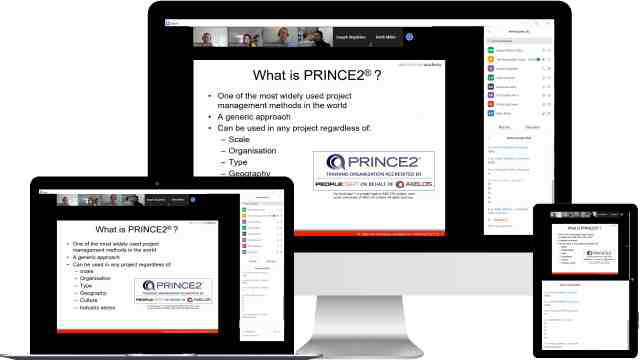
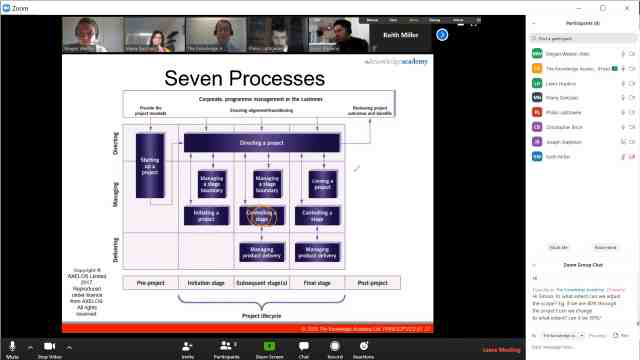
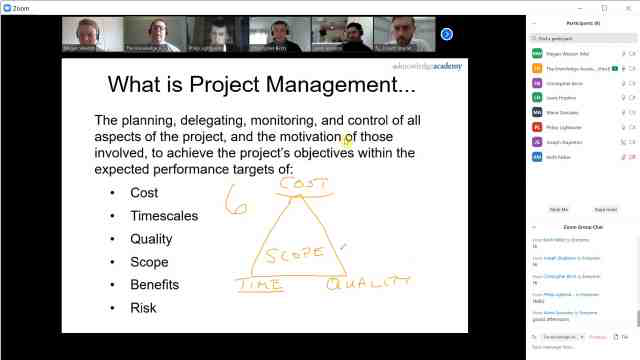
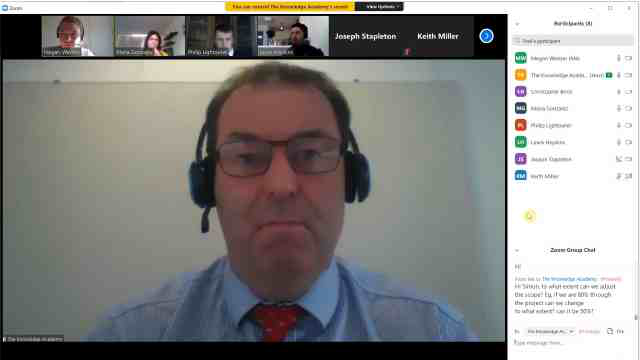
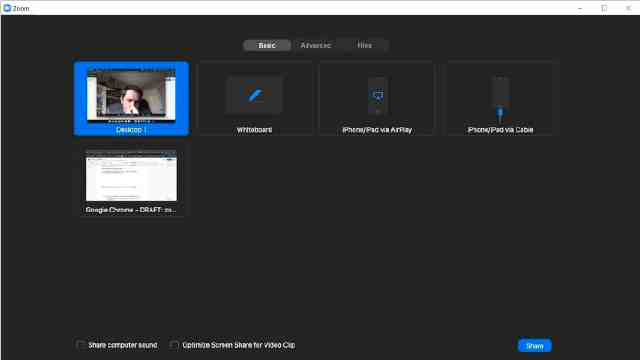
Unlock your potential with The Knowledge Academy's GIMP Training, accessible anytime, anywhere on any device. Enjoy 90 days of online course access, extendable upon request, and benefit from the support of our expert trainers. Elevate your skills at your own pace with our Online Self-paced sessions.
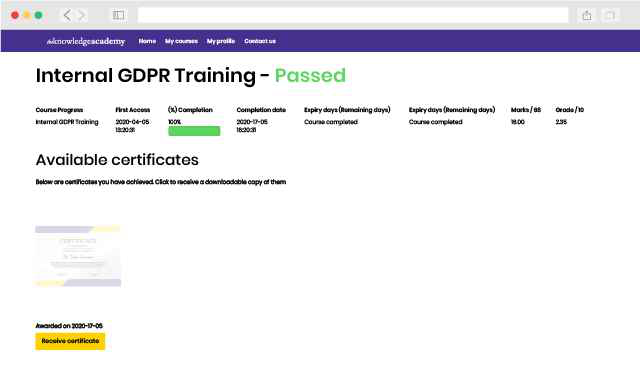
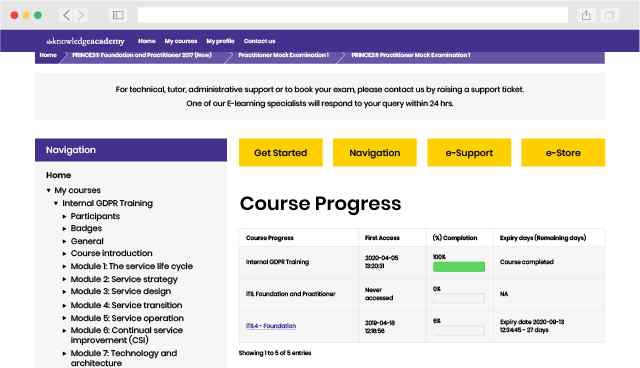
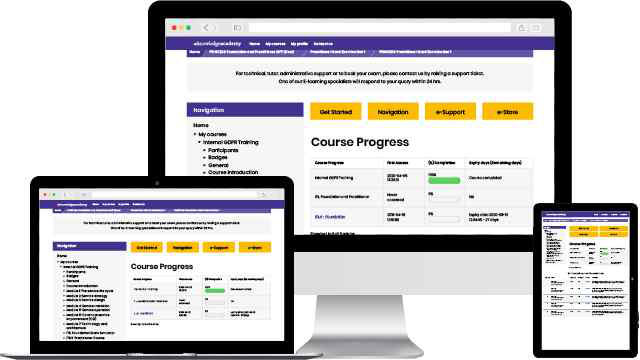
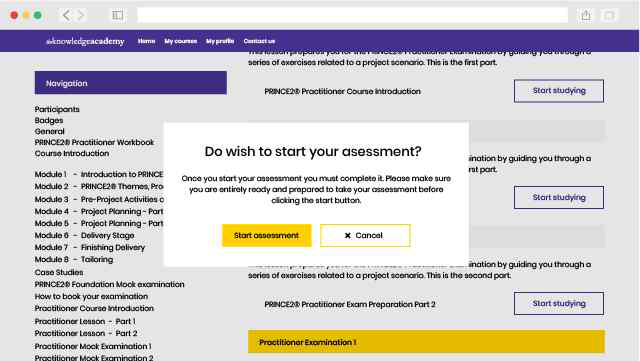
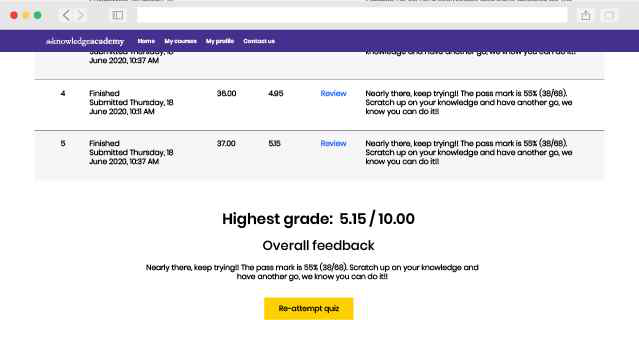
There hasn't been any questions asked about this Topic

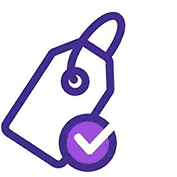
You won't find better value in the marketplace. If you do find a lower price, we will beat it.

Flexible delivery methods are available depending on your learning style.
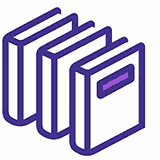
Resources are included for a comprehensive learning experience.



"Really good course and well organised. Trainer was great with a sense of humour - his experience allowed a free flowing course, structured to help you gain as much information & relevant experience whilst helping prepare you for the exam"
Joshua Davies, Thames Water


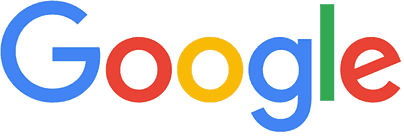
 Atlanta
Atlanta New York
New York Houston
Houston Dallas
Dallas Denver
Denver Seattle
Seattle Los Angeles
Los Angeles Chicago
Chicago San Francisco
San Francisco Philadelphia
Philadelphia San Diego
San Diego Phoenix
Phoenix Boston
Boston Austin
Austin Detroit
Detroit San Jose
San Jose Tampa
Tampa Colorado Springs
Colorado Springs Portland
Portland Sacramento
Sacramento Minneapolis
Minneapolis San Antonio
San Antonio Irvine
Irvine Las Vegas
Las Vegas Miami
Miami Bellevue
Bellevue Pittsburgh
Pittsburgh Baltimore
Baltimore Fairfax
Fairfax Orlando
Orlando Raleigh
Raleigh Salt Lake City
Salt Lake City Columbus
Columbus Oklahoma City
Oklahoma City Nashville
Nashville Charleston
Charleston Columbia
Columbia Cleveland
Cleveland Cincinnati
Cincinnati Memphis
Memphis Richmond
Richmond Virginia Beach
Virginia Beach Louisville
Louisville Fort Lauderdale
Fort Lauderdale Indianapolis
Indianapolis Des Moines
Des Moines Grand Rapids
Grand Rapids New Orleans
New Orleans Wichita
Wichita Charlotte
Charlotte Hartford
Hartford New Jersey
New Jersey Anchorage
Anchorage Omaha
Omaha Honolulu
Honolulu Albuquerque
Albuquerque Baton Rouge
Baton Rouge Iowa City
Iowa City Albany, NY
Albany, NY Boise
Boise Milwaukee
Milwaukee Tucson
Tucson Kansas City
Kansas City St Louis
St Louis Jacksonville
Jacksonville
 Back to course information
Back to course information
We may not have any package deals available including this course. If you enquire or give us a call on +1 7204454674 and speak to our training experts, we should be able to help you with your requirements.
 If you miss out, enquire to get yourself on the waiting list for the next day!
If you miss out, enquire to get yourself on the waiting list for the next day!

close


Press esc to close

close
Fill out your contact details below and our training experts will be in touch.



Back to Course Information