We may not have the course you’re looking for. If you enquire or give us a call on 0800 446148 and speak to our training experts, we may still be able to help with your training requirements.
Training Outcomes Within Your Budget!
We ensure quality, budget-alignment, and timely delivery by our expert instructors.
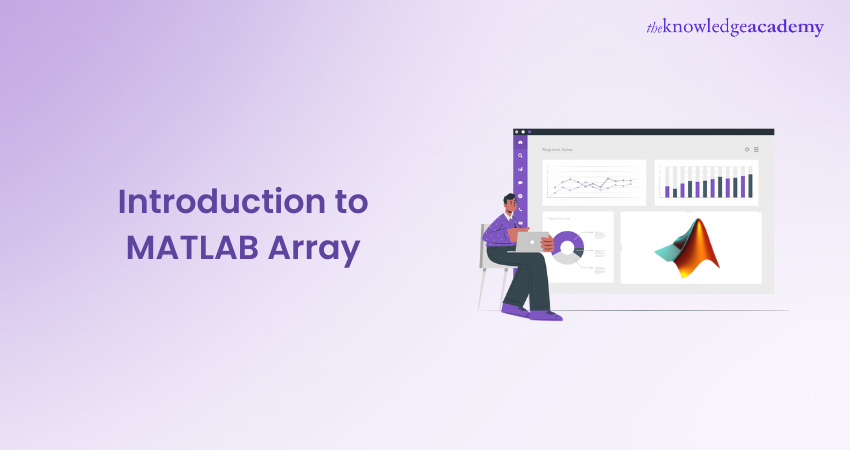
MATLAB Arrays are the backbone of efficient data computation and visualisation in various scientific and engineering applications. These enable users to handle large datasets, perform complex calculations, and easily represent multidimensional data. These provide a powerful Data Structure that enables efficient computation and visualisation of data in a wide range of scientific and engineering applications. Thus, for professionals entering the Web Development domain must learn about the powerful Data Structures. In this blog, we will explore what is a MATLAB Array, its types, operations, examples and a list of prebuilt functions.
Table of Contents
1) What are MATLAB Arrays?
2) Array creation in MATLAB
3) Operating on MATLAB Arrays
4) Types of MATLAB Array
5) List of Array functions
6) MATLAB Array examples
7) Conclusion
What are MATLAB Arrays?
MATLAB Arrays are a fundamental Data Structure representing collections of elements organised in a grid-like format. Unlike traditional Arrays, these can have multiple dimensions, making them suitable for handling complex data sets. They provide a versatile framework for storing and manipulating data, whether a single number, a vector, a matrix, or higher-dimensional data.
One of their key advantages of MATLAB arrays is their ability to handle data in multiple dimensions. They can be called Matrices or Grids, where elements are arranged in rows and columns. MATLAB Arrays can have any number of dimensions, allowing for efficient storage and analysis of multidimensional data, such as images, signals, and 3D models.
MATLAB projects provides indexing and slicing capabilities to access specific elements or subsets. Indexing allows users to retrieve specific elements by specifying their positions in the array using indices. Slicing, on the other hand, enables you to extract subsets of the Array by defining ranges or conditions. These operations empower you to selectively extract and manipulate the data you need for further analysis.

Array creation in MATLAB
Here are some common ways to create arrays in MATLAB:
Direct assignment
Let's see how directly assigning the data set help in the creation of Arrays:
1) Using square brackets:
|
myArray = [1 2 3 4 5]; % Creates a row vector |
2) Using linspace:
|
evenlySpaced = linspace(1, 10, 5); % Creates 5 evenly spaced points between 1 and 10 |
Using built-in functions
1) zeroes
|
zeroArray = zeros(3, 4); % Creates a 3x4 matrix of zeros |
2) ones
|
onesVector = ones(1, 6); % Creates a row vector of ones |
3) rand
|
randomMatrix = rand(2, 2); % Creates a 2x2 matrix of random numbers between 0 and 1 |
Using colon operator
Generating sequences
|
sequence = 1:5; % Creates a row vector with numbers 1 to 5 |
Combining Arrays
Concatenation
|
array1 = [1 2 3]; array2 = [4 5 6]; combined = [array1; array2]; % Concatenates vertically |
Generating specific patterns
Eye
|
identityMatrix = eye(3); % Creates a 3x3 identity matrix |
Using functions
|
identityMatrix = eye(3); % Creates a 3x3 identity matrix |
Learn to navigate the MATLAB interface and understand how to use commands and variables with our MATLAB Masterclass.
Operating on MATLAB Arrays
MATLAB Arrays offer various built-in functions and operators for mathematical and logical operations. These operations can be applied element-wise, across entire matrices, or using broadcasting techniques. By leveraging these operations, features of MATLAB Arrays empower you to perform complex computations and transformations on your data efficiently. Whether you are conducting basic arithmetic or implementing advanced operations like Matlab Convolation for signal processing, MATLAB's array capabilities provide a versatile and powerful environment for a wide range of mathematical and computational tasks.
Whether you need to analyse data, solve equations, simulate systems, or perform statistical analysis, MATLAB Commands provides indexing and slicing capabilities to access specific elements or subsets of an array
Element-wise operations
MATLAB allows you to perform arithmetic operations (addition, subtraction, multiplication, division) on arrays element-wise using operators (+, -, *, /). Element-wise logical operations (logical AND, OR, NOT) can be performed using operators (&, |, ~). Further, it provides functions such as sin, cos, exp, and log that can be applied element-wise to arrays.
Matrix operations
MATLAB Arrays support standard matrix operations, including matrix multiplication (* operator) and matrix power (^ operator). The .* and ./ operators perform element-wise multiplication and division between two arrays of the same size. MATLAB's dot and cross functions compute the dot product and cross product of vectors, respectively.
Array broadcasting
MATLAB enables Array broadcasting, a powerful feature that automatically extends arrays to match dimensions for element-wise operations. This allows you to perform operations between arrays of different sizes, making the code more concise and efficient.
Statistical and mathematical functions
MATLAB provides an extensive collection of statistical and mathematical functions that operate on Arrays. Functions such as mean, std, min, max, sum, and prod can be applied to Arrays to calculate statistical measures. Mathematical functions like sqrt, abs, round, and floor can be used for various numerical computations.
Types of MATLAB Array
Now, let's dive deeper into the working of MATLAB Arrays, exploring indexing techniques, special array types, multidimensional arrays, and a fascinating mathematical concept called the Magic Square:
Indexing Array
MATLAB Arrays are indexed using parentheses and square brackets. The indices start from 1, unlike many programming languages that start indexing from 0. This indexing convention aligns with mathematical notation and simplifies working with Arrays in MATLAB.
To access the individual elements of an array, you can specify the indices corresponding to the row and column positions of the desired element. For example, to access the element at the second row and third column of matrix A, you would use syntax A(2, 3).
In addition to accessing individual elements, MATLAB supports indexing to extract subsets of an Array. You can specify a range of indices to create a subarray or use logical expressions to select elements that satisfy specific conditions. This flexibility in indexing allows for efficient manipulation and data analysis within Arrays.
Ready to unlock the full potential of MATLAB Arrays? Enhance your skills with our SPSS Masterclass and take your data analysis to new heights!
Special arrays
MATLAB provides several functions to create special arrays with specific values or patterns. These functions simplify the process of initialising Arrays with predefined characteristics, saving time and effort. Here are a few commonly used special array functions:
a) zeros() function: Creates an Array filled with zeros of a specified size.
b) ones() function: Generates an Array filled with ones of a specified size.
c) eye() function: This function in MATLAB generates an identity matrix, which is a square matrix where the diagonal elements are ones, while all other elements are zeros.
d) rand() function: The "rand" function in MATLAB creates an Array filled with random values drawn from a uniform distribution between 0 and 1.
These special array functions are particularly useful when initialising Arrays before performing calculations or when creating arrays with specific properties. Here's how Special Array functions work:
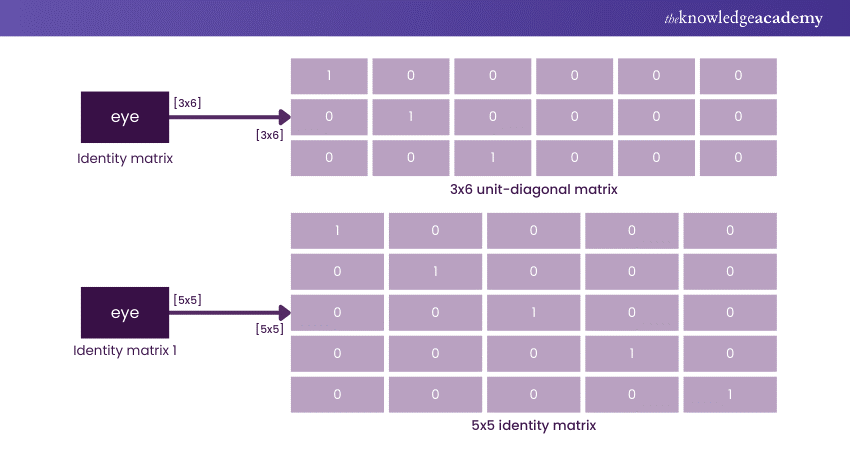
Multidimensional Array
MATLAB Arrays can have more than two dimensions, making them suitable for handling complex data structures. Multidimensional Arrays represent higher-dimensional data, such as images, videos, and spatial-temporal datasets.
To create a multidimensional array, you can specify the size of each dimension when defining the array. For example, a 3D Array can be created by specifying the number of rows, columns, and depth.
Working with multidimensional arrays involves accessing and manipulating elements across multiple dimensions. MATLAB provides powerful tools for multidimensional arrays, including indexing, slicing, and reshaping operations. These operations allow for the selective extraction of data from specific dimensions or subarrays, making it convenient to analyse and process complex datasets.
Magic Square
A fascinating mathematical concept related to Arrays in MATLAB is the "Magic Square". It is a square matrix of size N x N that contains unique integers from 1 to N^2. The sum of elements in each column, row, and diagonal is equal in this square.
MATLAB provides a built-in function called magic() that generates magic squares of various sizes. For example, calling magic(3) generates a 3x3 magic square. Magic squares have interesting properties and are often used in recreational mathematics and puzzle solving. Here's an example of Magic Square.
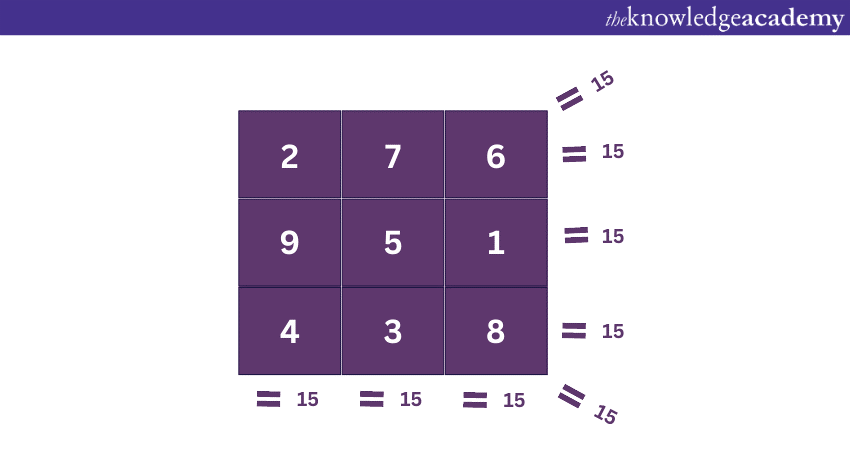
These squares showcase the versatility of MATLAB Arrays in representing and manipulating structured data. Moreover, they serve as an example of MATLAB's mathematical and computational capabilities.
List of Array functions
MATLAB provides a rich set of built-in functions designed to operate on Arrays. These functions extend the capabilities of MATLAB Arrays, enabling efficient data manipulation, analysis, and visualisation. Let's explore some of the key Array functions available in MATLAB.
a) size(): Returns the size of an array along each dimension.
b) length(): Returns the length of the largest dimension of an Array.
c) numel(): Returns the total number of elements in an array.
d) ndims(): This function returns the number of dimensions of an Array.
e) reshape(): Changes the shape and size of an Array while preserving the total number of elements.
f) cat(): Concatenates arrays along a specified dimension.
g) repmat(): Replicates and tiles an array to create a larger Array.
h) squeeze(): Removes singleton dimensions from an array.
i) permute(): Rearranges the dimensions of an array.
j) flip(): Flips the order of elements along a specified dimension.
k) fliplr(): Flips the order of columns in a matrix.
l) flipud(): Flips the order of rows in a matrix.
m) diag(): Extracts or creates diagonal matrices from an Array.
n) sort(): Sorts the array elements in ascending or descending order.
o) unique(): Returns the unique elements of an Array.
p) find(): Returns the indices of nonzero elements in an Array.
q) max(): Returns the biggest value in an Array.
r) min(): Returns the smallest value in an Array.
s) mean(): Computes the mean value of an Array.
t) sum(): Computes the sum of elements in an Array.
u) prod(): Computes the product of elements in an Array.
v) median(): Computes the median value of an Array.
w) std(): Computes the standard deviation of an Array.
x) cov(): Computes the covariance matrix of an Array.
y) corrcoef(): Computes the correlation coefficient matrix of an Array.
z) repmat(): Replicates and tiles an array to create a larger Array.
These are just a few examples of the array functions available in MATLAB. The MATLAB documentation provides a comprehensive list of array functions and detailed usage explanations.
Using these functions, MATLAB users can efficiently perform complex computations, data analysis, and visualisation tasks on arrays, making MATLAB a powerful tool for scientific and engineering applications.
Here are MATLAB Questions and Answers You should go through Before your Interview.
MATLAB Array examples
Here are a few common examples of MATLAB Arrays:
Row vector
This code snippet creates a single row Array comprising 4 elements.
|
rowVector = [1 5 7 3]; |
|
1 |
5 |
7 |
3 |
Column vector
This command creates a single column Array with fourelements in it. The semicolon in the syntax is used to separate the roles:
|
columnVector = [4; 8; 2; 9]; |
|
|
4 |
|
|
8 |
|
|
2 |
|
|
9 |
|
Matrix
The following command creates a 3x3 matrix with 9 elements in it. The elements are arranged in 3 rows and 3 columns:
|
matrix = [1 6 2; 4 5 8; 3 9 7]; |
|
1 |
6 |
2 |
|
4 |
5 |
8 |
|
3 |
9 |
7 |
Empty Array
This creates an empty Array with no elements. It can be used as a placeholder or to initialise arrays later in your code.
|
emptyArray = []; |
Conclusion
MATLAB Array is a powerful and versatile Data Structure fundamental in scientific and engineering applications. It enables efficient computation, data manipulation, and visualisation. Throughout this blog, we have explored the key aspects of MATLAB Arrays, including operations, indexing techniques, Multidimensional Arrays, accessing data in Cell Arrays, and a range of essential functions.
Want to master MATLAB arrays and SPSS for data analysis? Join our comprehensive MATLAB & SPSS Training now!
Frequently Asked Questions

In MATLAB, writing an Array involves defining it using square brackets, with elements separated by commas or spaces. For example, to create a row vector, you can use the syntax: array = [1, 2, 3, 4]. For a column vector, use semicolons: array = [1; 2; 3; 4]. Additionally, you can use the colon operator for creating regularly spaced arrays, like array = 1:5 to create a vector from 1 to 5.

MATLAB Arrays start at 1. Unlike some programming languages that use 0-based indexing, MATLAB's indexing convention begins with 1. This means the first element in an Array is accessed using index 1. Understanding this indexing system is crucial for effective manipulation and extraction of data from MATLAB arrays during programming and data analysis tasks

The Knowledge Academy takes global learning to new heights, offering over 30,000 online courses across 490+ locations in 220 countries. This expansive reach ensures accessibility and convenience for learners worldwide.
Alongside our diverse Online Course Catalogue, encompassing 17 major categories, we go the extra mile by providing a plethora of free educational Online Resources like News updates, Blogs, videos, webinars, and interview questions. Tailoring learning experiences further, professionals can maximise value with customisable Course Bundles of TKA.

The Knowledge Academy’s Knowledge Pass, a prepaid voucher, adds another layer of flexibility, allowing course bookings over a 12-month period. Join us on a journey where education knows no bounds.

The Knowledge Academy offers various Office Application courses, including MATLAB Masterclass and SPSS Masterclass. These courses cater to different skill levels, providing comprehensive insights into Basic MATLAB Commands.
Our Office Application blogs cover a range of topics related to MATLAB, offering valuable resources, best practices, and industry insights. Whether you are a beginner or looking to advance your MATLAB skills, The Knowledge Academy's diverse courses and informative blogs have you covered.
Upcoming Office Applications Resources Batches & Dates
Date
 MATLAB Course
MATLAB Course
Fri 27th Dec 2024
Fri 10th Jan 2025
Fri 28th Feb 2025
Fri 4th Apr 2025
Fri 16th May 2025
Fri 11th Jul 2025
Fri 19th Sep 2025
Fri 21st Nov 2025
 Halloween sale! Upto 40% off - Grab now
Halloween sale! Upto 40% off - Grab now







 Top Rated Course
Top Rated Course


 If you wish to make any changes to your course, please
If you wish to make any changes to your course, please


