We may not have the course you’re looking for. If you enquire or give us a call on +44 1344 203 999 and speak to our training experts, we may still be able to help with your training requirements.
Training Outcomes Within Your Budget!
We ensure quality, budget-alignment, and timely delivery by our expert instructors.
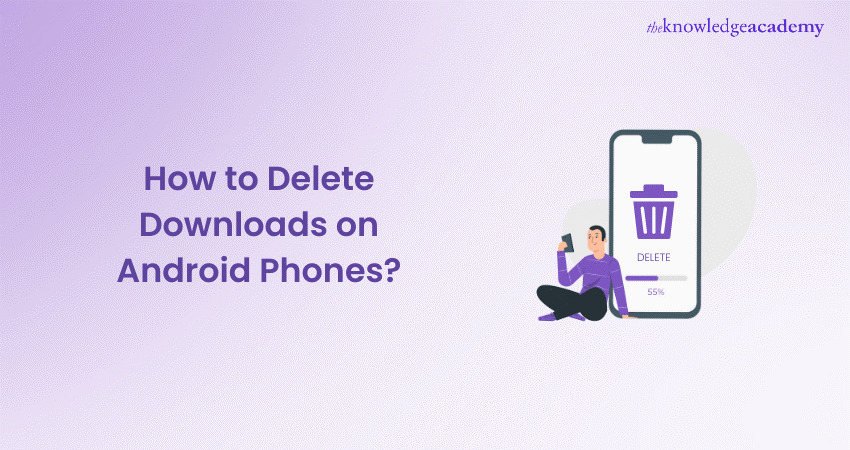
Ever pondered How to Delete Downloads on Android Phones? Well, wonder no more! Within these digital pages, you'll find a comprehensive roadmap tailored to users of all levels. Whether you're a newcomer to the Android ecosystem or a seasoned tech enthusiast, we've got you covered.
You'll learn to navigate through your phone's storage and delete files with ease. From the default app to third-party solutions like "Files by Google," you'll find methods tailored to your needs. Explore this blog to learn How to Delete Downloads on Android Phones and optimise your Android phone's performance.
Table of Contents
1) Ways to Delete Downloads on Android Phones
a) Utilise the default File Management app on your phone
b) Opt for a third-party app to remove downloads
c) Eliminate files downloaded through your browser
d) Erase downloaded files from your PC
e) Clear cached data
f) Remove downloads from your Apps Tray
2) Conclusion
Ways to Delete Downloads on Android Phones
Clearing up space and organising your Android device is essential for optimal performance. Here's How to Delete Downloads on Android Phones:
1) Utilise the default File Management app on your phone
You may browse through your files and folders with the built-in File Management application on your Android phone. If you're looking for guidance on how to delete downloads from your phone, this is the best place to start. Here's a step-by-step tutorial to help you:
1) On your phone, open the File Management app. This is usually referred to as "Files" or "My Files," depending on the version and brand of your phone.
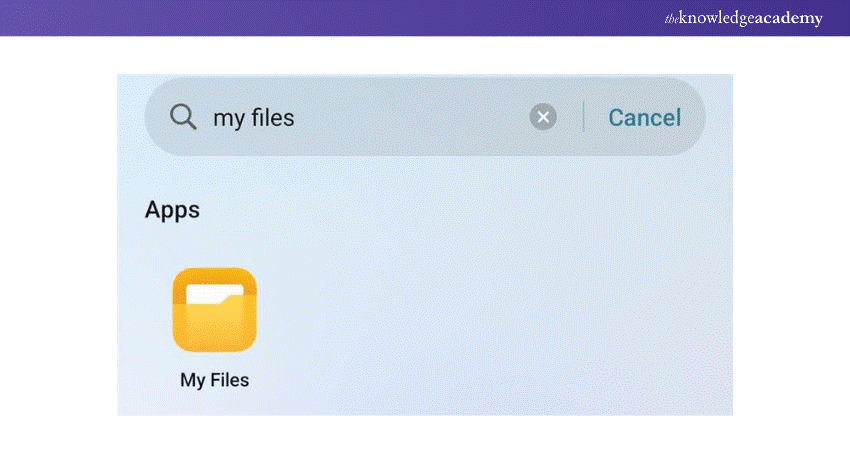
2) Go to the "Downloads" folder.
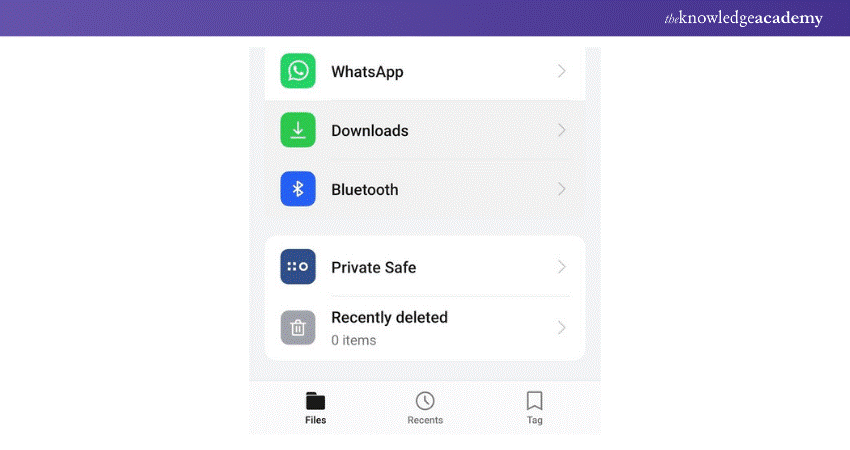
3) A list of all the files you've downloaded will appear once you're in the "Downloads" folder. All you have to do is long press on the file you want to delete. This will display the file and show a delete option.
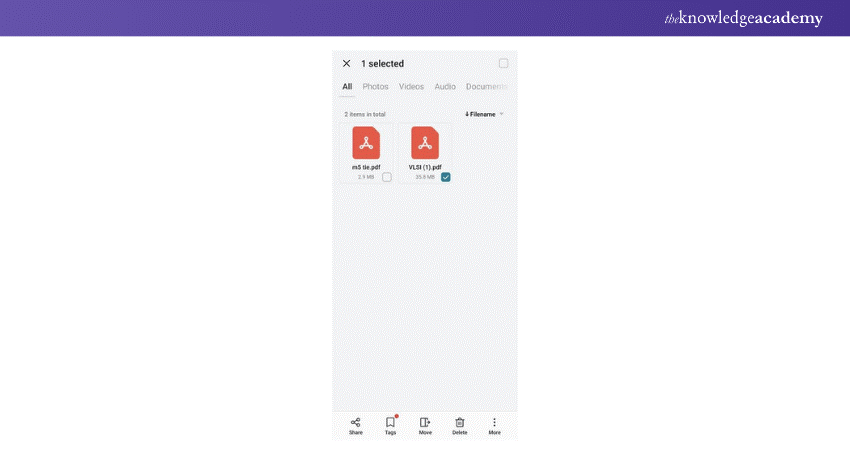
4) Press the "Trash" or "Delete" icon. It will ask you to confirm that which you did. Press "Yes" or "OK" to make sure.
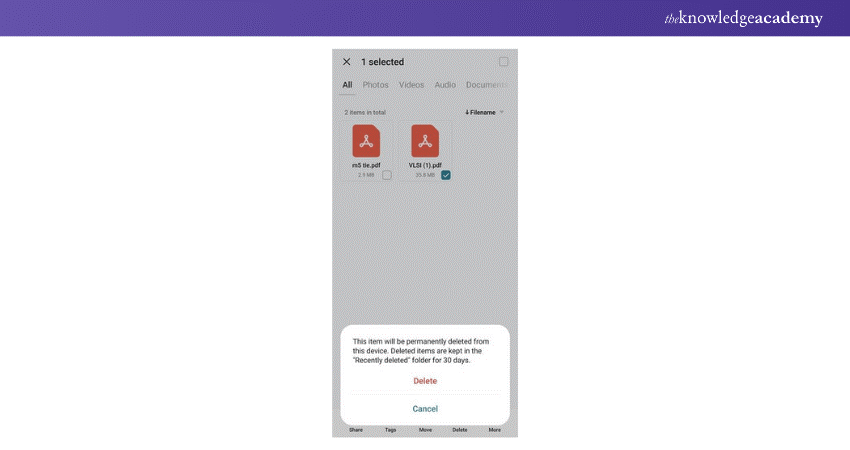
5) The downloaded file was successfully deleted from your Android phone.
2) Opt for a third-party app to remove downloads
You may want to think about using third-party software like "Files by Google" if you're searching for a more efficient way to organise and delete downloads from your Android phone. Here's how to use "Files by Google" to delete downloads:
1) Install "Files by Google" from the Google Play Store.
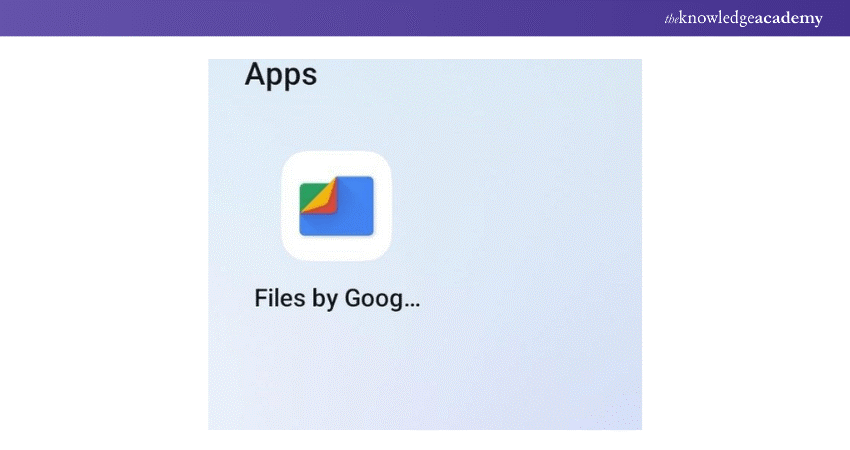
2) Select the "Downloads" folder by scrolling down.
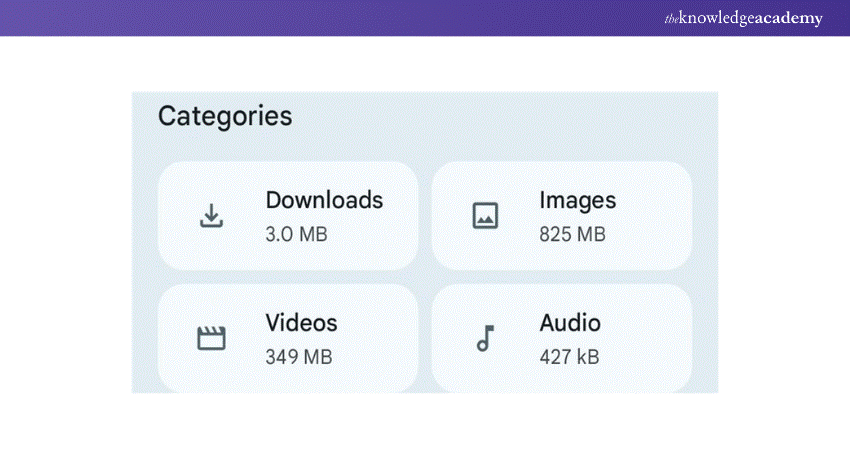
3) All of the files you downloaded are shown there. Tap the three dots icon next to the file you want to delete in order to do it.
4) Press the "Move to Trash" option. It will ask you to verify the actions you did. To be sure, tap "Move the file to Trash" once again.
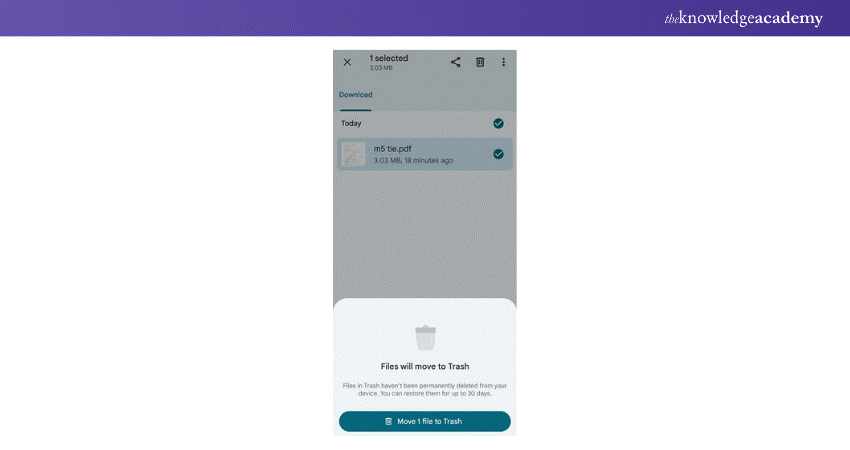
Unlock your potential in App & Web Development Training! Explore our comprehensive training courses and start your journey today!
3) Eliminate files downloaded through your browser
Is it possible to delete files that were downloaded directly from the browser? We'll be using Google Chrome for this example, which is among the most widely used browsers for Android users.
1) On your Android phone, open Google Chrome.
2) In the top-right area of the screen, click the three-dot menu icon.
![]()
3) Choose "Downloads" from the drop-down menu.
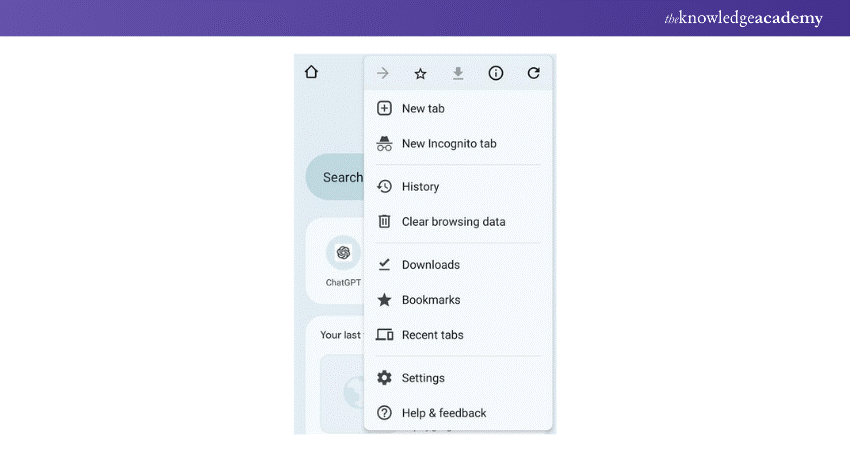
4) A list of all the files that you downloaded using Chrome is going to appear. To delete a file, select it by pressing the trash can icon next to it.
![]()
4) Erase downloaded files from your PC
Here are the steps to erase downloaded files from your PC:
1) Use a USB cord to connect Android phone to your PC.
2) When the phone has been identified by your computer, open the mobile folder
3) Next, on your computer, select the "Internal Storage" option
4) Navigate to the Downloads folder
5) Click on the files you want to delete to make choices
6) After making the choices for the files you want to remove, right-click on one of the files.
7) Click "Delete" from the corresponding context that appears onscreen.
8) The chosen files will be removed from the storage of your Android device permanently.
Start your mobile app journey! Explore our comprehensive Mobile App Development Course and become a mobile app development expert today!
5) Clear cached data
On an Android device, you can maximise its speed by clearing the cache. Here's an easy tutorial on clearing your cache:
1) Open Settings on your Android phone.
2) To get full information about the storage usage of your device, go to the Settings menu and scroll down to choose "Storage".
3) Within the Storage settings, you'll see a breakdown of storage usage categories such as "Internal storage" and "Cached data."
4) Tap on the "Cached data" option. This will show you how much storage space cached data is occupying on your device.
5) The clearing process may take a few seconds to complete, depending on the amount of cached data on your device.
6) Once the cached data has been cleared, you'll receive a confirmation message indicating that the operation was successful.
6) Remove downloads from your Apps Tray
Here's how to Remove downloads from your Apps Tray:
1) Access the Apps Tray by swiping up or down on your home screen
2) Locate the downloaded app you wish to remove from the tray
3) Holding down on the app icon will result in a menu to appear
4) Select "Remove" or "Uninstall" from the menu to delete the app from your Apps Tray
Level up your Android skills! Explore our Android App Development Course now!
Conclusion
Mastering How to Delete Downloads on Android Phone is pivotal for enhancing device performance. By leveraging built-in features and third-party apps, alongside clearing cached data, you can efficiently manage your device's storage and ensure seamless operation.
Kickstart your Mobile App Development journey with our Mobile App Development Training Using Flutter Course today!
Frequently Asked Questions

Downloads on Android phones are typically stored in the "Downloads" folder, accessible through the device's file manager app. This folder serves as a centralised location for storing all downloaded files and documents.

On Android, hidden files can be removed by selecting and manually removing them after using a file manager software to find the hidden file folder. Alternatively, use an app to find and delete hidden files automatically.

The Knowledge Academy takes global learning to new heights, offering over 30,000 online courses across 490+ locations in 220 countries. This expansive reach ensures accessibility and convenience for learners worldwide.
Alongside our diverse Online Course Catalogue, encompassing 17 major categories, we go the extra mile by providing a plethora of free educational Online Resources like News updates, Blogs, videos, webinars, and interview questions. Tailoring learning experiences further, professionals can maximise value with customisable Course Bundles of TKA.

The Knowledge Academy’s Knowledge Pass, a prepaid voucher, adds another layer of flexibility, allowing course bookings over a 12-month period. Join us on a journey where education knows no bounds.

The Knowledge Academy offers various blogs on App & Web Development Training, including Mobile App Development Course, Android App Development Course, Mobile App Development Training Using Flutter and more. These courses cater to different skill levels, providing comprehensive insights into Mobile App.
Our Programming & DevOps Blogs cover a range of topics related to App & Web Development, offering valuable resources, best practices, and industry insights. Whether you are a beginner or looking to advance your Programming skills, The Knowledge Academy's diverse courses and informative blogs have you covered.
Upcoming Programming & DevOps Resources Batches & Dates
Date
 Mobile App Development Course
Mobile App Development Course
Fri 7th Jun 2024
Fri 23rd Aug 2024
Fri 15th Nov 2024






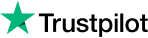


 Top Rated Course
Top Rated Course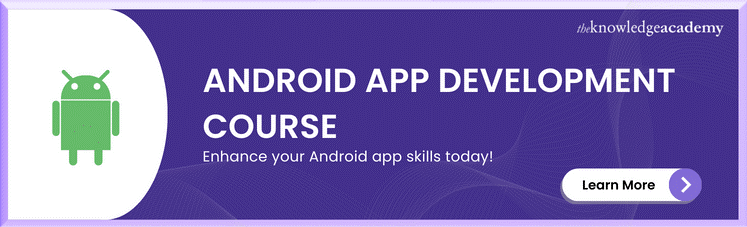



 If you wish to make any changes to your course, please
If you wish to make any changes to your course, please


