We may not have the course you’re looking for. If you enquire or give us a call on +44 1344 203 999 and speak to our training experts, we may still be able to help with your training requirements.
We ensure quality, budget-alignment, and timely delivery by our expert instructors.
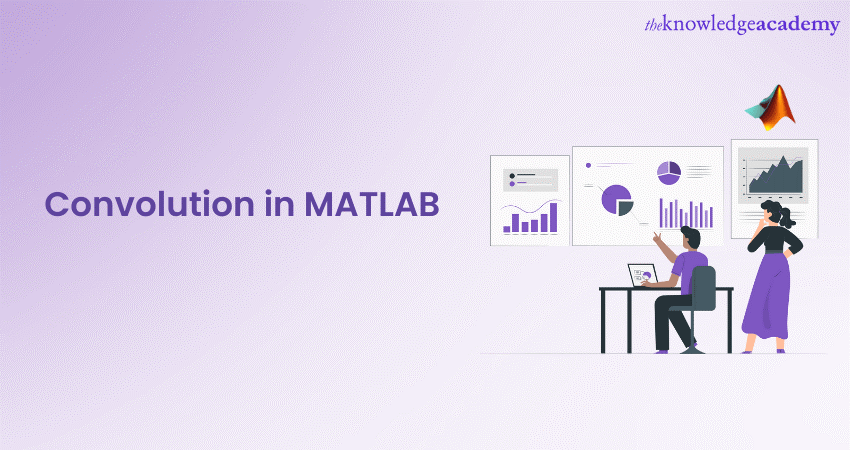
Imagine you’re an artist, and you have a set of brushes (functions) that you use to create a masterpiece (output). In the world of engineering, MATLAB is like your art studio, where convolution is one of your favourite brushes. It’s a cool trick that blends two functions together to create something new and exciting. Whether you’re tweaking images, analysing signals, or teaching computers to see, MATLAB’s Convolution tool is like having a magic wand for numbers.
According to Gartner’s Magic Quadrant of 2021, MathWorks was named a leader for team empowerment and AI model deployments across embedded devices, the cloud, etc. So, if you’re curious about how this mathematical magic works, there’s a blog out there that’ll show you the ropes of Convolution in MATLAB. Furthermore, Convolution MATLAB is a powerful signal-processing tool used for filtering & analysing data. Check out this blog to learn more about Convolution in Matlab.
Table of Contents
1) Understanding Convolution MATLAB
2) How to Do a Convolution Matlab?
3) Applications of Convolution in MATLAB
4) Implementation of Convolution in MATLAB
5) Visualising the results of Convolution
6) Convolution in Signal Processing
7) Convolution in Image Processing
8) Examples of Convolution Matlab
9) Conclusion
Understanding Convolution MATLAB
MATLAB uses convolution as a fundamental operation, widely applied in image and signal processing. The software tool provides extensive support for performing this operation efficiently, allowing its users to manipulate and extract meaningful information from their data.
Additionally, Convolution in MATLAB array is the process of creating a third array of numbers with the same dimensionality by applying a filter or kernel to an input signal or image. The filter is a small matrix that defines the operations that are to be performed on the input. By sliding the filter over the input, the dot product is calculated between the filter and the corresponding input elements at each position. The resulting values are then summed to produce the output.
Furthermore, the software offers several built-in functions to facilitate Convolution. The ‘conv’ function performs the operation in a one-dimensional manner, while ‘conv2’ and ‘filter2’ are used for two-dimensional Convolution. These functions, in conjunction with MATLAB Operators, handle the sliding and dot product calculations automatically, making the operation’s implementation straightforward.
When applying Convolution in MATLAB, it is essential for developers to consider the boundary effects. Since the filter extends beyond the boundaries of the input, artefacts may appear at the edges of the output. Users are provided with various methods to handle these effects, including padding, cropping, and boundary handling options like 'symmetric' or 'replicate'. These techniques help produce accurate results and maintain the integrity of the data.

How to do a Convolution Matlab?
To perform a convolution operation on Matlab, you can follow the following steps:
a) Select an Input Signal and Define its Length: You can define this as a vector in MATLAB. For example,
|
inputSignal = [1 2 3 4 5]; |
b) Select an Impulse Response Signal and Define its Length too: This is also defined as a vector. For example,
|
impulseResponse = [1 -1 2 -2 3]; |
c) Perform a Convolution Using the conv Function on Matlab: You can use the conv function to perform the convolution of the two signals. For example,
|
outputSignal = conv(inputSignal, impulseResponse); |
d) Plot the Signals: If you want to plot the input signal, impulse response, and the output signal, you can use the subplot and stem functions. Here’s how you can do it:
|
subplot(3,1,1); stem(inputSignal); title('Input Signal'); subplot(3,1,2); stem(impulseResponse); title('Impulse Response'); subplot(3,1,3); stem(outputSignal); title('Output Signal'); |
This will create a 3-row subplot where the first plot is the input signal, the second plot is the impulse response, and the third plot is the output signal from the convolution operation.
Remember to replace inputSignal and impulseResponse with your actual signals. Also, the conv function in MATLAB performs linear convolution, not circular. If you need to perform circular convolution, you’ll need to implement it differently.
Applications of Convolution in MATLAB
Convolution in MATLAB has a wide range of applications across various domains, making it a crucial tool for data analysis, image processing, and signal manipulation. Here are some key applications of Convolution:
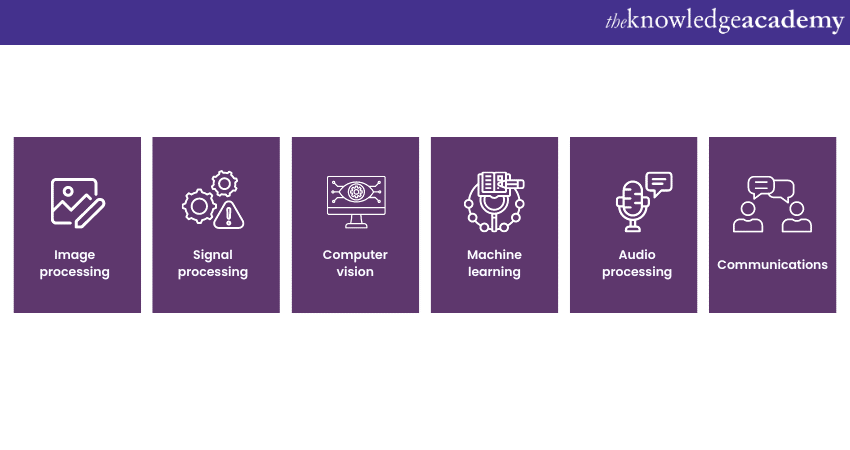
1) Image processing: Convolution is extensively used in image processing tasks. It allows for operations like blurring, sharpening, and edge detection. MATLAB users can enhance image quality, extract features, and detect edges or contours in images.
2) Signal processing: Convolution plays a vital role in signal processing applications. MATLAB users can apply filters to signals to remove unwanted noise, identify specific frequencies or patterns, and extract relevant features for further analysis.
3) Computer vision: Convolution is a fundamental operation in computer vision tasks. MATLAB's capabilities to execute this mathematical process enable users to apply filters and templates to images, enabling the identification and recognition of objects or specific visual patterns.
4) Machine learning: Convolutional Neural Networks (CNNs), a popular deep learning architecture, heavily rely on convolution. MATLAB offers extensive support for implementing CNNs, allowing users to train models for image classification, object detection, and segmentation tasks.
5)Audio processing: Convolution is also applicable in audio signal processing. By convolving an audio signal with specific filters or impulse responses, MATLAB users can perform tasks such as reverb simulation, audio effects, or room acoustic simulations.
6) Communications: Convolution is used in digital communications for tasks such as channel coding, equalisation, and modulation. features of MATLAB provides functions and tools to apply convolution operations efficiently in communication system design and analysis.
Understand Mathematical modelling and visualisation with ease with our MATLAB Course – sign up now!
Implementation of Convolution in MATLAB
Convolution can be implemented in MATLAB using functions like conv, conv2, or filter2, where the input signal or image and the desired filter are specified. MATLAB handles the sliding and dot product calculations, simplifying the implementation process.
Here is a step-by-step approach for developers to understand the implementation process:
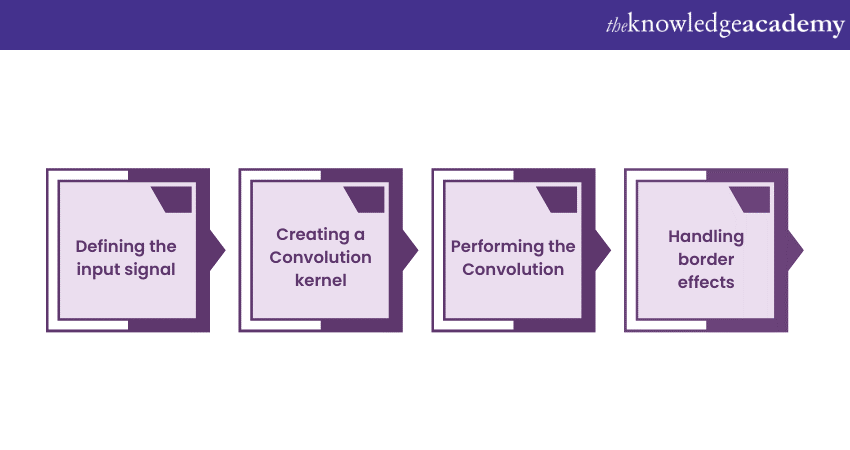
1) Defining the input signal: To begin, we need an input signal or image on which we will apply Convolution. MATLAB provides various functions to read, generate, or import signals/images, such as imread() for images and wavread() for audio signals.
2) Creating a Convolution kernel: Next, we must define the Convolution kernel or filter that we want to apply to the input. The filter specifies the operations we wish to perform, such as blurring or edge detection. MATLAB allows us to create custom filters using functions like fspecial() or use pre-defined filters such as Gaussian, Laplacian, or Sobel filters.
3) Performing the Convolution: With the input signal/image and filter ready, we can apply convolution using the conv2() or filter2() functions in MATLAB. These functions perform 2D convolution, where the filter slides over the input, computing the dot product at each position.
4) Handling border effects: During convolution, the filter extends beyond the boundary of the input, which can result in border effects. MATLAB provides options like padding, cropping, or using boundary handling methods like 'symmetric' or 'replicate' to mitigate these effects and produce the desired output.
Visualising the results of Convolution
Visualising convolution results is essential for understanding the impact of the applied operation. In MATLAB projects, users can employ functions like ‘imshow’ to display images and ‘plot’ to visualise signals. By comparing the input and output, users can observe how the convolution operation has modified the data.
Furthermore, this visual analysis helps in evaluating the effectiveness of the chosen filter and understanding the effects of convolution on the desired application. As one of the Advantages of MATLAB's flexible visualisation capabilities allow users to gain insights into the changes induced by convolution, enabling them to fine-tune their approach and achieve the desired results in image processing, signal analysis, and other related fields.
Learn to analyse and sort data with ease with our SPSS Course – Sign up now!
Convolution in Signal Processing
Convolution is a fundamental technique in digital signal processing used to analyse and design linear time-invariant (LTI) systems, including digital filters.
In LTI systems, the output signal y[n] is obtained by convolving the input signal x[n]with the system's impulse response h[n].
A block diagram representation of this process shows x(n) being convolved with h(n) to produce y(n). This highlights the convolution process for LTI systems.
Practically, the convolution theorem is employed to design filters in the frequency domain. According to this theorem, convolution in the time domain is equivalent to the multiplication in the frequency domain.
The frequency domain approach can also enhance the efficiency of convolutions. By using the FFT algorithm, signals can be transformed into the frequency domain, multiplied, and then transformed back to the time domain. For sufficiently large signals, this method significantly speeds up the process.
MATLAB provides functions such as conv and filter for performing convolution and creating filters from scratch. The Signal Processing Toolbox and DSP System Toolbox offer additional functions and Simulink blocks, like designfilt, for implementing digital filters, including low-pass and high-pass filters.
Convolution in Image Processing
In image processing, convolutional filtering is employed to implement various algorithms, including edge detection, image sharpening, and image blurring. This is achieved by selecting the appropriate kernel or convolution matrix. For example, a convolution operation using a 3x3 sharpening filter kernel can enhance the edges and details in an image.
The Image Processing Toolbox in MATLAB provides functions such as ‘fspecial’ and ‘imfilter’ to design and apply filters. This emphasises specific features or removes the unwanted elements in images.
1) fspecial: Creates predefined 2D filters (kernels) like Gaussian, Sobel, and Laplacian, used for tasks like blurring, edge detection, and sharpening.
2) imfilter: Applies a filter to an image using a specified kernel, performing convolution to enhance or suppress specific image features.
Examples of Convolution Matlab
Example 1: Edge Detection
Edge detection highlights the boundaries within an image, making the edges more pronounced. Understanding this concept is essential for image processing roles, as outlined in the MATLAB Developer Job Description.
|
% Load an image img = imread('peppers.png'); img_gray = rgb2gray(img); % Define a Sobel edge detection kernel sobel_kernel = fspecial('sobel'); % Apply the convolution using imfilter edge_detected_img = imfilter(img_gray, sobel_kernel, 'replicate'); % Display the original and edge-detected images figure; subplot(1, 2, 1), imshow(img_gray), title('Original Image'); subplot(1, 2, 2), imshow(edge_detected_img), title('Edge Detected Image'); |
Example 2: Image Sharpening
Image sharpening enhances the details in an image, making it appear crisper.
|
% Load an image img = imread('peppers.png'); img_gray = rgb2gray(img); % Define a sharpening kernel sharpen_kernel = [0 -1 0; -1 5 -1; 0 -1 0]; % Apply the convolution using imfilter sharpened_img = imfilter(img_gray, sharpen_kernel, 'replicate'); % Display the original and sharpened images figure; subplot(1, 2, 1), imshow(img_gray), title('Original Image'); subplot(1, 2, 2), imshow(sharpened_img), title('Sharpened Image'); |
Example 3: Image Blurring
Image blurring smooths the image, reducing noise and detail.
|
% Load an image img = imread('peppers.png'); img_gray = rgb2gray(img); % Define an averaging (blurring) kernel blur_kernel = fspecial('average', [5 5]); % Apply the convolution using imfilter blurred_img = imfilter(img_gray, blur_kernel, 'replicate'); % Display the original and blurred images figure; subplot(1, 2, 1), imshow(img_gray), title('Original Image'); subplot(1, 2, 2), imshow(blurred_img), title('Blurred Image'); |
Conclusion
Convolution MATLAB is a powerful operation that finds extensive applications in image processing, signal analysis, computer vision, and more. MATLAB's robust functions and tools simplify the implementation and visualisation of convolution, empowering users to enhance their data analysis and manipulation capabilities effectively.
Perform data analysis and manipulation by signing up for the MATLAB & SPSS Training Courses now!
Frequently Asked Questions
What are Some Common Issues or Challenges Faced When Using Convolution in MATLAB?

Common issues when using convolution in MATLAB include handling boundary effects, computational inefficiency with large kernels or images, and selecting the appropriate kernel for the desired effect. Additionally, convolution can introduce artefacts if not applied correctly.
What are the Alternatives to Convolution in MATLAB?

Alternatives to convolution in MATLAB include the use of wavelet transforms, Fourier transforms, and morphological operations. These methods can offer different advantages, such as multi-resolution analysis (wavelets) or efficient frequency domain filtering (Fourier transforms).
What are the Other Resources and Offers provided by The Knowledge Academy?

The Knowledge Academy takes global learning to new heights, offering over 3,000 online courses across 490+ locations in 190+ countries. This expansive reach ensures accessibility and convenience for learners worldwide.
Alongside our diverse Online Course Catalogue, encompassing 19 major categories, we go the extra mile by providing a plethora of free educational Online Resources like News updates, Blogs, videos, webinars, and interview questions. Tailoring learning experiences further, professionals can maximise value with customisable Course Bundles of TKA.
What is The Knowledge Pass, and How Does it Work?

The Knowledge Academy’s Knowledge Pass, a prepaid voucher, adds another layer of flexibility, allowing course bookings over a 12-month period. Join us on a journey where education knows no bounds.
What are Related Courses and Blogs Provided by The Knowledge Academy?

The Knowledge Academy offers various Office Application Courses, including MATLAB Masterclass and SPSS Masterclass. These courses cater to different skill levels, providing comprehensive insights into Basic MATLAB Commands.
Our Office Application Blogs cover a range of topics related to MATLAB, offering valuable resources, best practices, and industry insights. Whether you are a beginner or looking to advance your MATLAB skills, The Knowledge Academy's diverse courses and informative blogs have you covered.
Upcoming Office Applications Resources Batches & Dates
Date
 MATLAB Course
MATLAB Course
Fri 11th Apr 2025
Fri 13th Jun 2025
Fri 15th Aug 2025
Fri 10th Oct 2025
Fri 12th Dec 2025






 Top Rated Course
Top Rated Course


 If you wish to make any changes to your course, please
If you wish to make any changes to your course, please


