We may not have the course you’re looking for. If you enquire or give us a call on +49 8000101090 and speak to our training experts, we may still be able to help with your training requirements.
Training Outcomes Within Your Budget!
We ensure quality, budget-alignment, and timely delivery by our expert instructors.
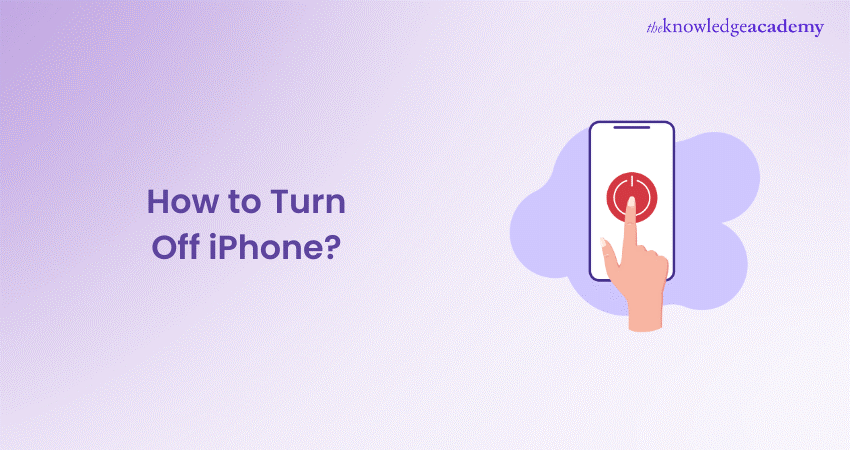
Your iPhone is more than just a device; it’s a companion by your side day and night. However, even the most reliable allies require downtime. Learning to turn off your iPhone is a simple yet vital skill that comes in handy, especially when you need to conserve battery or reboot the system. This blog shows you How to Turn Off iPhone, with clear and concise steps without any hassle. It’s a quick learn that will serve you well throughout your iPhone’s life.
Table of Contents
1) How to turn off newer iPhones?
2) How to turn off older iPhones?
3) How to turn off an unresponsive iPhone?
4) How to Turn Off iPhone using Settings?
5) How to Turn Off iPhone using Siri?
6) Conclusion
How to turn off newer iPhones?
When referring to the newer iPhone models, we’re talking about those that don’t feature a Home button—an element Apple phased out starting with the iPhone X and continuing up to the iPhone 15. It’s probable that many users now own one of these models, whether purchased new, second-hand, or refurbished.
Here are the instructions for powering off such an iPhone, a process that is independent of the iOS version installed. However, it is advisable to keep your iPhone updated to the most recent version of iOS 17.
Turning Off your iPhone:
a) Hold your iPhone so you can simultaneously press the buttons on both sides.
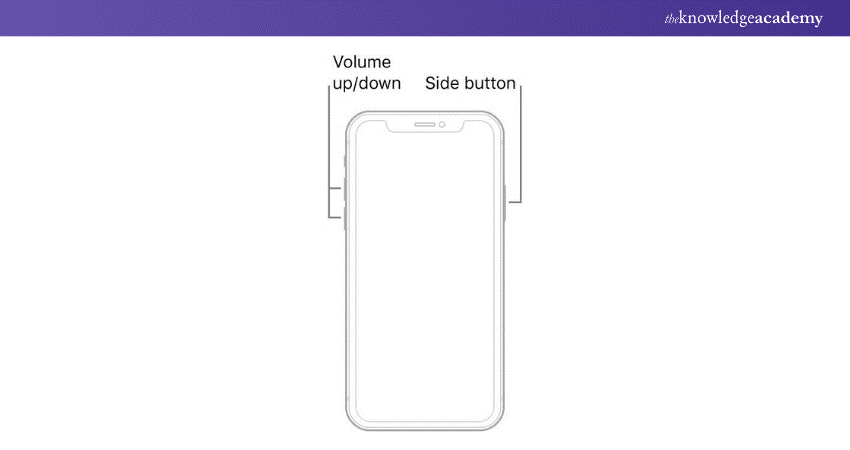
b) Press and hold the side button (on the right) and the volume down button (on the left) together.
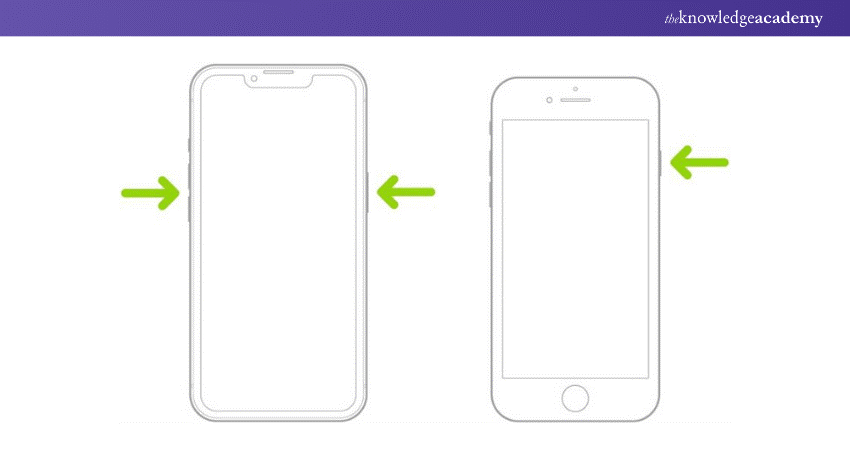
c) Wait for the power off slider to appear on the screen.
d) Swipe right on the Slide to power off the slider at the top of the screen. The screen will stay active until you perform this action, so there’s no rush.
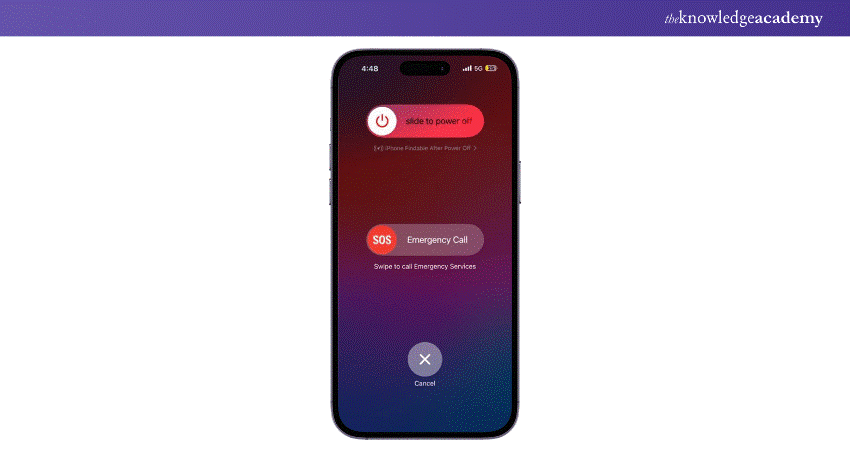
e) Allow your iPhone to shut down completely, which may take up to 30 seconds.
Turning on your iPhone:
a) Press and hold down the side button until you see the Apple logo display.
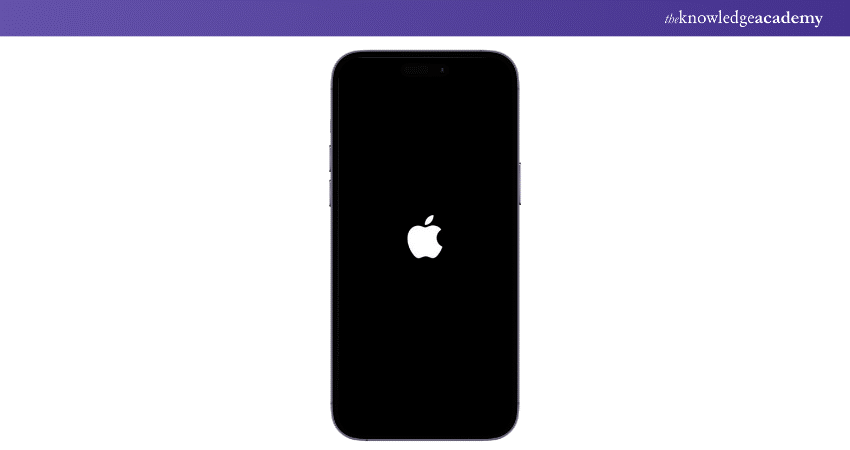
b) Wait for the iPhone to complete its start-up sequence and show the lock screen.
These steps also apply to iPads with similar button configurations. For optimal performance, it's advisable to regularly update your device to the most current iOS version, such as iOS 17. This process conserves battery life during travel or resolves minor software issues.
How to turn off older iPhones?
Turning off an older iPhone model with a Home button involves a slightly different method than the newer models. Here’s a refined guide:
a) Press and hold the side button on your iPhone's right side.
b) Ignore the volume button; it’s not required in this process.
c) Look for the power off slider that will appear on your screen, which includes the SOS feature.
d) Swipe right on the power off slider to shut down your iPhone.
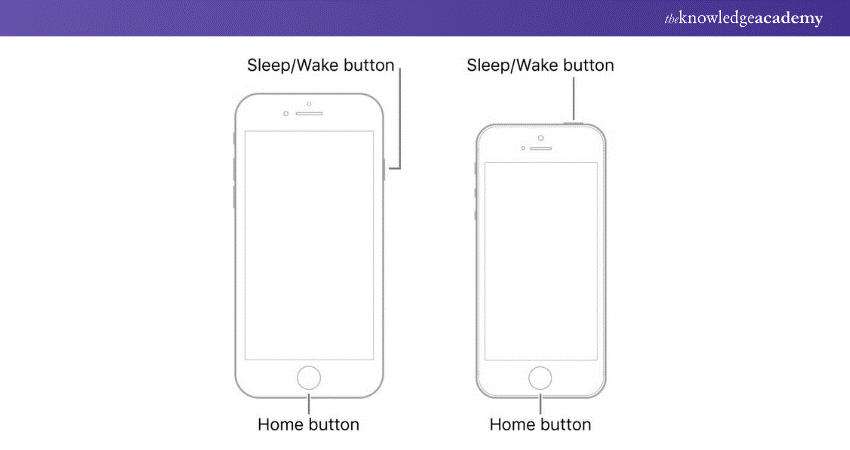
For those with vintage iPhone models, such as those predating the iPhone 6 or the original iPhone SE, the power button is situated on the device's top edge. While these models are less common, this information is valuable for enthusiasts and collectors.
How to turn off an unresponsive iPhone?
Here is how you can turn off an unresponsive iPhone:
a) Briefly press the volume up button, then release it.
b) Briefly press and then release the volume down button.
c) Press and continuously hold the side button until the Apple logo displays, then let go.
Transform your digital skills – join our comprehensive App & Web Development Training today!
How to Turn Off iPhone using Settings?
Here is how you can turn off your iPhone using the settings app:
a) Navigate to Settings.
![]()
b) Tap on General.
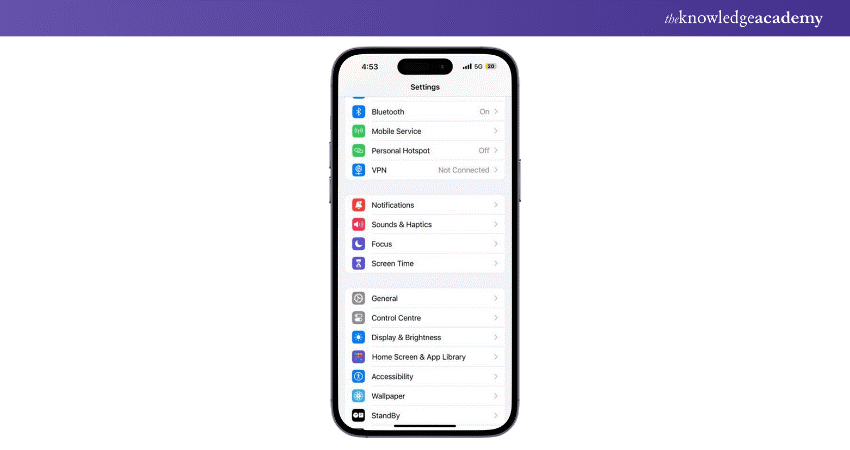
c) Scroll down and select Shut Down. This will power off your iPhone without using the physical buttons.
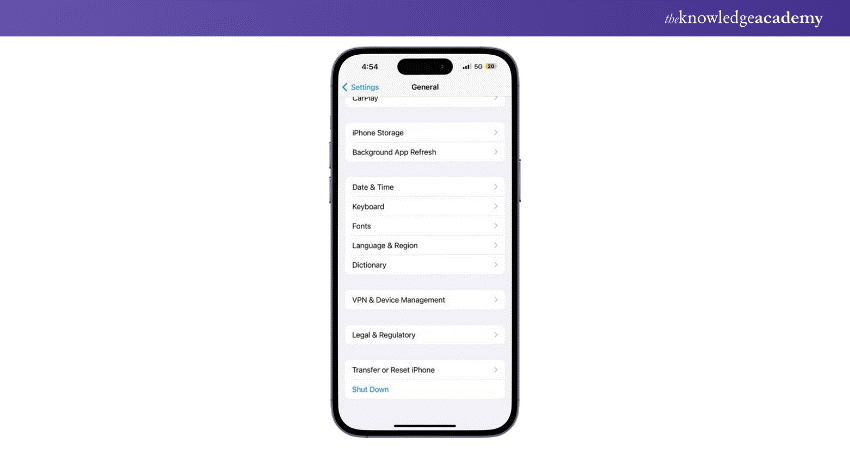
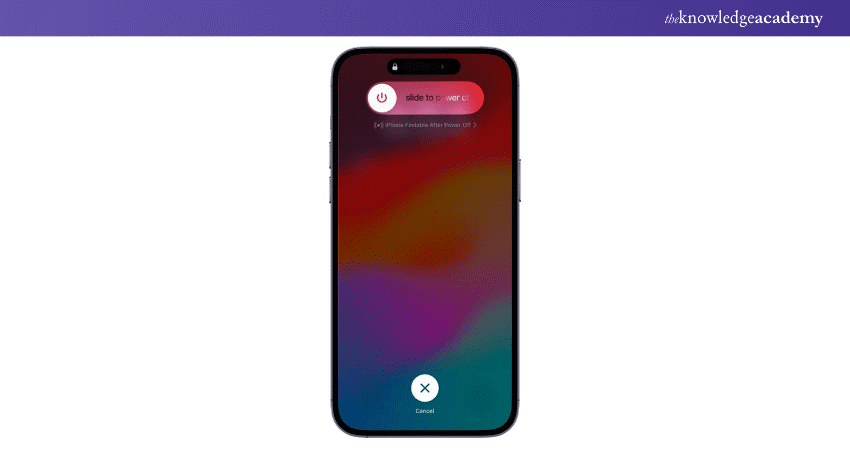
How to Turn Off iPhone using Siri?
Here is how you can turn off your iPhone using Siri:
a) For iPhones running iOS 15 or later, activate Siri by holding the side button or using a voice command.
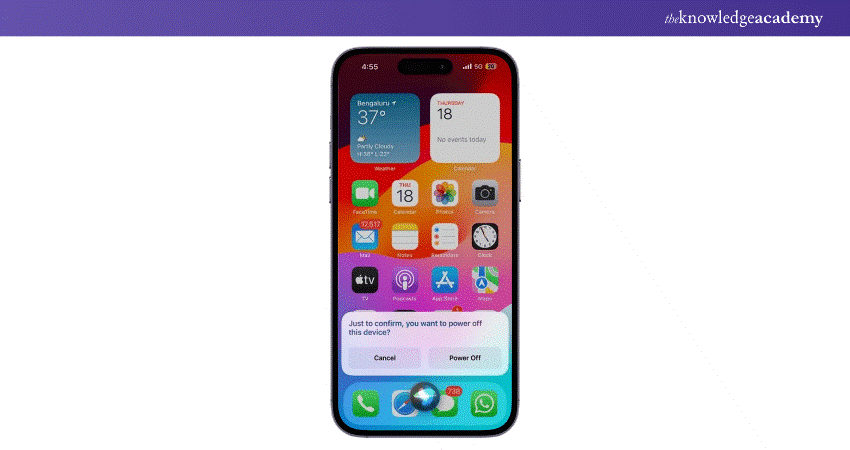
b) Say, “Shut down my iPhone” or “Turn off my iPhone.”
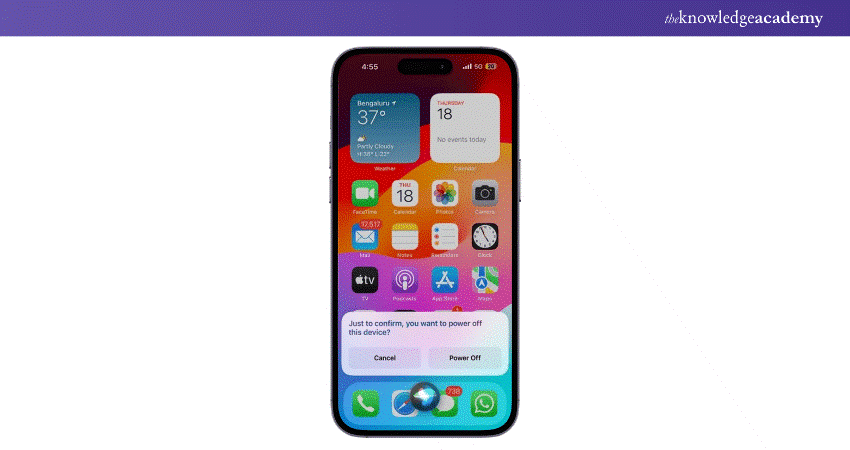
c) Siri will prompt for confirmation. You can say “Yes” or tap the Power Off button on the screen to confirm.
These methods provide convenient alternatives to the standard shutdown procedure, especially useful if your iPhone’s buttons malfunction or the device is unresponsive. Remember to use the force restart method sparingly, as it’s intended for situations where the iPhone is not responding to other inputs
Discover the future of mobile apps – join our Mobile App Development Training Using Flutter today!
Conclusion
This blog has taught you How to Turn Off iPhone to confidently power down your device in any situation. Whether preserving battery life or troubleshooting, you now have the know-how to shut down your device quickly and efficiently. Remember, the power-off controls are easily accessible, and with a few simple actions, your device will be safely turned off and restarted whenever needed. This skill is handy for any iOS user, ensuring that managing your device’s power is hassle-free.
Unlock your potential in App Development with our iOS App Development Course - start creating impactful apps today!
Frequently Asked Questions

You can turn off your iPhone without using the physical buttons by going to Settings > General > Shut Down.

If your iPhone is not responding, you can follow these steps:
a) First, force restart it by quickly tapping and releasing the volume up button.
b) Then, in the next step, do the same with the volume down button
c) Finally, continuously hold the side button until the Apple logo is displayed.

The Knowledge Academy takes global learning to new heights, offering over 30,000 online courses across 490+ locations in 220 countries. This expansive reach ensures accessibility and convenience for learners worldwide.
Alongside our diverse Online Course Catalogue, encompassing 17 major categories, we go the extra mile by providing a plethora of free educational Online Resources like News updates, Blogs, videos, webinars, and interview questions. Tailoring learning experiences further, professionals can maximise value with customisable Course Bundles of TKA.

The Knowledge Academy’s Knowledge Pass, a prepaid voucher, adds another layer of flexibility, allowing course bookings over a 12-month period. Join us on a journey where education knows no bounds.

The Knowledge Academy offers various App & Web Development Courses including iOS Development, HTML Courses, and Website Design. These courses cater to different skill levels, providing comprehensive insights into iOS.
Our Programming and DevOps Blogs cover a range of topics related to Application and Web Development, offering valuable resources, best practices, and industry insights. Whether you are a beginner or looking to advance your Programming skills, The Knowledge Academy's diverse courses and informative blogs have you covered!
Upcoming Programming & DevOps Resources Batches & Dates
Date
 iOS App Development Course
iOS App Development Course
Thu 23rd May 2024
Thu 12th Sep 2024
Thu 12th Dec 2024







 Top Rated Course
Top Rated Course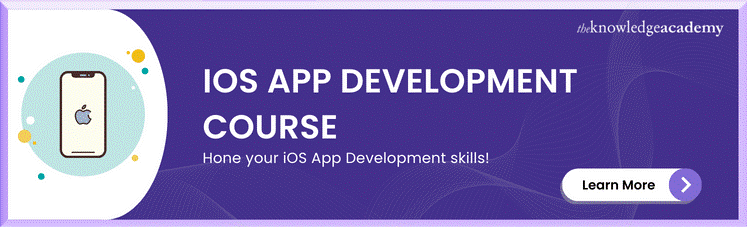



 If you wish to make any changes to your course, please
If you wish to make any changes to your course, please


