We may not have the course you’re looking for. If you enquire or give us a call on +44 1344 203 999 and speak to our training experts, we may still be able to help with your training requirements.
We ensure quality, budget-alignment, and timely delivery by our expert instructors.
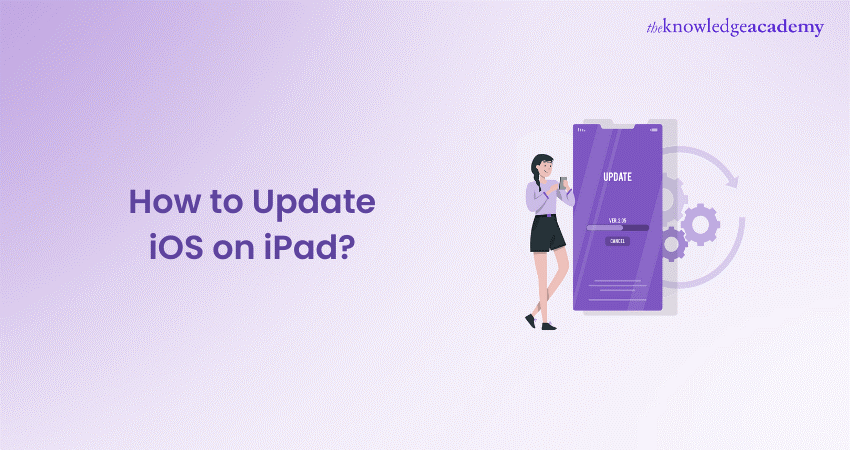
If your iPad is feeling a bit under the weather, sluggish and slow, or if you’re simply itching to get your hands on the latest features, updating its iOS is the perfect remedy. It’s like giving your device a fresh cup of coffee to perk it up! Not only does an update rejuvenate your iPad, making it run as smoothly as silk, but it also fortifies its defences, keeping pesky digital gremlins at bay. This blog explores steps on How to Update iOS on iPad.
Table of Contents
1) Wireless iPhone/iPad Update
2) Customise auto updates
3) Update via iTunes
4) Update using Mac or PC
5) Conclusion
Wireless iPhone/iPad Update
Updating your iOS device wirelessly is the most straightforward method:
1) Ensure your iPad is connected to Wi-Fi. Avoid using cellular data due to potential data charges and connection stability issues.
2) Plug your iPad into a power source. It avoids the device from running out of battery during the update process.
3) Navigate to Settings > General > Software Update. Your device will check for available updates. If one is available, a Download and Install option will appear.
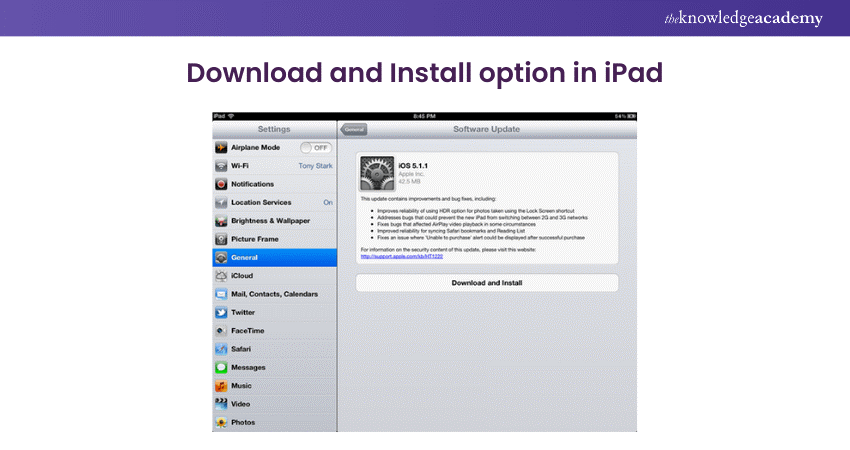
4) Tap Download and Install. Follow the instructions on your screen to complete the update. If your iPad has insufficient space, it may ask you to temporarily remove apps, which will be reinstalled after the update.
Customise auto updates
If you’d rather customise your auto updates, follow these steps:
1) Enable auto updates
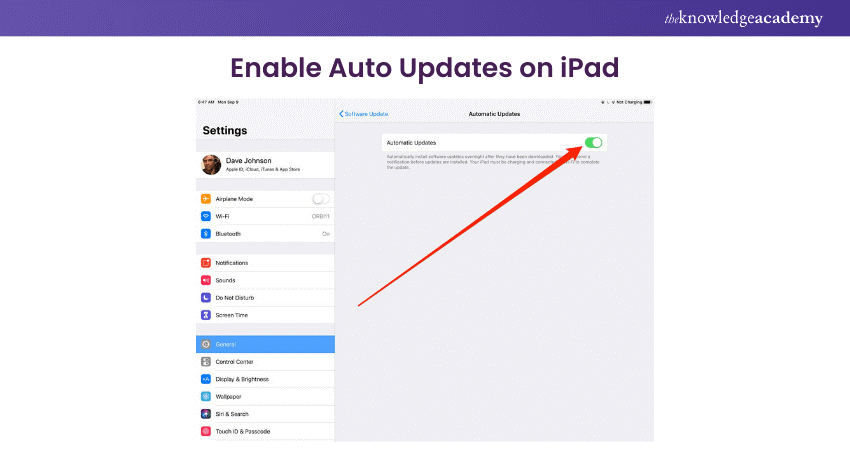
For convenience, iOS allows you to enable automatic updates:
1) Go to Settings > General > Software Update.
2) Tap on Automatic Updates, then switch it on to make sure your device always has the latest software without manual intervention.
2) Install quick security fixes
iOS now offers an option to install security updates separately from major software updates:
In the same section, toggle on Install System Data Files and Security Updates to automatically receive critical security patches.
Unlock your potential in mobile development with our iOS App Development Course - start creating impactful apps today!
Update via iTunes
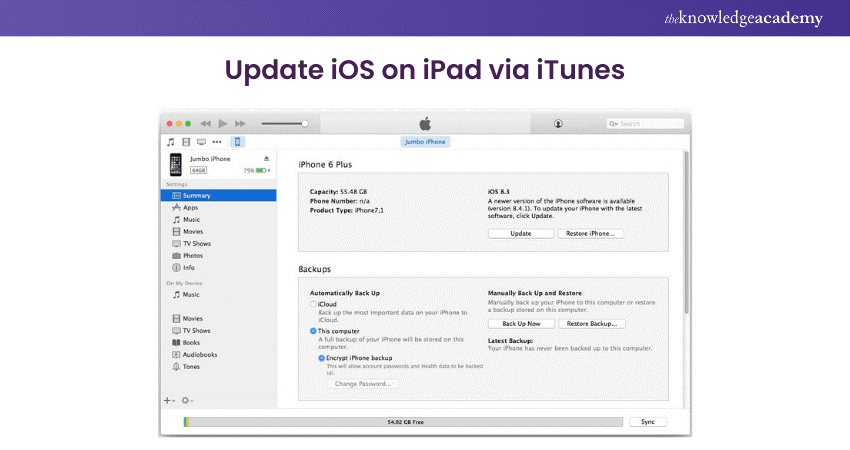
For those who prefer using iTunes to update their iPad:
1) Connect your iPad and your computer and open the iTunes application.
2) Select your device in iTunes.
3) Click Summary, then click Check for Update.
4) Click Download and Update. If prompted, enter your iPad’s passcode.
Discover the future of mobile apps – join our Mobile App Development Training Using Flutter today!
Update Using Mac or PC
With macOS Catalina and later, iTunes is replaced by Finder:
1) Connect your iPad to your computer. Open Finder.
2) Select your iPad in Finder.
3) Click General or Settings, then click Check for Update.
4) Click Download and Update. Follow the prompts to complete the installation.
Conclusion
Mastering How to Update iOS on iPad is your ticket to unlocking exciting new features, boosting performance, and strengthening security. Choose to update wirelessly or via your PC or Mac—each path leads to peak iPad performance. Stay current with updates for a smooth, secure, and superior User Experience.
Transform your digital skills – join our comprehensive App & Web Development Training today!
Frequently Asked Questions
What should I do if the update takes too long?

If an update is unusually slow, check your internet connection and ensure your iPad remains charged. If necessary, restart the update process.
Can I use my iPad while it's updating?

Your iPad will be temporarily unavailable during an iOS update. It’s best to update it when you don’t need immediate access to your device.
What are the other resources and offers provided by The Knowledge Academy?

The Knowledge Academy takes global learning to new heights, offering over 3,000 online courses across 490+ locations in 190+ countries. This expansive reach ensures accessibility and convenience for learners worldwide.
Alongside our diverse Online Course Catalogue, encompassing 19 major categories, we go the extra mile by providing a plethora of free educational Online Resources like News updates, Blogs, videos, webinars, and interview questions. Tailoring learning experiences further, professionals can maximise value with customisable Course Bundles of TKA.
What is Knowledge Pass, and how does it work?

The Knowledge Academy’s Knowledge Pass, a prepaid voucher, adds another layer of flexibility, allowing course bookings over a 12-month period. Join us on a journey where education knows no bounds.
What are related Web Development courses and blogs provided by The Knowledge Academy?

The Knowledge Academy offers various App and Development Courses including iOS Development, HTML Courses, and Website Design. These courses cater to different skill levels, providing comprehensive insights into What is Firebase.
Our Programming and DevOps blogs covers a range of topics related to Web Development, offering valuable resources, best practices, and industry insights. Whether you are a beginner or looking to advance your Programming skills, The Knowledge Academy's diverse courses and informative blogs have you covered!
Upcoming Programming & DevOps Resources Batches & Dates
Date
 iOS App Development Course
iOS App Development Course
Thu 27th Mar 2025
Thu 29th May 2025
Thu 24th Jul 2025
Thu 25th Sep 2025
Thu 27th Nov 2025






 Top Rated Course
Top Rated Course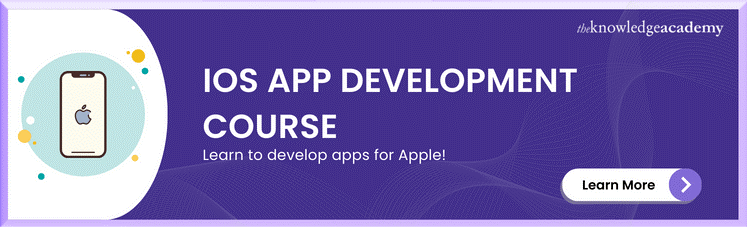



 If you wish to make any changes to your course, please
If you wish to make any changes to your course, please


