We may not have the course you’re looking for. If you enquire or give us a call on +44 1344 203 999 and speak to our training experts, we may still be able to help with your training requirements.
Training Outcomes Within Your Budget!
We ensure quality, budget-alignment, and timely delivery by our expert instructors.
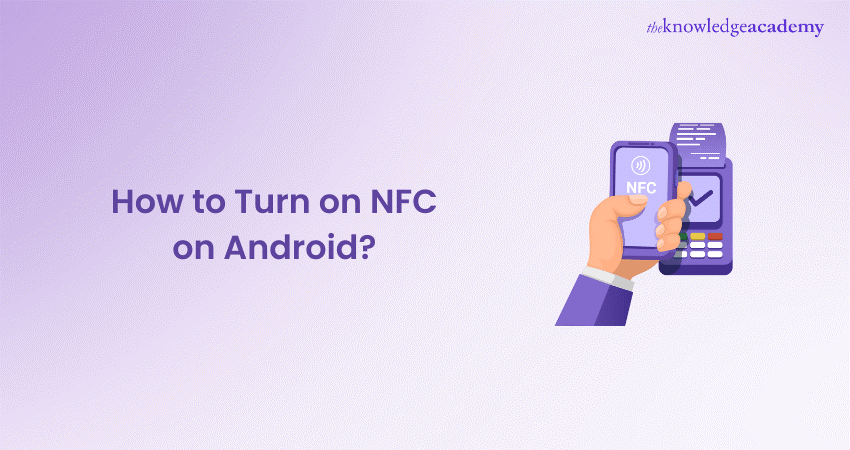
Are you ready to learn How to Turn on NFC on Android device? In today's fast-paced digital world, where seamless connectivity is key, NFC stands out as a game-changer. But do you know how to activate NFC on your Android device to harness its power?
This blog delves into NFC technology and offers practical steps for activation and utilisation, including How to Turn on NFC on Android. Explore each section for comprehensive insights and actionable guidance.
Table of Contents
1) What can NFC be utilised for?
2) Do all Android phones have NFC features?
3) How to turn on the NFC?
4) How to disable NFC on Android?
5) How to utilise programmable NFC tags on Android?
6) Conclusion
What can NFC be utilised for?
Near Field Communication (NFC) is a versatile technology enabling contactless payments, data sharing, smartphone pairing, smart home automation, ticketing, and product authentication. Its convenience streamlines daily tasks, while its security ensures safe transactions across industries.
NFC's broad applicability makes it essential in modern digital contexts, facilitating seamless interactions. Moreover, it enhances efficiency across various sectors, from finance and retail to transportation and smart home integration.
Do all Android phones have NFC features?
Not all Android phones come with NFC capabilities. NFC availability depends on the device's hardware and software compatibility. While many modern Android smartphones offer NFC features, some budget or older models may lack this functionality. Users should check their device specifications to determine if it supports NFC technology.
How to turn on the NFC?
You may need to first activate the microchip if your device has NFC. Check the settings to make sure because sometimes it goes inactive by default.
1) Open the Settings app on your Android device.
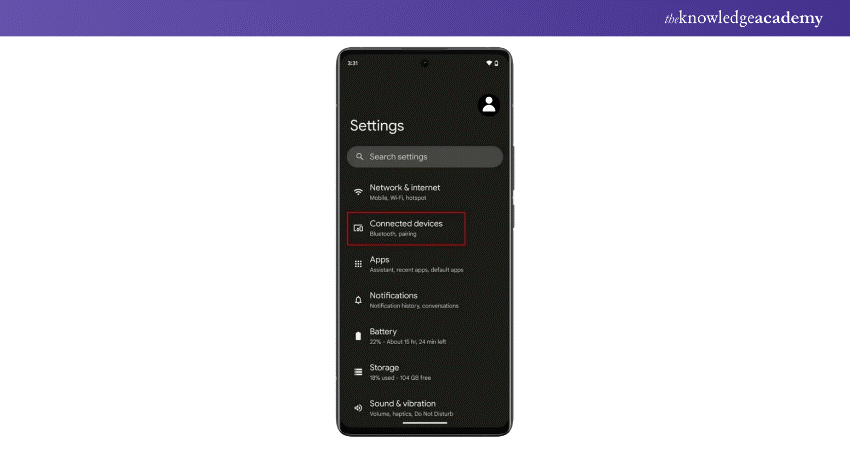
2) In the Settings menu, navigate down for "Connections" or "Network & Internet" options, depending on your device's layout. Tap on it to proceed.
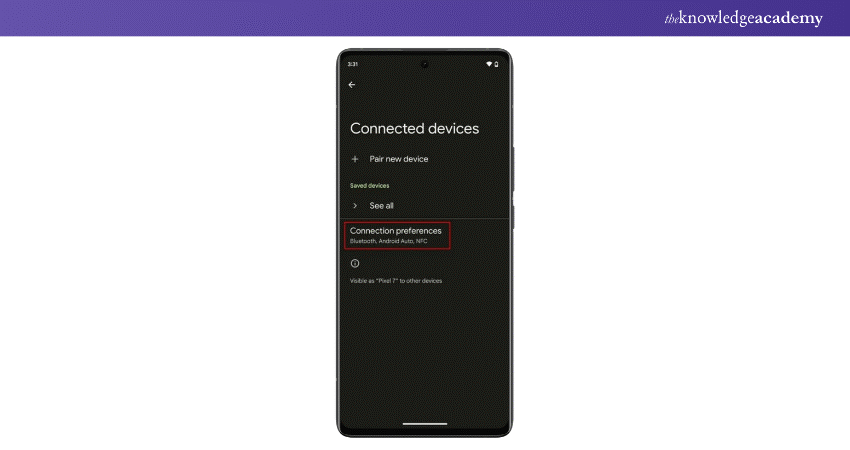
3) Within the Connections or Network & Internet menu, look for the "NFC" option. Hit on it to access the NFC settings.
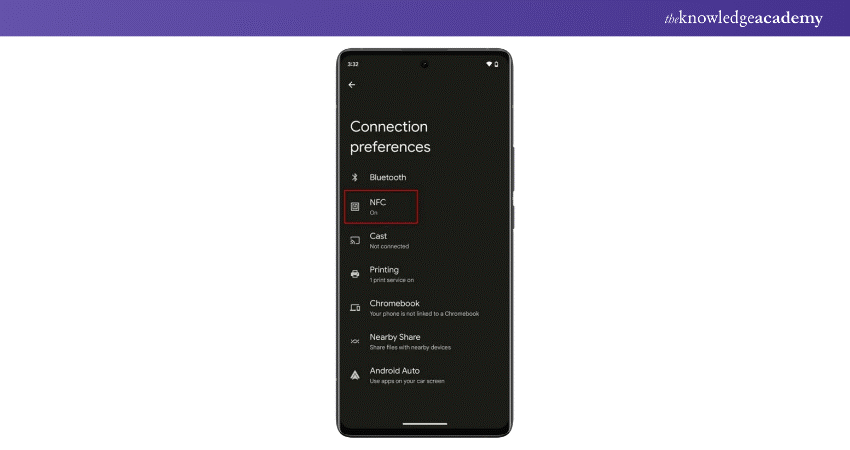
4) In NFC settings, tap the toggle switch labelled "NFC" to turn it on. It will change colour or show "On" to confirm activation.
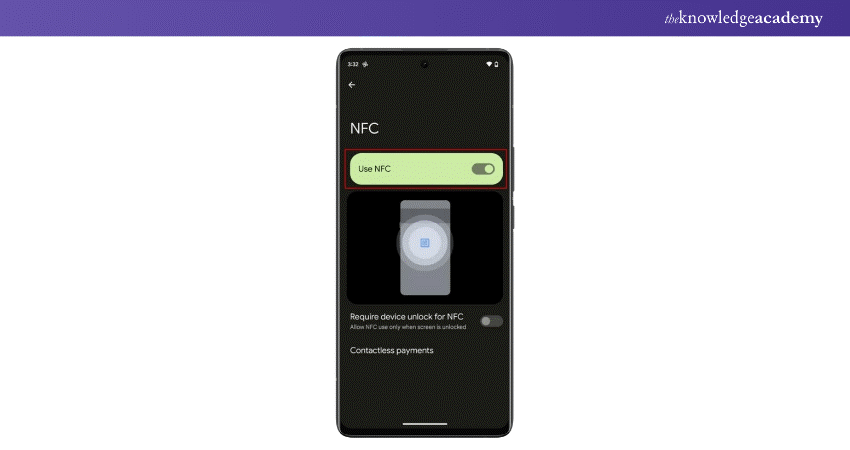
5) After turning on NFC, you may see a prompt confirming the action. Tap "OK" or "Confirm" to proceed.
6) To ensure that NFC is successfully turned on, check for the NFC icon in the status bar at the top of your screen. You may also see a notification confirming that NFC is active.
![]()
Congratulations! NFC is now enabled on your Android device, allowing you to enjoy its various functionalities, such as contactless payments, data sharing, and more.
Unlock your potential in App & Web Development Training! Explore our comprehensive courses and start your journey today!
How to disable NFC on Android?
Learn how to disable NFC on your Android device effortlessly with these simple steps.
1) Open the Settings app on your Android device.
2) Navigate down for "Connections" or "Network & Internet" in the Settings menu, depending on your device's layout. Tap on it.
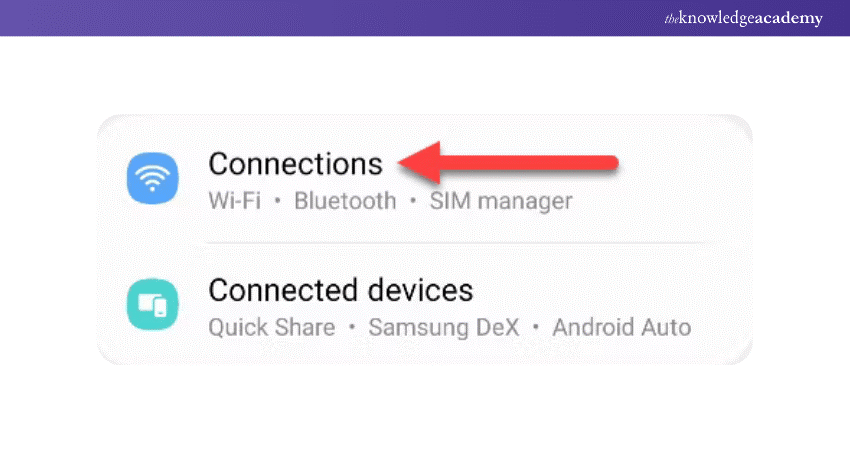
3) Within the Connections or Network & Internet menu, find the "NFC" option and tap on it to access the NFC settings.
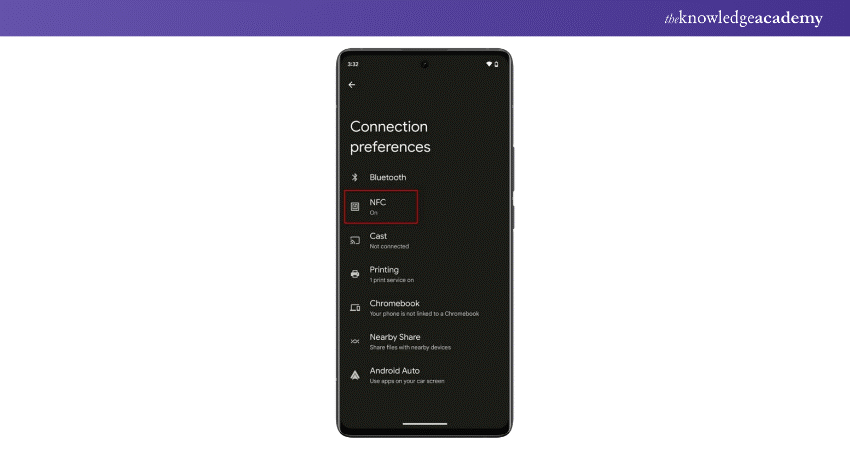
4) In the NFC settings, you'll see a toggle switch labelled "NFC." Tap on the switch to turn NFC off. It will change colour or display "Off" to indicate deactivation.
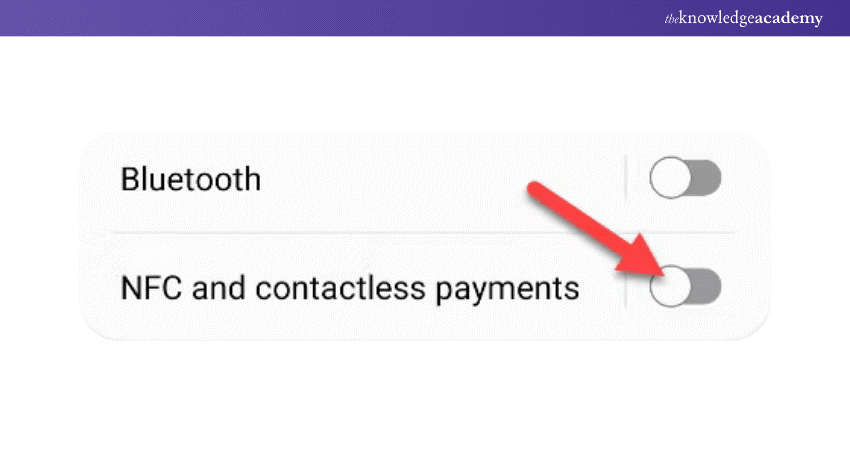
5) After disabling NFC, you may see a prompt confirming the action. Tap "OK" or "Confirm" to proceed.
6) Check the status bar at the top of your screen for the NFC icon. It should disappear to indicate that NFC is now disabled.
![]()
Congratulations! NFC is now disabled on your Android device, ensuring that NFC-related features are no longer active. These instructions make it simple to deactivate NFC on your Android device and prevent its functionalities for specific use cases or to conserve battery life.
Level up your Android App Development skills! Explore our Android App Development Course now!
How to utilise programmable NFC tags on Android?
Here are the steps to utilise programmable NFC tags on Android
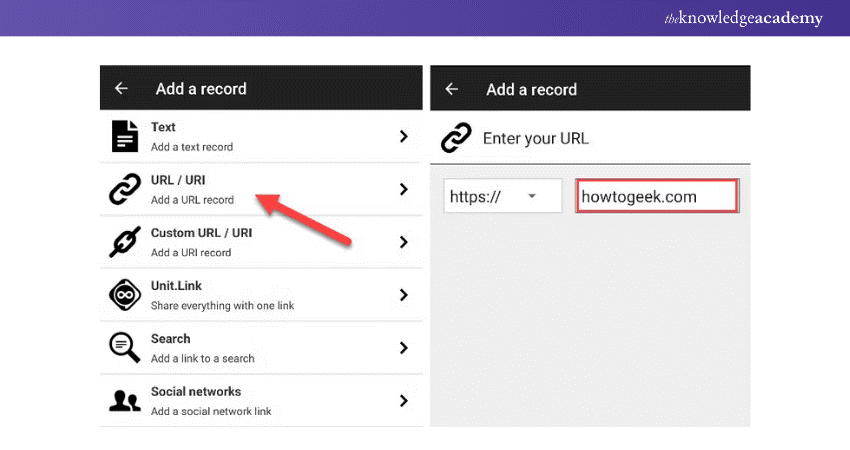
1) Purchase NFC tags online or at electronic stores
2) Install an NFC tag-writing app from the Google Play Store
3) Launch the NFC tag-writing app on your device
4) Place the NFC tag near your device and select the action you want
5) Follow app instructions to write the action to the NFC tag
6) Tap your device against the tag to test the action
7) Place tags in convenient locations for automation
8) Use the app to change tag actions if needed
9) Tap your device to tags for quick actions and convenience
Start your Mobile App Development expert journey with our comprehensive Mobile App Development Course - join today!
Conclusion
We hope you understand How to Turn on NFC on Android from this blog. NFC technology revolutionises digital interactions, offering convenience and security across various sectors. Whether enabling contactless payments or automating tasks with programmable tags, NFC enhances efficiency in the modern digital landscape.
Kickstart your Mobile App Development journey with our Mobile App Development Training Using Flutter Course today!
Frequently Asked Questions

To determine if your Android device is NFC-enabled, navigate to the Settings menu, then look for "Connections" or "Wireless & Networks." If NFC is supported, you'll find an option labelled "NFC."

To scan NFC on Android, unlock your device and ensure NFC is enabled in your settings. Then, hold the back of your device near an NFC tag or reader until the action is completed.

The Knowledge Academy takes global learning to new heights, offering over 30,000 online courses across 490+ locations in 220 countries. This expansive reach ensures accessibility and convenience for learners worldwide.
Alongside our diverse Online Course Catalogue, encompassing 17 major categories, we go the extra mile by providing a plethora of free educational Online Resources like News updates, Blogs, videos, webinars, and interview questions. Tailoring learning experiences further, professionals can maximise value with customisable Course Bundles of TKA.

The Knowledge Academy’s Knowledge Pass, a prepaid voucher, adds another layer of flexibility, allowing course bookings over a 12-month period. Join us on a journey where education knows no bounds.

The Knowledge Academy offers various blogs on App & Web Development Training, including Mobile App Development Course, Android App Development Course, Mobile App Development Training Using Flutter and more. These courses cater to different skill levels, providing comprehensive insights into Mobile App.
Our Programming & DevOps Blogs cover a range of topics related to App and Web Development, offering valuable resources, best practices, and industry insights. Whether you are a beginner or looking to advance your Programming skills, The Knowledge Academy's diverse courses and informative blogs have you covered.
Upcoming Programming & DevOps Resources Batches & Dates
Date
 Android App Development Course
Android App Development Course
Thu 5th Sep 2024
Thu 5th Dec 2024






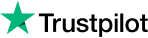


 Top Rated Course
Top Rated Course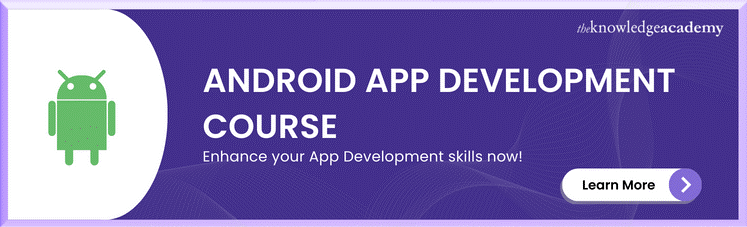



 If you wish to make any changes to your course, please
If you wish to make any changes to your course, please


