We may not have the course you’re looking for. If you enquire or give us a call on +44 1344 203 999 and speak to our training experts, we may still be able to help with your training requirements.
Training Outcomes Within Your Budget!
We ensure quality, budget-alignment, and timely delivery by our expert instructors.
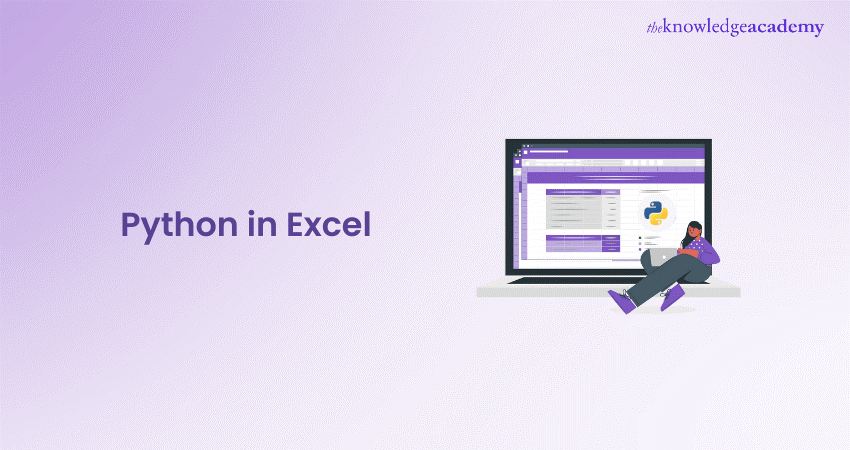
Step into the accessible world of Python in Excel, a match that brings together Python’s straightforward coding with Excel’s user-friendly interface. This combination is like having a powerful assistant for your spreadsheets, helping you easily tackle data tasks. Whether you’re sorting through big data sets or automating repetitive tasks, Python in Excel makes it all more manageable. It’s a game-changer for anyone looking to step up their data analysis game without getting tangled in complexity.
Table of Contents
1) What is Python in Excel?
2) How to make Python available in the Excel preview
3) Python Function in Excel
4) Descriptive Stats: Python in Excel
5) Excel Plots in Python
6) Get data insights with Python in Excel
7) Conclusion
What is Python in Excel?
Python in Excel is a transformative feature that marries Python's robust data processing abilities with Excel's familiar spreadsheet interface. Simply typing Python code into an Excel cell lets you perform complex data analysis right where your data lives. The heavy lifting is done in the cloud, ensuring your results are promptly delivered to your spreadsheet.
This integration is powered by a selection of Python libraries curated by Anaconda. These libraries are renowned for their efficiency in data manipulation, pattern discovery, and insight extraction. Moreover, these libraries facilitate the creation of visual forms of data, such as graphs and charts, directly within Excel.
To dive deeper, Python in Excel is not just about bringing Python’s power to Excel; it’s about enhancing Excel’s native capabilities with Python’s advanced data science potential. Whether you’re calculating statistical models, automating data processing tasks, or generating visual data plots, Python in Excel makes it all possible within the comfort of your spreadsheet.
For those eager to explore further, the open-source libraries and Python in Excel documentation offer a wealth of information on leveraging this powerful combination to its fullest potential. From simple data cleaning tasks to advanced machine learning algorithms, Python in Excel opens up a world of possibilities for data analysis and visualisation.
How to make Python available in the Excel preview
To begin using Python within Excel, you’ll need to be part of the Microsoft 365 Insider Program. Opt for the Beta Channel Insider level to access the most recent Excel updates.
If you’re not an Insider, you can register with your Microsoft, work, or school account to receive updates on Python in Excel’s availability.
Here’s how to get started once you have the latest Insider version of Excel:
a) Go to the Formulas tab in the Excel ribbon.
b) Click on Insert Python.
c) A dialogue box will pop up
d) Click on Try Preview to proceed.
Note: Alternatively, you can activate the Python preview by typing =PY into a cell and selecting the PY function from the AutoComplete suggestions. This action will prompt a dialogue box that allows you to enable the preview feature.
Python in Excel is currently only available for Excel on Windows. It is not supported on these platforms:
a) Excel for Mac
b) Excel on the web
c) Excel for iPad
d) Excel for iPhone
e) Excel for Android
On platforms where Python in Excel is not supported, workbooks with Python content can be opened, but any cells containing Python will show an error upon recalculation.
Python Function in Excel
The Excel Python Function, known as the PY function, is a gateway to harnessing the power of Python directly within Excel spreadsheets. This integration utilises the reputable Anaconda distribution, which is recognised for its robust security and is widely adopted in enterprise-level data analytics.
Utilising the PY Function in Excel
The PY function is your conduit to Python’s extensive capabilities within Excel. It simplifies the execution of typical Python operations such as:
a) Data Visualisation: Crafting graphical representations of data.
b) Descriptive Statistics: Computing statistical measures like the mean, sum, and standard deviation.
c) Machine Learning: Building and training predictive models.
Leveraging Pandas with the PY Function
Pandas, a cornerstone library for statistical analysis in Python, is readily accessible through the PY function. With it, you can:
a) Read data: Import data into a Pandas DataFrame.
b) Perform calculations: Execute statistical computations.
c) Data manipulation: Conduct operations like grouping data and handling missing values.
By integrating Python with Excel, you unlock a new dimension of data analysis, blending Excel's intuitive interface with Python's analytical prowess.
Become an expert in Python with our Python Course – register now!
Descriptive Stats: Python in Excel
Let’s explore Descriptive Statistics using Python in Excel, particularly the Pandas library.
Descriptive Stats: Python in Excel
Describe
The .describe() method in Pandas is a powerful tool that provides a overview of the statistical characteristics of a dataset. When applied to a DataFrame, it returns a summary that typically includes the following:
a) Count
b) Mean
c) Standard deviation
d) Minimum value
e) 25th percentile (Q1)
f) Median (50th Percentile)
g) 75th percentile (Q3)
h) Maximum value
This method is useful for understanding the data distribution at a glance.
Using Pandas
Pandas is an open-source library providing high-performance, easy-to-use data analysis tools and data structures for Python. It’s particularly suited for data manipulation and analysis in Python, and it’s commonly used for tasks such as:
a) Data cleaning
b) Data filling
c) Data normalisation
d) Statistical analysis
Mean
The mean, or average, is calculated by summing all the numerical values in a dataset and dividing by the values count. In Pandas, you can calculate the mean of a DataFrame or a specific column using the .mean() method.
Sum
The sum is the total of all numerical values in a dataset. In Pandas, the .sum() method lets you quickly calculate the sum of values in a DataFrame or a specific column.
Groupby
The .groupby() method in Pandas groups data based on one or more criteria and performs operations on each group. For example, you can group data by category and calculate the mean or sum for each group. This is useful for segmenting the dataset and analysing subsets based on categorical fields.
Here’s a simple example of how these functions might be used in Python within an Excel environment:
|
import pandas as pd # Sample DataFrame data = {'Product': ['Apples', 'Oranges', 'Bananas', 'Apples', 'Oranges', 'Bananas'], 'Sales': [20, 33, 15, 22, 31, 14]} df = pd.DataFrame(data) # Using describe to get an overview of the data print(df['Sales'].describe()) # Calculating the mean sales print(df['Sales'].mean()) # Calculating the total sales print(df['Sales'].sum()) # Grouping by product and calculating the sum of sales for each group print(df.groupby('Product')['Sales'].sum()) |
In this example, we create a DataFrame with sales data for different products. We then use .describe() to get a statistical summary of the sales, .mean() to find the average sales, .sum() to calculate the total sales, and .groupby() followed by .sum() to find the total sales for each product.
By integrating these Python capabilities into Excel, you can enhance your data analysis workflow, making it more efficient and insightful.
Excel Plots in Python
Creating plots in Excel using Python involves leveraging Python’s data visualisation libraries, such as Matplotlib or Seaborn, within the Excel environment. These libraries enables you to generate a wide range of static, interactive, and animated visualisations directly from your data.
Here’s how you can create plots in Excel with Python:
a) Prepare Your Data: Organise your data within Excel, ensuring it’s ready for analysis.
b) Write Python Code: Use the Python scripting area in Excel to write your plotting code.
c) Use Plotting Libraries: Import libraries like Matplotlib or Seaborn to create the plots.
d) Visualise: Execute the Python code to render the plot. The visualisation can then be embedded into your Excel workbook.
For example, to create a simple line plot, you might use the following Python code:
|
import matplotlib.pyplot as plt # Sample data x = [1, 2, 3, 4, 5] y = [2, 3, 5, 7, 11] # Creating the plot plt.plot(x, y) # Displaying the plot plt.show() |
Get data insights with Python in Excel
Gaining insights from data using Python in Excel means applying Python’s powerful data analysis libraries to better dissect and understand your data. With Python, you can perform complex analyses, statistical tests, and more sophisticated operations beyond Excel’s native capabilities.
Steps to gain insights:
a) Import Data: Use Python to import data into a Pandas DataFrame.
b) Analyse: Apply statistical methods or machine learning algorithms to analyse the data.
c) Interpret: Conclude the analysis to gain insights.
d) Report: Present the insights in an understandable format, such as tables or visualisations, within Excel.
Do you want to learn more about Programming Languages? Register now for our Programming Training!
Conclusion
Embrace the fusion of Python in Excel to elevate your data game. This powerful combination paves the way for innovative solutions and smarter data-driven decisions. It’s like giving Excel a supercharge with Python’s help, making everything from sorting data to finding patterns easier. So, this is the way to go if you want to work smarter and make your data do more.
Make progress in your career with Perl – register now for our Basic Perl Programming Training
Frequently Asked Questions

While Python offers more advanced capabilities, it complements rather than replaces VBA, catering to different needs and proficiency levels.

Yes, with numerous resources available, beginners can gradually learn to implement Python in Excel, starting with easy tasks and progressing to more complex ones.

The Knowledge Academy takes global learning to new heights, offering over 30,000 online courses across 490+ locations in 220 countries. This expansive reach ensures accessibility and convenience for learners worldwide.
Alongside our diverse Online Course Catalogue, encompassing 17 major categories, we go the extra mile by providing a plethora of free educational Online Resources like News updates, Blogs, videos, webinars, and interview questions. By tailoring learning experiences further, professionals can maximise value with customisable course bundles of TKA.

The Knowledge Academy’s Knowledge Pass, a prepaid voucher, adds another layer of flexibility, allowing course bookings over a 12-month period. Join us on a journey where education knows no bounds.

The Knowledge Academy offers various Programming courses, including Basic Perl Programming Training, Visual Basic Course, and R Programming Course. These courses cater to different skill levels, providing comprehensive insights into Object-oriented programming language.
Our Programming Language blogs cover a range of topics related to PRINCE2, offering valuable resources, best practices, and industry insights. Whether you are a beginner or looking to advance your Project Management skills, The Knowledge Academy's diverse courses and informative blogs have you covered.






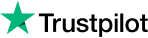


 Top Rated Course
Top Rated Course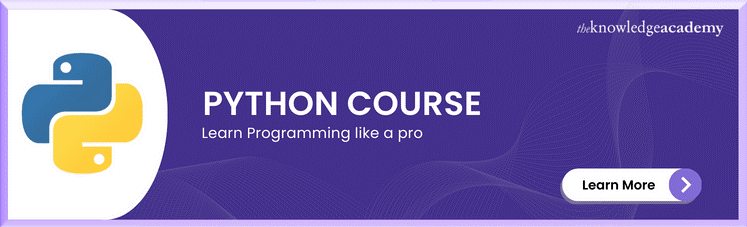




 If you wish to make any changes to your course, please
If you wish to make any changes to your course, please


