We may not have the course you’re looking for. If you enquire or give us a call on +44 1344 203 999 and speak to our training experts, we may still be able to help with your training requirements.
Training Outcomes Within Your Budget!
We ensure quality, budget-alignment, and timely delivery by our expert instructors.
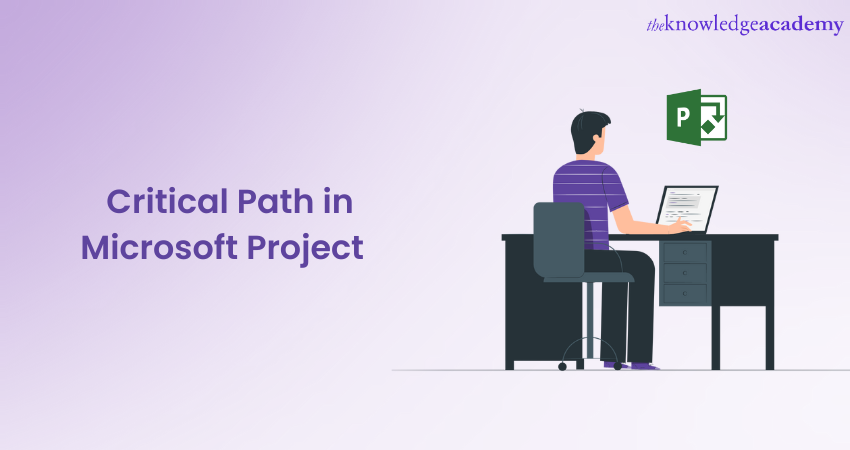
The Microsoft Project Critical Path is a fundamental concept in Project Management. It represents the sequence of tasks that must be completed on schedule to ensure the project's timely delivery. Identifying and managing the Critical Path is crucial for Project Managers to allocate resources effectively, set realistic deadlines, and avoid potential delays.
Critical Path is one of the important features of Microsoft Project, making it the top choice of businesses worldwide. According to 6sense, over 40000 companies have started using Microsoft Project as a Project Collaboration tool worldwide in 2023.
So, why do you lag in the race for efficient Project Management? Begin your journey now. Learn the essential steps to showcase the Microsoft Project Critical Path. Read this blog to explore the tools, techniques, and best practices.
Table of Contents
1) Critical Path in Microsoft Project – Explained
2) Intent of Critical Path
3) How to show Critical Path in MS Project
4) Identifying Critical Paths in other task views
5) How to make changes in tasks of Critical Path?
6) Conclusion
Critical Path in Microsoft Project – an overview
In Project Management, Critical Path is a sequence of tasks that determines the shortest possible duration for completing a project. It represents the series of interdependent tasks that must be completed in a specific order without delays to ensure timely project delivery.
This path is vital because any delay in the tasks on this path will directly impact the overall project timeline. It acts as a roadmap, highlighting the tasks that require the most attention and resources.
One of the most appropriate tools for viewing, tracking, and working with the Critical Path is using Gantt charts. It presents tasks as bars on a timeline, clearly displaying assignments with corresponding dates. Constructing a Gantt chart is simple, as both Micosoft Project and Microsoft Project Viewer typically provides an option to enable the Critical Path feature.
By focusing on the Critical Path, Project Managers can effectively allocate resources, identify potential bottlenecks, and make informed decisions to ensure the project remains streamlined. Therefore, it assists in the project’s successful completion
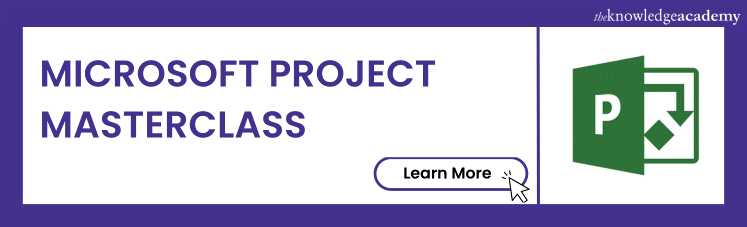
Intent of Critical Path
This efficient tool, which plays a pivotal role in Project Management, is adept at predicting and managing risks before they can derail your project. Its primary purpose is to safeguard your project from the clutches of scope creep. To make the best use of this tool, consider the following recommendations:
1) Ongoing vigilance: Each task within the project's Critical Path holds immense importance. Think of them as the vital cogs in the project's machinery. The moment one of these tasks faces a delay or encounters issues, it can have a domino effect on the entire project. Therefore, it's crucial to maintain constant vigilance over these critical tasks.
2) Dynamic nature: The Critical Path is not a rigid, unchanging sequence of tasks. Its composition can evolve as tasks progress. Regularly reviewing and reassessing the Critical Path is essential. This ensures you remain updated on the project's status and can adapt to any changes effectively.
3) Wider perspective: While the Critical Path deserves special attention, it's essential to keep an eye on all other tasks as well. Any chain of assignments can turn into the Critical Path if substantial delays occur within it. Maintaining a comprehensive view of all task sequences is key to successful Project Management.
How to show Critical Path in MS Project
After you have read about Critical Path in detail, it’s time to understand how it works. To identify or show the Critical Path in Project, the Gantt chart would likely be the most used view. The following are the steps to show the path in Microsoft Project:
a) Step 1: Choose View, then open the Gantt chart.
b) Step 2: Choose the Format option from the ribbon and click the Critical Tasks check box.
By effectively identifying the Critical Path in MS Project, Project Managers gain valuable insights into the most critical tasks requiring attention and resource allocation. This enables them to effectively manage and prioritise activities, optimise project schedules, and ensure successful project completion within the desired timeframe.
Identifying Critical Path in other task views
Critical tasks may be spread in your project, with different starting and end dates. In such a scenario, it can become difficult to view every task, making task management challenging. However, Microsoft Project makes it easy for project teams. Want to know how? Have a look at the following steps:
a) Step 1: In Microsoft Project, go to the View tab and select a view from the Task Views group.
b) Step 2: Now, while being on the View tab, select the Critical option from the Highlight list. Here, the Critical Path will be visible in yellow colour.
c) Step 3: In order to view or identify the tasks only on Critical Path, click on the Filter arrow, where a drop-down list will appear.
d) Step 4: From the drop-down list, choose Critically.
Note: While the Critical Path in the Gantt chart needs to be highlighted, in a Network Diagram, the tasks on the path will automatically show up in red colour. No highlighting is needed there.
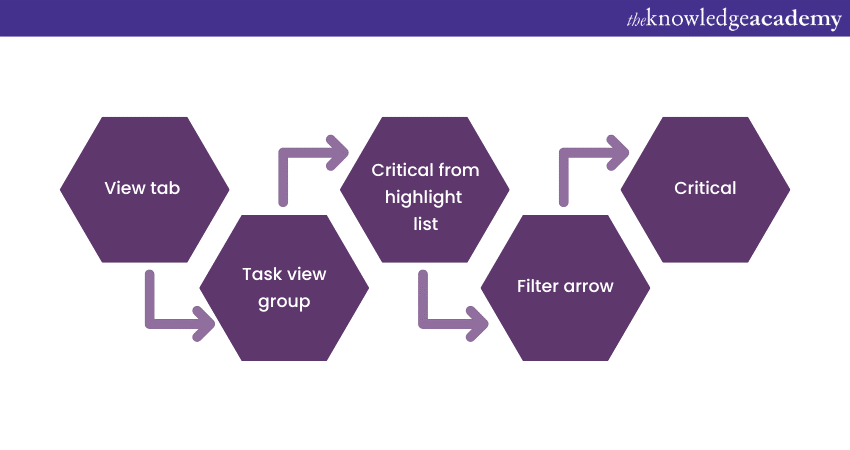
How to make changes tasks of a Critical Path?
Essentially, in Microsoft Projects, the tasks do not have slack. However, the teams can manually include tasks with one or more slack days on the Critical Path. It allows them to see the potential issues that might arise in the future and act up on them beforehand. Here’s how to make changes to the tasks:
a) Step 1: Choose File, then go to Options.
b) Step 2: Now, choose the Advanced option.
c) Step 3: Next, scroll down to the Calculation Options for This Project area.
d) Step 4: Lastly, add a number to the box named, Tasks are Critical if Slack is less Than or Equal to.
Conclusion
The Microsoft Project Critical Path is a crucial component of Project Management, and Microsoft Project provides powerful tools to analyse and optimise it. By leveraging this tool effectively, Project Managers can enhance their ability to plan, schedule, and execute projects successfully.
Level up your Microsoft Project skills with our comprehensive Microsoft Project Training!
Frequently Asked Questions
Upcoming Office Applications Resources Batches & Dates
Date
 Microsoft Project Training Course
Microsoft Project Training Course
Tue 4th Jun 2024
Tue 18th Jun 2024
Tue 2nd Jul 2024
Tue 16th Jul 2024
Tue 6th Aug 2024
Tue 20th Aug 2024
Tue 3rd Sep 2024
Tue 17th Sep 2024
Tue 8th Oct 2024
Tue 22nd Oct 2024
Tue 5th Nov 2024
Tue 19th Nov 2024
Tue 3rd Dec 2024
Tue 10th Dec 2024
Tue 17th Dec 2024
Tue 14th Jan 2025
Tue 4th Feb 2025
Tue 11th Mar 2025
Tue 8th Apr 2025
Tue 20th May 2025
Tue 10th Jun 2025
Tue 15th Jul 2025
Tue 5th Aug 2025
Tue 9th Sep 2025
Tue 7th Oct 2025
Tue 11th Nov 2025
Tue 2nd Dec 2025






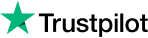


 Top Rated Course
Top Rated Course


 If you wish to make any changes to your course, please
If you wish to make any changes to your course, please


