We may not have the course you’re looking for. If you enquire or give us a call on +971 8000311193 and speak to our training experts, we may still be able to help with your training requirements.
Training Outcomes Within Your Budget!
We ensure quality, budget-alignment, and timely delivery by our expert instructors.
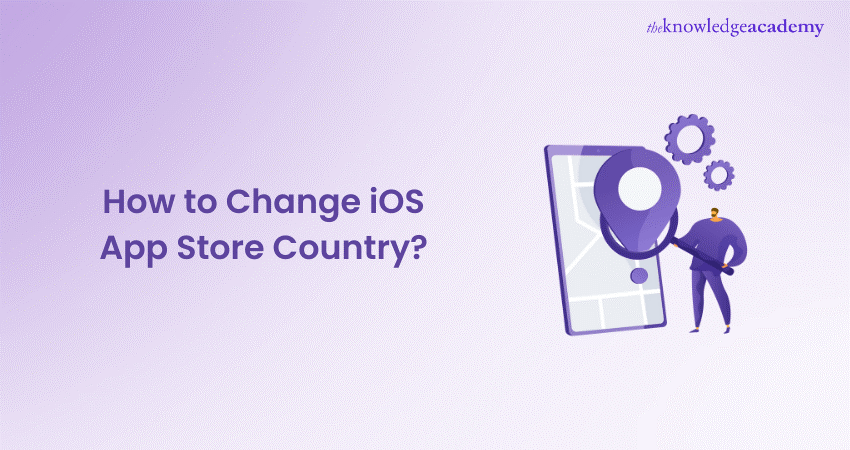
Are you relocating to a new country? No worries, your beloved apps can come along for the ride. This handy guide is like a compass, pointing you towards a seamless transition of your App Store region. Keep your digital life afloat with all your favourite apps and subscriptions, ensuring they navigate the move without a hitch. Consider this blog your golden ticket to a stress-free digital journey, as it will show you How to Change iOS App Store Country. Navigate through simple steps to unlock a world of apps, making your digital transition as effortless as a tap and a swipe.
Table of Contents
1) What to do before you change your country or region?
2) How to Change iOS App Store Country?
a) Changing the App Store country on your iPhone/iPad
b) Changing your App Store country on your MacBook
c) Changing your App Store country on the web
3) Are there benefits to changing your App Store country?
4) Conclusion
What to do before you change your country or region?
Before changing your country or region for your Apple ID, consider the following steps:
a) Check and use any remaining Apple ID balance. If you’re uncertain about your balance, verify it in your Apple Account.
b) Terminate any subscriptions that might prevent changing your country or region. Continue after the subscription period has concluded.
c) Allow time for expiring memberships, pre-orders, movie rentals, or season passes. Also, wait for the processing of any pending store credit refunds. Pre-orders can be cancelled if needed.
d) Ensure that a valid payment method is available for the new country or region. Investigate the acceptable payment options.
e) You should re-download all your applications, music, movies, TV shows, and books on any device you plan to use. However, some content may not be accessible in the new location. Therefore, you should check the availability of content and services in the new country or region.
f) Once your billing address and payment method for your Apple ID are updated, adjust your iCloud+ plan according to the new location’s pricing.
How to Change iOS App Store Country?
Altering your Apple Store country is device-specific. Select the most suitable method for you:
a) Update your App Store region via an iPhone or iPad.
b) Change it on a Mac.
c) Adjust it through the web interface.
Changing the App Store country on your iPhone/iPad
To update your App Store location on an iPhone or iPad, follow these refined steps:
a) Open the “Settings” app on your device.
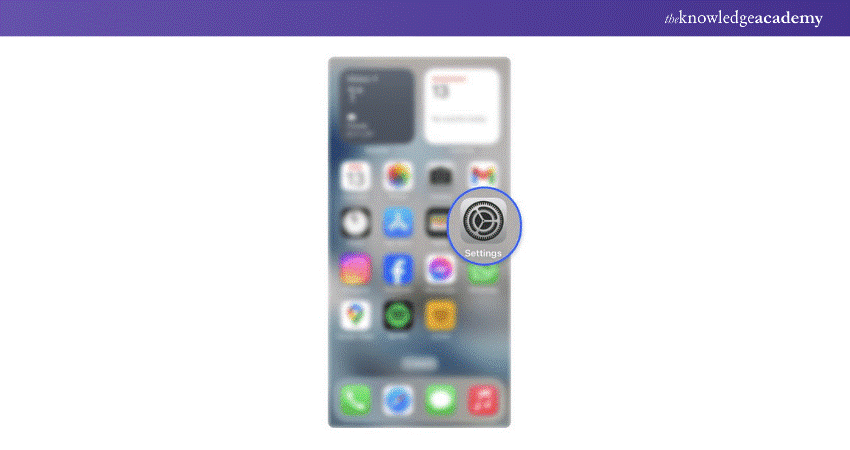
b) Tap on your Apple ID located at the top of the screen.
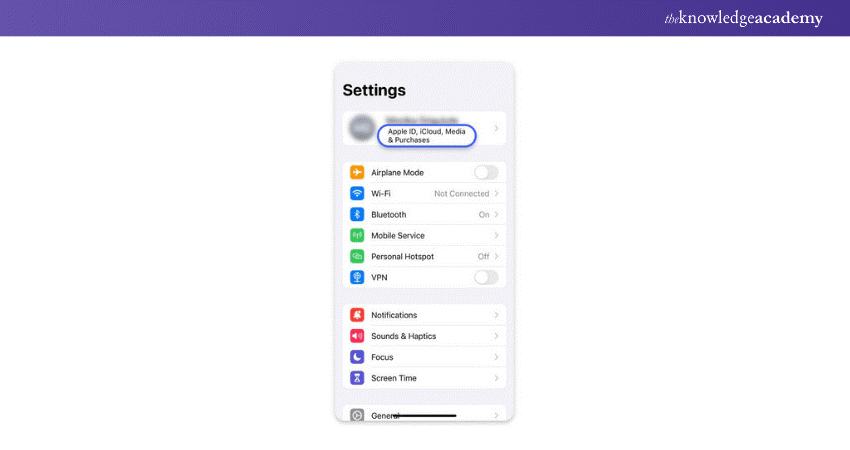
c) Select the “Media & Purchases” option.
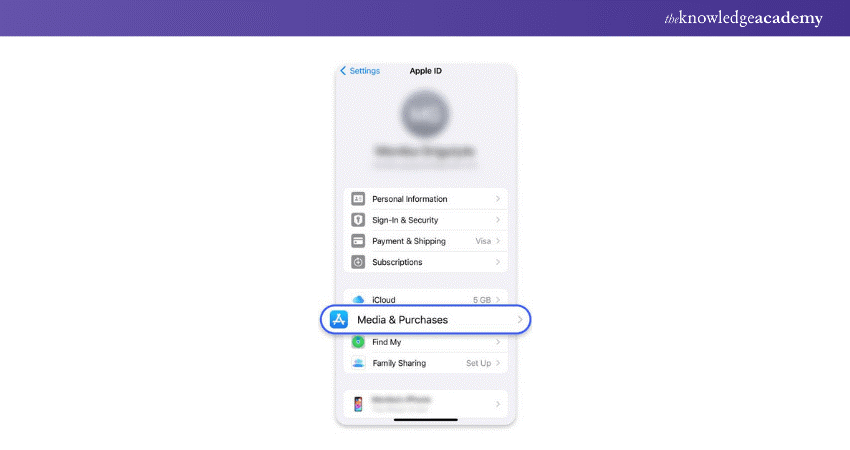
d) Press the “View Account” option and sign in if prompted.

e) Navigate to “Country/Region.”
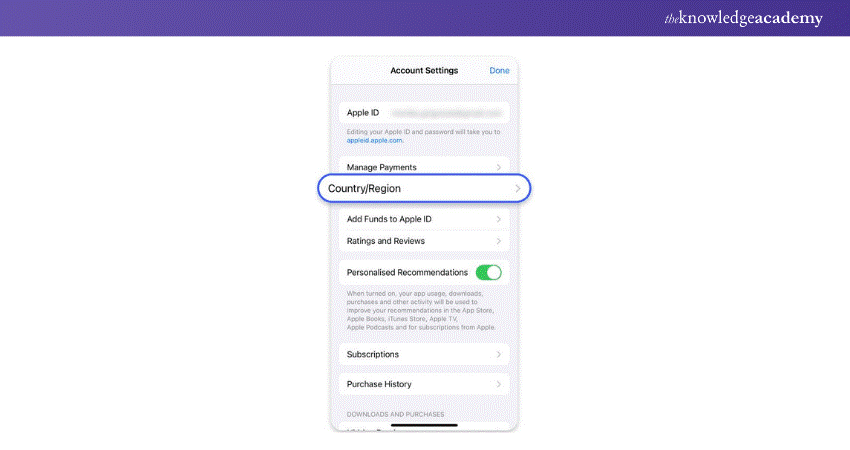
f) Hit “Change Country or Region.”
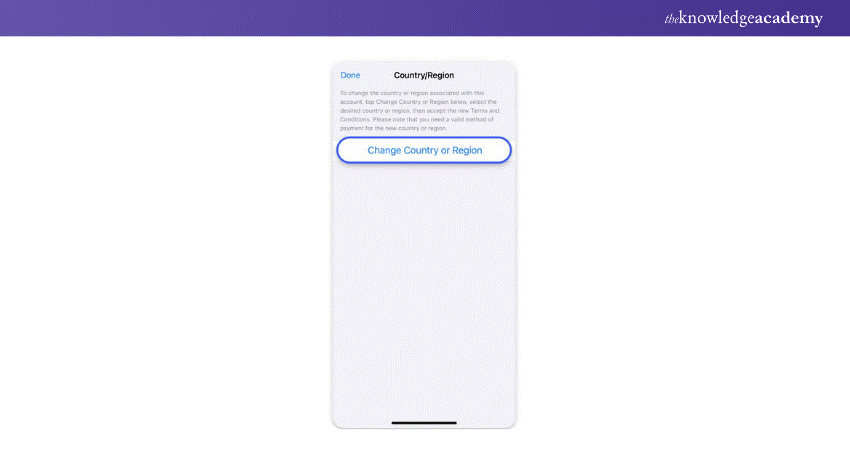
g) Pick your new country and peruse the Terms and Conditions.
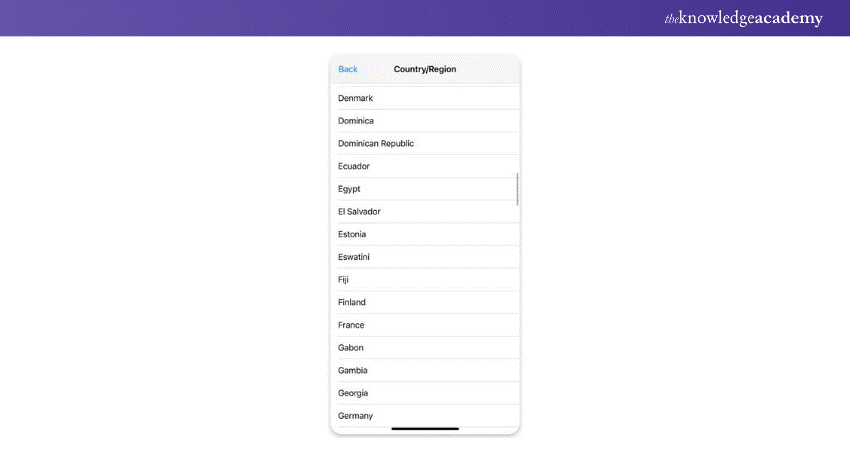
Agree to them by tapping in the upper-right corner, confirming if necessary.
i) Enter a payment method and billing details for the new location.
Valid payment information is required for purchases in each country’s App Store. Consider creating a new Apple ID linked to the desired country to access free apps and resources. This allows you to bypass updating billing info and enjoy apps from multiple regions, which is handy while travelling.
Transform your digital skills – join our comprehensive App & Web Development Training today!
Changing your App Store country on your MacBook
To update your Apple Store region on MacOS, follow these steps:
a) Launch iTunes on your computer.
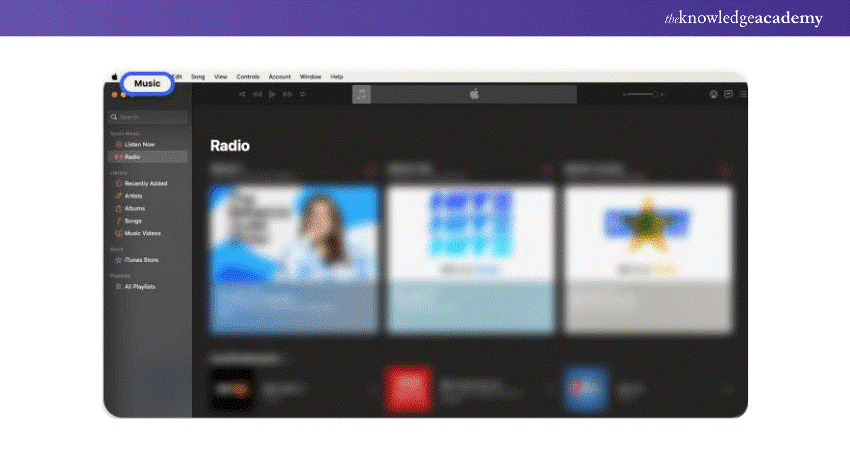
b) From the menu bar, choose the “Account” button and click on “View my account” or “Account settings” button.
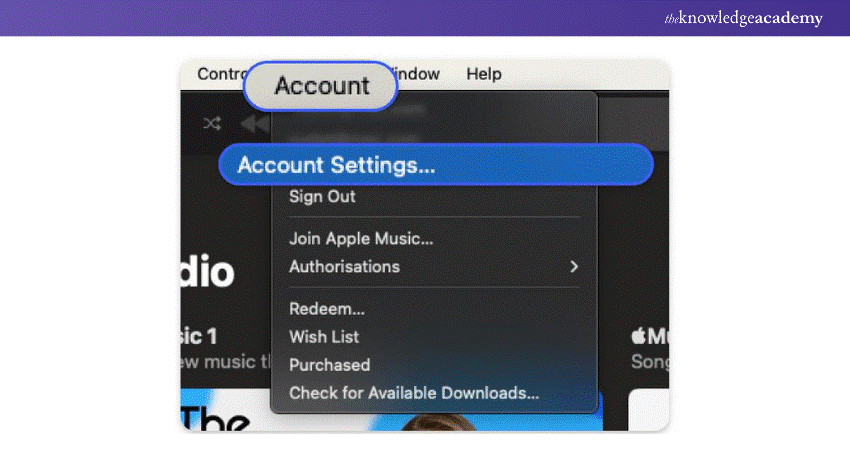
c) When prompted, enter your Apple ID to sign in.
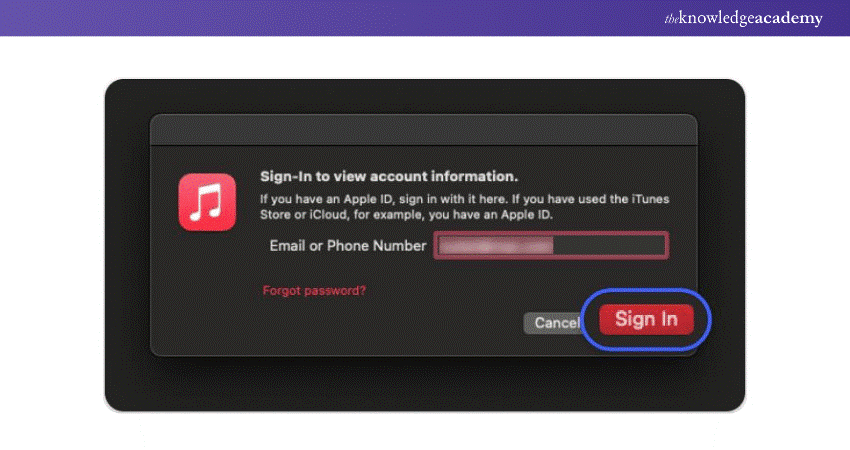
d) Go to the "Account Information" page, then click on the "Country or region" section.
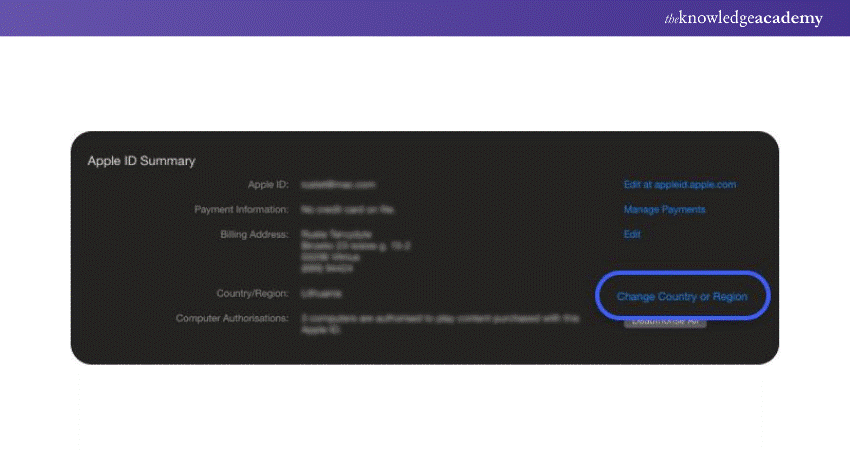
e) Once you're on the "Account Information" page, locate and click on the "Country or region" section.
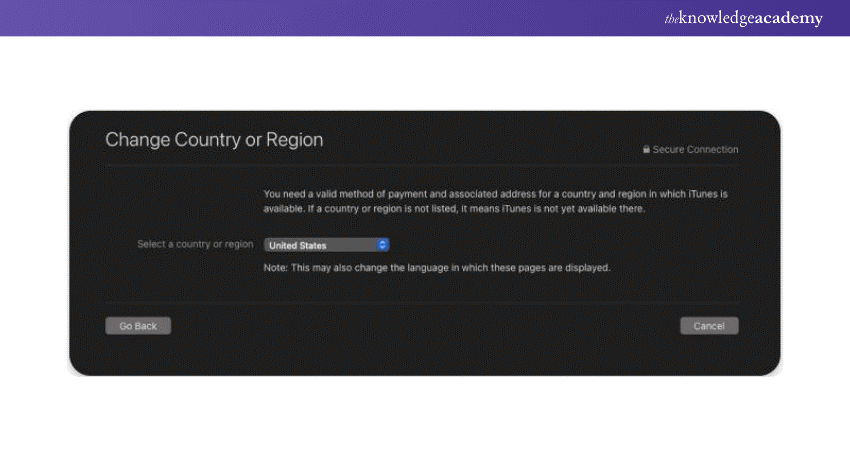
f) Thoroughly review the Terms and Conditions for the new region. Click on the "Agree" option to accept them, and click "Agree" once more to confirm your acceptance.
g) Provide your updated payment information and billing address that corresponds with your selected country or region, and then click on the “Continue” option.
This refined process should guide you through changing your Apple Store country on your MacBook.
Elevate your coding journey – join our Android App Development Course now!
Changing your App Store country on the web
Now that you know How to Change iOS App Store Country on your iPhone and MacBook, let’s understand how you can change the same on a web browser. To update your Apple Store region on the web, follow these steps:
a) Navigate to appleid.apple.com using your preferred web browser.
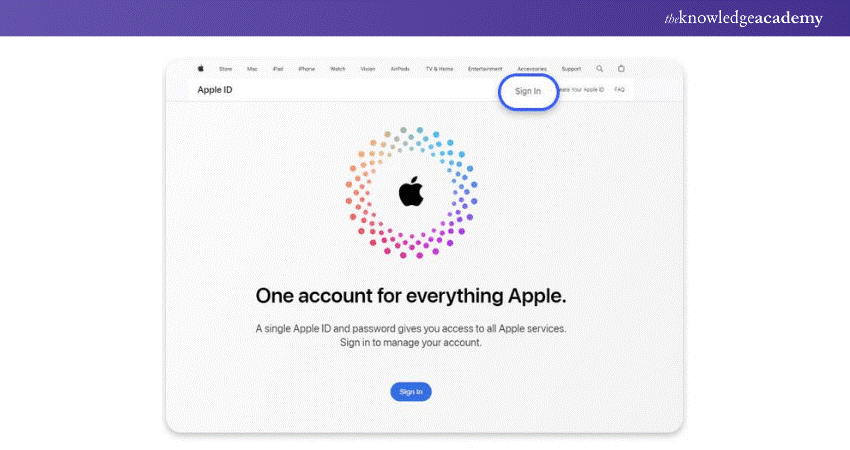
b) Click on the “Personal Information” option and select the “Country/Region” option.
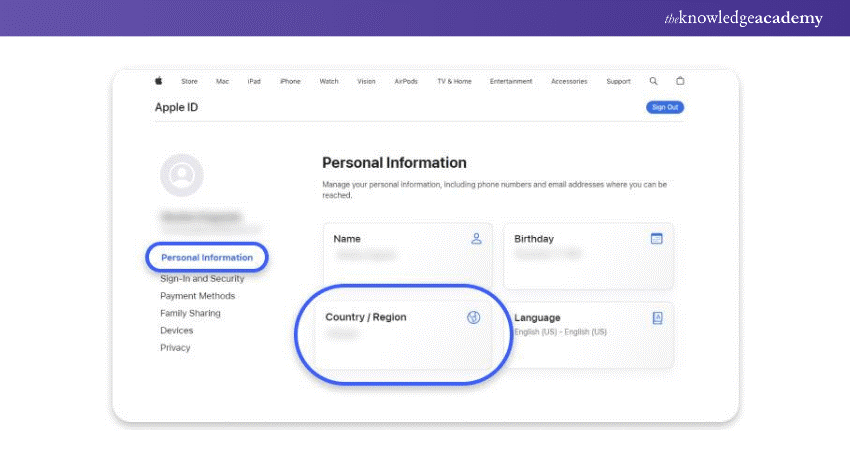
c) Proceed with the on-screen instructions to update your region. When changing your Apple Store country online, you must provide a valid payment method associated with your new country.
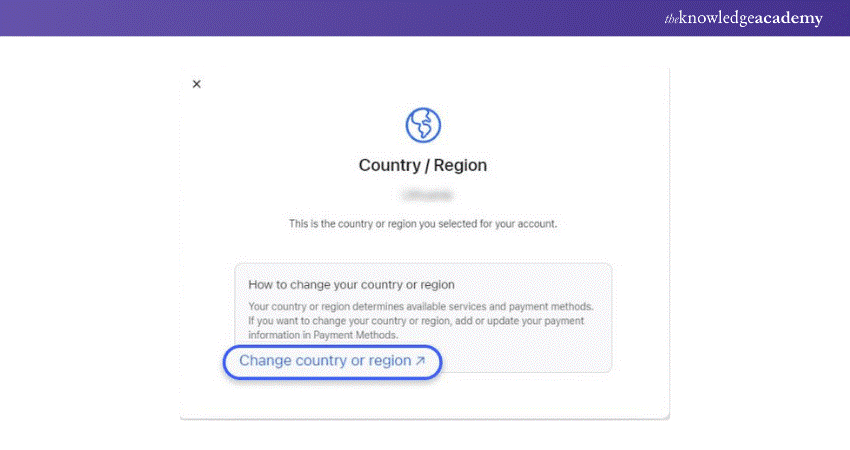
This should help you update your App Store country through the web interface.
Unlock your potential in mobile development with our iOS App Development Course - start creating impactful apps today!
Are there benefits to changing your App Store country?
Altering the country associated with your Apple ID and App Store can offer several advantages tailored to your circumstances. The rationale for this change is that each country’s Apple Store and iTunes showcase various apps. Consequently, certain apps you frequently use may not be accessible in the countries you visit, or conversely, apps you wish to use might not be available in your current region.
If you’re relocating, updating your iTunes and App Store region ensures you can access and buy apps in your new country. However, it’s important to note that subscription prices vary by country, which means that the cost for the same services may increase or decrease after the switch.
On the other hand, if you’re travelling and changing your App Store location, accessing apps from your home country can prove beneficial. Understanding how to navigate the App Store country change to meet your specific requirements is useful.
Discover the future of mobile apps – join our Mobile App Development Training Using Flutter today!
Conclusion
Embarking on the journey of How to Change iOS App Store country is a breeze with the right guidance. Just follow these steps, and you’ll be all set. Think of it as starting a new adventure in a world of apps that were previously beyond your reach. So, go ahead, make the change, and let the exploration begin!
Frequently Asked Questions

Yes, changing your country may impact your subscriptions. Some services may not be available in the new region, and you may lose access to them. No, you’ll need to provide a payment method that matches your new country or region to complete the change.

No, you’ll need to provide a payment method that matches your new country or region to complete the change.

The Knowledge Academy takes global learning to new heights, offering over 30,000 online courses across 490+ locations in 220 countries. This expansive reach ensures accessibility and convenience for learners worldwide.
Alongside our diverse Online Course Catalogue, encompassing 17 major categories, we go the extra mile by providing a plethora of free educational Online Resources like News updates, Blogs, videos, webinars, and interview questions. Tailoring learning experiences further, professionals can maximise value with customisable Course Bundles of TKA.

The Knowledge Academy’s Knowledge Pass, a prepaid voucher, adds another layer of flexibility, allowing course bookings over a 12-month period. Join us on a journey where education knows no bounds.

The Knowledge Academy offers various App and Development Courses including iOS Development, HTML Courses, and Website Design. These courses cater to different skill levels, providing comprehensive insights into Web Development Training methodologies.
Our Programming and DevOps blogs covers a range of topics related to Web Development, offering valuable resources, best practices, and industry insights. Whether you are a beginner or looking to advance your Programming skills, The Knowledge Academy's diverse courses and informative blogs have you covered!
Upcoming Programming & DevOps Resources Batches & Dates
Date
 iOS App Development Course
iOS App Development Course
Thu 23rd May 2024
Thu 12th Sep 2024
Thu 12th Dec 2024






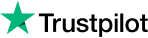


 Top Rated Course
Top Rated Course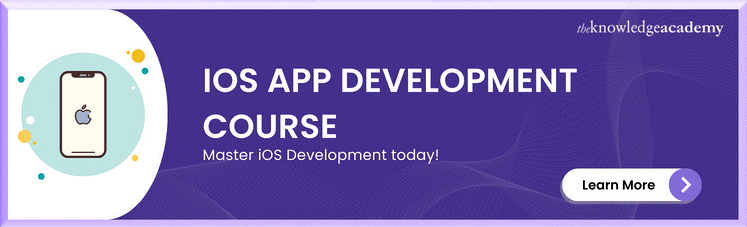



 If you wish to make any changes to your course, please
If you wish to make any changes to your course, please


