We may not have the course you’re looking for. If you enquire or give us a call on +852 2592 5349 and speak to our training experts, we may still be able to help with your training requirements.
We ensure quality, budget-alignment, and timely delivery by our expert instructors.
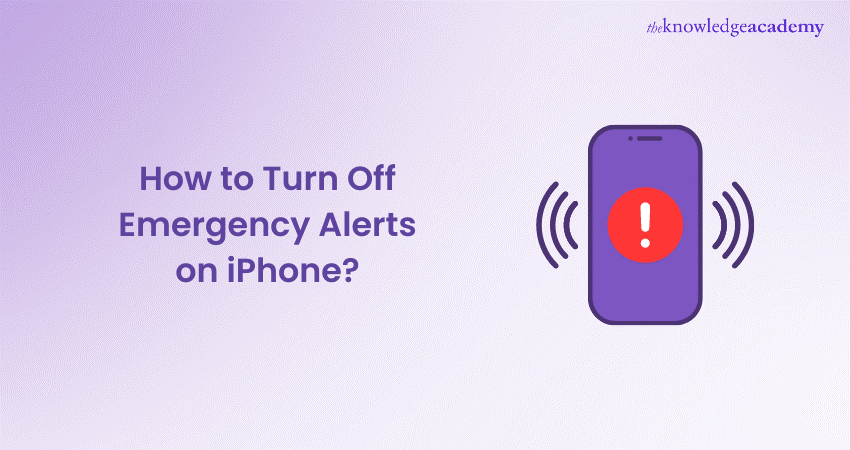
In today's digital age, smartphones are vital communication and information dissemination tools. However, while emergency alerts are crucial in disseminating critical information to the public, they can sometimes be disruptive. Knowing How to Turn Off Emergency Alerts on iPhone is essential for iPhone users seeking more control over their device's notifications.
In this blog, we'll explore the simple steps to customise your iPhone's settings, allowing you to manage emergency alerts according to your preferences. By following these instructions on How to Turn Off Emergency Alerts on iPhone, you can balance staying informed and minimising unnecessary interruptions in your day-to-day life.
Table of Contents
1) What are Emergency Alerts on iPhone?
2) How to Turn Off Emergency Alerts on iPhone?
3) How to mute Emergency Alerts on iPhone?
4) How to turn Government Alerts on or off?
5) How to turn on local awareness in the United Kingdom?
6) Conclusion
What are Emergency Alerts on iPhone?
Emergency messages on iPhones are notifications from government agencies meant to warn people about things that can cause them harm or health problems.
These alerts can appear on your phone as AMBER alerts for missing children, Emergency Alerts for extreme weather such as tornadoes and earthquakes, and Public Safety Alerts for other significant emergencies. When activated, these alerts can override silent or Do Not Disturb modes, allowing users to receive critical information that could save lives or prevent accidents.
Although they are essential for public protection, users’ settings can be adjusted to manage the alerts they receive based on their preferences and locations.
How to Turn Off Emergency Alerts on iPhone?
To turn off emergency alerts on an iPhone, follow these steps:
a) Open settings: Tap the Settings app on your iPhone's home screen.
b) Navigate to notifications: Scroll down and select "Notifications" from the list of options.
c) Scroll to the bottom: Scroll to the bottom of the Notifications settings page.
d) Toggle off emergency alerts: Locate the section labelled "Government Alerts" or "Emergency Alerts" and toggle off the switch next to "AMBER Alerts," "Emergency Alerts," and "Public Safety Alerts."
e) Confirm deactivation: A prompt may appear asking you to confirm your decision. Select "Turn Off" to confirm and disable emergency alerts.
f) Exit settings: Once you've disabled the desired emergency alerts, exit the Settings app by pressing the Home button or swiping up from the bottom of the screen (depending on your iPhone model).
How to mute Emergency Alerts on iPhone?
To mute emergency alerts on an iPhone:
a) Open settings: Launch the Settings app on your iPhone.
b) Go to notifications: Scroll down and tap on "Notifications."
c) To find Government Alerts: Scroll to the bottom and locate the "Government Alerts" or "Emergency Alerts" section.
d) Toggle off alerts: Toggle off the switches next to "AMBER Alerts," "Emergency Alerts," and "Public Safety Alerts."
e) Confirm: If prompted, confirm your decision to turn off the alerts.
f) Exit settings: Once disabled, exit the Settings app to apply the changes.
Transform your digital skills – join our comprehensive App & Web Development Training today!
How to turn Government Alerts on or off?
To turn Government Alerts on or off on an iPhone:
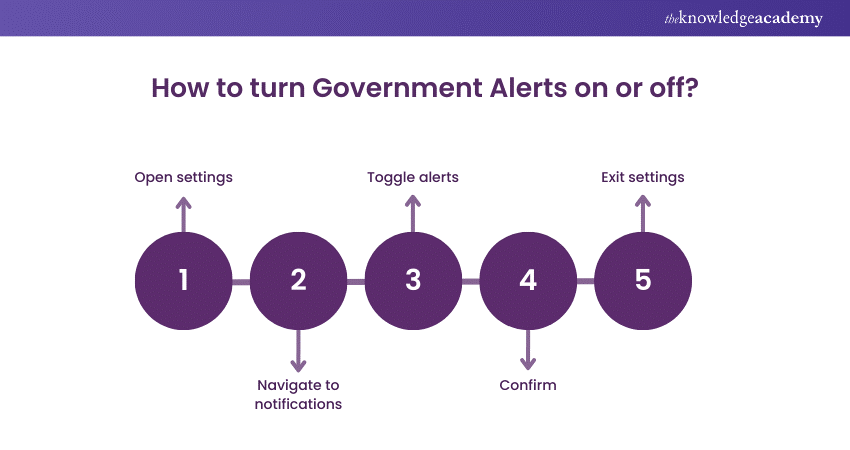
a) Open settings: Launch the Settings app on your iPhone.
b) Navigate to notifications: Scroll down and tap on "Notifications."
c) Locate Government Alerts: Scroll to the bottom to find the "Government Alerts" or "Emergency Alerts" section.
d) Toggle alerts: To turn on or off "AMBER Alerts," "Emergency Alerts," and "Public Safety Alerts," toggle the switches next to them.
e) Confirm: If prompted, confirm your decision to turn the alerts on or off.
f) Exit settings: Exit the Settings app to save your changes.
How to turn on local awareness in the United Kingdom?
To turn on local awareness in the United Kingdom:
a) Open settings: Access the Settings app on your device.
b) Select privacy: Scroll down and tap on "Privacy."
c) Choose location services: Tap "Location Services" to manage location settings.
d) Enable location services: Toggle the switch to turn on Location Services if it's not already enabled.
e) Scroll to system services: Scroll down and select "System Services."
f) Enable significant locations: Toggle on "Significant Locations" to allow your device to track your frequent locations for local awareness.
g) Authorise access: If prompted, authorise access to significant locations.
h) Exit settings: Exit the Settings app to save your changes and activate local awareness.
Learn more about iOS App Development with our IOS App Development Course - sign up now!
Conclusion
Knowing How to Turn Off Emergency Alerts on Iphone gives users control over their notifications while balancing the need for critical information. Following the simple steps outlined, individuals can customise their settings to manage emergency alerts according to their preferences.
Discover the future of mobile apps – join our Mobile App Development Training Using Flutter today!
Frequently Asked Questions
Is it alright to turn off emergency alerts?

Turning off emergency alerts on iPhones is generally not recommended as they provide vital information about imminent threats to safety or public health, helping users stay informed and potentially saving lives.
Why can't I turn off emergency alerts on my iPhone?

Emergency alerts may be mandatory on iPhones as they serve critical public safety functions, ensuring users receive timely emergency warnings regardless of their notification settings. This measure helps protect lives and ensure everyone receives important alerts.
What are the other resources and offers provided by The Knowledge Academy?

The Knowledge Academy takes global learning to new heights, offering over 3,000 online courses across 490+ locations in 190+ countries. This expansive reach ensures accessibility and convenience for learners worldwide.
Alongside our diverse Online Course Catalogue, encompassing 19 major categories, we go the extra mile by providing a plethora of free educational Online Resources like News updates, Blogs, videos, webinars, and interview questions. Tailoring learning experiences further, professionals can maximise value with customisable Course Bundles of TKA.
What is the Knowledge Pass, and how does it work?

The Knowledge Academy’s Knowledge Pass, a prepaid voucher, adds another layer of flexibility, allowing course bookings over a 12-month period. Join us on a journey where education knows no bounds.
What are related Web Development Courses and blogs provided by The Knowledge Academy?

The Knowledge Academy offers various App and Development Courses including iOS Development, HTML Courses, and Website Design. These courses cater to different skill levels, providing comprehensive insights into What is Firebase.
Our Programming and DevOps Blogs cover a range of topics related to Web Development, offering valuable resources, best practices, and industry insights. Whether you are a beginner or looking to advance your Programming skills, The Knowledge Academy's diverse courses and informative blogs have you covered!
Upcoming Programming & DevOps Resources Batches & Dates
Date
 iOS App Development Course
iOS App Development Course
Thu 6th Mar 2025
Thu 22nd May 2025
Thu 24th Jul 2025
Thu 4th Sep 2025
Thu 11th Dec 2025






 Top Rated Course
Top Rated Course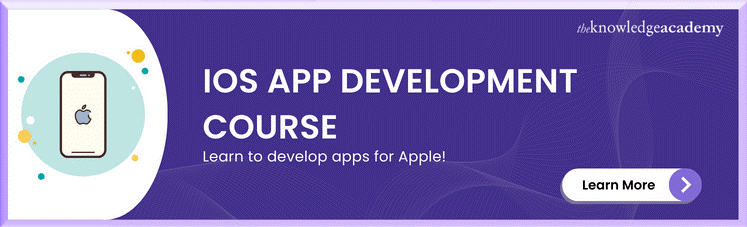



 If you wish to make any changes to your course, please
If you wish to make any changes to your course, please


