We may not have the course you’re looking for. If you enquire or give us a call on +1 7204454674 and speak to our training experts, we may still be able to help with your training requirements.

close
Press esc to close
Congratulations on gaining your PRINCE2® certification! Follow this step-by-step guide of how to put your PRINCE2® certification on your LinkedIn Profile or click the correct “add to LinkedIn” button:
Login to your LinkedIn Account
Click on the top Menu
Click Me, then View Profile, then Scroll down to Accomplishments
Click Add/Plus Sign
Click Certification
Add “Registered PRINCE2® Practitioner” or “PRINCE2® Foundation Certificate” to the Certification Name depending on your achievement. If you are re-registering you should also use the phrase “Registered PRINCE2® Practitioner”.
Certification Authority - Start typing “PeopleCert” and select PeopleCert
License Number - fill your number in with the information on your certificate
Certification URL - either link to The Knowledge Academy PRINCE2® Foundation or Practitioner course URL depending on your achievement
Dates - Select the date that you qualified and untick the “this certificate does not expire” box - apply an expiry date of 5 years to your practitioner certificate. The PRINCE2® Foundation certificate has no expiry date, so please leave the box ticked.
You are also permitted to add “PRINCE2®” or “P2” to your Last Name field on LinkedIn as a suffix - this can be achieved through editing your profile name
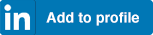
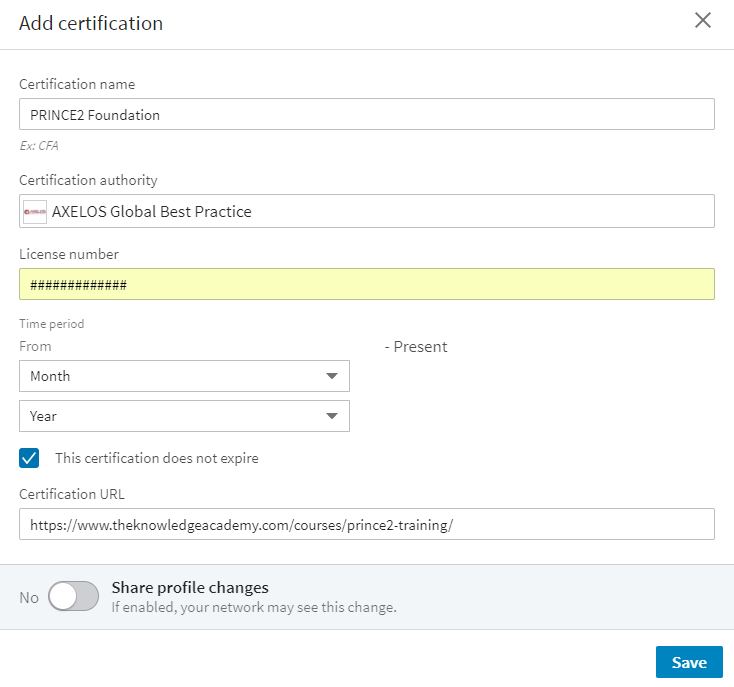

close


Press esc to close

close
Fill out your contact details below and our training experts will be in touch.



Back to Course Information